标签:
1.选择器和筛选器
案例1

<!DOCTYPE html> <html lang="en"> <head> <meta charset="UTF-8"> <title>Title</title> <style> //定义css样式,自定义 .hide{ display: none; } .coating{ z-index: 1; opacity: 0.5; position: fixed; background-color: black; top: 0; right: 0; bottom: 0; left: 0; } .modal{ z-index: 2; position: fixed; left: 50%; top: 50%; background-color: #999999; width: 400px; height: 300px; margin-left: -200px; margin-top: -150px; } .filed{ height: 30px; line-height: 30px; font-size: 14px; display: block; margin: 20px 80px; overflow: hidden; } .filed .lb{ color: #333; height: 30px; width: 50px; float: left; margin: 0; padding: 0; line-height: 30px; text-align: left; } .filed .inp_text{ height: 30px; width: 180px; font-size: 14px; float: right; border: 1px solid #bfbfbf; line-height: 30px; } .filed .buttons{ font-size: 14px; height: 30px; line-height: 30px; margin-left: 30px; padding: 0 20px; } </style> </head> <body> //定义最底层 <div> this is my home page <table border="1"> <thead> <tr> <td>主机名</td> <td>IP</td> <td>端口</td> <td onclick="get_prev(this);">编辑</td> </tr> </thead> <tbody> <tr> <td>1</td> <td>2</td> <td>3</td> <td onclick="get_prev(this);">编辑</td> </tr> <tr> <td>11</td> <td>22</td> <td>33</td> <td onclick="get_prev(this);">编辑</td> </tr> <tr> <td>111</td> <td>222</td> <td>333</td> <td onclick="get_prev(this);">编辑</td> </tr> </tbody> </table> </div> //遮盖层 <div class="coating hide"></div> //模态对话框 <div class="modal hide"> <form> <div class="filed"> <label for="hostname" class="lb">主机名:</label> <input class="inp_text" id="hostname" name="hostname" type="text" placeholder="请输入用户名" autocomplete="off"> </div> <div class="filed"> <label for="port" class="lb">端 口:</label> <input class="inp_text" id="port" name="port" type="text" placeholder="端口" autocomplete="off"> </div> <div class="filed"> <label for="username" class="lb">用户名:</label> <input class="inp_text" id="username" name="username" type="text" placeholder="请输入用户名" autocomplete="off"> </div> <div class="filed"> <input class="buttons" type="submit" value="提交"/> <input class="buttons" type="button" onclick="Cancel();" value="取消"/> </div> </form> </div> <script type="text/javascript" src="jquery-2.2.3.js"></script> <script> //td编辑绑定事件,点击后 弹出对话框,将前面表单中的数据放入模态对话框input栏 function get_prev(arg){ /*想要取出各td的值: 1.找到编辑标签所在层 2.查找除他外同层标签 3.遍历(each和map都行)取值 */ var li = $(arg).siblings().map(function(){ return $(this).text(); }); $("[name=hostname]").val(li[0]); $("[name=port]").val(li[1]); $("[name=username]").val(li[2]); //显示遮盖层,显示模态对话框 $(".coating").removeClass("hide"); $(".modal").removeClass("hide"); } //用户点击取消后,将遮盖层和模态对话框隐藏 function Cancel(){ $(".coating").addClass("hide"); $(".modal").addClass("hide"); } </script> </body> </html>
jQuery代码:
<script type="text/javascript" src="jquery-2.2.3.js"></script> <script>
//td编辑标签绑定事件执行get_prev函数 function get_prev(arg){
/* 当点击编辑后,弹出对话框,对话框中包含各个td中的值,无法选中出对话框外的其他内容
1.获取各td的值,首先要获取编辑td的标签,然后获取除他外同级的标签(sibliings获取除自身外的同辈元素)
取到的是一个数组,遍历数组text取值,将值赋给对话框通过val(val获取或设置匹配元素的当前值。)
2.移除遮盖层的隐藏class,默认添加hideclass removeClass去掉即可
3.显示模态对话框 var li = $(arg).siblings().map(function(){ return $(this).text(); }); $("[name=hostname]").val(li[0]); $("[name=port]").val(li[1]); $("[name=username]").val(li[2]); $(".coating").removeClass("hide"); $(".modal").removeClass("hide"); } //点击取消,将模态对话框和遮盖层隐藏起来 function Cancel(){ $(".coating").addClass("hide"); $(".modal").addClass("hide"); } </script>
效果如下:
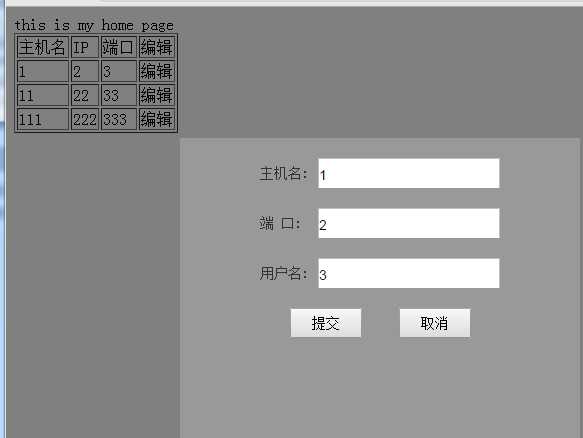
案例2.

<!DOCTYPE html> <html lang="en"> <head> <meta charset="UTF-8"> <title>Title</title> <style> .hide{ display: none; } .coating{ z-index: 1; opacity: 0.5; position: fixed; background-color: black; top: 0; right: 0; bottom: 0; left: 0; } .load{ z-index: 2; position: fixed; left: 50%; top: 50%; margin-left: -16px; margin-top: -16px; } </style> </head> <body> <div> <input onclick="loading();" type="button" value="加载对话框"/> </div> <div class="coating hide"></div> <div class="load"> <img src="loading_32.gif"/> </div> <script type="text/javascript" src="jquery-2.2.3.js"></script> <script> //加载框同模态对话框相似,input标签加载对话框绑定事件 触发后去掉遮盖层和加载框层即可 function loading(){ $(".coating").removeClass("hide"); //removeClass去除匹配标签的class $(".load").removeClass("hide"); } </script> </body> </html>
jQuery代码:
//同上,显示遮盖层和加载框即可
function loading(){
$(".coating").removeClass("hide");
$(".load").removeClass("hide");
}
效果如下:
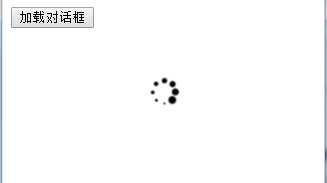
案例3.

<!DOCTYPE html> <html lang="en"> <head> <meta charset="UTF-8"> <title>Title</title> <style> body{ margin: 0 auto; } .menu{ float: left;width: 30%;height: 500px; } .content{ float: left;width: 70%;height: 500px; } .title{ background-color: black; color: white; height: 40px; line-height: 40px; } .hide{ display: none; } .c{ margin-left: 10px; } </style> </head> <body> <div class="menu"> <div> <div class="title" onclick="Func(this);">菜单一</div> <div class="c"> <div>1.1</div> <div>1.2</div> <div>1.3</div> </div> </div> <div> <div class="title" onclick="Func(this);">菜单二</div> <div class="c hide"> <div>2.1</div> <div>2.2</div> <div>2.3</div> </div> </div> <div> <div class="title" onclick="Func(this);">菜单三</div> <div class="c hide"> <div>3.1</div> <div>3.2</div> <div>3.3</div> </div> </div> </div> <div class="content"></div> <script type="text/javascript" src="jquery-2.2.3.js"></script> <script> function Func(ths){ $(ths).next().removeClass("hide"); $(ths).parent().siblings().find(".c").addClass("hide"); } </script> </body> </html>
jQuery代码:
function Func(ths){
//$(ths) 表示当前点击的标签
//var t = $(ths).text();
//console.log(t);
//1.点击当前标签
//2.将下一级标签显示
//3.将同级标签的下一级标签隐藏
$(ths).next().removeClass("hide"); //$(ths)获取当前标签,查找下一个同辈元素(菜单下的子菜单),显示子菜单(removeclass(“hide”))
$(ths).parent().siblings().find(".c").addClass("hide"); //将当前标签的父级标签取出(即该例的菜单一),查找同级标签(菜单二,菜单三),查找同级标签下所有包含c的class(同级菜单下的子菜单),隐藏子菜单
}
效果图如下:
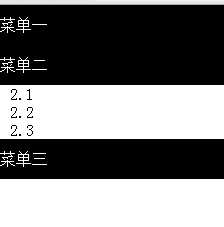
2.属性和css
案例1.

<!DOCTYPE html> <html lang="en"> <head> <meta charset="UTF-8"> <title></title> <style> .back{ position: fixed; bottom: 0px; right: 0px; } .hide{ display: none; } </style> </head> <body> <div style="height: 2000px;"></div> <div onclick="GoTop()" class="back hide">返回顶部</div> <script src="jquery-1.8.2.js"></script> <script type="text/javascript"> function GoTop(){ //返回顶部 $(window).scrollTop(0); } $(function(){ $(window).scroll(function(){ //当滚动滑轮时,执行函数体 //获取当前滑轮滚动的高度 var top = $(window).scrollTop(); if(top>100){ //展示“返回顶部” $(‘.back‘).removeClass(‘hide‘); }else{ //隐藏“返回顶部” $(‘.back‘).addClass(‘hide‘); } }); }); </script> </body> </html>
jQuery代码:
function GoTop(){ //返回顶部( scrollTop 获取匹配元素(window窗体)相对滚动条顶部的偏移) $(window).scrollTop(0); }
//滚动条事件需在页面加载的时候就执行,定义自执行函数(function(){}()) $(function(){
//当用户滚动指定的元素时,会发生 scroll 事件。 $(window).scroll(function(){ //当滚动滑轮时,执行函数体 //获取当前滑轮滚动的高度 var top = $(window).scrollTop();
//滚动高度超过100时 if(top>100){ //展示"返回顶部" $(".back").removeClass("hide"); }else{ //隐藏"返回顶部" $(".back").addClass("hide"); } }); }); </script>
效果图如下:
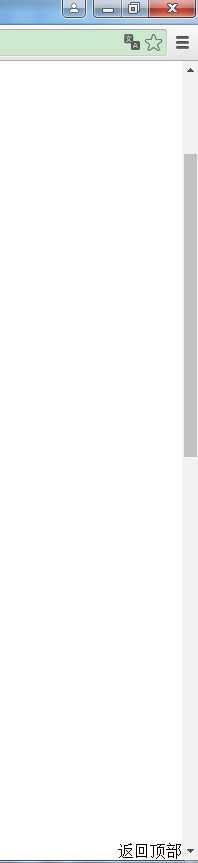
案例2

<!DOCTYPE html> <html> <head> <meta charset=‘utf-8‘ /> <title></title> <script type="text/javascript" src=‘jquery-1.8.2.js‘></script> <script type="text/javascript"> $(function(){ $(‘#selectAll‘).click(function(){ $(‘#checklist :checkbox‘).prop(‘checked‘,true); }) $(‘#unselectAll‘).click(function(){ $(‘#checklist :checkbox‘).prop(‘checked‘,false); }) $(‘#reverseAll‘).click(function(){ $(‘#checklist :checkbox‘).each(function(){ $(this).prop(‘checked‘,!$(this).prop(‘checked‘)) }) }) }) </script> </head> <body> <div id=‘checklist‘> <input type=‘checkbox‘ value=‘1‘/>篮球 <input type=‘checkbox‘ value=‘2‘/>足球 <input type=‘checkbox‘ value=‘3‘/>羽毛球 </div> <input type=‘button‘ value=‘全选‘ id=‘selectAll‘ /> <input type=‘button‘ value=‘不选‘ id=‘unselectAll‘ /> <input type=‘button‘ value=‘反选‘ id=‘reverseAll‘ /> </body> </html>
jQuery代码:
$(function(){
//全选按钮绑定事件
$(‘#selectAll‘).click(function(){
//将id=checklist下的checkbox复选框设置checked属性为true
$(‘#checklist :checkbox‘).prop(‘checked‘,true);
})
//不选按钮绑定事件
$(‘#unselectAll‘).click(function(){
//将id=checklist下的checkbox复选框设置checked属性为false
$(‘#checklist :checkbox‘).prop(‘checked‘,false);
})
$(‘#reverseAll‘).click(function(){
////遍历id=checklist下的checkbox复选框
$(‘#checklist :checkbox‘).each(function(){
//将获取到的checked属性设置为相反的值
$(this).prop(‘checked‘,!$(this).prop(‘checked‘))
});
});
});
案例3

<!DOCTYPE html> <html lang="en"> <head> <meta charset="UTF-8"> <title></title> <style> .show{ position: fixed; top:10px; right:10px; } </style> </head> <body> <div id="cp" class="show">Go</div> <div class="c1" style="height: 500px"> <h1>第一章</h1> </div> <div class="c1" style="height: 1000px"> <h1>第二章</h1> </div> <div class="c1" style="height: 30px"> <h1>第三章</h1> </div> <script src="jquery-2.2.3.js" type="text/javascript"></script> <script> $(function() { $(window).scroll(function(){ //捕获滚动条当前离顶部高度 var scroll_top = $(window).scrollTop(); //存放各个章节scroll高度 var list = []; $.each($(".c1"), function(i){ //offset 获取当前标签离顶部的top和left var c_top = $($(".c1")[i]).offset().top; list.push(c_top); }); $.each(list, function(i){ //滚动条高度+窗体高度 = 整个页面高度 if(scroll_top + $(window).height() == $(document).height()){ $("#cp").text($(".c1").last().text()); return } //滚动条大于标签离顶部的高度 if(scroll_top > list[i]){ $("#cp").text($($(".c1")[i]).text()); return } }); }); }); </script> </body> </html>
jQuery代码:
$(function() {
$(window).scroll(function(){
//捕获滚动条当前离顶部高度
var scroll_top = $(window).scrollTop();
//存放各个章节scroll高度
var list = [];
//遍历所有的c1标签,此例中的每个章节所占高度
$.each($(".c1"), function(i){
//offset 获取当前标签离顶部的top和left
var c_top = $($(".c1")[i]).offset().top; //($(".c1")[i]遍历中的每个标签
list.push(c_top); //放入数组
});
//遍历数组同当前滚动条高度作比较
$.each(list, function(i){
//滚动条高度+窗体高度 = 整个页面高度
if(scroll_top + $(window).height() == $(document).height()){
$("#cp").text($(".c1").last().text());
return
}
//滚动条大于标签离顶部的高度
if(scroll_top > list[i]){
$("#cp").text($($(".c1")[i]).text()); //将显示章节切换的内容同实际循环到的标签的文本内容进行更换
return
}
});
});
});
更多详细见:http://www.cnblogs.com/wupeiqi/articles/5369773.html
标签:
原文地址:http://www.cnblogs.com/koka24/p/5405964.html