标签:
如
<a href="#tab1">tab1</a> <div id="tab1" class="tab">This is a tab1</div>
:target{
color:red;
}
但点击a标签的时候,连接到id是tab1的div,对这个div起作用color:red;
如:
<a href="#tab">Test :target</a> <a href="#tab2">Test 2:target</a> <div id="tab">This is a tab.</div> <div id="tab2">This is another tab.</div>
#tab:target{
color:red;
}
#tab2:target{
color:blue;
}
结果:
点击第一个a标签时连接到id是tab的div,对这个div起作用color:red;
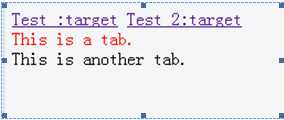
点击第二个a标签时连接到id是tab2的div,不对这个div起作用color:red;
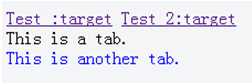
利用target的特性,可以实现纯css的tab效果切换
具体代码:(ie8以及ie8以下实现不了)
<!DOCTYPE html> <html> <head> <meta charset="UTF-8"> <style> /*public*/ body{ margin: 0; padding: 0; } a { color:#98a61a } a:hover { color:#006acd } ul { list-style:none } /*样式开始 */ .tablist { position:relative; margin:200px; /*为了效果*/ width: 632px; /*宽度为单个文本框宽度+padding+border*/ height:200px; /*高度为单个文本框高度+padding*/ } .tabmenu { position:absolute; top:100%; /*标签选项在文本框下面显示*/ margin:0; } .tabmenu li{ display:inline-block; /*标签选项并排显示*/ } .tabmenu li a { display:block; padding:5px 10px; margin:0 10px 0 0; /*为了效果 */ border:1px solid #91a7b4; /*边框效果 */ border-radius:0 0 5px 5px; -moz-border-radius:0 0 5px 5px; -webkit-border-radius:0 0 5px 5px; /*圆角效果*/ color:#333; /*字体颜色*/ background:#e3f1f8; /*背景颜色*/ } .tab_content { position: absolute; width:600px; height:170px; /*大小*/ padding:15px; /*为了效果*/ border:1px solid #91a7b4; /*边框效果 */ border-radius:3px; -moz-border-radius:3px; -webkit-border-radius:3px; /*圆角效果*/ box-shadow:0 2px 3px rgba(0,0,0,0.1); -moz-box-shadow:0 2px 3px rgba(0,0,0,0.1); -webkit-box-shadow:0 2px 3px rgba(0,0,0,0.1); /*阴影效果*/ word-wrap: break-word; /*超出换行*/ font-size:18px; /*字体大小*/ line-height:27px; color:#666; /*字体颜色*/ background:#fff; /*背景颜色*/ }
/*核心代码 */ #tab1:target, #tab2:target, #tab3:target { z-index: 1; } </style> </head> <body> <div class="tablist" > <ul class="tabmenu"> <li><a href="#tab1">tab1</a></li> <li><a href="#tab2">tab2</a></li> <li><a href="#tab3">tab3</a></li> </ul> <div id="tab1" class="tab_content">tab1</div> <div id="tab2" class="tab_content">tab2tab2</div> <div id="tab3" class="tab_content">tab3tab3tab3</div> </div> </body> </html>
效果图如下:
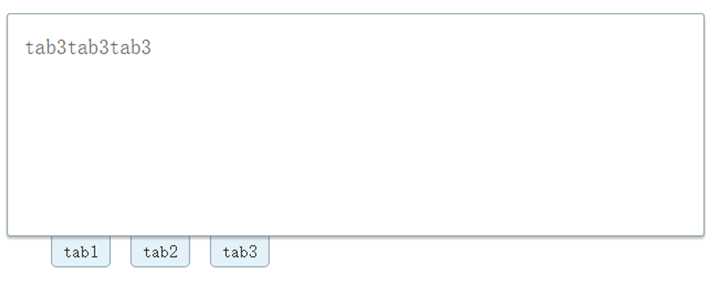
最关键的代码:
#tab1:target, #tab2:target, #tab3:target {//链接到#tab1,#tab2,#tab3时z-index为 1
z-index: 1;
}
原理其实很简单,就是把tab元素设为绝对对定位absolute,再通过:target伪类改变它们的层级(z-index)。
先根据target的特性锚链接到对应的div,再根据z-index的属性,改变div的层级关系,从而实现tab的切换效果!
初始z-index:auto,根据target的特性锚链接到对应的div,设置z-index:1;
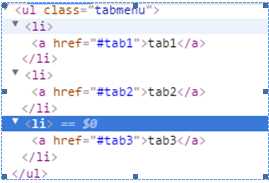
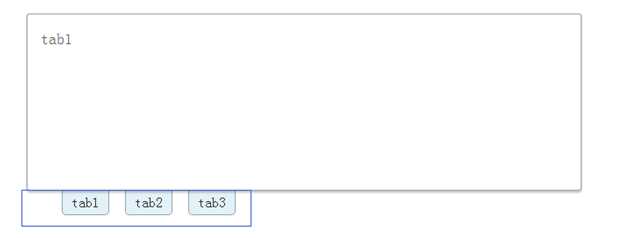
Tab1按钮
<a href="#tab1">tab1</a>
指向的是

Tab2按钮
<a href="#tab1">tab1</a>
指向的是第二个
Tab3按钮
<a href="#tab1">tab1</a>
指向的是第三个
点击Tab1按钮时z-index值:
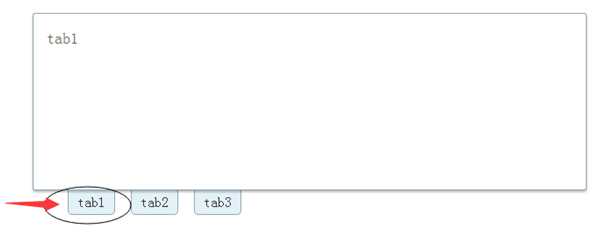
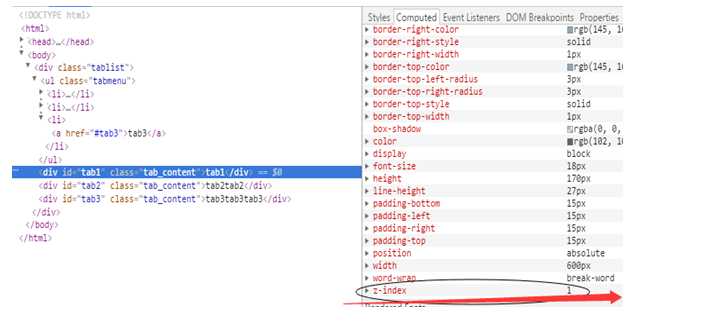
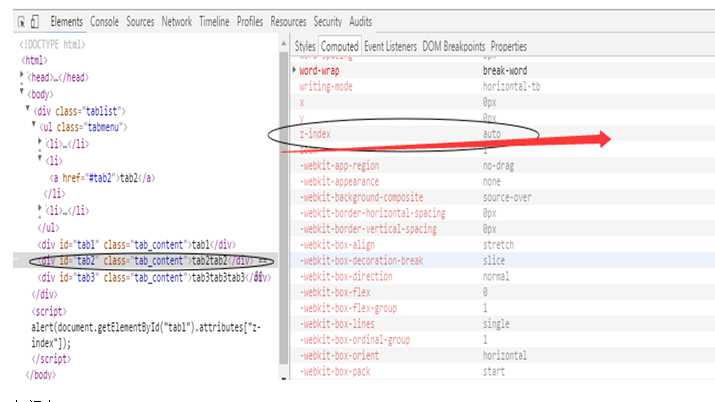
知识点:
1. CSS3 :target 选择器(w3school)
定义和用法
URL 带有后面跟有锚名称 #,指向文档内某个具体的元素。这个被链接的元素就是目标元素(target element)。
:target 选择器可用于选取当前活动的目标元素。
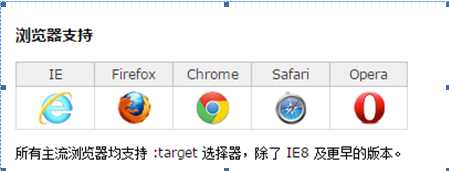
例子:
<!DOCTYPE html> <html> <head> <style> :target { border: 2px solid #D4D4D4; background-color: #e5eecc; } </style> </head> <body> <h1>这是标题</h1> <p><a href="#news1">跳转至内容 1</a></p> <p><a href="#news2">跳转至内容 2</a></p> <p>请点击上面的链接,:target 选择器会突出显示当前活动的 HTML 锚。</p> <p id="news1"><b>内容 1...</b></p> <p id="news2"><b>内容 2...</b></p> <p><b>注释:</b> Internet Explorer 8 以及更早的版本不支持 :target 选择器。</p> </body> </html>
结果:
当我点击“跳转至内容 1”的时候,变成了这样
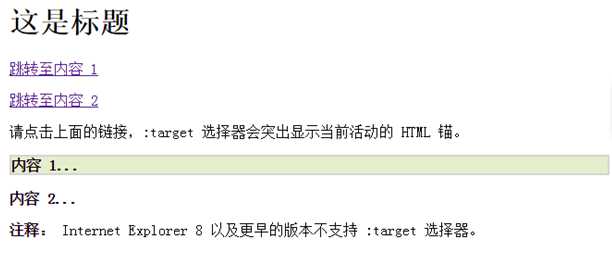
延伸知识点:(参考资料CSS3制作手风琴——CSS3 :target的应用)
我们可以先来看看今天我们要实现的效果
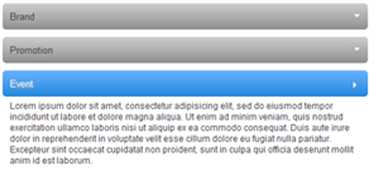
代码:
<!DOCTYPE html> <html> <head> <meta charset="UTF-8"> <style> a { color: #424242; text-decoration: none; } .accordionMenu { width: 500px; font: 12px Arial, Verdana, sans-serif; /*字体设置*/ color:#424242; /*字体颜色*/ background: #fff; /*背景颜色*/ } .accordionMenu h2 { margin:5px 0; /*清除样式*/ position: relative; } .accordionMenu h2:before { content:""; border: 5px solid #fff; border-color: #fff transparent transparent; width: 0; height: 0; position:absolute; right: 10px; top: 15px; } .accordionMenu h2 a { font-size: 13px; display: block; padding:10px; background: #8f8f8f; background: -moz-linear-gradient( top, #cecece, #8f8f8f); background: -webkit-gradient(linear, left top, left bottom, from(#cecece), to(#8f8f8f)); background: -webkit-linear-gradient( top, #cecece, #8f8f8f); background: -o-linear-gradient( top, #cecece, #8f8f8f); /*css渐变色,下次专门开篇文章介绍*/ filter: progid:DXImageTransform.Microsoft.gradient(startColorstr=#ffcecece, endColorstr=#ff8f8f8f); -ms-filter: "progid:DXImageTransform.Microsoft.gradient(startColorstr=#ffcecece, endColorstr=#f8f8f8f)"; /*针对ie浏览器的css渐变色*/ -webkit-border-radius: 5px; -moz-border-radius: 5px; border-radius: 5px; /*圆角*/ text-shadow:2px 2px 2px #aeaeae; -webkit-text-shadow:2px 2px 2px #aeaeae; -moz-text-shadow:2px 2px 2px #aeaeae; /*文字阴影,下次专门开篇文章介绍*/ } .accordionMenu :target h2 a, .accordionMenu h2 a:focus, .accordionMenu h2 a:hover, .accordionMenu h2 a:active { background: #2288dd; background: -moz-linear-gradient( top, #6bb2ff, #2288dd); background: -webkit-gradient(linear, left top, left bottom, from(#6bb2ff), to(#2288dd)); background: -webkit-linear-gradient( top, #6bb2ff, #2288dd); background: -o-linear-gradient( top, #6bb2ff, #2288dd);/*css渐变色,下次专门开篇文章介绍*/ filter: progid:DXImageTransform.Microsoft.gradient(startColorstr=#ff6bb2ff, endColorstr=#ff2288dd); -ms-filter: "progid:DXImageTransform.Microsoft.gradient(startColorstr=#ff6bb2ff, endColorstr=#ff2288dd)"; color:#FFF; } .accordionMenu p { margin:0;/*清除样式*/ height: 0; overflow: hidden;/*初始不显示,所以高度设为0,超出隐藏*/ -moz-transition: height 0.5s ease-in; -webkit-transition: height 0.5s ease-in; -o-transition: height 0.5s ease-in; transition: height 0.5s ease-in; /*动画transition,下次专门开篇文章介绍*/ } .accordionMenu :target p { overflow: auto; height:100px; } .accordionMenu :target h2:before { border-color: transparent transparent transparent #fff; } </style> </head> <body> <div class="accordionMenu"> <div class="menuSection" id="brand"> <h2><a href="#brand">Brand</a></h2> <p>content for Brand</p> </div> <div class="menuSection" id="promotion"> <h2><a href="#promotion">Promotion</a></h2> <p>content for promotion</p> </div> <div class="menuSection" id="event"> <h2><a href="#event">Event</a></h2> <p>content for Event</p> </div> </div> </body> </html>
难理解的样式
1.accordionMenu :target p
2.accordionMenu :target h2:before
3.accordionMenu :target h2 a
下面我们来分析一下:
原理:
1.使用了“div.accordionMenu”包装了手风琴所有块;
2.“div.menuSection”包含手风琴每块的标题和主内容
3.把手风琴每块的标题定义为“h2”
4手风琴每块主内容放在了一个“p”中,并与“h2”相邻,当然大家也可以把主内容放置在一个“div”中,容易管理
5.此处最关键的一点是正如前面介绍“target”,我们使用“target”来达到点击展开动画效果,我们每一块需要ID来配合使用,因此我们在手风琴中的每一块中定义了一个ID号,并且在标题中的“<a>”链接的“href”属性链接了相对应块的ID号。
这一步是我们这个教程中最为关键的一步,我们使用了CSS3的伪类“:target”实现点击面板标题时,改变面板主内容“p”的高度。
.accordionMenu :target p {
overflow: auto;
height:100px;
}
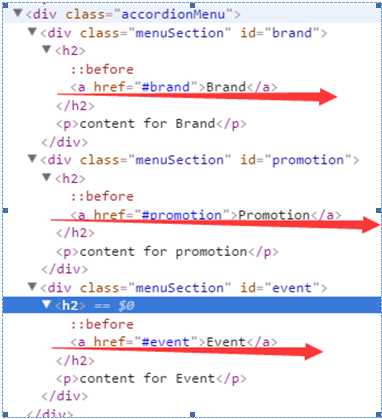
第一个a标签点击链接到
<div class="menuSection" id="brand"></div>
也就是这里
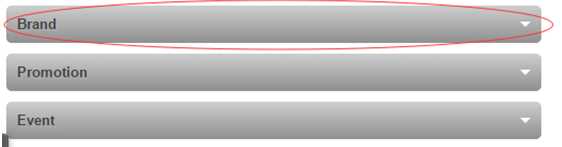
要想使brand模块展开的话,改变面板主内容“p”的高度。
可以这样写
# brand:target p {
overflow: auto;
height:100px;
}
第二个a标签点击链接到
<div class="menuSection" id="promotion"></div>
也就是这里
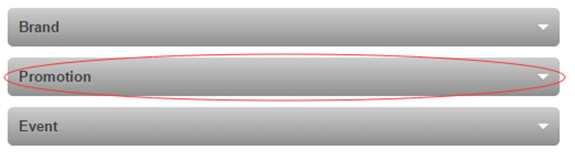
要想使promation模块展开的话,改变面板主内容“p”的高度。
可以这样写
# promation:target p {
overflow: auto;
height:100px;
}
第三个a标签点击链接到
<div class="menuSection" id="event"></div>
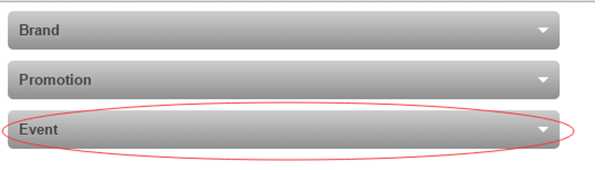
要想使Event模块展开的话,改变面板主内容“p”的高度。
可以这样写
#Event:target p {
overflow: auto;
height:100px;
}
这三个样式的的内容是一样的,
可以用他们的父元素:target p来设置样式以优化代码
得到:
.accordionMenu :target p {
overflow: auto;
height:100px;
}
2. 超链接
(1) 伪类(参考资料:CSS中伪类及伪元素用法详解)
link 适用于未被用户访问过的链接(只有超链接才会有)
visited适用于已被用户访问过的链接(只有超链接才会有)
hover 适用于光标(鼠标指针)置于其上的连接(可以应用于任何元素)
active 适用于被点击过的连接(可以应用于任何元素)
注意:
在使用超链接的伪类的时候,需要按照link->visited->hover->active的顺序来定义。
1):active 适用于一个元素被激活时的样式,例如鼠标在此元素的区域内按下但还没有释放时
所有主流浏览器都支持 :active 伪类。
<!DOCTYPE html> <html> <head> <meta charset="UTF-8"> <style> #box{ width:100px; height:100px; background:blue; } #box:active{ background:red; } </style> </head> <body> <div id="box"></div> </body> </html>
结果:
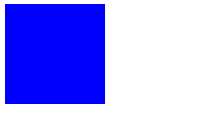
解释:鼠标松开是指针样式,又变回蓝色。
小结:
1.一般a:active样式效果是瞬间效果观察不了,所以使用时候可以不用设置。同时超链接默认情况下是自动加下划线的,如果要去掉或再增加下划线可以设置css text-decoration 。
2.最常见的例子就是在 HTML 文档中点击一个超链接:在鼠标按钮按下期间,这个链接是激活的。
正如之前所说的:active经常用在按钮的点击上:
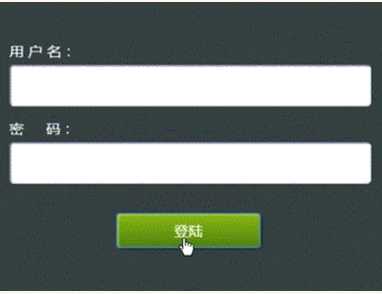
大致写法就是:在点击之后让按钮的坐标下移1-2像素并缩小外部阴影,由此给人一种立体的感觉。
大致的效果:
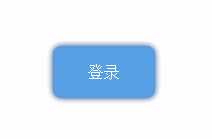
代码:
<!DOCTYPE html> <html> <head> <meta charset="UTF-8"> <style> body{ margin:0; padding:0; } #box{ width:100px; height:50px; margin:0 auto; line-height:50px; /*字水平垂直居中*/ text-align:center; /*字水平垂直居中*/ background:#56a1e4; /*背景颜色*/ border:1px solid #569AD7; /*边框颜色*/ color:#fff; border-radius:8px; -moz-border-radius:8px; -webkit-border-radius:8px; /*圆角*/ box-shadow:0 0 8px #204080; -moz-box-shadow:0 0 8px #204080; -webkit-box-shadow:0 0 8px #204080; /*阴影*/ cursor: pointer; } #box:hover { background:#4891dd; /*hover背景颜色*/ border:1px solid #4A90D9; /*hover边框颜色*/ } #box:active{ background: #08c; /*激活时背景颜色*/ border:1px solid #0389CD; /*激活时背景颜色*/ box-shadow:0 0 3px #204080; -moz-box-shadow:0 0 3px #204080; -webkit-box-shadow:0 0 3px #204080; /*激活时阴影*/ margin-top:2px; } </style> </head> <body> <div style="height:100px;"></div> <div id="box">登录</div> </body> </html>
2)当我们需要对某一对象添加当鼠标悬浮之上时改变样式,就可以用到:hover伪类。
这里还是用按钮来做演示:
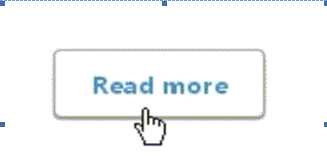
1.当光标放在按钮上,按钮的背景色和文字颜色做一反色并加上渐变
2. :hover的好搭档cursor属性,当属性值为pointer时,光标覆盖目标时会变成手型。
3.cursor还有url属性,其为设置图片地址。在之后用javascript或者HTML5做游戏时,系统的光标就显得格格不入了。这里可以通过cursor将光标变成你想要的手型图片,比如这样的: 此时cursor属性可以放在全局body{}里或者任何你需要的地方。
此时cursor属性可以放在全局body{}里或者任何你需要的地方。
举个例子:
鼠标图案为
<!DOCTYPE html> <html> <head> <meta charset="UTF-8"> <style> #box{ width:100px; height:100px; background:blue; } #box:active{ background:red; } #box:hover{ cursor:url("mfb.gif"),pointer } </style> </head> <body> <div id="box"></div> </body> </html>
效果图:
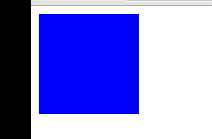
延伸:
反色效果:invert滤镜(ie11无效)
invert滤镜就是为了设置元素的反色效果,他的值设置范围为:0-100%,100%为完
转以后的效果。
我们看到Invert属性实际上达到的是一种“底片”的效果
invert:反色
语法:
STYLE="filter:Invert"
【反色】
style="filter:Invert"
图片反色代码例子:
<!DOCTYPE html> <html> <head> <meta charset="UTF-8"> <style> .inverted { filter: invert(100%); -webkit-filter:invert(100%); -moz-filter:invert(100%); -ms-filter:invert(100%); -o-filter:invert(100%); } </style> </head> <body> <p>原图</p> <img src="kitty.jpeg" width="100" height="150"> <p>反转色图</p> <img src="kitty.jpeg" width="100" height="150" class="inverted" alt="反转色图"> </script> </body> </html>
效果图:
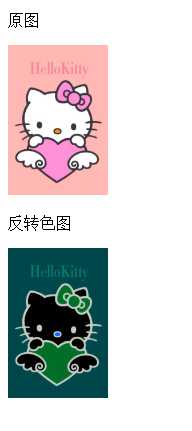
样式背景反色:
<!DOCTYPE html> <html> <head> <meta charset="UTF-8"> <style> #box{ width:100px; height:100px; background:#FFB8B4; } #box:hover{ filter: invert(100%); -webkit-filter:invert(100%); -moz-filter:invert(100%); -ms-filter:invert(100%); -o-filter:invert(100%); } </style> </head> <body> <div id="box"></div> </body> </html>
效果图:
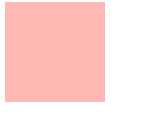
cursor:(cursor的样式可以参照学习mdn技术文档)
3) :focus
当我们需要让点击之后的元素一直拥有某些样式,这时用:active就不行了,因为松开鼠标样式会消失。:focus可以用在<input>标签上。
(2) href(参考资料:超链接的那些事(二))
定义
href 属性用于指定超链接目标的 URL。
用法
①. 锚点
同一页面添加锚点
(1)<a href="#test">连接到本页面的锚的超链接</a> //点击的连接
(2)<a name="test">锚</a> //放到要跳转内容的地方
跨页面添加锚点
(1)在test2.html创建锚<a name="test">锚</a>
(2)在test1.html设置好连接<a href="test2.html#test">连接到另外页面的锚的超链接</a>
②. 下载
<a href="download.rar"></a>
href中的url需要有效,文件最好是rar格式
<a href="tel:电话号码"></a>
邮箱标签: mailto
属 性: cc: 抄送
bcc: 暗抄
subject:主题
body:邮箱内容
常规
<a href="mailto: xxx@xx.com"></a>
利用逗号(,) 多地址发送
<a href="mailto: xxx@xx.com, xxx@xx.com"></a>
利用属性
<a href="mailto: xxx@xx.com?cc=xxx@xx.com&bcc=xxx@xx.com&subject=主题&body=内容"></a>
⑤. Javascript
直接调用javascript
<a href="javascript: function_name()"></a>
W3C标准不推荐在href里面执行javascript语句.这种方法在传递this等参数的时候很容易出问题,而且javascript:协议作为a的href属性的时候不仅会导致不必要的触发window.onbeforeunload事件,在IE里面更会使gif动画图片停止播放。
使用void, ::, undefined, 配合onclick
<a href="javascript::" onclick="function_name()"></a> <a href="javascript:void(0)" onclick="function_name()"></a> <a href="javascript:undefined" onclick="function_name()"></a>
最常用的方法,也是最周全的方法,地址不发生跳转,不会在地址栏暴露Js方法
‘#‘和onclick
<a href="#" onclick="function_name()"></a>
‘#‘是标签内置的一个方法,代表top的作用,所以执行方法后返回页面最顶端。
<a href="#" onclick="function_name(); return false;"></a>
执行‘return false‘后,页面不发生跳转,页面停留在当前位置。
3.border-radius,box-shadow 注意下写法,具体看代码
4.word-wrap: break-word; /*超出换行*/
注意:本文为原创,转载请以链接形式标明本文地址 ,谢谢合作。
本文地址:http://www.cnblogs.com/wanghuih/p/5669937.html
标签:
原文地址:http://www.cnblogs.com/wanghuih/p/5669937.html