标签:word check ott innertext window 标签 pad date() 临时
本文介绍几个Dom操作的几个常用的案例。虽然现在各种web框架层出不穷,也很方便。但是了解最基本的实现方法对我们开发还是有很大的帮助的:
1.图片滚动案例
1.1 效果如下:

1.2 代码如下:

<!DOCTYPE html> <html lang="en"> <head> <meta charset="UTF-8"> <title>Title</title> <style> .wrap{ width:300px; height:335px; border:3px solid #b0b0b0; position: relative; overflow: hidden; margin:100px auto; } img{ position: absolute; top: 0; left:22px; } /*两个span一个在div的左一个在div的右*/ .wrap .left{ height:100%; width:150px; position: absolute; left:0; } .wrap .right{ height:100%; width:150px; position: absolute; right:0; } </style> </head> <body> <div class="wrap" id="box"> <img src="2.jpg" id="naruto"> <span class="left" id="pic_left"></span> <span class="right" id="pic_right"></span> </div> <script> var left = document.getElementById(‘pic_left‘); var right = document.getElementById(‘pic_right‘); var img = document.getElementById(‘naruto‘); var count = 0; var time = null; //鼠标移入的时候动作 left.onmouseover = function () { time = setInterval(function () { count -= 2; count >= -100 ? img.style.left = count + ‘px‘:clearInterval(time); },30) }; right.onmouseover = function () { time = setInterval(function () { count += 2; count < 0 ? img.style.left = count + ‘px‘:clearInterval(time); },30) } </script> </body> </html>
2.选项卡案例
2.1 效果如下:
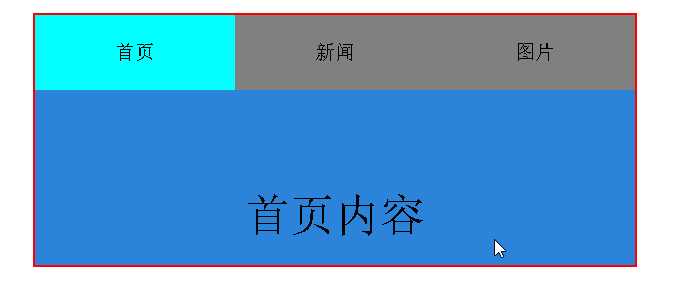
2.2 代码如下:

<!DOCTYPE html> <html lang="en"> <head> <meta charset="UTF-8"> <title>Title</title> <style> *{padding:0;margin:0;} ul{list-style:none;} #tab{ width:480px; margin-top:55px; margin-left:auto; margin-right:auto; border:2px red solid; } /*ul下的li的属性*/ ul li{ float: left; width:160px; height:60px; line-height: 60px; text-align: center; background-color:grey; } /*ul下的li里的a的属性*/ ul li a{ text-decoration: none; color:black; } /*li的active属性*/ li.active{ background-color: aqua; } p{ display:none; height:200px; text-align: center; line-height:200px; background-color: #2b84da; } p.active{ display:block; font-size:36px; } </style> </head> <body> <div id="tab"> <ul> <li class="active"><a href="#">首页</a></li> <li><a href="#">新闻</a></li> <li><a href="#">图片</a></li> </ul> <p class="active">首页内容</p> <p>新闻内容</p> <p>图片内容</p> </div> <script> var tab_li = document.getElementsByTagName(‘li‘); var tab_content = document.getElementsByTagName(‘p‘); for(var i=0;i<tab_li.length;i++){ //保存变量i的临时值 tab_li[i].index = i; tab_li[i].onclick = function () { for(var j=0;j<tab_li.length;j++){ tab_li[j].className = ‘‘; tab_content[j].className = ‘‘; } this.className = ‘active‘; tab_content[this.index].className = ‘active‘; } } </script> </body> </html>
3.简易留言板
3.1 效果如下:
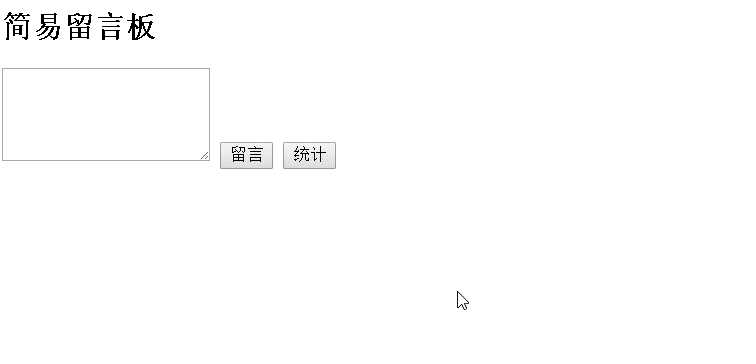
3.2 代码如下:

<!DOCTYPE html> <html lang="en"> <head> <meta charset="UTF-8"> <title>简易留言板</title> <style> a{ cursor: pointer; } a:hover{ color:red; background-color: orange; } </style> </head> <body> <div> <p> <h2>简易留言板</h2> </p> </div> <!--留言显示的div--> <div id="box"> </div> <!--操作区--> <div> <textarea id="msg" style="height: 69px;"></textarea> <input id="words" type="button" value="留言" /> <input id="count" type="button" value="统计" onclick="counter();" /> </div> <script> //取值 var msg = document.getElementById(‘msg‘); //开始时在显示区创建新的ul var ul = document.createElement(‘ul‘); var box = document.getElementById(‘box‘); box.appendChild(ul); //点击留言的操作 var words = document.getElementById(‘words‘); //全局变量count count = 0; //点击留言的事件~~~~~~~~~~~~~~~~~~~~~~~ words.onclick = function () { //找到textarea的值 message = msg.value; // 新建一个li var li = document.createElement(‘li‘); ////往li里添加内容——注意这里是innerHTML!!! li.innerHTML = msg.value + ‘<span> <a>X</a></span>‘; //判断后加入到ul var lis = document.getElementsByTagName(‘li‘); if (lis.length === 0) { ul.appendChild(li); count++; } else { ul.insertBefore(li, lis[0]); count++; } //输入完毕后将textarea的值设置成空 msg.value = ‘‘; //点击X对a标签进行操作~~~注意要写在“留言”的onclick事件里! var spans = document.getElementsByTagName(‘span‘); for(var i=0;i<spans.length;i++){ spans[i].onclick = function () { //this代表spans[i] ul.removeChild(this.parentNode); count--; } } }; //计数的函数 function counter() { alert(‘一共发布了‘+count+‘条留言~‘); } </script> </body> </html>
4.点击有惊喜
4.1 效果如下:

4.2 代码如下:

<!DOCTYPE html> <html lang="en"> <head> <meta charset="UTF-8"> <title>点击有惊喜</title> <style> .pla{ background-color: #4331ff; height:333px; width:333px; margin-top: 55px; margin-left: 40%; text-align: center; line-height: 333px; font-size:33px; color:white; } </style> </head> <body> <div class="pla"> 点击有惊喜! </div> <script> var obj = document.getElementsByClassName(‘pla‘)[0]; console.log(obj); var a = 0; obj.onclick = function () { a++; if(a%4===1){ this.style.background = ‘green‘; this.innerText = ‘请继续~‘; this.style.color = ‘black‘; } else if(a%4===2){ this.style.background = ‘orange‘; this.innerText = ‘惊喜马上来!‘; this.style.color = ‘white‘; } else if(a%4===3){ this.style.background = ‘white‘; this.innerText = ‘哈哈!逗你玩儿呢!‘; this.style.color = ‘black‘; } else{ this.style.background = ‘#4331ff‘; this.innerText = ‘点击有惊喜!‘; this.style.color = ‘white‘; } } </script> </body> </html>
5.匀速运动
5.1 效果如下:
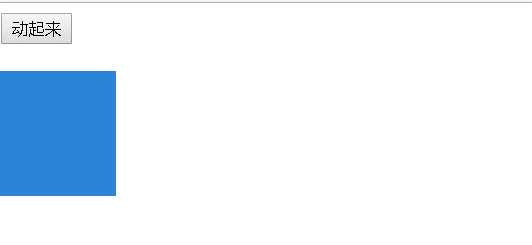
5.2 代码如下:

<!DOCTYPE html> <html lang="en"> <head> <meta charset="UTF-8"> <title>Title</title> <style> /**{*/ /*padding:0;*/ /*margin:0;*/ /*}*/ .box{ width:100px; height:100px; background-color: #2b84da; position:absolute; left:0; } </style> </head> <body> <input id="btn" type="button" value="动起来" /> <br><br> <div id="box1" class="box" ></div> <script> var btn = document.getElementById(‘btn‘); var box = document.getElementById(‘box1‘); var count = 0; var time = null; btn.onclick = function () { time = setInterval(function () { count += 10; if(count>200){ clearInterval(time); box.style.display = ‘none‘; } //移动靠改变left的值 box.style.left = count + ‘px‘; },100) } </script> </body> </html>
6. 5秒后关闭广告
6.1 效果如下:
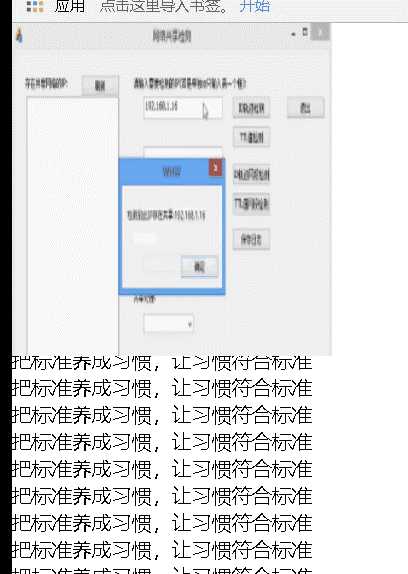
6.2 代码如下:

<!DOCTYPE html> <html lang="en"> <head> <meta charset="UTF-8"> <title>Title</title> <style> *{padding: 0;margin:0;} img{ height:266px; width:256px; position: fixed; left:0; top:0; } ul{ list-style-type:none; } </style> </head> <body> <img src="1.png" id="img"> <ul> <li>把标准养成习惯,让习惯符合标准</li> <li>把标准养成习惯,让习惯符合标准</li> <li>把标准养成习惯,让习惯符合标准</li> <li>把标准养成习惯,让习惯符合标准</li> <li>把标准养成习惯,让习惯符合标准</li> <li>把标准养成习惯,让习惯符合标准</li> <li>把标准养成习惯,让习惯符合标准</li> <li>把标准养成习惯,让习惯符合标准</li> <li>把标准养成习惯,让习惯符合标准</li> <li>把标准养成习惯,让习惯符合标准</li> <li>把标准养成习惯,让习惯符合标准</li> <li>把标准养成习惯,让习惯符合标准</li> <li>把标准养成习惯,让习惯符合标准</li> <li>把标准养成习惯,让习惯符合标准</li> <li>把标准养成习惯,让习惯符合标准</li> <li>把标准养成习惯,让习惯符合标准</li> <li>把标准养成习惯,让习惯符合标准</li> <li>把标准养成习惯,让习惯符合标准</li> <li>把标准养成习惯,让习惯符合标准</li> <li>把标准养成习惯,让习惯符合标准</li> <li>把标准养成习惯,让习惯符合标准</li> <li>把标准养成习惯,让习惯符合标准</li> <li>把标准养成习惯,让习惯符合标准</li> <li>把标准养成习惯,让习惯符合标准</li> <li>把标准养成习惯,让习惯符合标准</li> <li>把标准养成习惯,让习惯符合标准</li> <li>把标准养成习惯,让习惯符合标准</li> <li>把标准养成习惯,让习惯符合标准</li> <li>把标准养成习惯,让习惯符合标准</li> <li>把标准养成习惯,让习惯符合标准</li> <li>把标准养成习惯,让习惯符合标准</li> <li>把标准养成习惯,让习惯符合标准</li> <li>把标准养成习惯,让习惯符合标准</li> <li>把标准养成习惯,让习惯符合标准</li> </ul> <script> window.onload = function () { var img = document.getElementById(‘img‘); setTimeout(function () { img.style.display = ‘none‘; },3000); } </script> </body> </html>
7.左侧菜单
7.1 效果如下:
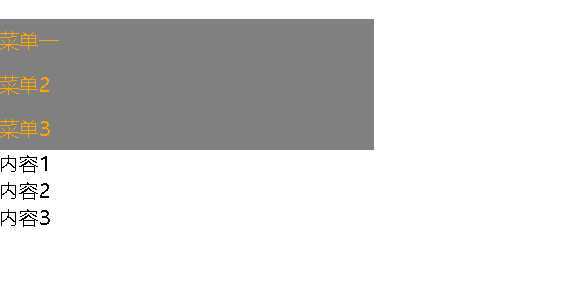
7.2 代码如下:

<!DOCTYPE html> <html lang="en"> <head> <meta charset="UTF-8"> <title>Title</title> <style> .hide{ display:none; } .item .header{ height:35px; background:grey; color: orange; line-height: 35px; } </style> </head> <body> <div style="height:48px"></div> <div style="width: 300px;"> <div class="item"> <div id="i1" class="header" onclick="ChangeMenu(‘i1‘)">菜单一</div> <div class="content"> <div>内容一</div> <div>内容二</div> <div>内容三</div> </div> </div> <div class="item"> <div id="i2" class="header" onclick="ChangeMenu(‘i2‘)">菜单2</div> <div class="content hide"> <div>内容1</div> <div>内容2</div> <div>内容3</div> </div> </div> <div class="item"> <div id="i3" class="header" onclick="ChangeMenu(‘i3‘)">菜单3</div> <div class="content hide"> <div>内容1</div> <div>内容2</div> <div>内容3</div> </div> </div> </div> <script> function ChangeMenu(nid) { var current_header = document.getElementById(nid); var item_list = current_header.parentElement.parentElement.children; for(var i=0;i<item_list.length;i++){ current_item = item_list[i]; current_item.children[1].classList.add(‘hide‘); } //当前的兄弟的下一个div去掉hide current_header.nextElementSibling.classList.remove(‘hide‘); } </script> </body> </html>
8. 全选反选取消操作的Dom实现
8.1 效果如下:
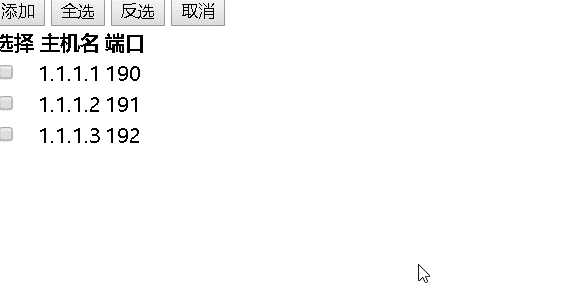
8.2 代码如下:

<!DOCTYPE html> <html lang="en"> <head> <meta charset="UTF-8"> <title>Title</title> </head> <body style="margin: 0 auto"> <div > <input type="button" value="添加" > <input type="button" value="全选" onclick="selectall()"> <input type="button" value="反选" onclick="non_select()"> <input type="button" value="取消" onclick="cancle()"> <table> <thead> <tr> <th>选择</th> <th>主机名</th> <th>端口</th> </tr> </thead> <tbody id="tb"> <tr> <td><input type="checkbox" /></td> <td>1.1.1.1</td> <td>190</td> </tr> <tr> <td><input type="checkbox" /></td> <td>1.1.1.2</td> <td>191</td> </tr> <tr> <td><input type="checkbox" /></td> <td>1.1.1.3</td> <td>192</td> </tr> </tbody> </table> </div> <script> function selectall() { var tbody = document.getElementById("tb"); //获取所有的tr var tr_list = tbody.children; for (var i=0;i<tr_list.length;i++){ //循环所有tr找到当前tr var current_tr = tr_list[i]; //找到tr的第一个孩子的第一个孩子,就是checkbox的input var checkbox = current_tr.children[0].children[0]; checkbox.checked = true; } } function cancle() { var tbody = document.getElementById("tb"); var tr_list = tbody.children; for (var i = 0; i < tr_list.length; i++) { var current_tr = tr_list[i]; var checkbox = current_tr.children[0].children[0]; checkbox.checked = false; } } function non_select() { var tbody = document.getElementById("tb"); var tr_list = tbody.children; for(var i=0;i<tr_list.length;i++){ var current_tr = tr_list[i]; var checkbox = current_tr.children[0].children[0]; if(checkbox.checked){ checkbox.checked = false; } else { checkbox.checked = true; } } } </script> </body> </html>
9.模态对话框——这个用的比较多
9.1 效果如下:
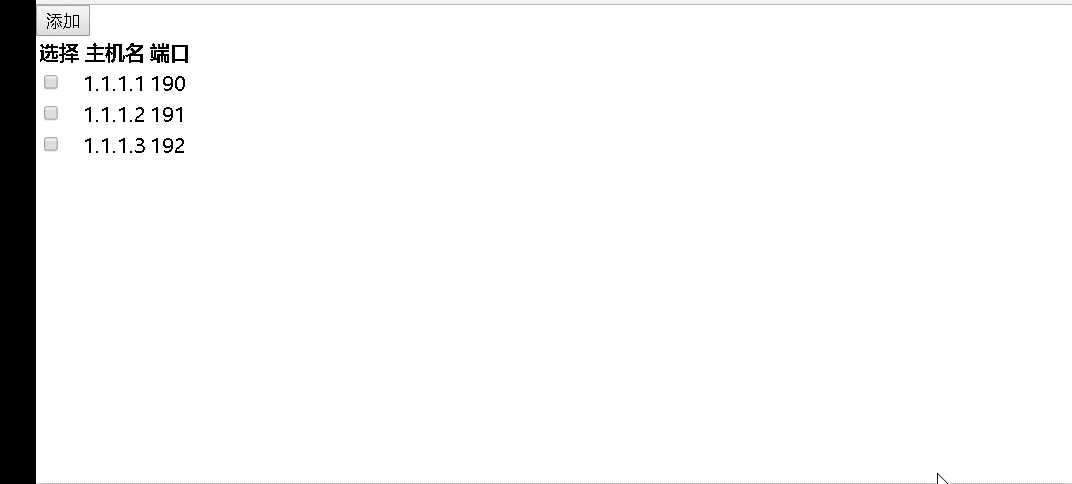
9.2 代码如下:

<!DOCTYPE html> <html lang="en"> <head> <meta charset="UTF-8"> <title>Title</title> <style> .hide{ display: none; } .c1{ position: fixed; left:0; top:0; right:0; bottom:0; background-color: grey; opacity:0.7; z-index: 9; } .c2{ width:500px; height:400px; background-color: white; position: fixed; left:50%; top:50%; margin-left: -250px; margin-top: -200px; z-index: 10; } </style> </head> <body style="margin: 0 auto"> <div > <input type="button" value="添加" onclick="show()"> <table> <thead> <tr> <th>选择</th> <th>主机名</th> <th>端口</th> </tr> </thead> <tbody> <tr> <td><input type="checkbox" /></td> <td>1.1.1.1</td> <td>190</td> </tr> <tr> <td><input type="checkbox" /></td> <td>1.1.1.2</td> <td>191</td> </tr> <tr> <td><input type="checkbox" /></td> <td>1.1.1.3</td> <td>192</td> </tr> </tbody> </table> </div> <!--第二层的遮罩层开始--> <div id="i1" class="c1 hide"></div> <!--第二层的遮罩层结束--> <!--弹出框开始--> <div id="i2" class="c2 hide"> <p><input type="text"></p> <p><input type="text"></p> <p> <input type="button" value="确定"> <input type="button" value="取消" onclick="hide()"> </p> </div> <!--弹出框结束--> <script> function show() { document.getElementById("i1").classList.remove(‘hide‘); document.getElementById("i2").classList.remove(‘hide‘); } function hide() { document.getElementById("i1").classList.add(‘hide‘); document.getElementById("i2").classList.add(‘hide‘); } </script> </body> </html>
10.Dom获取当前时间
10.1 效果如下:

10.2 代码如下:

<!DOCTYPE html> <html lang="en"> <head> <meta charset="UTF-8"> <title>Title</title> </head> <body> <script> setInterval(function () { var date = new Date(); var y = date.getFullYear(); var m = date.getMonth(); var d = date.getDate(); var h = date.getHours(); var min = date.getMinutes(); var s = date.getSeconds(); document.body.innerHTML = ‘今天是‘+ y +‘年‘ + num(m+1)+ ‘月‘ + num(d) + ‘日‘ + num(h) + ‘:‘ + num(min) + ‘:‘ + num(s); },1000); function num(n) { if(n<10){ return ‘0‘ + n; } else { return n; } } </script> </body> </html>
11.输入框案例
11.1 效果如下:
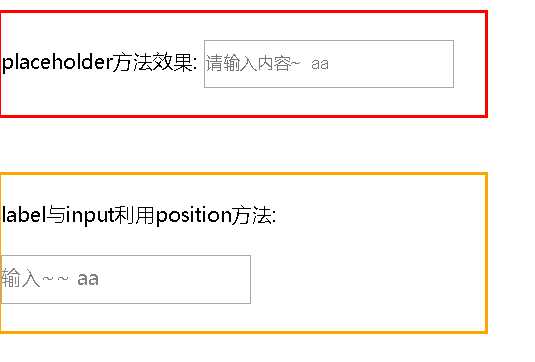
11.2 代码如下:

<!DOCTYPE html> <html lang="en"> <head> <meta charset="UTF-8"> <title>Title</title> <style> /**{padding:0;margin:0;}*/ .w_div{ border:2px orange solid;width:388px; position: relative; } #msg{ position: absolute; left:0; top:72px; color:grey; } </style> </head> <body> <div style="border: 2px red solid;width:388px;"> <br> <label>placeholder方法效果:</label> <input style="height: 33px;width:196px;" type="text" placeholder="请输入内容~ aa"> <br><br> </div> <br><br> <div class="w_div" > <br> <label>label与input利用position方法:</label> <br><br> <input style="height:33px;width:196px" type="text" id="text" /> <lable for="txt" id="msg">输入~~ aa</lable> <br><br> </div> <script> var text = document.getElementById(‘text‘); var msg = document.getElementById(‘msg‘); //检测用户输入表单的时候 text.oninput = function () { if(this.value === ‘‘){ msg.style.display = ‘block‘; } else { msg.style.display = ‘none‘; } } </script> </body> </html>
12.文字动态变化
12.1 效果如下:

12.2 代码如下:

<!DOCTYPE html> <html lang="en"> <head> <meta charset="UTF-8"> <title>Title</title> </head> <body> <div id="i1" style="background-color: aqua">欢迎欢迎莅临指导</div> <script> function func1() { //根据id获取指定标签的内容,定义局部变量接收 var tag = document.getElementById("i1"); //获取标签内部的字符串 var content = tag.innerText; var f = content.charAt(0); var l = content.substring(1,content.length); var new_content = l+f; tag.innerText = new_content; } setInterval(‘func1()‘,500) </script> </body> </html>
标签:word check ott innertext window 标签 pad date() 临时
原文地址:https://www.cnblogs.com/paulwhw/p/9219219.html