标签:des style blog http io os ar for strong
Notepad++是一个很实用的文本编辑工具,用它来执行Oracle SQL也很有意思,虽然不太实用,或许在某些场合会有用吧。
在此复制原文只作记录,原文见如上链接。
原文如下:
Toad for Oracle is the single most robust and powerful IDE (Integrated Development Environment) and DBA tool for all your Oracle database needs. It’s a veritable nuclear powered, Swiss army knife capable of grand accomplishments. However there may well be times where you need a smaller, focused and thus simpler tool for modest tasks – such as opening and running a straightforward SQL script, where you might make minor changes such as setting a different script variable value at the top. Yet you still expect important features such as syntax highlighting for readability. For those specific, lesser needs I often use the popular freeware editor Notepad++. However it requires some manual tweaking in order to have Notepad++ execute SQL via Oracle’s SQL*Plus. In this blog I’ll show you how.
Note: The astute reader might ask “Why not just use Toad’s free QSR utility (i.e. Quest Script Runner -- it ships with every copy of Toad for Oracle) which looks and operates the same way as the Toad Editor, but it only includes a subset of the Editor‘s features?” – shown below in Figure 1. The answer is simple – people like choices and many people know and prefer Notepad++ as their standard Windows Notepad replacement and editor of choice for most simple needs.
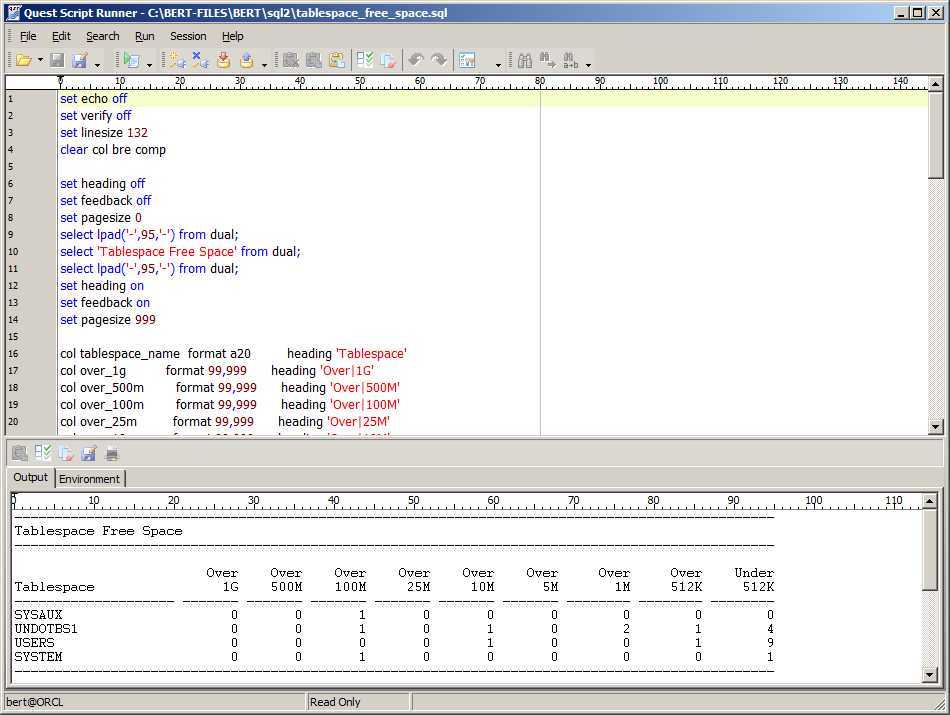
Figure 1: Quest Script Runner Example
So let’s see how to enable Notepad++ to work much like QSR – where Notepad++ is the basic editor and spawns SQL*Plus to run the editor contents. It may not be as well integrated or flexible as QSR, but once again it’s what many people know and prefer for basic editing. Figure 2 shows the same script execution results as Figure 1.
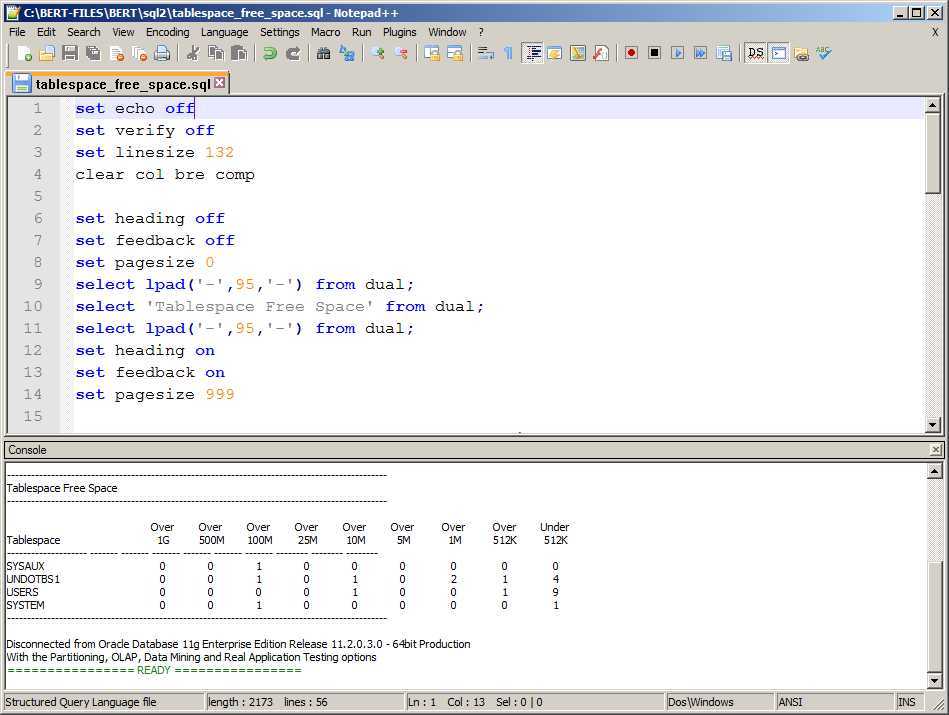
Figure 2: Notepad++ Example
Here are the steps:
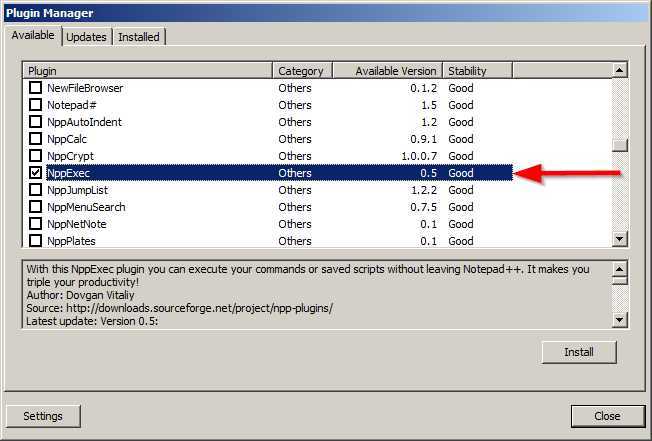
Figure 3: Notepad++ Plugin Manager – Enable NppExec
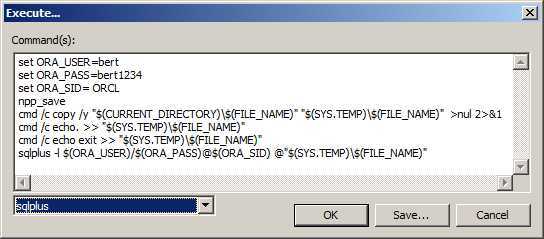
Figure 4: Save your SQL*Plus execute macro
Using Notepad++ to Execute Oracle SQL
标签:des style blog http io os ar for strong
原文地址:http://www.cnblogs.com/B97128721/p/4008177.html