标签:oca doc sql href node name linu img pre
Create a Docker network
You will need to create a custom network to allow the containers to discover and communicate with each other. In this example kong-net is the network name, you can use any name.
$ docker network create kong-net
Start your database
If you wish to use a Cassandra container:
$ docker run -d --name kong-database --network=kong-net -p 9042:9042 cassandra:3
If you wish to use a PostgreSQL container:
$ docker run -d --name kong-database --network=kong-net -p 5432:5432 -e "POSTGRES_USER=kong" -e "POSTGRES_DB=kong" postgres:9.6
Prepare your database
Run the migrations with an ephemeral Kong container:
$ docker run --rm --network=kong-net -e "KONG_DATABASE=postgres" -e "KONG_PG_HOST=kong-database" -e "KONG_CASSANDRA_CONTACT_POINTS=kong-database" kong:latest kong migrations up
In the above example, both Cassandra and PostgreSQL are configured, but you should update the KONG_DATABASE environment variable with either cassandra or postgres.
Note: migrations should never be run concurrently; only one Kong node should be performing migrations at a time.
Start Kong
When the migrations have run and your database is ready, start a Kong container that will connect to your database container, just like the ephemeral migrations container:
$ docker run -d --name kong --network=kong-net -e "KONG_DATABASE=postgres" -e "KONG_PG_HOST=kong-database" -e "KONG_CASSANDRA_CONTACT_POINTS=kong-database" -e "KONG_PROXY_ACCESS_LOG=/dev/stdout" -e "KONG_ADMIN_ACCESS_LOG=/dev/stdout" -e "KONG_PROXY_ERROR_LOG=/dev/stderr" -e "KONG_ADMIN_ERROR_LOG=/dev/stderr" -e "KONG_ADMIN_LISTEN=0.0.0.0:8001, 0.0.0.0:8444 ssl" -p 8000:8000 -p 8443:8443 -p 8001:8001 -p 8444:8444 kong:0.13.1-centos
Use Kong
Kong is running:
$ curl -i http://localhost:8001/ # Start Kong Dashboard
docker run --rm -p 8080:8080 pgbi/kong-dashboard start --kong-url http://kong:8001
# Start Kong Dashboard on a custom port
docker run --rm -p [port]:8080 pgbi/kong-dashboard start --kong-url http://kong:8001
# Start Kong Dashboard with basic auth
docker run --rm -p 8080:8080 pgbi/kong-dashboard start --kong-url http://kong:8001 \
--basic-auth user1=password1 user2=password2
# See full list of start options
docker run --rm -p 8080:8080 pgbi/kong-dashboard start --help
docker network create my-netdocker network connect my-net kongdocker run --rm --network my-net -p 8080:8080 pgbi/kong-dashboard start --kong-url http://kong:8001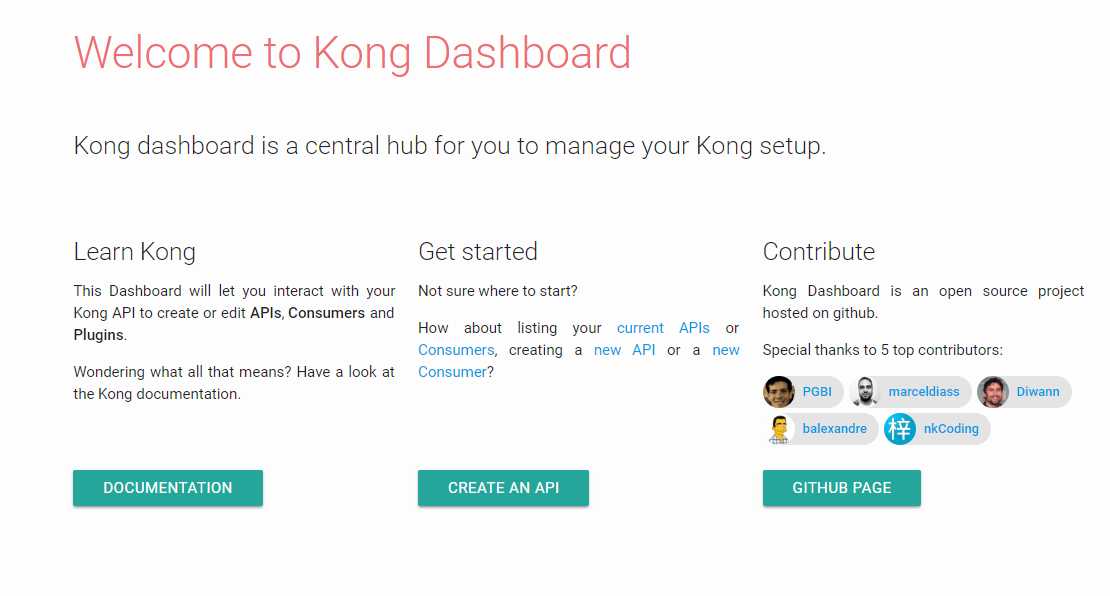
标签:oca doc sql href node name linu img pre
原文地址:https://www.cnblogs.com/xues/p/9586077.html