标签:开机自启动 lib body 安装nginx htm type 下载 yum源 index
使用LNMP架构搭建一个web站点
1、一台Centos7服务器,配置好IP地址,服务器名称为nginx.web.com;
2、为每台服务器配置yum源;
3、准备好源码编译环境;
4、实验所需要的软件包可使用以下方式获取。
链接:https://pan.baidu.com/s/1pi1XsjFE8FL4LChfbDVoJg
提取码:04as
1、为服务器配置好IP地址192.168.4.150(可以自己设定);
2、检查防火墙是否关闭,如果没关闭可使用iptables -F关闭
![]()
3、检查selinux是否关闭,如果没有关闭,可使用setenforce 0命令临时修改

1、将准备好的软件包传入虚拟机
[root@nginx ~]# mkdir tools //创建存放软件包的目录
[root@nginx ~]# cd tools
[root@nginx tools]# rz //上传工具,通过yum install -y lrzsz来安装
[root@nginx tools]# ls //查看软件包是否都上传成功(共六个软件包)
cmake-2.8.6.tar.gz php-5.3.28.tar.gz
mysql-5.5.22.tar.gz SKYUC.v3.4.2.SOURCE.zip
nginx-1.6.0.tar.gz ZendGuardLoader-php-5.3-linux-glibc23-x86_64.tar.gz
(也可以联网,使用wget直接在网站上下载)
2、安装编译环境以及Nginx的依赖包
[root@nginx ~]# yum -y install gcc gcc-c++ make //安装编译环境
[root@nginx ~]# rpm -aq gcc gcc-c++ make //检查软件包是否安装成功
make-3.82-21.el7.x86_64
gcc-4.8.5-4.el7.x86_64
gcc-c++-4.8.5-4.el7.x86_64
[root@nginx ~]# yum -y install pcre-devel zlib-devel openssl-devel //安装Nginx的依赖包
[root@nginx ~]# rpm -aq pcre-devel zlib-devel openssl-devel
pcre-devel-8.32-15.el7.x86_64
openssl-devel-1.0.1e-42.el7.9.x86_64
zlib-devel-1.2.7-15.el7.x86_64
3、对Nginx进行编译安装:
检测系统是否安装Apache服务,如果安装则需要卸载Apache;
[root@nginx ~]# rpm -aq httpd
(1)创建Nginx程序用户
[root@nginx ~]# useradd -M -s /sbin/nologin nginx //创建Nginx用户
[root@nginx ~]# tail -1 /etc/passwd;tail -1 /etc/group //检查用户是否创建成功
(2)编译安装
[root@nginx ~]# cd tools/ //进入存放软件包的目录
[root@nginx tools]# tar xf nginx-1.6.0.tar.gz -C /usr/src/ //解压nginx这个包到 /usr/src目录
[root@nginx tools]# cd /usr/src/nginx-1.6.0/ //进入解压完的目录文件中
[root@nginx nginx-1.6.0]# ./configure --prefix=/usr/local/nginx --user=nginx --group=nginx --with-file-aio --with-http_mp4_module --with-http_ssl_module && make && make install //编译安装
[root@nginx nginx-1.6.0]# echo $? //检查上一条命令是否执行成功,0表示成功
0
(3)修改Nginx配置文件
[root@nginx ~]# cd /usr/local/nginx/conf/ //进入存放配置文件目录
[root@nginx conf]# cp nginx.conf nginx.conf.bak //备份
[root@nginx conf]# vim nginx.conf //修改配置文件,以下是修改的文件的内容
2 user nginx nginx; 5 worker_processes 1; 7 error_log logs/error.log info; 9 pid logs/nginx.pid; 12 events { 13 use epoll; 14 worker_connections 10240; 15 } 18 http { 19 include mime.types; 20 default_type application/octet-stream; 21 22 log_format main ‘$remote_addr - $remote_user [$time_local] "$request" ‘ 23 ‘$status $body_bytes_sent "$http_referer" ‘ 24 ‘"$http_user_agent" "$http_x_forwarded_for"‘; 25 26 access_log logs/access.log main; 27 28 sendfile on; 29 tcp_nopush on; 36 server { 37 listen 80; 38 server_name localhost; 39 40 charset utf-8; 41 42 access_log logs/nginx.yunban.cn.access.log main; 43 44 location / { 45 root html; 46 index index.html index.htm; 47 }
修改完保存并退出!
(4)创建软连接
[root@nginx conf]# ln -s /usr/local/nginx/sbin/* /usr/local/sbin/
(5)修改系统最大打开文件数
[root@nginx conf]# ulimit -HSn 65535
[root@nginx conf]# ulimit –n
65535
[root@nginx conf]# echo "ulimit -HSn 65535" >> /etc/profile
[root@nginx conf]# tail -1 /etc/profile
ulimit -HSn 65535
(6)配置文件语法检测
[root@nginx conf]# nginx -t
nginx: the configuration file /usr/local/nginx/conf/nginx.conf syntax is ok
nginx: configuration file /usr/local/nginx/conf/nginx.conf test is successful
4、启动Nginx服务,并设置为开机自启动
[root@nginx ~]# cd /usr/local/nginx/sbin
[root@nginx sbin]# ./nginx
[root@nginx sbin]# netstat -anput|grep 80

5、测试Nginx访问情况
在浏览器中输入服务器的ip地址,出现以下页面表示成功;
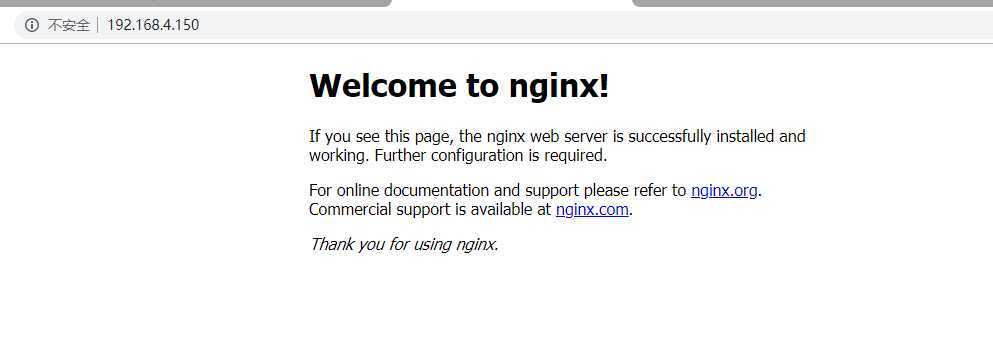
1、 检查是否安装Mariadb数据库,如果安装则使用rpm卸载,安装依赖包
[root@nginx ~]# rpm -aq mariadb mariadb-server mariadb-client //检查是否安装mariadb数据库
[root@nginx ~]# yum -y install ncurses-devel //安装数据库依赖包
[[root@nginx ~]# rpm -aq ncurses-devel
ncurses-devel-5.9-13.20130511.el7.x86_64
2、 安装cmake为作为MySQL编译工具
[root@nginx ~]# cd tools/
[root@nginx tools]# tar xf cmake-2.8.6.tar.gz -C /usr/src/
[root@nginx tools]# cd /usr/src/cmake-2.8.6/
[root@nginx cmake-2.8.6]# ./configure && gmake &&gmake install //编译安装
[root@nginx cmake-2.8.6]# echo $?
0
3、 编译安装MySQL数据库
[root@nginx cmake-2.8.6]# cd /root/tools/
[root@nginx tools]# tar xf mysql-5.5.22.tar.gz -C /usr/src/
[root@nginx tools]# cd /usr/src/mysql-5.5.22/
[root@nginx mysql-5.5.22]#cmake -DCMAKE_INSTALL_PREFIX=/usr/local/mysql -DDEFAULT_CHARSET=utf8 -DDEFAULT_COLLATION=utf8_general_ci -DWITH_EXTRA_CHARSETS=all -DSYSCONFDIR=/etc && make && make install //编译安装数据库
4、 安装后配置
[root@nginx mysql-5.5.22]# echo "PATH=$PATH:/usr/local/mysql/bin" >> /etc/profile
[root@nginx mysql-5.5.22]# . /etc/profile
[root@nginx mysql-5.5.22]# echo $PATH
/usr/local/sbin:/usr/local/bin:/usr/sbin:/usr/bin:/root/bin:/usr/local/mysql/bin
准备相关配置文件:
[root@nginx~]# /bin/cp-p /usr/src/mysql-5.5.22/support-files/my-medium.cnf /etc/my.cnf
[root@nginx ~]# /bin/cp -p /usr/src/mysql-5.5.22/support-files/mysql.server /etc/init.d/mysqld
[root@nginx ~]# chmod +x /etc/init.d/mysqld //授予执行权限
[root@nginx ~]# chkconfig --add mysqld
[root@nginx ~]# chkconfig mysqld on
5、 初始化数据库
[root@nginx ~]# useradd -M -s /sbin/nologin mysql //创建mysql用户
[root@nginx ~]# chown -R mysql:mysql /usr/local/mysql/ //修改所属组
[root@nginx ~]# /usr/local/mysql/scripts/mysql_install_db --basedir=/usr/local/mysql/ --datadir=/usr/local/mysql/data/ --user=mysql
6、 启动MySQL数据库,并为MySQL的root用户创建密码
[root@nginx ~]# /etc/init.d/mysqld start //启动数据库
Starting MySQL... SUCCESS!
[root@nginx ~]# netstat -anptu|grep 3306 //查看数据库是否启动

[root@nginx ~]# mysqladmin -uroot password "123456" ;history -c //为root用户创建密码
7、 登录数据库
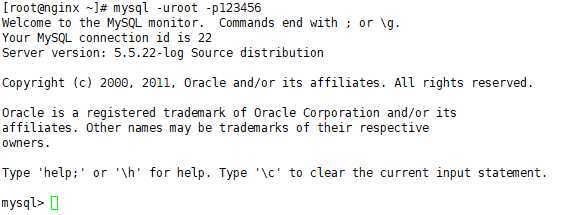
登录成功!
1、 安装PHP服务
[root@nginx ~]# yum -y install gd libxml2-devel libjpeg-devel libpng-devel
[root@nginx ~]# cd tools/
[root@nginx tools]# tar xf php-5.3.28.tar.gz -C /usr/src/
[root@nginx tools]# cd /usr/src/php-5.3.28/
[root@nginx php-5.3.28]# ./configure --prefix=/usr/local/php5 --with-gd --with-zlib --with-mysql=/usr/local/mysql/ --with-config-file-path=/usr/local/php5 --enable-mbstring --enable-fpm --with-jpeg-dir=/usr/lib && make && make install //编译安装php服务
[root@nginx php-5.3.28]# echo $?
0
2、 安装后调整优化
[root@nginx php-5.3.28]# cp -p /usr/src/php-5.3.28/php.ini-development /usr/local/php5/php.ini
[root@nginx php-5.3.28]# ln -s /usr/local/php5/bin/* /usr/local/bin/ //创建软连接
[root@nginx php-5.3.28]# ln -s /usr/local/php5/sbin/* /usr/local/sbin/
3、 安装 ZendGuardLoader (PHP 的优化模块)
[root@nginx php-5.3.28]# cd /root/tools/
[root@nginx tools]#tar xf ZendGuardLoader-php-5.3-linux-glibc23-x86_64.tar.gz -C /usr/src/
[root@nginx tools]cp /usr/src/ZendGuardLoader-php-5.3-linux-glibc23-x86_64/php-5.3.x/ZendGuardLoader.so /usr/local/php5/lib/php/
[root@nginx tools]# echo -e "zend_extension=/usr/local/php5/lib/php/ZendGuardLoader.so\nzend_loader.enable=1" >> /usr/local/php5/php.ini
[root@nginx tools]# tail -2 /usr/local/php5/php.ini
zend_extension=/usr/local/php5/lib/php/ZendGuardLoader.so
zend_loader.enable=1
4、 配置并启动
[root@nginx tools]# cd /usr/local/php5/etc/
[root@nginx etc]# cp -p php-fpm.conf.default php-fpm.conf
[root@nginx etc]# vim php-fpm.conf
25 pid = run/php-fpm.pid //指定 pid 文件位置 140 user = nginx //程序用户 141 group = nginx //程序组 217 pm.max_children = 50 //子进程的最大数 222 pm.start_servers = 20 //启动时开启的进程数 227 pm.min_spare_servers = 5 //最少空闲进程数 232 pm.max_spare_servers = 35 //最大空闲进程数
5、启动PHP
[root@nginx etc]# php-fpm
[root@nginx etc]# netstat -anput|grep php //查看php是否启动

6、编写Nginx服务控制脚本
[root@nginx etc]# vim /etc/init.d/nginx
#!/bin/bash # chkconfig: 2345 99 20 # description: Nginx Server Control Script PROG="/usr/local/nginx/sbin/nginx" PIDF="/usr/local/nginx/logs/nginx.pid" PROG_FPM="/usr/local/sbin/php-fpm" PIDF_FPM="/usr/local/php5/var/run/php-fpm.pid" case "$1" in start) if [ -f $PIDF ];then echo "Nginx is running.. Start it is error" elif [ -f $PIDF_FPM ];then echo "PHP is running.. Start it is error" else $PROG &>/dev/null $PROG_FPM &>/dev/null fi ;; stop) if [ -f $PIDF ] && [ -f $PIDF_FPM ];then kill -s QUIT $(cat $PIDF) &> /dev/null kill -s QUIT $(cat $PIDF_FPM) &>/dev/null else echo "Nginx or PHP is not running.. Stop it is error" fi ;; restart) $0 stop $0 start ;; reload) kill -s HUP $(cat $PIDF) ;; *) echo "Usage: $0 (start|stop|restart|reload)" exit 1 esac exit 0
[root@nginx ~]# chmod +x /etc/init.d/nginx //给脚本授予执行权限
[root@nginx ~]# echo "/etc/init.d/nginx start">> /etc/rc.d/rc.local
[root@nginx ~]# chmod +x /etc/rc.d/rc.local
[root@nginx ~]# tail -1 /etc/rc.d/rc.local
/etc/init.d/nginx start
7、测试脚本
[root@nginx ~]# /etc/init.d/nginx start
[root@nginx ~]# netstat -anput|egrep "nginx|php" //查看是否启动成功

8、配置 Nginx支持 PHP解析
[root@nginx ~]# vim /usr/local/nginx/conf/nginx.conf
46 index index.php index.html index.htm; 60 location ~ \.php$ { 61 root html; 62 fastcgi_pass 127.0.0.1:9000; 63 fastcgi_index index.php; 64 include fastcgi.conf; 65 }
修改完保存并退出!
[root@nginx ~]# nginx -t //查看配置是否成功
nginx: the configuration file /usr/local/nginx/conf/nginx.conf syntax is ok
nginx: configuration file /usr/local/nginx/conf/nginx.conf test is successful
[root@nginx ~]# /etc/init.d/nginx reload //重启脚本
9、测试
[root@nginx ~]# vim /usr/local/nginx/html/index.php
<?php phpinfo(); ?>
10、测试结果如下
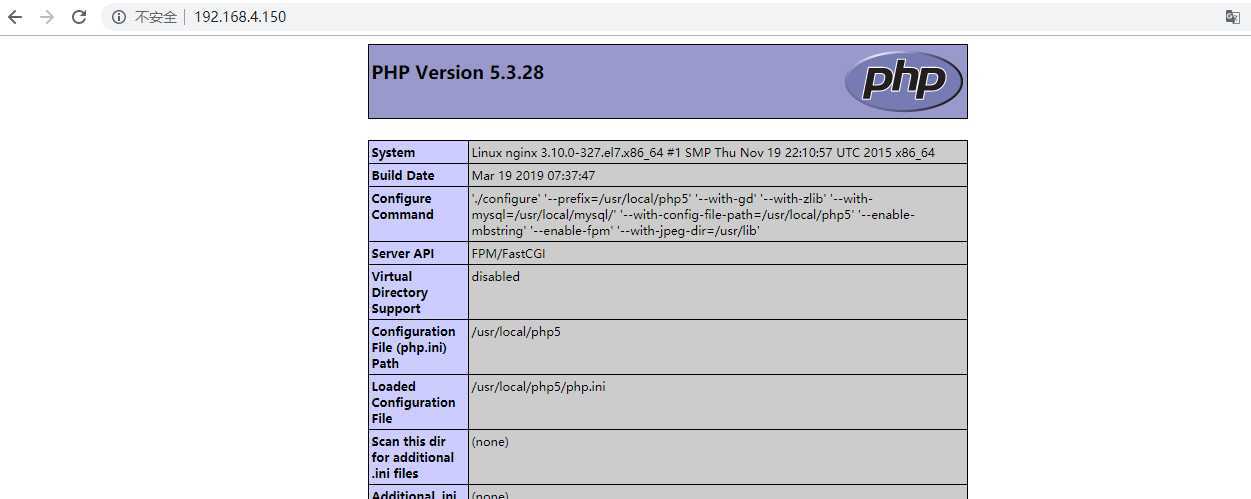
11、测试通过PHP访问数据库
[root@nginx ~]# vim /usr/local/nginx/html/test.php
[root@nginx ~]# cat /usr/local/nginx/html/test.php
<?php $link=mysql_connect(‘localhost‘,‘root‘,‘123123‘); if($link) echo "<h1>successful</h1>"; mysql_close(); ?>
12、测试结果如下
如果没出现以下页面就去检查配置文件是否有错误;
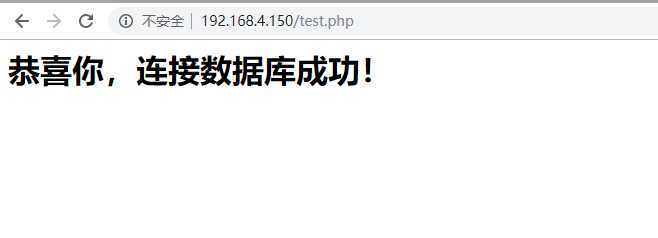
1、 解压SKYUC,部署程序代码
[root@nginx ~]# yum -y install unzip //安装解压缩工具
[root@nginx ~]# rpm -aq unzip
unzip-6.0-15.el7.x86_64
[root@nginx ~]# cd tools/
[root@nginx tools]# unzip SKYUC.v3.4.2.SOURCE.zip
[root@nginx tools]# cd SKYUC.v3.4.2.SOURCE
[root@nginx SKYUC.v3.4.2.SOURCE]# cp -rp wwwroot/ /usr/local/nginx/html/skyuc
[root@nginx SKYUC.v3.4.2.SOURCE]# cd /usr/local/nginx/html/skyuc/
[root@nginx skyuc]# chown -R nginx:nginx ./
2、 创建数据库,并进行授权
[root@nginx ~]# mysql -uroot -p123123
mysql> create database skyucdb; //创建名为skyucdb的数据库 Query OK, 1 row affected (0.00 sec) mysql> grant all on skyucdb.* to runskyuc@localhost identified by ‘admin123‘; //创建runskyuc用户密码为admin123 Query OK, 0 rows affected (0.00 sec) mysql> quit Bye
3、web界面安装
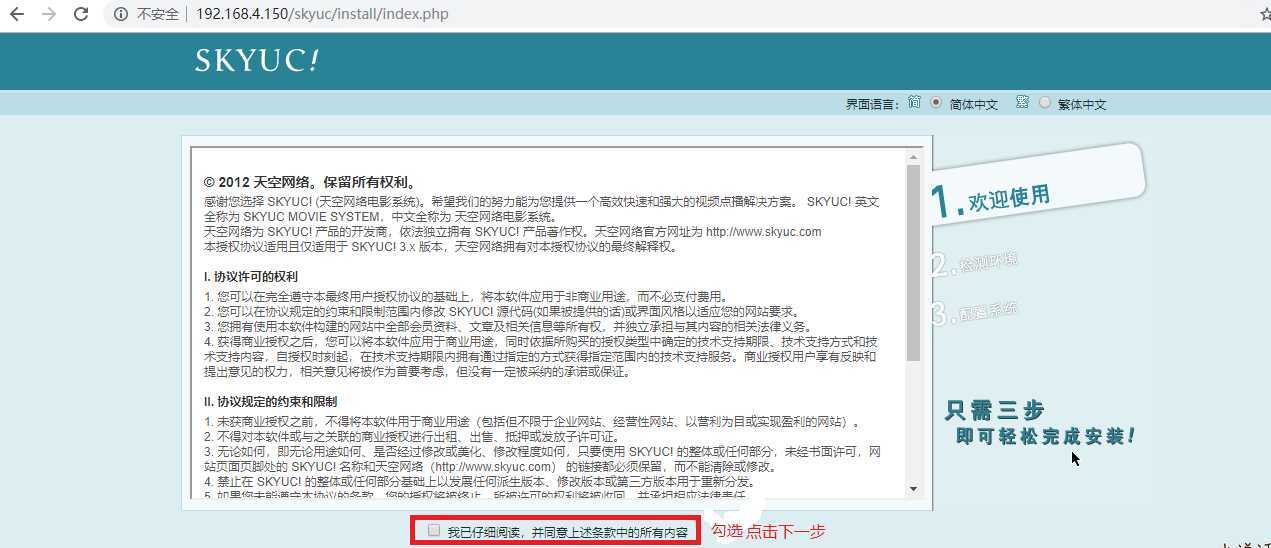
点击下一步:
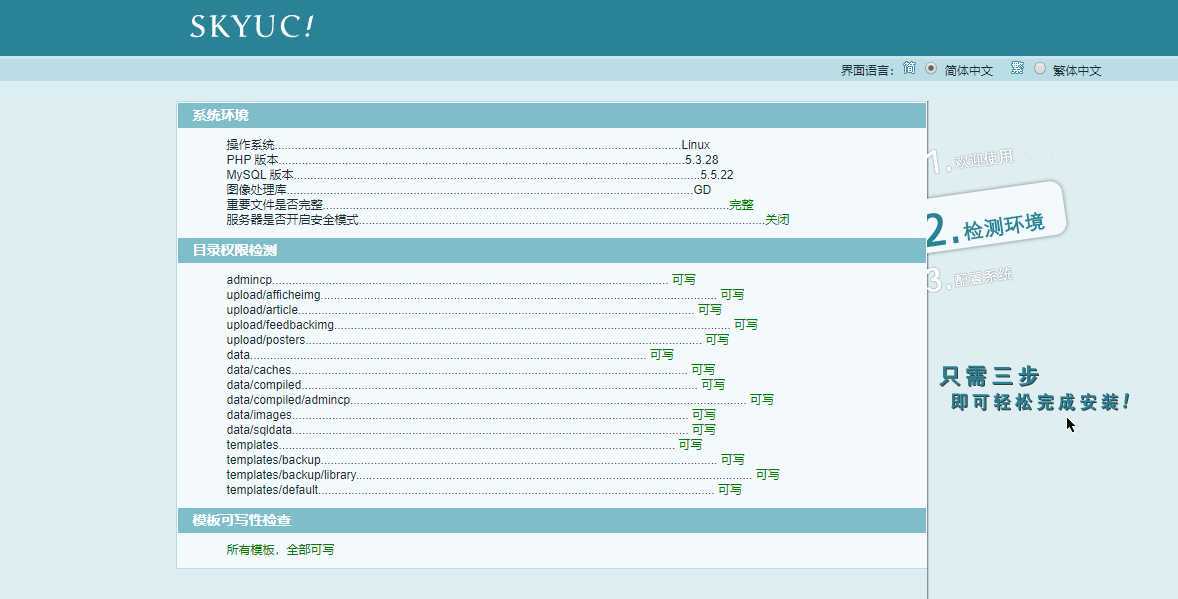
填写数据库信息,设置管理员:
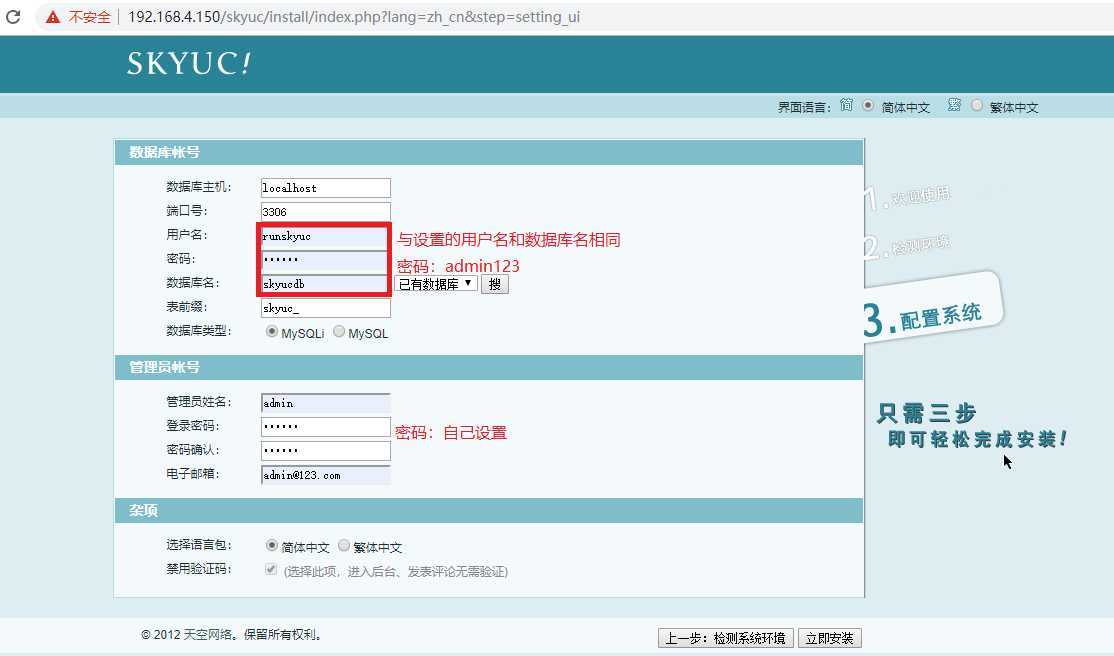
安装成功:
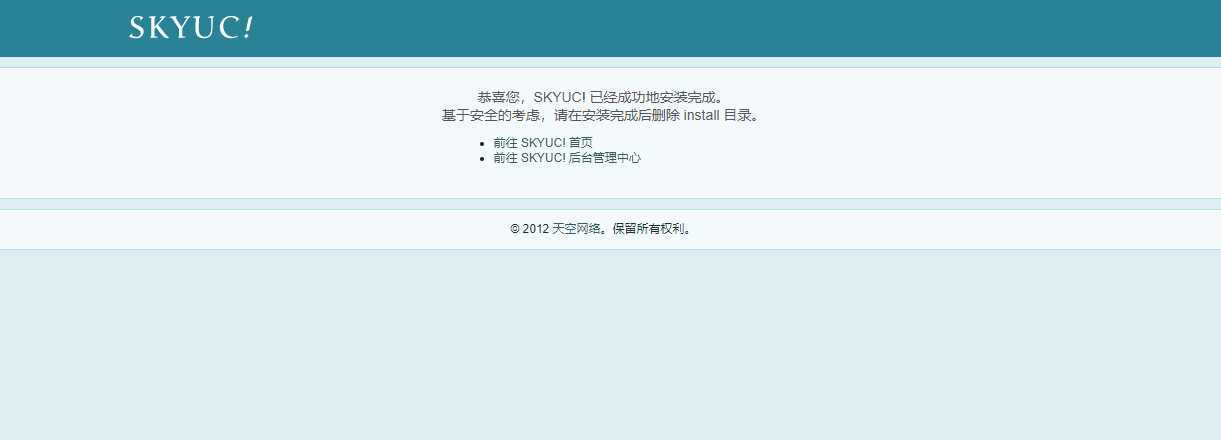
4、删除install的安装目录:
[root@nginx ~]# cd /usr/local/nginx/html/skyuc/
[root@nginx skyuc]# rm -rf install/
5、登录页面:
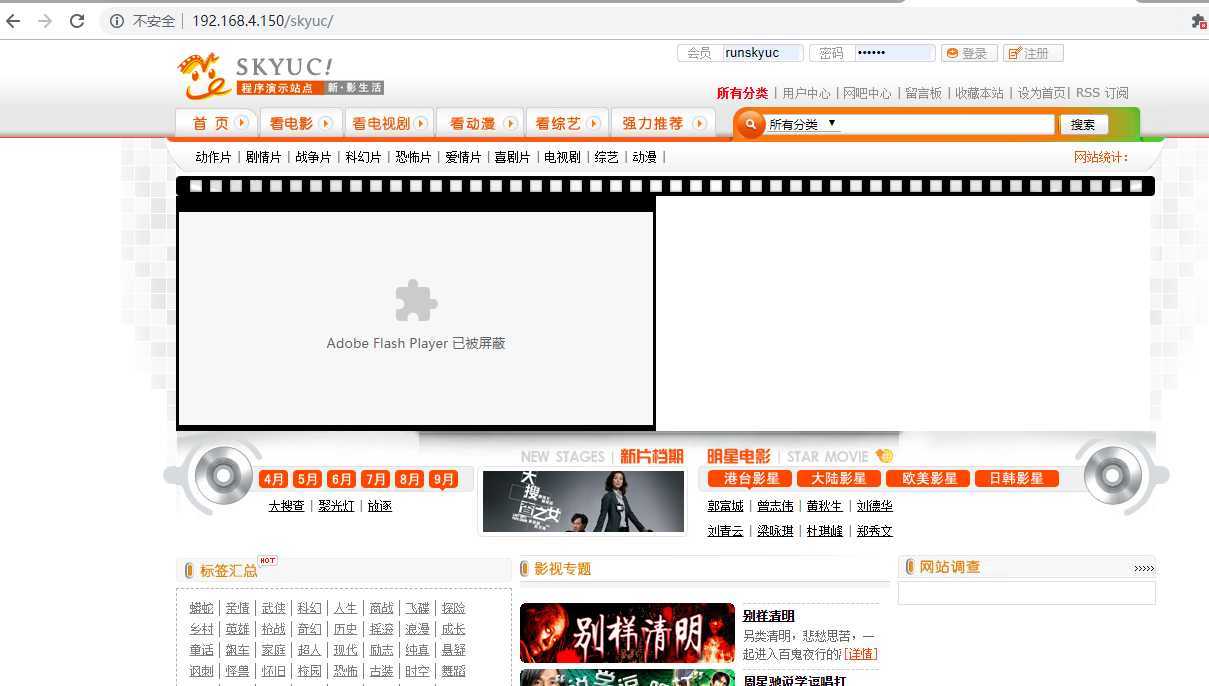
管理员登录:
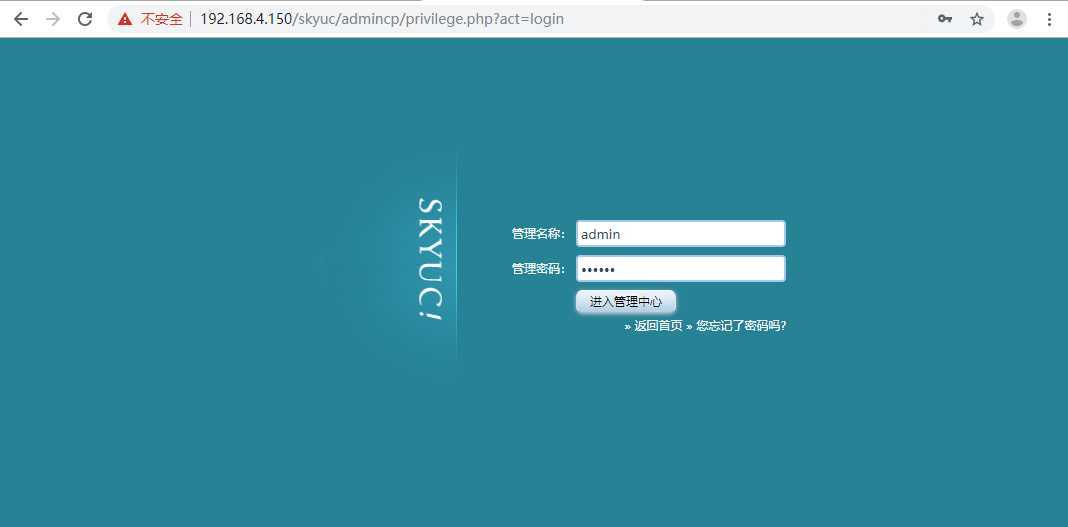
登录管理界面:
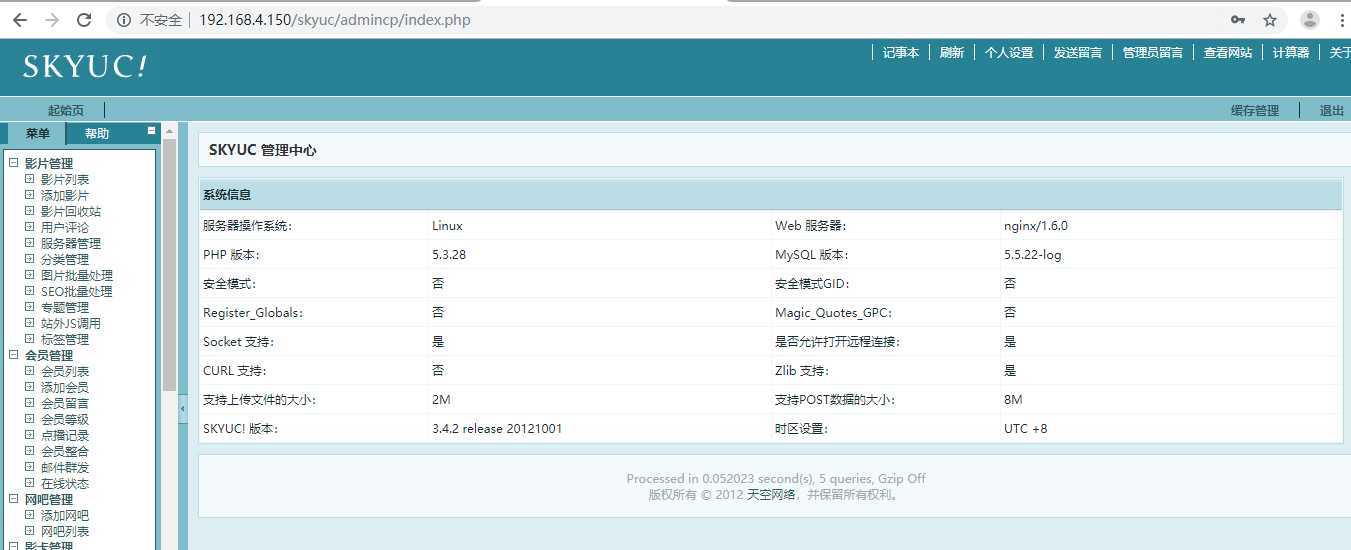
实验成功!(* ̄︶ ̄)
标签:开机自启动 lib body 安装nginx htm type 下载 yum源 index
原文地址:https://www.cnblogs.com/hmm01031007/p/11569070.html