标签:有一个 位置 current ott 配置 兴趣 href 输入 sleep
目前,许多网站采取各种各样的措施来反爬虫,其中一个措施就是使用验证码。
验证码的花样也越来越多,几个数字组合的简单的图形验证码,英文字母和混淆曲线相结合的方式。大概包括:
接下里我们来具体了解一下。
1 图形验证码
图形验证码是最早出现也是最简单的一种验证码,一般由 4 位字母或者数字组成。
本节我们用OCR技术来识别图形验证码。(Optical Character Recognition,光学字符识别,将图片、照片上的文字内容,直接转换为可编辑文本)
安装 tesserocr 库
1.1 获取验证码
我们找一张验证码图片,为方便测试,我们保存到本地。(注册知网的时候可以看到需要输入验证码:http://my.cnki.net/elibregister/)
打开开发者工具,找到验证码元素。它是一张图片,它的 src 属性是CheckCode.aspx。可通过(http://my.cnki.net/elibregister/CheckCode.aspx),直接看到验证码,右键保存即可。

1.2 识别测试
import tesserocr
from PIL import Image
image = Image.open(‘E:\spider\ocr_image_1.png‘)
result = tesserocr.image_to_text(image)
print(result)
#import tesserocr
#print(tesserocr.file_to_text(‘E:\spider\ocr_image_1.png‘))
#将图片文件直接转为字符串,这种方法识别效果不如上面第一种方法
结果:

这也太简单了吧!!! NO NO NO ,这才是开始!请看下面这个例子
import tesserocr
from PIL import Image
image = Image.open(‘E:\spider\ocr_image_2.png‘)
result = tesserocr.image_to_text(image)
print(result)

结果:

呀哈!咋。。。。别急! 要放大招了!!!
对于上面这种情况,识别结果出现偏差,我们需要做一下额外的处理,如转灰度和二值化等。
import tesserocr
from PIL import Image
image = Image.open(‘E:\spider\ocr_image_2.jpg‘)
image = image.convert(‘L‘) #convert()方法传入参数 L ,可以将图片转化为灰度图像
image = image.convert(‘1‘) #convert()方法传入参数 1 ,可以将图片进行二值化处理
#image.show()
result = tesserocr.image_to_text(image)
print(result)
也可以指定二值化的阈值,但是不能直接转化原图,首先将原图转化为灰度图像,然后再指定二值化阈值。阈值不同,效果不一样啊
import tesserocr
from PIL import Image
image = Image.open(‘E:\spider\ocr_image_2.jpg‘)
image = image.convert(‘L‘)
threshold = 80
#threshold = 180
table = []
for i in range(256):
if i < threshold:
table.append(0)
else:
table.append(1)
image = image.point(table, ‘1‘)
image.show()
#result = tesserocr.image_to_text(image)
#print(result)
结果:
阈值为180: 阈值为80


2. 极验滑动验证码
极验滑动验证码是近几年出现的新型验证码,比图形验证码上升了好几个难度。
使用Selenium 库,以及Chrome 和 ChromeDriver。
2.1 什么是极验验证码
极验验证码官网:http://www.geetest.com. 是一个专注于提供验证安全的系统。
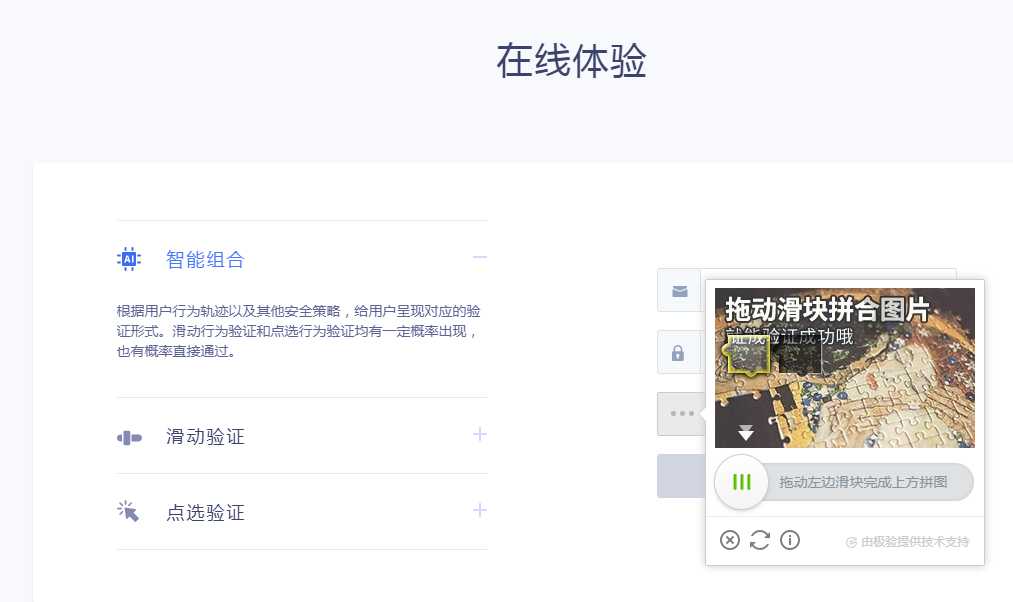
2.2 极验验证码特点
见其官网https://www.geetest.com 或者极验博客https://blog.geetest.com/
2.3 识别思路
Selenium 模拟点击按钮
边缘检测算法
极验验证码增加了机器轨迹识别,(匀速,随机速度都不行)
2.4 初始化
# Selenium 对象的初始化以及一些参数的配置
EMAIL = ‘xxx@163.com‘ #用户名
PASSWORD = ‘123456‘ #登录密码
class CrackGeetest():
def __init__(self):
self.url = ‘https://account.geetest.com/login‘
self.browser = webdriver.Chrome()
self.wait = WebDriverWait(self.browser, 20)
self.email = EMAIL
self.password = PASSWORD
2.5 模拟点击
def get_geetest_button(self):
"""
获取初始验证按钮
return 按钮对象
"""
button = self.wait.until(EC.element_to_clickable((By.CLASS_NAME, ‘geetest_radar_tip‘))) #显式等待
return button
#点击验证按钮
button = self.get_geetest_button() 获取一个WebElement对象,调用它的click()方法模拟点击
button.click()
2.6 识别缺口
获取前后两张比对图片,二者不一致的地方即为缺口。
#获取不带缺口的图片,利用Selenium 选取图片元素,得到其所在位置和宽高,然后获取整个网页的截图,图片裁切出来即可。
def get_position(self):
"""
获取验证码位置
:return: 验证码位置元组
"""
img = self.wait.until(EC.presence_of_element_located((By.CLASS_NAME, ‘geetest_canvas_img‘)))
time.sleep(2)
location = img.location
size = img.size
top, bottom, left, right = location[‘y‘], location[‘y‘] + size[‘height‘], location[‘x‘], location[‘x‘] + size[
‘width‘]
return (top, bottom, left, right)
def get_geetest_image(self, name=‘captcha.png‘):
"""
获取验证码图片
:return: 图片对象
"""
top, bottom, left, right = self.get_position()
print(‘验证码位置‘, top, bottom, left, right)
screenshot = self.get_screenshot()
captcha = screenshot.crop((left, top, right, bottom))
captcha.save(name)
return captcha
#获取带缺口的图片,要使图片出现缺口,只需要点击下方的滑块即可。
def get_slider(self):
"""
获取滑块
:return: 滑块对象
"""
slider = self.wait.until(EC.element_to_be_clickable((By.CLASS_NAME, ‘geetest_slider_button‘)))
return slider
#点按呼出缺口
slider = self.get_slider()
slider.click()
#调用get_geetest_image() 获取第二张图片
#将获取的两张图片命名为image1和image2.
#遍历图片队形像素点的RGB数据,如RGB数据差距在一定范围内,代表两个像素相同,如RGB数据差距超过一定范围,代表两个像素点不同,当前位置即为缺口位置。
def is_pixel_equal(self, image1, image2, x, y):
"""
判断两个像素是否相同
:param image1: 图片1
:param image2: 图片2
:param x: 位置x
:param y: 位置y
:return: 像素是否相同
"""
# 取两个图片的像素点
pixel1 = image1.load()[x, y]
pixel2 = image2.load()[x, y]
threshold = 60
if abs(pixel1[0] - pixel2[0]) < threshold and abs(pixel1[1] - pixel2[1]) < threshold and abs(
pixel1[2] - pixel2[2]) < threshold:
return True
else:
return False
def get_gap(self, image1, image2):
"""
获取缺口偏移量
:param image1: 不带缺口图片
:param image2: 带缺口图片
:return:
"""
left = 60
for i in range(left, image1.size[0]):
for j in range(image1.size[1]):
if not self.is_pixel_equal(image1, image2, i, j):
left = i
return left
return left
2.7 模拟拖动
def get_track(self, distance): """ 根据偏移量获取移动轨迹 :param distance: 偏移量 :return: 移动轨迹 """ # 移动轨迹 track = [] # 当前位移 current = 0 # 减速阈值 mid = distance * 4 / 5 # 计算间隔 t = 0.2 # 初速度 v = 0 while current < distance: if current < mid: # 加速度为正2 a = 2 else: # 加速度为负3 a = -3 # 初速度v0 v0 = v # 当前速度v = v0 + at v = v0 + a * t # 移动距离x = v0t + 1/2 * a * t^2 move = v0 * t + 1 / 2 * a * t * t # 当前位移 current += move # 加入轨迹 track.append(round(move)) return track def move_to_gap(self, slider, track): """ 拖动滑块到缺口处 :param slider: 滑块 :param track: 轨迹 :return: """ ActionChains(self.browser).click_and_hold(slider).perform() for x in track: ActionChains(self.browser).move_by_offset(xoffset=x, yoffset=0).perform() time.sleep(0.5) ActionChains(self.browser).release().perform()
代码来源于大神博客:https://github.com/Python3WebSpider/CrackGeetest
3.点触验证码
12306用的就是典型的点触验证码,有一个专门提供点触验证码服务的站点: TouClick(https://www.touclick.com/)
使用Selenium 库,以及Chrome 和 ChromeDriver。
3.1 分析
用OCR技术效果不好,网上有很多验证码服务平台:超级鹰(https://www.chaojiying.com)等.
具体代码可见别人的博客:https://github.com/Python3WebSpider/CrackTouClick
4.微博宫格验证码
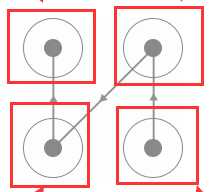
大家感兴趣可以自己查找其他博客:如
https://github.com/Python3WebSpider/CrackWeiboSlide
标签:有一个 位置 current ott 配置 兴趣 href 输入 sleep
原文地址:https://www.cnblogs.com/bltstop/p/11666969.html