标签:图片 编写 enabled pdo message 操作 back down 数据
有一个项目动态加载wpf的菜单控件可以非常有效的做到更具用户权限显示或控制MenuItem菜单,如何实现这种功能,其实也非常简单。
首先需要了解Wpf的menu菜单控件,她的结构其实也非常简单
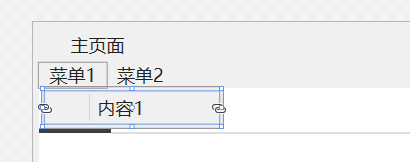
这是其最基本的结构,menu是其菜单主体,menu下面有menuitem,menuitem可以无限的放入menuitem.
具体思路:
获取需要的显示菜单数据(数据需要拥有父id字段,就是这个menitem的上一级menuitem的id),通过先查询出menuitem数据的父id字段为0的menuitem的数据(就是menuitem没有上一级菜单的菜单项目)Add加载menuitem 到menu。然后继续拿到此的id来做查询出是否还有父id的数为此id的,如果有就继续下去,没有则给menuitem 注册一个click事件,用于点击菜单项目做相应的操作。
数据库表设计:
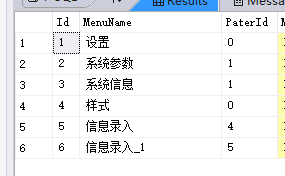
具体实现方法:
效果:
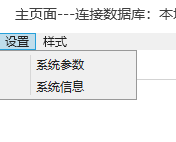
结语:
其实这只是其中一个方法,且这种方法也适用与Winform,都是同一个套路。
出处:https://blog.csdn.net/weixin_42084199/article/details/95042521
========================================================================
WPF动态创建右键菜单

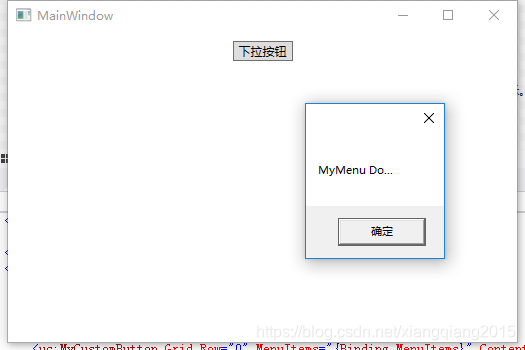
==
标签:图片 编写 enabled pdo message 操作 back down 数据
原文地址:https://www.cnblogs.com/mq0036/p/12371140.html