标签:如图所示 objects 平凡的世界 系统设置 文件 lsm cto adb sql
前几天学习到SQLite数据库存储这一节,我没想到原来Android 系统是有内置的数据库的,比连接本地的sqlserver方便多了,不用用户名和密码,现在让我来记录一下:
android专门提供了一个SQLiteOpenHelper帮助类,能让我们简单地对数据库进行创建与升级。SQLiteOpenHelper是抽象类,所以需要自己去写一个类继承来SQLiteOpenHelper类,该类必须重写oncreate()与onUpgrade()方法,。构建出SQLiteOpenHelper的实例之后,再调用 它的getReadableDatabase() 或getWritableDatabase() 方法就能够创建数据库了,数 据库文件会存放在/data/data/<package name>/databases/目录下。此时,重写的onCreate() 方法 也会得到执行,所以通常会在这里去处理一些创建表的逻辑。现在我们希望创建一个名为BookStore.db的数据库,在数据库里新建一张表,表中有id(主键)、作者、价格、页数、书名。开始新建一个类去继承SQLiteOpenHelpe:
(1)MyDatabase.java
1 package com.example.databasetest; 2 3 import android.content.Context; 4 import android.database.sqlite.SQLiteDatabase; 5 import android.database.sqlite.SQLiteOpenHelper; 6 import android.widget.Toast; 7 8 import androidx.annotation.Nullable; 9 10 public class MyDatabase extends SQLiteOpenHelper { 11 private Context mcontext; 12 public static final String CREATE_BOOK="create table book(" 13 +"id integer primary key autoincrement," 14 +"author text," 15 +"price real," 16 +"pages integer," 17 +"name text);";//创建一个名为book的表,表中有id(主键),作者,价格,页数和书名 18 19 public static final String CREATE_Categoty="create table Categoty(" 20 +"id integer primary key autoincrement," 21 +"Categoty_code integer," 22 +"Categoty_name text);";//创建一个名为bCategoty的表,表中有id(主键),分类代码、分类名 23 /** 24 * 构造方法 25 * @param context to use for locating paths to the the database 26 * @param name 数据库的名字 27 * @param factory to use for creating cursor objects, or null for the default 28 * @param version 表示当前数据库的版本 29 */ 30 public MyDatabase(@Nullable Context context, @Nullable String name, @Nullable SQLiteDatabase.CursorFactory factory, int version) { 31 super(context, name, factory, version); 32 mcontext=context; 33 } 34 35 @Override 36 public void onCreate(SQLiteDatabase db) { 37 db.execSQL(CREATE_BOOK);//调用SQLiteDatabase的execSQL方法去创建表 38 db.execSQL(CREATE_Categoty); 39 Toast.makeText(mcontext,"建表成功",Toast.LENGTH_SHORT).show(); 40 41 } 42 43 @Override 44 public void onUpgrade(SQLiteDatabase db, int oldVersion, int newVersion) { 45 db.execSQL("drop table if exists book"); 46 db.execSQL("drop table if exists Categoty"); 47 onCreate(db); 48 49 } 50 }
(2)activity_main.xml

1 <?xml version="1.0" encoding="utf-8"?> 2 <LinearLayout xmlns:android="http://schemas.android.com/apk/res/android" 3 android:orientation="vertical" 4 android:layout_width="match_parent" 5 android:layout_height="match_parent"> 6 7 <Button 8 android:id="@+id/create_database" 9 android:layout_width="match_parent" 10 android:layout_height="wrap_content" 11 android:text="创建数据库"/> 12 <Button 13 android:id="@+id/addData" 14 android:layout_width="match_parent" 15 android:layout_height="wrap_content" 16 android:text="添加数据"/> 17 <Button 18 android:id="@+id/alterData" 19 android:layout_width="match_parent" 20 android:layout_height="wrap_content" 21 android:text="修改数据"/> 22 <Button 23 android:id="@+id/findData" 24 android:layout_width="match_parent" 25 android:layout_height="wrap_content" 26 android:text="查询数据"/> 27 <Button 28 android:id="@+id/cancelData" 29 android:layout_width="match_parent" 30 android:layout_height="wrap_content" 31 android:text="删除数据"/> 32 33 </LinearLayout>
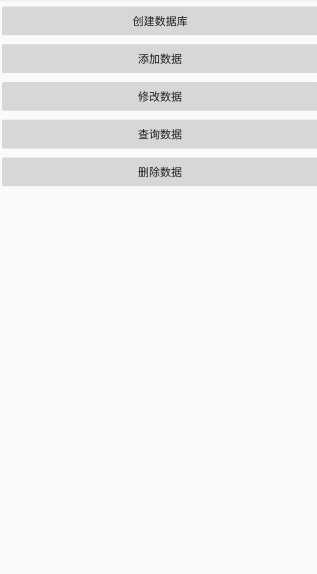
(3)MainActivity.java
1 package com.example.databasetest; 2 3 import androidx.appcompat.app.AppCompatActivity; 4 5 import android.content.ContentValues; 6 import android.database.Cursor; 7 import android.database.sqlite.SQLiteDatabase; 8 import android.os.Bundle; 9 import android.util.Log; 10 import android.view.View; 11 import android.widget.Button; 12 13 public class MainActivity extends AppCompatActivity implements View.OnClickListener{ 14 private MyDatabase dbHelper; 15 private Button createDB,addData,alterData,cancelData,findData; 16 SQLiteDatabase db; 17 @Override 18 protected void onCreate(Bundle savedInstanceState) { 19 super.onCreate(savedInstanceState); 20 setContentView(R.layout.activity_main); 21 init();//初始化组件 22 dbHelper=new MyDatabase(this,"BookStore.db",null,2);//创建SQLiteOpenHelper实例 23 24 25 } 26 private void init(){ 27 addData=(Button)findViewById(R.id.addData); 28 alterData=(Button)findViewById(R.id.alterData); 29 findData=(Button)findViewById(R.id.findData); 30 cancelData=(Button)findViewById(R.id.cancelData); 31 createDB=(Button)findViewById(R.id.create_database); 32 addData.setOnClickListener(this); 33 alterData.setOnClickListener(this); 34 findData.setOnClickListener(this); 35 cancelData.setOnClickListener(this); 36 createDB.setOnClickListener(this); 37 } 38 @Override 39 public void onClick(View v) { 40 switch (v.getId()){ 41 case R.id.create_database://建表 42 db=dbHelper.getWritableDatabase(); 43 break; 44 case R.id.addData://添加数据 45 db=dbHelper.getWritableDatabase(); 46 ContentValues values=new ContentValues(); 47 //开始组装第一条数据 48 values.put("name","《平凡的世界》"); 49 values.put("author","panq"); 50 values.put("pages",454); 51 values.put("price",45); 52 db.insert("book",null,values); 53 //第二条数据 54 values.put("name","《离散数学》"); 55 values.put("author","panq"); 56 values.put("pages",600); 57 values.put("price",50); 58 db.insert("book",null,values); 59 break; 60 case R.id.alterData://修改数据 61 db=dbHelper.getWritableDatabase(); 62 ContentValues value=new ContentValues(); 63 value.put("price",20); 64 //修改《平凡的世界》书的价格 65 db.update("book",value,"name=?",new String []{"《平凡的世界》"}); 66 break; 67 case R.id.cancelData://删除数据 68 db=dbHelper.getWritableDatabase(); 69 //删除大于500页的书 70 db.delete("book","pages>?",new String[]{"500"}); 71 break; 72 case R.id.findData://查询数据 73 db=dbHelper.getWritableDatabase(); 74 Cursor cursor=db.query("book",null,null,null,null,null,null); 75 if(cursor.moveToFirst()){ 76 do{ 77 //遍历cursor对像,打印数据 78 String name=cursor.getString(cursor.getColumnIndex("name")); 79 String author=cursor.getString(cursor.getColumnIndex("author")); 80 double price=cursor.getDouble(cursor.getColumnIndex("price")); 81 int pages=cursor.getInt(cursor.getColumnIndex("pages")); 82 Log.i("MainActivity","book name is "+name); 83 Log.i("MainActivity","book author is "+author); 84 Log.i("MainActivity","book price is "+price); 85 Log.i("MainActivity","book pages is "+pages); 86 }while (cursor.moveToNext()); 87 } 88 cursor.close(); 89 break; 90 91 92 } 93 94 } 95 }
运行程序后,点击建表、添加数据、删除数据按钮后如何查看表中的数据呢?通过adb shell来对数据库和表的创建情况进行检查
首先,找到adb.exe的路径位置,如我的adb.exe路径是C:\Users\Asus\AppData\Local\Android\Sdk\platform-tools
然后,右击我的电脑--属性--高级系统设置--环境变量,找到系统变量的path,添加adb.exe的路径到后面。详细操作看:https://www.cnblogs.com/plsmile/p/11172693.html
设置完环境变量后,打开cmd窗口,输入adb shell,接下来使用cd命令进入到/data/data/com.example.databasetest/databases/目录下,,并使用ls 命令查看到该目录里的文件,如图所示:
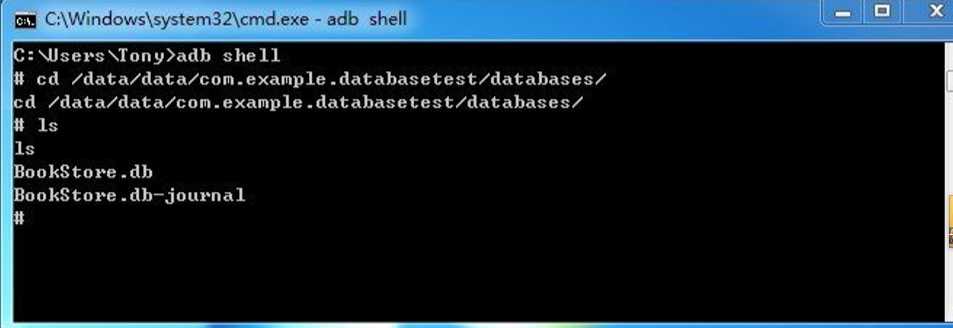
现在要打开数据库,只需要键入sqlite3,后面加上数据库名即 可。
打开数据库后,输入select * from 表名即可查看表的数据,如图所示:(图是随便找的)
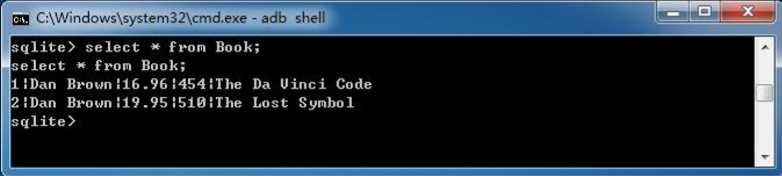
这样就OK啦,比连接sqlserver方便多了。
标签:如图所示 objects 平凡的世界 系统设置 文件 lsm cto adb sql
原文地址:https://www.cnblogs.com/panqiaoyan/p/12932440.html