标签:自动 with led fst enter center 挂载 ima ubuntu
1、ubuntu启动状态下打开设置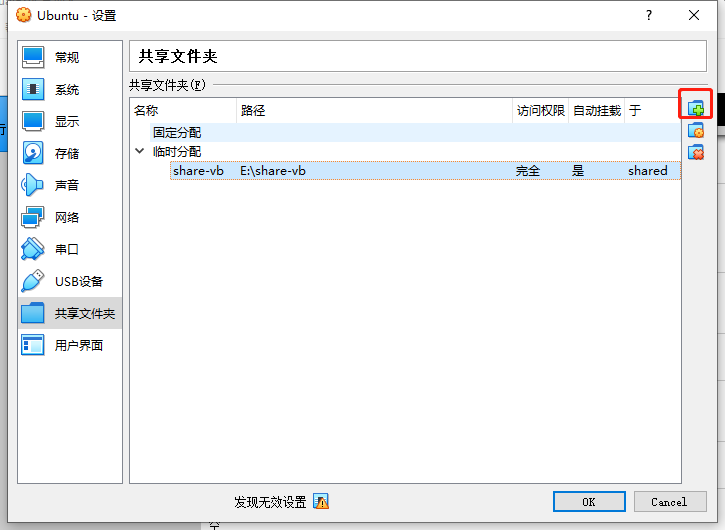
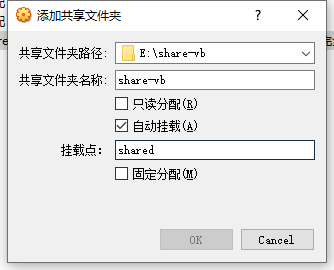
3、输入命令 sudo mount -t vboxsf share-vb /mnt/shared进行挂载,其中"share-vb"是之前创建的共享文件夹的名字。OK,现在Ubuntu和主机可以互传文件了。
4、要想自动挂载的话,可以在/etc/fstab中添加一项share /mnt/shared vboxsf rw,gid=100,uid=1000,auto 0 0
5、卸载的话使用下面的命令:sudo umount -f /mnt/shared
1、共享文件夹的名不能与挂载点的名称相同。比如,上面的挂载点是/mnt/shared,如果共享文件夹的名字也是shared的话,在挂载的时候就会出现如下的错误信息:/sbin/mount.vboxsf: mounting failed with the error: Protocol error。
2、若挂载时出现mount: /mnt/shared: wrong fs type, bad option, bad superblock on share-vb, missing codepage or helper program, or other error,则输入命令 sudo apt-get install virtualbox-guest-utils后再重新挂载即可。然后ls /mnt/shared/即可看到windows下的共享文件夹中的文件列表。如下

windows与virtualbox下的ubuntu共享文件夹设置
标签:自动 with led fst enter center 挂载 ima ubuntu
原文地址:https://www.cnblogs.com/jiaqinbi/p/14618290.html