标签:option comm down otp details tar 图片 apply upd
Prerequisites:
Now we have a working CentOS7 virtual machine on Hyper-V. Let‘s configure the Internal network for it, then we can access CentOS from host system (Windows 10) with xshell or MobaXterm.
Check network details from local host Windows 10, which Virtual switch will be followed with. Launch CMD then enter ipconfig.
My local host will be like:
IPv4 address: 192.168.0.113
Subnet mask: 255.255.255.0
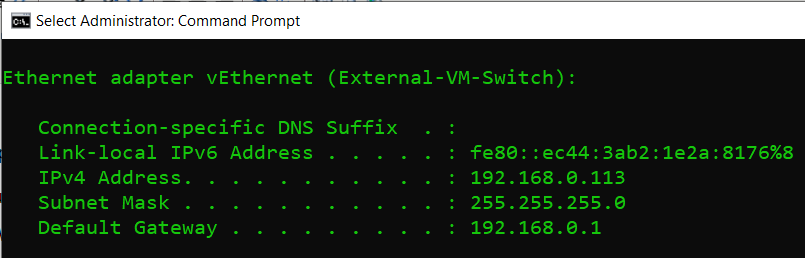
Setup Internal network:
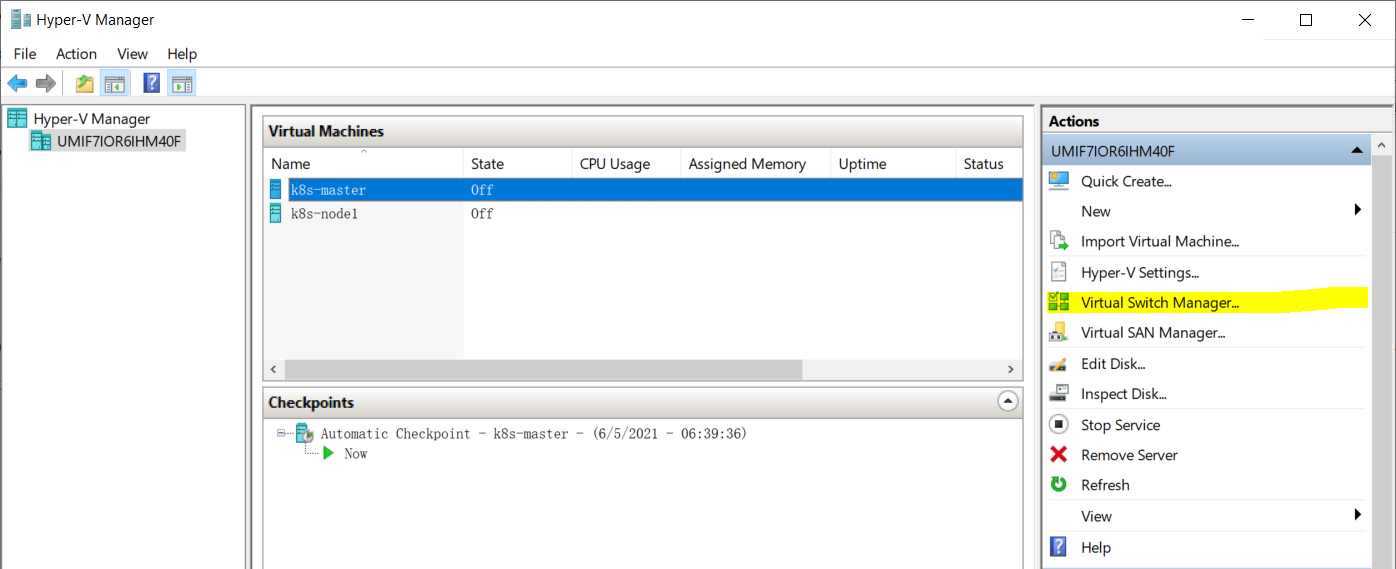
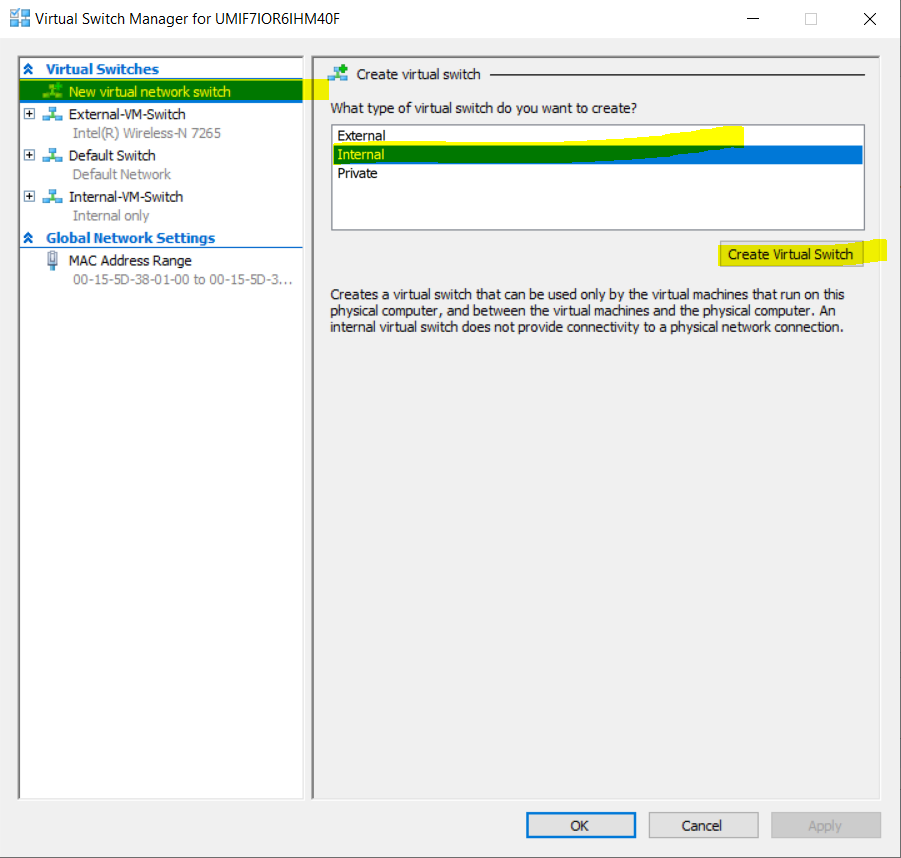
From next creation screen, enter vitual switch name as Internal-VM-Switch (What name you like will be fine), select to option Internal network, then click on OK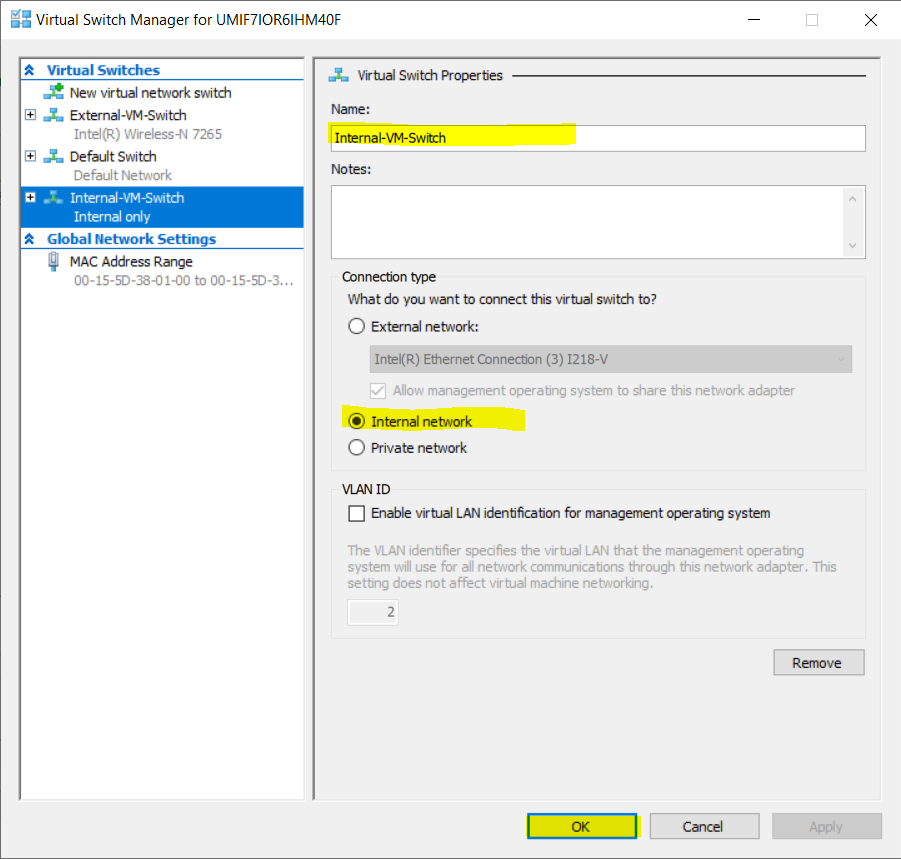
Config IP for Internal-VM-Switch
Once creasted a virtual network switch on Hyper-V, you can see it from network options and sharing from Control Panel
Windows Home Button -> Control Panel -> Network and sharing center -> Change adapter settings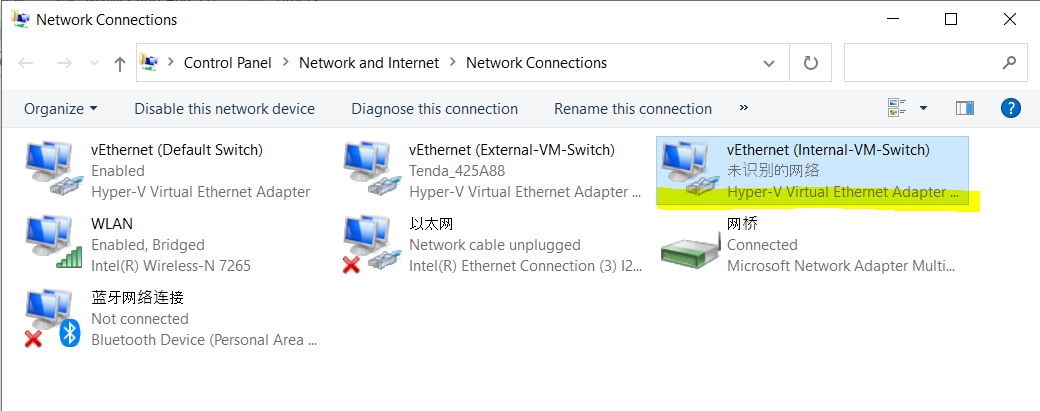
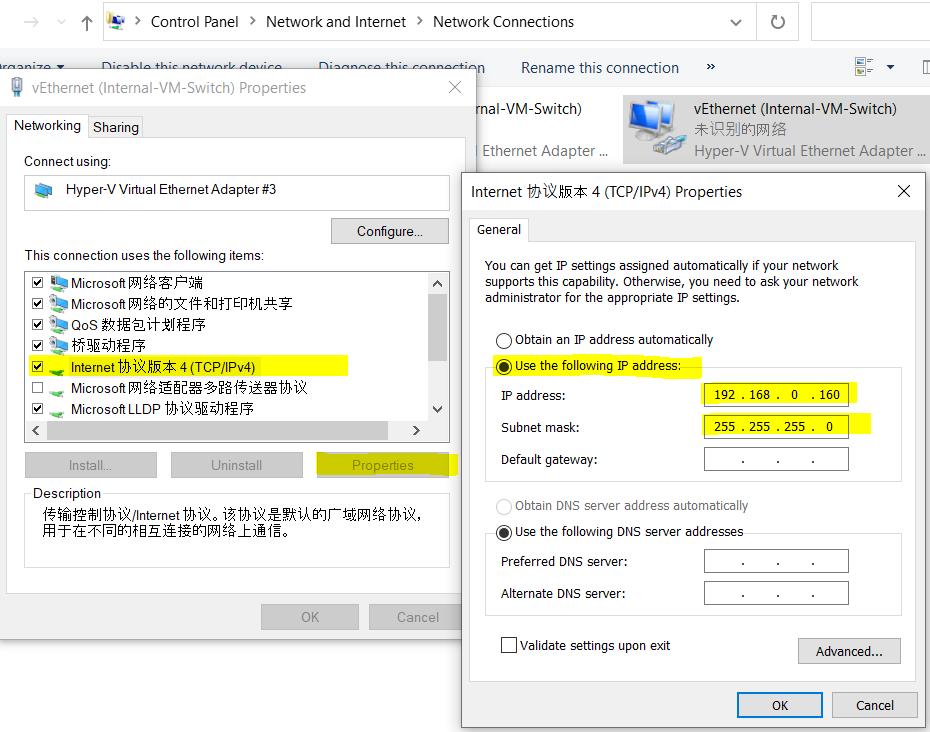
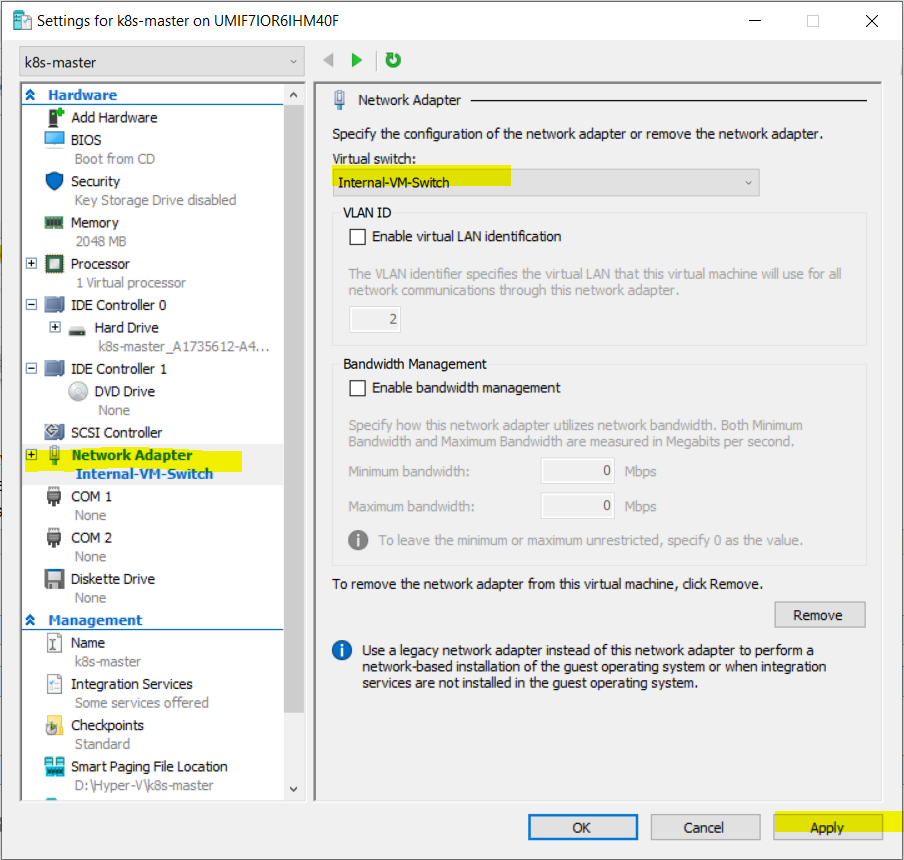
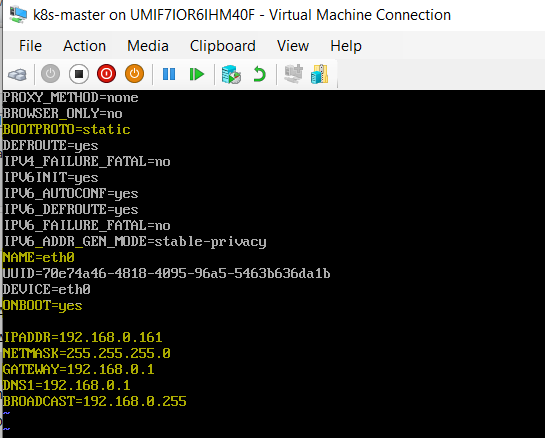
To sumarrize update/add below fields:
BOOTPROTO=static
ONBOOT=yes
IPADDR=192.168.0.161
NETMASK=255.255.255.0
GATEWAY=192.168.0.1
DNS1=192.168.0.1
BROADCAST=192.168.0.255
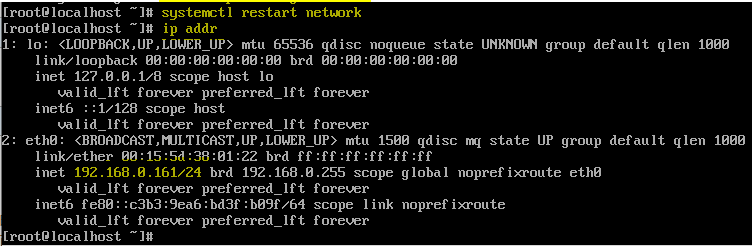
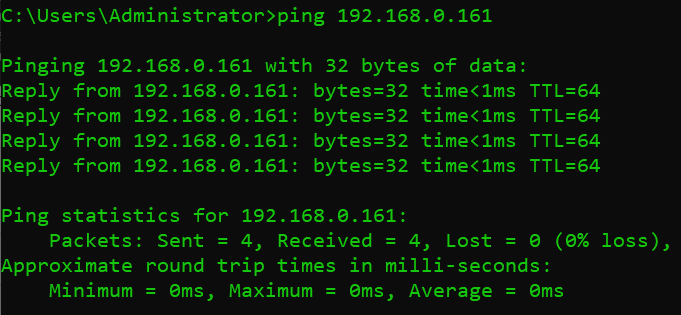
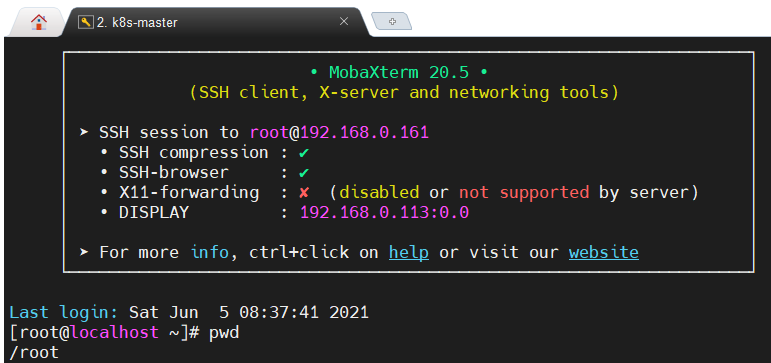
4 - Configure Internal network connectivity for Virtual machine
标签:option comm down otp details tar 图片 apply upd
原文地址:https://www.cnblogs.com/waynewei/p/14851944.html