标签:
1. 第一个Page页使用
新建PageDemo解决方案,默认wpf应用程序
右键项目新建页,然后指定App.xaml的默认启动窗口,为Page1.xaml,F5运行项目
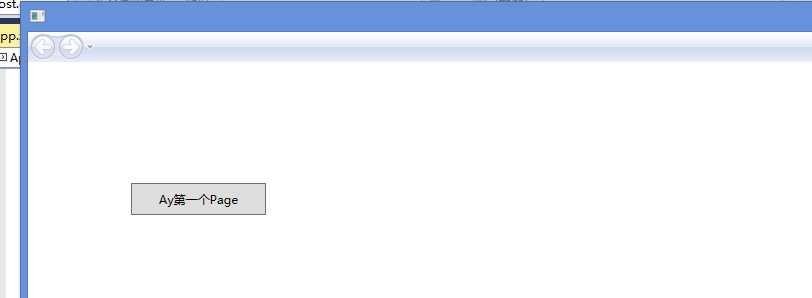
2.关于NavigationWindow不推荐使用,所以不讲解了,创建对象,指定Content为一个Page页,然后Show()
3.Page类
讲解几个可能跟Window不一样的属性
ShowsNavigationUI="False" 不显示导航栏,默认显示
新建Window1.xaml窗口,放入Frame,去掉默认的Width和Height
<Window x:Class="PageDemo.Window1" xmlns="http://schemas.microsoft.com/winfx/2006/xaml/presentation" xmlns:x="http://schemas.microsoft.com/winfx/2006/xaml" Title="Window1"> <Grid> <Frame Source="Page1.xaml"/> </Grid> </Window>
Page1.xaml
<Page x:Class="PageDemo.Page1" xmlns="http://schemas.microsoft.com/winfx/2006/xaml/presentation" xmlns:x="http://schemas.microsoft.com/winfx/2006/xaml" xmlns:mc="http://schemas.openxmlformats.org/markup-compatibility/2006" xmlns:d="http://schemas.microsoft.com/expression/blend/2008" mc:Ignorable="d" d:DesignHeight="300" d:DesignWidth="300" ShowsNavigationUI="False" Title="Page1"> <Grid> <Button Content="Ay第一个Page" HorizontalAlignment="Left" Margin="103,121,0,0" VerticalAlignment="Top" Width="135" Height="32"/> </Grid> </Page>
接下来我们在Page中设置宿主的宽度和高度
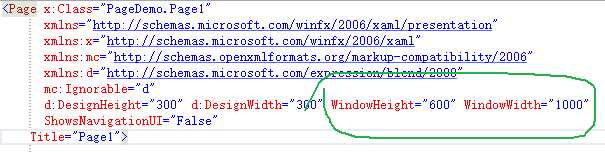
调整App.xaml启动窗口为Window1.xaml,运行时候发现宿主宽高改变了,变成了Page1指定的宽高
关于KeepAlive表示跳转到其他Page时候,本页是否保持存活,比如page1有文本框,跳到page2时候,然后返回上一页,如果该页的KeepAlive为true,则文字还在,不然就是每次新new的一样
NavigationService返回对NavigationService对象的引用,可通过代码使用该对象将用户导航到另一个页面。
无Hide和Show方法,要显示Page,只有通过导航。
3.1 导航时候,Hyperlink方式
新建一个包含一个文本框的Page2.xaml
然后在Page1中写到
<Page x:Class="PageDemo.Page1" xmlns="http://schemas.microsoft.com/winfx/2006/xaml/presentation" xmlns:x="http://schemas.microsoft.com/winfx/2006/xaml" xmlns:mc="http://schemas.openxmlformats.org/markup-compatibility/2006" xmlns:d="http://schemas.microsoft.com/expression/blend/2008" mc:Ignorable="d" d:DesignHeight="300" Background="AntiqueWhite" d:DesignWidth="300" WindowHeight="600" WindowWidth="1000" ShowsNavigationUI="False" Title="Page1"> <Grid> <Button Content="Ay第一个Page" HorizontalAlignment="Left" Margin="103,121,0,0" VerticalAlignment="Top" Width="135" Height="32"/> <StackPanel> <TextBlock> 前往Page2: <Hyperlink NavigateUri="Page2.xaml">新页面</Hyperlink> </TextBlock> <TextBlock> 打开ayjs: <Hyperlink NavigateUri="http://www.ayjs.net">AY博客</Hyperlink> </TextBlock> </StackPanel> </Grid> </Page>
效果:
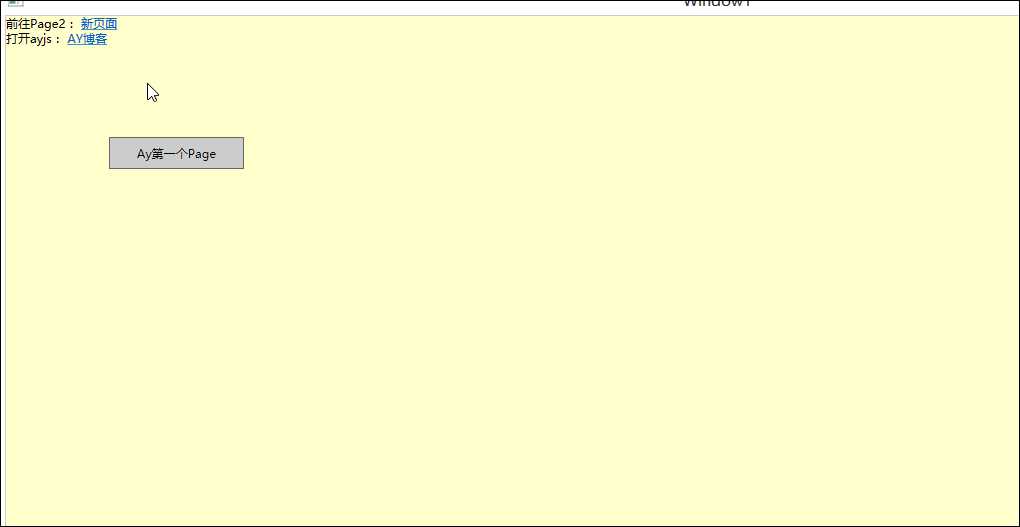
网站打开时候可能报错,比如未联网打开时候,我们打开App.xaml对应的App.xaml.cs文件,重写OnNavigationFailed方法
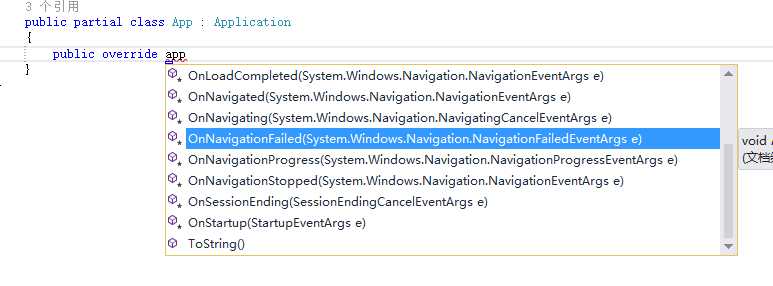
public partial class App : Application { protected override void OnNavigationFailed(System.Windows.Navigation.NavigationFailedEventArgs e) { if (e.Exception is System.Net.WebException) { MessageBox.Show("导航页面" + e.Uri.ToString() + "不能访问"); e.Handled = true; } base.OnNavigationFailed(e); } }
断开网络,运行项目,点击网页
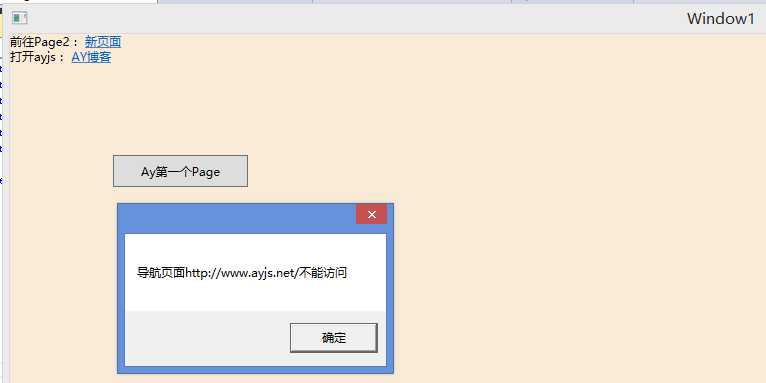
打开Page时候根据Name滚动到视野,新建Page3.xaml
<Page x:Class="PageDemo.Page3" xmlns="http://schemas.microsoft.com/winfx/2006/xaml/presentation" xmlns:x="http://schemas.microsoft.com/winfx/2006/xaml" xmlns:mc="http://schemas.openxmlformats.org/markup-compatibility/2006" xmlns:d="http://schemas.microsoft.com/expression/blend/2008" mc:Ignorable="d" d:DesignHeight="500" d:DesignWidth="300" Title="Page3"> <ScrollViewer Height="500"> <StackPanel x:Name="sp"> </StackPanel> </ScrollViewer> </Page>
后台
using System; using System.Collections.Generic; using System.Linq; using System.Text; using System.Threading.Tasks; using System.Windows; using System.Windows.Controls; using System.Windows.Data; using System.Windows.Documents; using System.Windows.Input; using System.Windows.Media; using System.Windows.Media.Imaging; using System.Windows.Navigation; using System.Windows.Shapes; namespace PageDemo { /// <summary> /// Page3.xaml 的交互逻辑 /// </summary> public partial class Page3 : Page { public Page3() { InitializeComponent(); for (int i = 0; i < 100; i++) { Button btn = new Button(); btn.Width = 200; btn.Height=30; btn.Name="btn" + i; btn.Content="btn" + i; sp.Children.Add(btn); } } } }
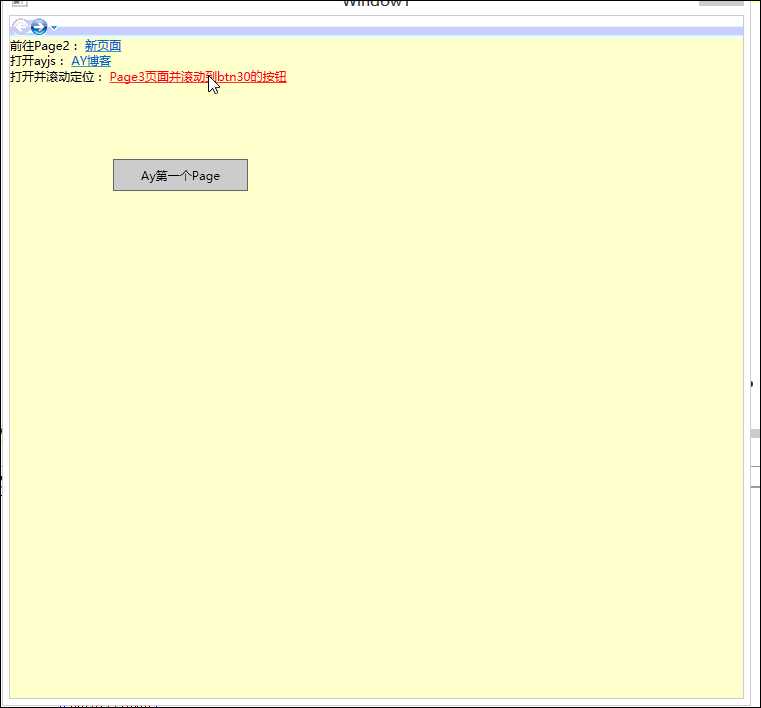
重点讲解Frame的用法
DEMO3,禁用右侧Frame的导航栏,左侧一列按钮,点击一下,右侧Frame调到对应的Page去
前台xaml
<Window x:Class="PageDemo.Window1" xmlns="http://schemas.microsoft.com/winfx/2006/xaml/presentation" xmlns:x="http://schemas.microsoft.com/winfx/2006/xaml" Title="Window1" > <Grid> <Grid.RowDefinitions> <RowDefinition Height="13*"/> <RowDefinition Height="71*"/> </Grid.RowDefinitions> <Grid.ColumnDefinitions> <ColumnDefinition Width="89*"/> <ColumnDefinition Width="671*"/> </Grid.ColumnDefinitions> <Frame x:Name="frameMain" Source="Page1.xaml" Grid.Column="1" Grid.Row="1" VerticalAlignment="Stretch" HorizontalAlignment="Stretch" NavigationUIVisibility="Hidden" /> <StackPanel Grid.Column="0" HorizontalAlignment="Stretch" VerticalAlignment="Stretch" Grid.Row="1" x:Name="sp"> <Button Content="页面1" Tag="Page1.xaml"/> <Button Content="页面2" Tag="Page2.xaml"/> <Button Content="页面3" Tag="Page3.xaml"/> </StackPanel> </Grid> </Window>
后台添加按钮事件
using System; using System.Collections.Generic; using System.Linq; using System.Text; using System.Threading.Tasks; using System.Windows; using System.Windows.Controls; using System.Windows.Data; using System.Windows.Documents; using System.Windows.Input; using System.Windows.Media; using System.Windows.Media.Imaging; using System.Windows.Shapes; namespace PageDemo { /// <summary> /// Window1.xaml 的交互逻辑 /// </summary> public partial class Window1 : Window { public Window1() { InitializeComponent(); foreach (var item in sp.Children) { Button b = item as Button; if (b != null) { b.Click += Button_Click; } } } private void Button_Click(object sender, RoutedEventArgs e) { Button b = sender as Button; if (b != null) { string url = b.Tag.ToString(); frameMain.Source = new Uri(url,UriKind.Relative); } } } }
效果图:
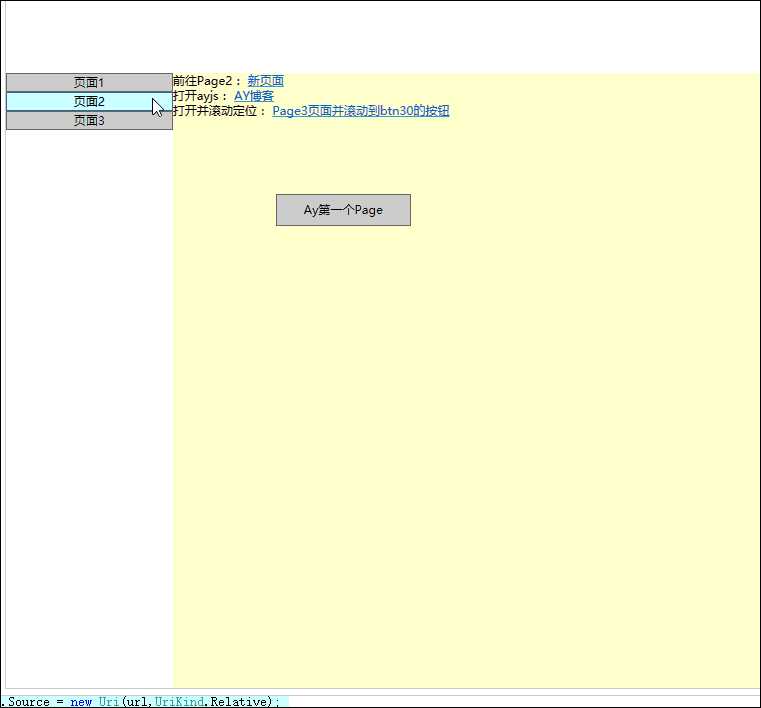
OK。不推荐NavigationWindow,所以不讲解那种方式。
关于多层嵌套的Page,如果遇到导航不符合自己的想法,可以尝试 JournalOwnership="OwnsJournal",NavigationUIVisibility="Hidden",我不太会模拟这个场景遇到这个问题再说吧
4.WPF导航机制(aaronyang个人理解)
wpf的Page页面KeepAlive默认为false,对于某些特定控件,当页面导航到其他页面,然后前进或者后退到自己的页面时候,保存了例如TextBox.Text,CheckBox的IsSelected属性ListBox的SelectedIndex部分细节,所以返回来时候,这些特殊属性的值被恢复。但是Page不是所有的细节都保存了,例如后台设置背景颜色,当导航到其他页面,然后再后退或者前进回来,颜色被恢复了。如果想保持状态,可以设置KeepAlive为true即可。但是此时内存开销就会大了。如果想保留更多值,普通属性是不行的,我们可以创建对应Page的依赖属性来保存一些值的细节。
5.导航服务
虽然我们使用Hyperlink,或者后台设置了Frame.Source属性也可以实现导航,但是最强大的还是WPF导航服务。NavigationService这个还没用到,不讲解了,感觉比较难,然后就是自定义保存页面状态的需求。
6.返回页的值,类似window的模态框
新建一个页函数
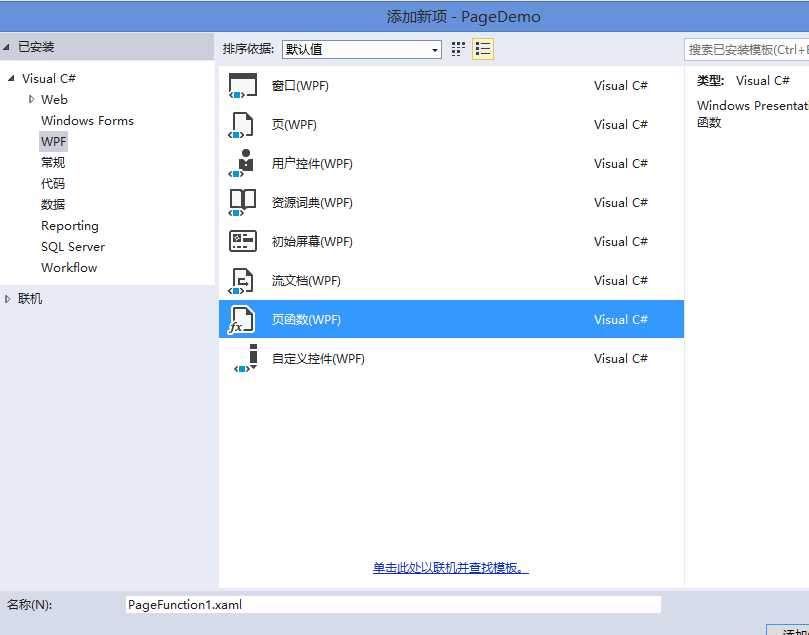
这个泛型类,设置返回的类型为 x:TypeArguments="sys:String"为 x:TypeArguments="要反回的类型",你自定义的需要加入前缀,例如 x:TypeArguments="local:AyBlog"
在页函数中,我们加入一个listbox用来选择一个对象ayblog返回,添加确定和关闭按钮,并添加事件
private void PageFunction_Loaded(object sender, RoutedEventArgs e) { AyBlog a = new AyBlog(); a.BlogName = "hello"; a.Time = DateTime.Now.AddDays(-1); AyBlog a1 = new AyBlog(); a1.BlogName = "hello world"; a1.Time = DateTime.Now; List<AyBlog> al = new List<AyBlog> { a, a1 }; lb1.ItemsSource = al; } private void btnok_Click(object sender, RoutedEventArgs e) { AyBlog a = lb1.SelectedItem as AyBlog; if (a != null) { OnReturn(new ReturnEventArgs<AyBlog>(a)); } } private void btnClose_Click(object sender, RoutedEventArgs e) { OnReturn(null); }
我们使用OnReturn方法返回数据,我们在Page1页面里面加上个按钮,用来弹出这个页函数,添加按钮的单击事件
后台单击事件如下
private void Button_Click_1(object sender, RoutedEventArgs e) { PageFunction1 p = new PageFunction1(); p.Return += p_Return; this.NavigationService.Navigate(p); } void p_Return(object sender, System.Windows.Navigation.ReturnEventArgs<AyBlog> e) { AyBlog re = e.Result; MessageBox.Show(re.BlogName + re.Time.ToShortDateString()); }
using System; using System.Collections.Generic; using System.Linq; using System.Text; using System.Threading.Tasks; namespace PageDemo { public class AyBlog { public string BlogName { get; set; } public DateTime Time { get; set; } public override string ToString() { return BlogName+Time.ToShortDateString(); } } }
效果如下:
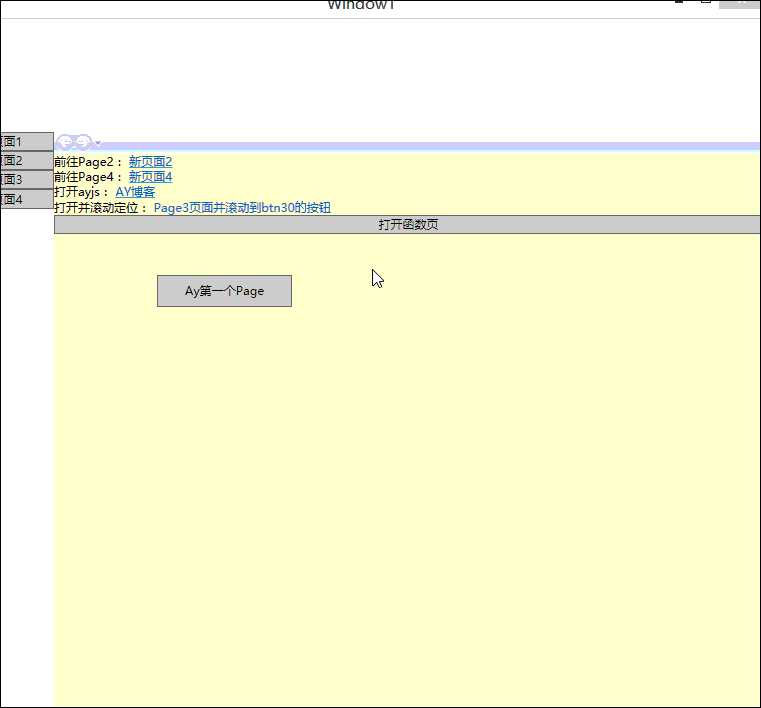
7. XAML浏览器程序 XBAP,目前只支持ie和火狐
入门吧,简单了解下,新建 WpfBrowserApplication1
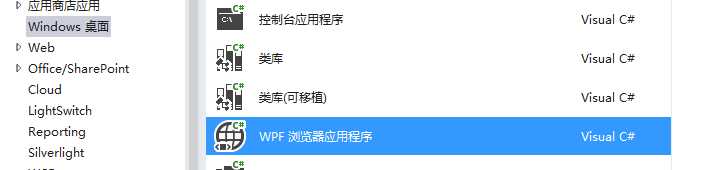
然后我们修改Page1.xaml代码
<Page x:Class="WpfBrowserApplication1.Page1" xmlns="http://schemas.microsoft.com/winfx/2006/xaml/presentation" xmlns:x="http://schemas.microsoft.com/winfx/2006/xaml" xmlns:mc="http://schemas.openxmlformats.org/markup-compatibility/2006" xmlns:d="http://schemas.microsoft.com/expression/blend/2008" mc:Ignorable="d" d:DesignHeight="600" d:DesignWidth="1000" Title="Page1"> <Page.Background> <LinearGradientBrush EndPoint="0.5,1" StartPoint="0.5,0"> <GradientStop Color="Black" Offset="0"/> <GradientStop Color="#FF35A7B9" Offset="1"/> </LinearGradientBrush> </Page.Background> <Grid> <Grid.RowDefinitions> <RowDefinition Height="53*"/> <RowDefinition Height="247*"/> </Grid.RowDefinitions> <Button Content="aaronyang测试xbap" Margin="239,26,497,466" RenderTransformOrigin="0.5,0.5" Grid.RowSpan="2"> <Button.RenderTransform> <TransformGroup> <ScaleTransform/> <SkewTransform AngleX="20" AngleY="10"/> <RotateTransform/> <TranslateTransform/> </TransformGroup> </Button.RenderTransform> </Button> <TextBox HorizontalAlignment="Left" Height="23" Margin="85,66,0,0" TextWrapping="Wrap" Text="www.ayjs.net" VerticalAlignment="Top" Width="120"> <TextBox.Foreground> <LinearGradientBrush EndPoint="0.5,1" StartPoint="0.5,0"> <GradientStop Color="#FFB6E41B" Offset="0"/> <GradientStop Color="#FFDE2222" Offset="1"/> <GradientStop Color="#FFAC4040" Offset="0.706"/> </LinearGradientBrush> </TextBox.Foreground> </TextBox> </Grid> </Page>
生成项目,进入debug文件夹,使用ie浏览器打开XBAP文件
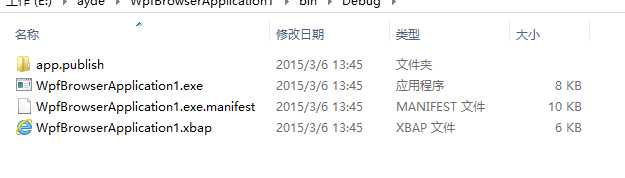
右键浏览器打开xbap就行了,表示遇到很多问题。
算了,不折腾这个了,具体MSDN参考
=============潇洒的版权线==========www.ayjs.net===== Aaronyang ========= AY =========== 安徽 六安 杨洋 ========== 未经允许不许转载 =========
-------------------小小的推荐,作者的肯定,读者的支持。推不推荐不重要,重要的是希望大家能把WPF推广出去,别让这么好的技术消失了,求求了,让我们为WPF技术做一份贡献。------
[Aaronyang] 写给自己的WPF4.5 笔记17[Page实现页面导航]
标签:
原文地址:http://www.cnblogs.com/AaronYang/p/4317846.html