标签:
之前给单位做过一个多进程监控的自动关机工具,详见那篇blog。
这次领导又加了需求,说要等进程监控结束后,不止需要关闭主控端server,还需要关闭其他servers。于是就用到了我上篇文章所介绍的知识——通过PowerShell来远程管理计算机。
由于PowerShell和C#都是基于.NET的,所以也不需要胶水把这两种语言粘合到一起。可以充分的利用两者各自的优点,结合到一起!(PowerShell在远程管理server这方面是很擅长的。)
于是我修改了之前的工具UI界面,多出了两个textbox,分别用来选择server配置文件(需要关闭的除主控端的server的相关信息都记录在该配置文件中)和PowerShell脚本文件(主要负责远程方面的操作):
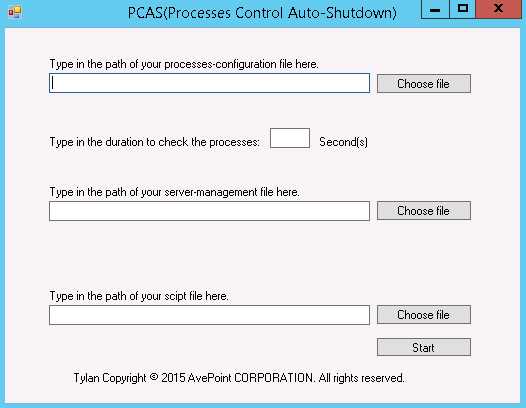
server配置文件格式如下,一行对应一台server,每一行中的server ip、用户名、密码用空格隔开:
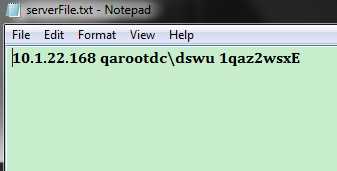
选用的PowerShell脚本文件代码如下:
function ShutDownRemoteComputers { param($ip,$user,$pwd) #winrm s winrm/config/client ‘@{TrustedHosts=10.1.23.60"}‘ $sen = "‘@{TrustedHosts=`""+$ip+"`"}‘" winrm s winrm/config/client $sen $pw = convertto-securestring -AsPlainText -Force -String $pwd $cred = new-object -typename System.Management.Automation.PSCredential -argumentlist $user,$pw $session = New-PSSession $ip -Credential $cred icm $session {shutdown -s -t 0} }
Winform程序在主控端结束进程检查后,会先关闭server配置文件中的servers,然后关闭主控端server(本机)。
代码如下(粉色部分为新加的和远程相关的主要内容):
using System; using System.Collections.Generic; using System.ComponentModel; using System.Data; using System.Drawing; using System.Linq; using System.Text; using System.Threading; using System.Threading.Tasks; using System.Windows.Forms; using System.Diagnostics; using System.Text.RegularExpressions; using System.IO; using System.Management.Automation; using System.Management.Automation.Runspaces; namespace AutoShutDown2 { public partial class MainForm : Form { public MainForm() { InitializeComponent(); } private void chooseFileButton_Click(object sender, EventArgs e) { OpenFileDialog fileName = new OpenFileDialog(); fileName.Filter = "文本文件|*.*|C#文件|*.cs|所有文件|*.*"; if (fileName.ShowDialog() == DialogResult.OK) { filePath.Text = fileName.FileName; } } private void filePath_Click(object sender, EventArgs e) { filePath.Text = ""; } private void startButton_Click(object sender, EventArgs e) { if (filePath.Text.ToString().Substring(filePath.Text.Length - 3, 3) == "txt") { if (Regex.IsMatch(duration.Text, "^([0-9]{1,})$")) { if (int.Parse(duration.Text) >= 30) { if (serverFilePath.Text == "") { MessageBox.Show("You should choose a server configuration file first."); } else { MessageBox.Show("PCAS will check with a duration of " + duration.Text + "s."); this.Hide(); //Check the processes with the duration. DurationStart(); } } else { MessageBox.Show("The integer number should be greater than 30 seconds."); } } else { MessageBox.Show("You can only type in an integer for duration."); duration.Text = ""; } } else { MessageBox.Show("You can only choose a txt to be a configuration file."); filePath.Text = ""; } } private void DurationStart() { //Check the process‘s status with the duration. System.Timers.Timer tmr = new System.Timers.Timer(int.Parse(duration.Text)*1000); tmr.Elapsed += new System.Timers.ElapsedEventHandler(CheckProcess); tmr.AutoReset = true; tmr.Enabled = true; } private void CheckProcess(object source, System.Timers.ElapsedEventArgs e) { //Check the processes‘s status in the config file. using (FileStream fs = new FileStream(filePath.Text, FileMode.Open)) { using (StreamReader sr = new StreamReader(fs)) { string line; int numOfTheProcesses = 0; while ((line = sr.ReadLine()) != null) { var processes = System.Diagnostics.Process.GetProcesses(); foreach (var process in processes) { if (process.ProcessName == line) { //Find the objective process. //MessageBox.Show(line); numOfTheProcesses++; } } } if (numOfTheProcesses == 0) { //No such process, shut down the computer. //MessageBox.Show("The computer is ready to be shut down."); //Shut down the computer ShutDown(); } sr.Close(); } fs.Close(); } } private void ShutDown() { //Shut down the other computers. ShutDownOthers(serverFilePath.Text, scriptPathText.Text); //Shut down this computer. System.Diagnostics.Process myProcess = new System.Diagnostics.Process(); myProcess.StartInfo.FileName = "cmd.exe"; myProcess.StartInfo.UseShellExecute = false; myProcess.StartInfo.RedirectStandardInput = true; myProcess.StartInfo.RedirectStandardOutput = true; myProcess.StartInfo.RedirectStandardError = true; myProcess.StartInfo.CreateNoWindow = true; myProcess.Start(); Thread.Sleep(3000); myProcess.StandardInput.WriteLine("shutdown -s -t 0"); //MessageBox.Show("Shut down self."); } private void ShutDownOthers(string serverFilePath,string scriptPath) { //Read servers from the server file and shut down the servers. //Read the servers. string filePath = serverFilePath; using (FileStream fs1 = new FileStream(filePath, FileMode.Open)) { try { using (StreamReader sr1 = new StreamReader(fs1)) { string line; try { while ((line = sr1.ReadLine()) != null) { var elements = line.Split(); string ip = elements[0].ToString(); string user = elements[1].ToString(); string pwd = elements[2].ToString(); //Shut down the server checked from the line. //Open the PowerShell. using (Runspace runspace = RunspaceFactory.CreateRunspace()) { //MessageBox.Show("Run PowerShell."); string script = File.ReadAllText(scriptPath); runspace.Open(); PowerShell ps = PowerShell.Create(); ps.Runspace = runspace; ps.AddScript(script); ps.Invoke(); ps.AddCommand("ShutDownRemoteComputers").AddParameter("ip", ip).AddParameter("user", user).AddParameter("pwd", pwd); ps.Invoke(); //MessageBox.Show("Shut down others"); } } } finally { sr1.Close(); } } } finally { fs1.Close(); } } } private void chooseServerFileButton_Click(object sender, EventArgs e) { OpenFileDialog fileName = new OpenFileDialog(); fileName.Filter = "文本文件|*.*|C#文件|*.cs|所有文件|*.*"; if (fileName.ShowDialog() == DialogResult.OK) { serverFilePath.Text = fileName.FileName; } } private void serverFilePath_Click(object sender, EventArgs e) { serverFilePath.Text = ""; } private void scriptPathText_Click(object sender, EventArgs e) { scriptPathText.Text = ""; } private void chooseScriptButton_Click(object sender, EventArgs e) { OpenFileDialog fileName = new OpenFileDialog(); fileName.Filter = "文本文件|*.*|C#文件|*.cs|所有文件|*.*"; if (fileName.ShowDialog() == DialogResult.OK) { scriptPathText.Text = fileName.FileName; } } } }
至于远程所需要在主控端和被控端所做的准备工作,一语概括就是在主控端和被控端都Enable-PSRemoting(全选A),然后互相配置Winrm信任就ok了(这两步都是在PowerShell中进行的,详见通过PowerShell来远程管理计算机这篇blog)。
//Open the PowerShell. using (Runspace runspace = RunspaceFactory.CreateRunspace()) { //MessageBox.Show("Run PowerShell."); string script = File.ReadAllText(scriptPath); runspace.Open(); PowerShell ps = PowerShell.Create(); ps.Runspace = runspace; ps.AddScript(script); ps.Invoke(); ps.AddCommand("ShutDownRemoteComputers") .AddParameter("ip", ip) .AddParameter("user", user) .AddParameter("pwd", pwd); ps.Invoke(); }
上面这段代码就是在C#中调用PowerShell脚本的关键。想要在C#中引用PowerShell需要事先add reference:
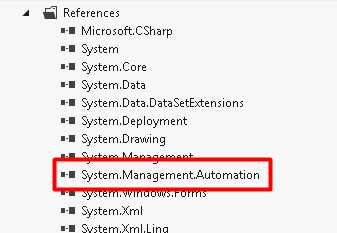
找到这个reference最快捷的方式就是在PowerShell中输入[psobject].Assembly.Location:
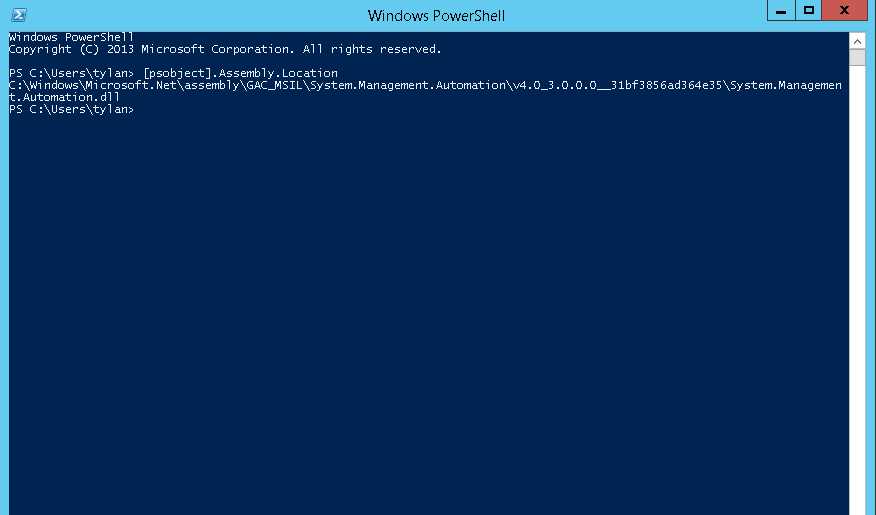
然后在代码里using相应的命名空间就可以了:
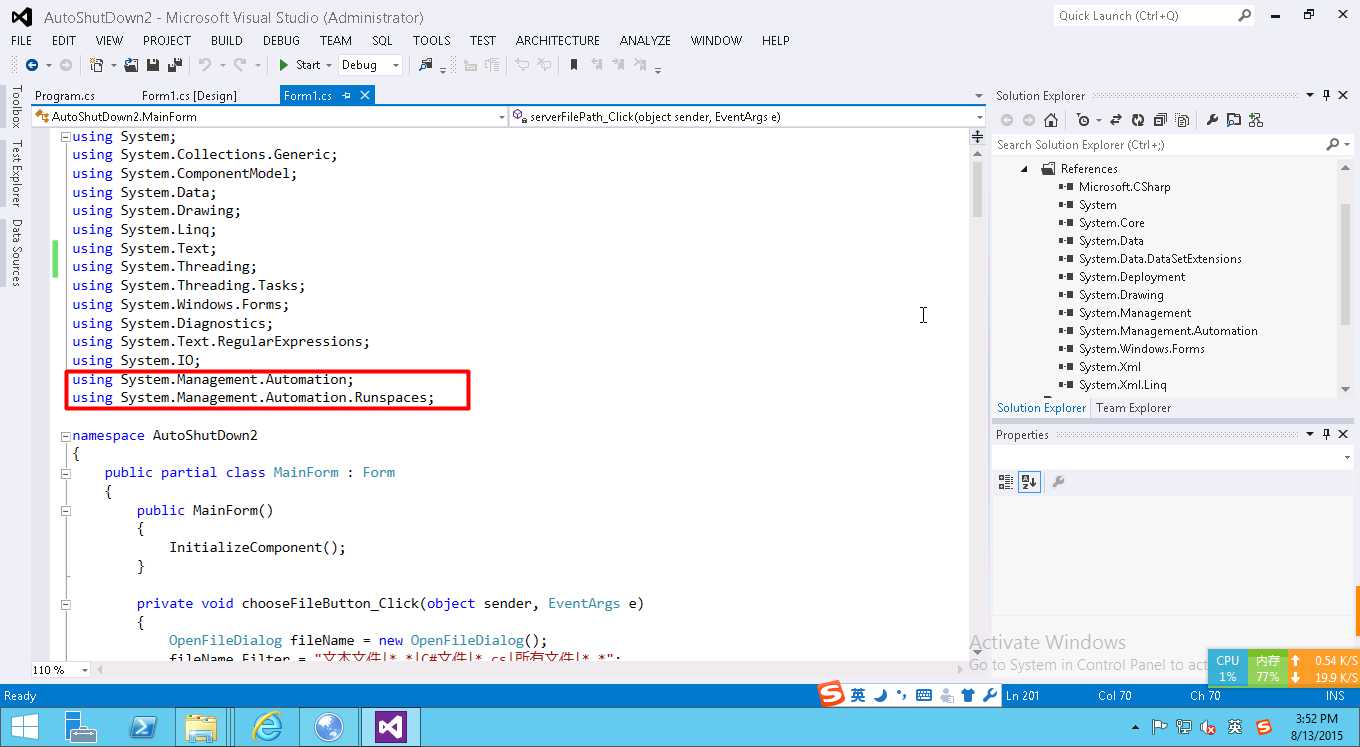
亲测通过后获得了相关部门领导赠送的可爱多一个。
多进程监控自动关机工具升级远程关闭多台server——C# works with PowerShell
标签:
原文地址:http://www.cnblogs.com/LanTianYou/p/4727496.html