标签:
最近模仿京东顶部搜索条效果制作的一个小demo,特贴到这里,今后如果有用到可以参考一下,代码如下
1 #define kScreenWidth [UIScreen mainScreen].bounds.size.width 2 #define kScreenHeight [UIScreen mainScreen].bounds.size.height 3 4 #import "mainViewController.h" 5 6 @interface mainViewController () <UIScrollViewDelegate, UITextFieldDelegate> { 7 // 滚动列表 8 UIScrollView *infoListView; 9 // 滚动列表上展示信息的view 10 UIView *infoView; 11 // 顶部广告栏 12 UIView *topAdView; 13 // 定位按钮 14 UIButton *loacBtn; 15 // 搜索输入框 16 UITextField *searchBarTF; 17 // 二维码扫描按钮 18 UIButton *scanBtn; 19 // 顶部渐变背景条 20 UIView *bgView; 21 // 承载按钮,搜索输入框等控件的条 22 UIView *searchBarBgView; 23 24 } 25 26 @end 27 28 @implementation mainViewController 29 30 - (void)viewDidLoad { 31 [super viewDidLoad]; 32 // 创建scrollView 33 [self createScrollview]; 34 // 创建顶部广告栏 35 [self createTopAdView]; 36 // 创建根据滚动渐变的顶部栏 37 [self createBgView]; 38 // 创建导航条 39 [self createSearchBar]; 40 41 } 42 43 - (void)viewWillAppear:(BOOL)animated { 44 [self.navigationController setNavigationBarHidden:YES]; 45 [super viewWillAppear:animated]; 46 } 47 48 #pragma mark - 创建scrollView 49 - (void)createScrollview { 50 infoListView = [[UIScrollView alloc] initWithFrame:CGRectMake(0, 0, kScreenWidth, kScreenHeight)]; 51 infoListView.backgroundColor = [UIColor whiteColor]; 52 [self.view addSubview:infoListView]; 53 infoListView.contentSize = CGSizeMake(0, 1000); 54 infoListView.scrollEnabled = YES; 55 infoListView.delegate = self; 56 // infoListView.showsVerticalScrollIndicator = NO; 57 // 将infoView加载到scrollView上 58 infoView = [[UIView alloc] initWithFrame:CGRectMake(0, 0, kScreenWidth, 1000)]; 59 infoView.userInteractionEnabled = YES; 60 infoView.backgroundColor = [UIColor lightGrayColor]; 61 [infoListView addSubview:infoView]; 62 63 64 } 65 #pragma mark - 创建顶部广告栏 66 - (void)createTopAdView { 67 topAdView = [[UIView alloc] initWithFrame:CGRectMake(0, 0, kScreenWidth, 200)]; 68 topAdView.backgroundColor = [UIColor blackColor]; 69 [infoView addSubview:topAdView]; 70 71 } 72 #pragma mark - 顶部渐变栏 73 - (void)createBgView { 74 bgView = [[UIView alloc] initWithFrame:CGRectMake(0, 0, kScreenWidth, 65)]; 75 bgView.backgroundColor = [UIColor orangeColor]; 76 bgView.alpha = 0.0; 77 [self.view addSubview:bgView]; 78 [self.view bringSubviewToFront:bgView]; 79 } 80 #pragma mark - 搜索栏,地址定位按钮, 扫描按钮 81 - (void)createSearchBar { 82 // 1.创建导航条背景 83 searchBarBgView = [[UIView alloc] initWithFrame:CGRectMake(0, 20, kScreenWidth, 45)]; 84 searchBarBgView.backgroundColor = [UIColor clearColor]; 85 [self.view addSubview:searchBarBgView]; 86 // 2.创建label 87 UILabel *loacLabel = [[UILabel alloc] initWithFrame:CGRectMake(8, 5, 33, 33)]; 88 loacLabel.text = @"我在"; 89 loacLabel.textColor = [UIColor whiteColor]; 90 loacLabel.textAlignment = NSTextAlignmentRight; 91 loacLabel.font = [UIFont systemFontOfSize:14.0]; 92 loacLabel.backgroundColor = [UIColor clearColor]; 93 [searchBarBgView addSubview:loacLabel]; 94 // 3.创建定位按钮 95 loacBtn = [UIButton buttonWithType:UIButtonTypeCustom]; 96 loacBtn.frame = CGRectMake(41, 5, 60, 33); 97 loacBtn.backgroundColor = [UIColor orangeColor]; 98 [loacBtn setImage:[UIImage imageNamed:@"1.8"] forState:UIControlStateNormal]; 99 [loacBtn setImageEdgeInsets:UIEdgeInsetsMake(0, 45, 0, 0)]; 100 [loacBtn setTitle:@"深圳" forState:UIControlStateNormal]; 101 [loacBtn setTitleColor:[UIColor whiteColor] forState:UIControlStateNormal]; 102 [loacBtn setTitleColor:[UIColor lightGrayColor] forState:UIControlStateHighlighted]; 103 loacBtn.titleLabel.font = [UIFont systemFontOfSize:14.0]; 104 loacBtn.contentHorizontalAlignment = UIControlContentHorizontalAlignmentLeft; 105 loacBtn.contentEdgeInsets = UIEdgeInsetsMake(0, -15, 0, 0); 106 loacBtn.backgroundColor = [UIColor clearColor]; 107 [searchBarBgView addSubview:loacBtn]; 108 // 4.搜索框 109 // 4.1创建搜索框背景 110 UIImageView *searchBgView = [[UIImageView alloc] initWithFrame:CGRectMake(105, 5, 205, 35)]; 111 [searchBgView setImage:[UIImage imageNamed:@"1.6"]]; 112 searchBgView.userInteractionEnabled = YES; 113 [searchBarBgView addSubview:searchBgView]; 114 // 4.2 搜索图标 115 UIImageView *searchIcon = [[UIImageView alloc] initWithImage:[UIImage imageNamed:@"1.5"]]; 116 searchIcon.frame = CGRectMake(15, searchBgView.frame.size.height/2 - 15/2, 15, 15); 117 [searchBgView addSubview:searchIcon]; 118 // 4.3 搜索输入框 119 searchBarTF = [[UITextField alloc] initWithFrame:CGRectMake(30, searchBgView.frame.size.height/2 - 30/2, 155, 30)]; 120 searchBarTF.backgroundColor = [UIColor clearColor]; 121 searchBarTF.textColor = [UIColor blackColor]; 122 searchBarTF.textAlignment = NSTextAlignmentLeft; 123 searchBarTF.font = [UIFont systemFontOfSize:15.0]; 124 searchBarTF.delegate = self; 125 [searchBarTF setClearButtonMode:UITextFieldViewModeWhileEditing]; 126 [searchBgView addSubview:searchBarTF]; 127 // 5. 扫描二维码按钮 128 scanBtn = [UIButton buttonWithType:UIButtonTypeCustom]; 129 scanBtn.frame = CGRectMake(kScreenWidth - 40, 13, 22, 22); 130 [scanBtn setImage:[UIImage imageNamed:@"icon_scan_white"] forState:UIControlStateNormal]; 131 [searchBarBgView addSubview:scanBtn]; 132 133 [self.view bringSubviewToFront:searchBarBgView]; 134 } 135 136 #pragma mark - UIScrollViewDelegate 137 - (void)scrollViewDidScroll:(UIScrollView *)scrollView { 138 if (infoListView.contentOffset.y >= 0) { // 当滚动视图滚动到y值大于等于10的情况下 139 [UIView animateWithDuration:0.25 animations:^{ 140 bgView.alpha = 0.8; 141 }]; 142 } else if (infoListView.contentOffset.y < 0 && infoListView.contentOffset.y >= -20) { 143 [UIView animateWithDuration:0.25 animations:^{ 144 bgView.alpha = 0.0; 145 bgView.hidden = NO; 146 searchBarBgView.hidden = NO; 147 }]; 148 } else if (infoListView.contentOffset.y < -20) { 149 [UIView animateWithDuration:0.25 animations:^{ 150 bgView.hidden = YES; 151 searchBarBgView.hidden = YES; 152 }]; 153 } 154 } 155 156 #pragma mark - UITextFieldDelegate 157 - (BOOL)textFieldShouldReturn:(UITextField *)textField { 158 [searchBarTF resignFirstResponder]; 159 return YES; 160 } 161 162 @end
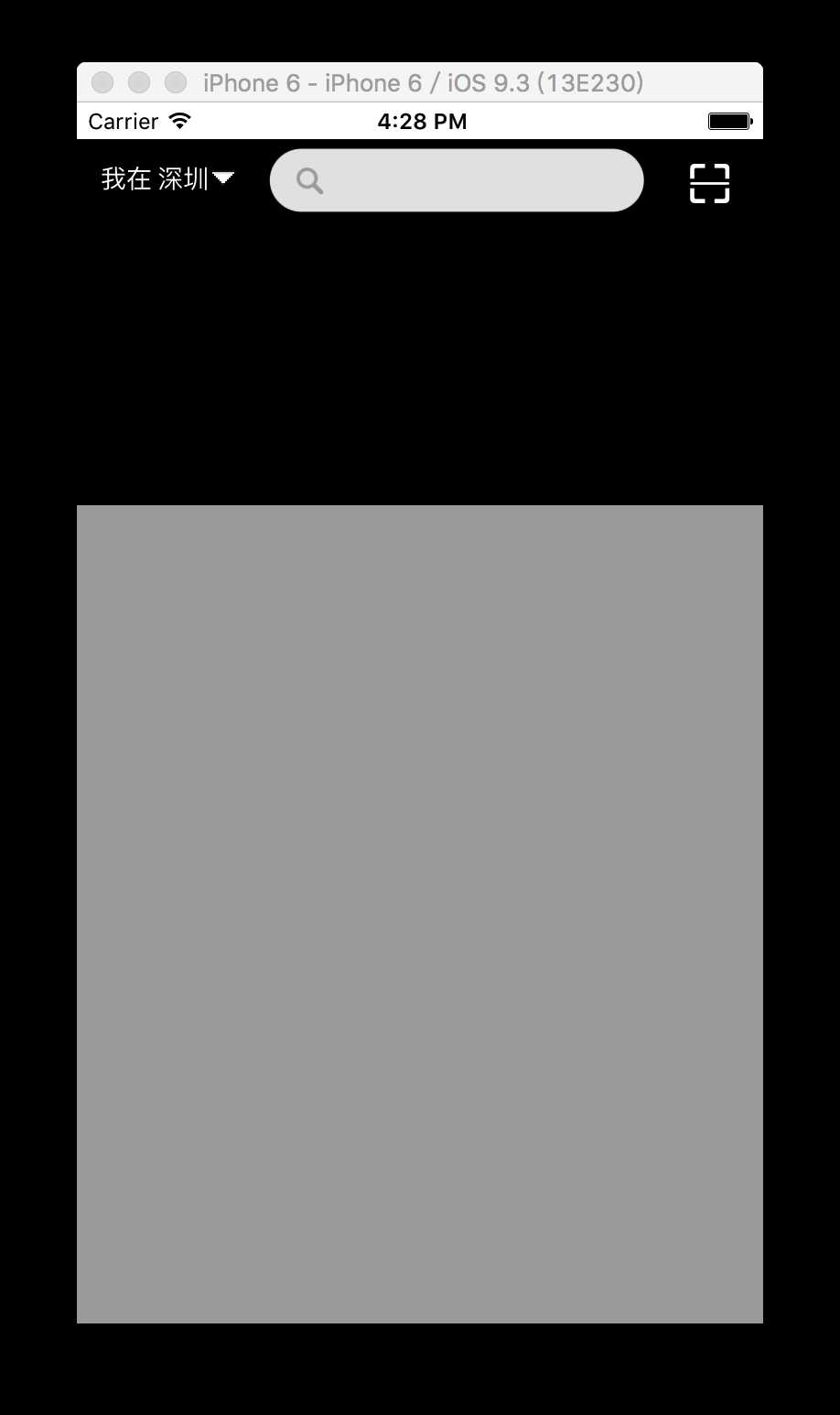
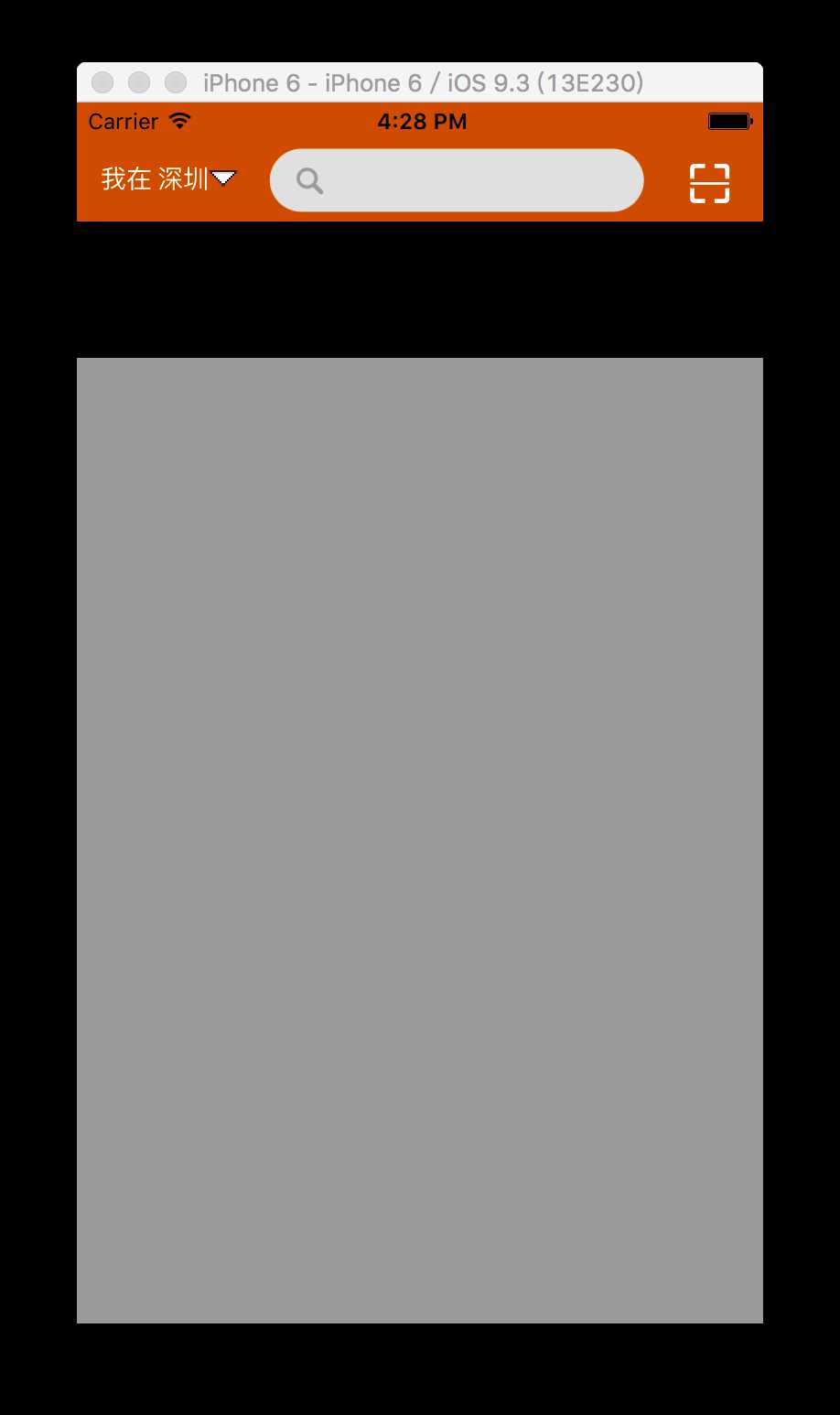
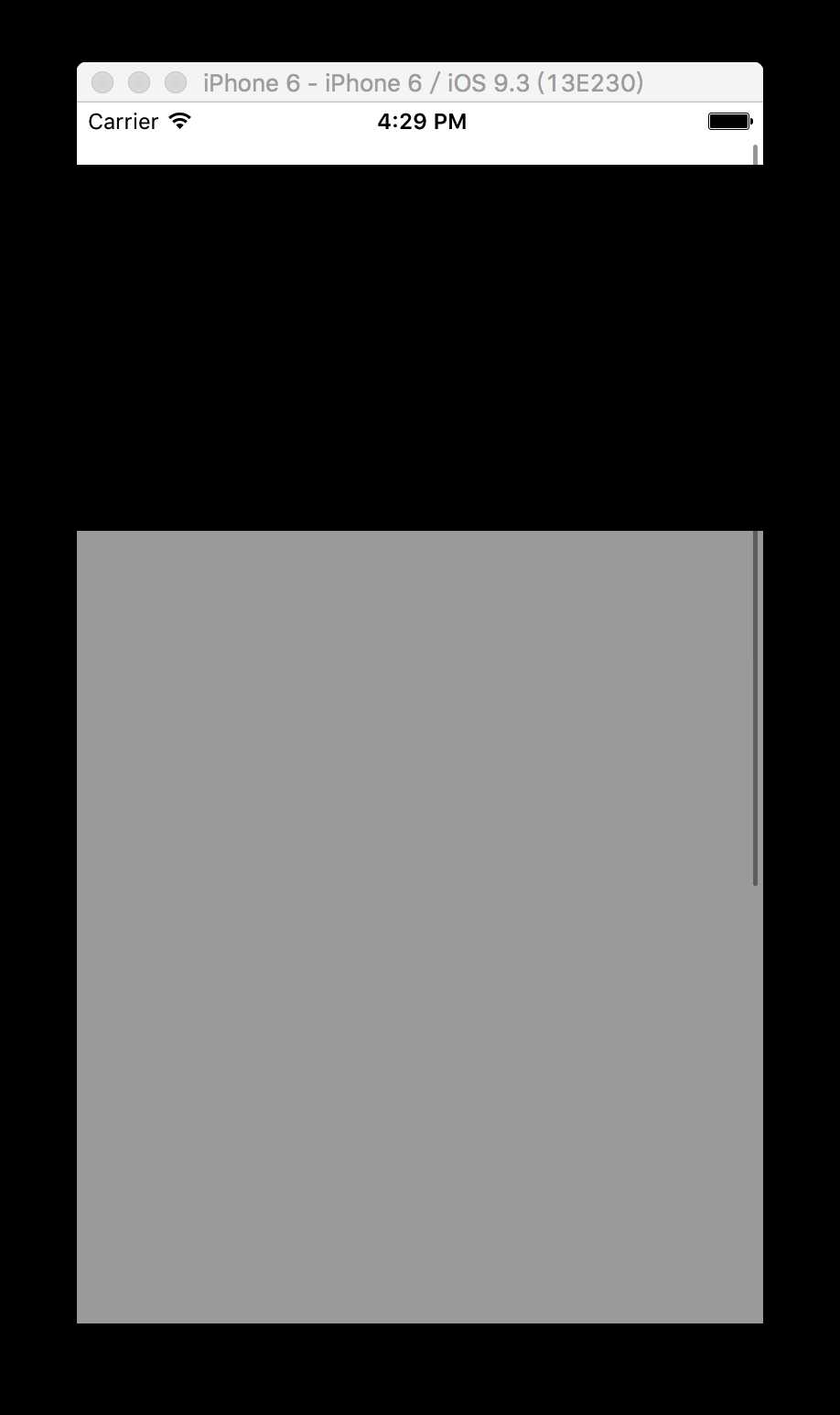
标签:
原文地址:http://www.cnblogs.com/magiccoding/p/5395919.html