标签:
参考网址:http://blog.csdn.net/appte/article/details/10306341 非常感谢~~!
ListView A~Z快速索引这种效果在通信录和城市列表中经常看到,方便用户查找,是一种增加用户体验的好方法。
实现效果:
实现步骤:
1.自定义一个名叫SlideBar 的View。
2.在布局文件中加入这个自定义的View。
3. 在Activity中处理监听事件。
话不多说,上代码
自定义View:SlideBar.java
import android.content.Context; import android.graphics.Canvas; import android.graphics.Color; import android.graphics.Paint; import android.util.AttributeSet; import android.view.MotionEvent; import android.view.View; /** * 自定义的View,实现ListView A~Z快速索引效果 * * @author shen * */ public class SlideBar extends View { private Paint paint = new Paint(); private OnTouchLetterChangeListenner listenner; // 是否画出背景 private boolean showBg = false; // 选中的项 private int choose = -1; // 准备好的A~Z的字母数组 public static String[] letters = { "A", "B", "C", "D", "E", "F", "G", "H", "I", "J", "K", "L", "M", "N", "O", "P", "Q", "R", "S", "T", "U", "V", "W", "X", "Y", "Z" }; // 构造方法 public SlideBar(Context context) { super(context); } public SlideBar(Context context, AttributeSet attrs) { super(context, attrs); } @Override protected void onDraw(Canvas canvas) { super.onDraw(canvas); // 获取宽和高 int width = getWidth(); int height = getHeight(); // 每个字母的高度 int singleHeight = height / letters.length; if (showBg) { // 画出背景 canvas.drawColor(Color.parseColor("#ffebedf2")); } // 画字母 for (int i = 0; i < letters.length; i++) { paint.setColor(Color.BLACK); // 设置字体格式 paint.setAntiAlias(true); paint.setTextSize(DensityUtil.dipToPixels(getContext(), 12));//使用dipToPixels()方法动态地将dp转换成px以适应不同的屏幕 // 要画的字母的x,y坐标 float posX = width / 2 - paint.measureText(letters[i]) / 2; float posY = i * singleHeight + singleHeight; // 画出字母 canvas.drawText(letters[i], posX, posY, paint); // 重新设置画笔 paint.reset(); } } /** * 处理SlideBar的状态 */ @Override public boolean dispatchTouchEvent(MotionEvent event) { final float y = event.getY(); // 算出点击的字母的索引 final int index = (int) (y / getHeight() * letters.length); // 保存上次点击的字母的索引到oldChoose final int oldChoose = choose; switch (event.getAction()) { case MotionEvent.ACTION_DOWN: showBg = true; if (oldChoose != index && listenner != null && index >= 0 && index < letters.length) { choose = index; listenner.onTouchLetterChange(showBg, letters[index]); invalidate(); } break; case MotionEvent.ACTION_MOVE: if (oldChoose != index && listenner != null && index >= 0 && index < letters.length) { choose = index; listenner.onTouchLetterChange(showBg, letters[index]); invalidate(); } break; case MotionEvent.ACTION_UP: showBg = false; choose = -1; if (listenner != null) { if (index <= 0) { listenner.onTouchLetterChange(showBg, "A"); } else if (index > 0 && index < letters.length) { listenner.onTouchLetterChange(showBg, letters[index]); } else if (index >= letters.length) { listenner.onTouchLetterChange(showBg, "Z"); } } invalidate(); break; } return true; } /** * 回调方法,注册监听器 * * @param listenner */ public void setOnTouchLetterChangeListenner( OnTouchLetterChangeListenner listenner) { this.listenner = listenner; } /** * SlideBar 的监听器接口 * * @author shen * */ public interface OnTouchLetterChangeListenner { void onTouchLetterChange(boolean isTouched, String s); } }
主类 MainActivity.java

import java.util.ArrayList; import java.util.HashMap; import android.app.Activity; import android.graphics.Point; import android.os.Bundle; import android.view.Display; import android.view.Gravity; import android.view.View; import android.view.ViewGroup; import android.view.Window; import android.widget.ImageView; import android.widget.LinearLayout; import android.widget.LinearLayout.LayoutParams; import android.widget.ListView; import android.widget.TextView; import com.zte.server_express_company.SlideBar.OnTouchLetterChangeListenner; public class MainActivity extends Activity { private SlideBar mSlideBar; private ListView mListView; private TextView float_letter; private LinearLayout layout1; private LinearLayout layout2; @Override protected void onCreate(Bundle savedInstanceState) { super.onCreate(savedInstanceState); requestWindowFeature(Window.FEATURE_NO_TITLE); setContentView(R.layout.select_express); init(); } private void init() { layout1 = (LinearLayout) findViewById(R.id.LinearLayout1); layout2 = (LinearLayout) findViewById(R.id.LinearLayout2); int[] imgId1 = new int[]{R.drawable.yto_express,R.drawable.zto_express,R.drawable.yd_express,R.drawable.post_express,R.drawable.e_ms_express}; int[] imgId2 = new int[]{R.drawable.zjs_express,R.drawable.sto_express,R.drawable.sf_express,R.drawable.tt_express,R.drawable.best_express}; String[] logoStr1 = new String[]{"圆通","中通","韵达","邮政","EMS"}; String[] logoStr2 = new String[]{"宅急送","申通","顺丰","天天","百世汇通"}; int[] resources = new int[] { R.layout.select_express_item1, R.layout.select_express_item2 }; final String[] strs = new String[] { "A", "安能物流", "B", "百世汇通", "百世快运", "C", "菜鸟仓-圆通速递", "菜鸟仓-中通快递", "长城快递", "E", "邮政快递EMS", "F", "凤凰快递", "飞康达快递", "G", "国通快递", "广深速递", "H", "华宇物流", "华运物流", "J", "京通物流", "佳吉快运", "L", "龙邦快递", "N", "能达快递", "Q", "全一快运", "全封快递", "驱达国际快递", "S", "顺丰速递", "T", "天天快递", "X", "星晨急便", "Y", "韵达快递", "优速物流", "Z", "中通快递", "宅急送快运", "中邮物流" }; mSlideBar = (SlideBar) findViewById(R.id.slideBar); mListView = (ListView) findViewById(R.id.list); float_letter = (TextView) findViewById(R.id.float_letter); //动态创建两个用于展示快递公司的布局 createSettledView(0, logoStr1, imgId1); createSettledView(1, logoStr2, imgId2); ArrayList<HashMap<String, Object>> listItem = new ArrayList<HashMap<String, Object>>(); for (int i = 0; i < strs.length; i++) { HashMap<String, Object> map = new HashMap<String, Object>(); map.put("tv", strs[i]); listItem.add(map); } MultiLayoutSimpleAdapter myAdapter = new MultiLayoutSimpleAdapter( MainActivity.this, listItem, resources, new String[] { "tv" }, new int[] { R.id.tv }); mListView.setAdapter(myAdapter); mSlideBar .setOnTouchLetterChangeListenner(new OnTouchLetterChangeListenner() { @Override public void onTouchLetterChange(boolean isTouched, String s) { float_letter.setText(s); if (isTouched) { float_letter.setVisibility(View.VISIBLE); } else { float_letter.postDelayed(new Runnable() { @Override public void run() { float_letter.setVisibility(View.GONE); } }, 100); } int position = 0; // 尝试用字符串数组定位 for (int i = 0; i < strs.length; i++) { if (strs[i] == s) { position = i; break; } if (strs.length - 1 == i) { return; } } mListView.setSelection(position); } }); } //创建固定的LinearLayout布局 private void createSettledView(int ViewId, String[] txtStrs, int[] imgId) { for (int i = 0; i < imgId.length; i++){ //开始创建布局,用于包裹图片+文字 //首先获取屏幕宽度 Display display = getWindowManager().getDefaultDisplay(); Point size = new Point(); display.getSize(size); int width = size.x / 5; //设置布局参数 LinearLayout.LayoutParams params = new LinearLayout.LayoutParams(width, LayoutParams.WRAP_CONTENT); params.setMargins(0, 8, 0, 8); //开始创建布局 LinearLayout view = new LinearLayout(this); //绑定布局参数 view.setLayoutParams(params); view.setOrientation(LinearLayout.VERTICAL);//设置布局方向 //设置view中ImageView和TextView的布局参数 ViewGroup.LayoutParams contentParams = new ViewGroup.LayoutParams(ViewGroup.LayoutParams.MATCH_PARENT, ViewGroup.LayoutParams.WRAP_CONTENT); ImageView imageView = new ImageView(this); TextView textView = new TextView(this); //绑定子布局的布局参数 imageView.setLayoutParams(contentParams); textView.setLayoutParams(contentParams); //向ImageView和TextView中添加内容 imageView.setImageDrawable(getResources().getDrawable(imgId[i])); textView.setText(txtStrs[i]); //设置ImageView和TextView控件各自的参数 imageView.setPadding(0, 8, 0, 8); textView.setTextSize(14); textView.setPadding(0, 0, 0, 10); textView.setGravity(Gravity.CENTER); //将ImageView和TextView添加到布局中 view.addView(imageView); view.addView(textView); switch(ViewId){ case 0: layout1.addView(view); break; case 1: layout2.addView(view); break; } } } }
屏幕像素转换类 DensityUtil.java

import java.util.logging.Logger; import android.app.Activity; import android.content.Context; import android.util.DisplayMetrics; /** * @ClassName: DensityUtil * @Description: 屏幕像素转换类 * @author soyoungboy * @date 2014-6-17 下午4:23:26 */ public class DensityUtil { private static DensityUtil densityUtil = null; private static final String TAG = DensityUtil.class.getSimpleName(); // 当前屏幕的densityDpi private static float dmDensityDpi = 0.0f; private static DisplayMetrics dm; private static float scale = 0.0f; private DensityUtil(Context context) { // 获取当前屏幕 dm = new DisplayMetrics(); // 返回当前资源对象的DispatchMetrics信息?? //dm = context.getApplicationContext().getResources().getDisplayMetrics(); if (context instanceof Activity) { ((Activity) context).getWindowManager().getDefaultDisplay().getMetrics(dm); }else { Logger.getLogger(TAG, "your context must is instance of Activity!");//TODO is it true? return; } // 设置DensityDpi setDmDensityDpi(dm.densityDpi); // 密度因子 //scale = getDmDensityDpi() / 160;// 等于 scale=dm.density; scale=dm.density; } public static DensityUtil getInstance(Context context) { if (densityUtil == null) { densityUtil = new DensityUtil(context); } return densityUtil; } /** * @Description: 屏幕分辨率宽 * @return */ public int getWindowWidth(){ if (dm != null) { return dm.widthPixels; } return 0; } /** * @Description: 屏幕分辩类高 * @return */ public int getWindowHeight(){ if (dm != null) { return dm.heightPixels; } return 0; } /** * @Description: 屏幕的ppi * @return:float */ public float getDmDensityDpi() { return dmDensityDpi; } public void setDmDensityDpi(float dmDensityDpi) { DensityUtil.dmDensityDpi = dmDensityDpi; } public int dip2px(float dipValue) { return (int)(dipValue * scale + 0.5f); } public int px2dip(float pxValue) { return (int)(pxValue / scale + 0.5f); } /** * @Description: dip转像?? * @param context * @param dip * @return:int */ public static int dipToPixels(Context context, int dip) { final float SCALE = context.getResources().getDisplayMetrics().density; float valueDips = dip; int valuePixels = (int)(valueDips * SCALE + 0.5f); return valuePixels; } /** * @Description: 像素转dip * @param context * @param Pixels * @return:float */ public static float pixelsToDip(Context context, int Pixels) { final float SCALE = context.getResources().getDisplayMetrics().density; float dips = Pixels / SCALE; return dips; } }
自定义适配器 MultiLayoutSimpleAdapter.java

/* * Copyright (C) 2006 The Android Open Source Project * * Licensed under the Apache License, Version 2.0 (the "License"); * you may not use this file except in compliance with the License. * You may obtain a copy of the License at * * http://www.apache.org/licenses/LICENSE-2.0 * * Unless required by applicable law or agreed to in writing, software * distributed under the License is distributed on an "AS IS" BASIS, * WITHOUT WARRANTIES OR CONDITIONS OF ANY KIND, either express or implied. * See the License for the specific language governing permissions and * limitations under the License. */ package com.zte.server_express_company; import java.util.ArrayList; import java.util.List; import java.util.Map; import android.content.Context; import android.net.Uri; import android.view.LayoutInflater; import android.view.View; import android.view.ViewGroup; import android.widget.BaseAdapter; import android.widget.Checkable; import android.widget.Filter; import android.widget.Filterable; import android.widget.ImageView; import android.widget.Spinner; import android.widget.TextView; /** * 这是一个简单的适配器,可以将静态数据映射到XML文件中定义好的视图. 你可以将 Maps 的 ArrayList 指定为用于列表的数据.ArrayList * 中的每一项对应列表中的一行. Maps 中包含用于一行的数据.你也可以指定 XML 文件,其中定义了用于显示行的视图,通过 Map * 的关键字映射到指定的视图. 绑定数据到视图分两个阶段.首先,如果 * {@link android.widget.SimpleAdapter.ViewBinder} 是有效的, 则调用 * {@link ViewBinder#setViewValue(android.view.View, Object, String)} 方法. * 如果返回值为真,则执行绑定.如果返回值为假,则按以下顺序绑定视图: * <ul> * <li>实现了 Checkable 的视图(例如 CheckBox),期望绑定值是布尔类型. * <li>TextView,期望绑定值是字符串类型,通过调用 {@link #setViewText(TextView, String)} 绑定. * <li>ImageView,期望绑定值是资源 ID 或者一个字符串,通过调用 {@link #setViewImage(ImageView, int)} * 或 {@link #setViewImage(ImageView, String)}绑定. * </ul> * 如果没有合适的绑定发生,将会抛出 {@link IllegalStateException} 异常. * * @author translate by 德罗德 * @author convert by cnmahj */ public class MultiLayoutSimpleAdapter extends BaseAdapter implements Filterable { private int[] mTo; private String[] mFrom; private ViewBinder mViewBinder; protected List<? extends Map<String, ?>> mData; private int[] mResources; private int[] mDropDownResources; private LayoutInflater mInflater; private SimpleFilter mFilter; private ArrayList<Map<String, ?>> mUnfilteredData; /** * 构造函数 * * @param context * 与 SimpleAdapter 关联的运行着的视图的上下文. * @param data * Map 的列表.列表中的每个条目对应一行.Maps 中包含所有在 from 中指定的数据. * @param resource * 定义列表项目的视图布局的资源 ID.布局文件至少应该包含在 to 中定义了的名称. * @param from * 与 Map 中的项目建立关联的列名的列表. * @param to * 用于显示 from 中参数中的列的视图列表.这些视图应该都是 TextView 类型的. 该列表中的第 N 个视图显示从参数 * from 中的第 N 列获取的值. */ public MultiLayoutSimpleAdapter(Context context, List<? extends Map<String, ?>> data, int[] resources, String[] from, int[] to) { mData = data; mResources = mDropDownResources = resources; mFrom = from; mTo = to; mInflater = (LayoutInflater) context .getSystemService(Context.LAYOUT_INFLATER_SERVICE); } @Override public int getViewTypeCount() { return mResources.length; } /** * @see android.widget.Adapter#getCount() */ public int getCount() { return mData.size(); } /** * @see android.widget.Adapter#getItem(int) */ public Object getItem(int position) { return mData.get(position); } /** * @see android.widget.Adapter#getItemId(int) */ public long getItemId(int position) { return position; } /** * @see android.widget.Adapter#getView(int, View, ViewGroup) */ public View getView(int position, View convertView, ViewGroup parent) { int type = 0; /** * 判断当前Viwe将要放置的内容是字母还是中文,如果是字母则置 type = 1 ,使用item2布局;如果是中文则置 type = 0,使用item1布局 */ final Map<String, ?> myDataSet = mData.get(position); final String[] myFrom = mFrom; final Object data = myDataSet.get(myFrom[0]); String text = data == null ? "" : data.toString(); if ((text + "").getBytes().length == 1) { type = 1;// 英文 System.out.print("type=" + type + " 执行完毕!"); } return createViewFromResource(position, convertView, parent, mResources[type]); } private View createViewFromResource(int position, View convertView, ViewGroup parent, int resource) { View v; // if (convertView == null) { // v = mInflater.inflate(resource, parent, false); // } else { // v = convertView; // } v = mInflater.inflate(resource, parent, false); bindView(position, v); return v; } /** * <p> * 设置创建下拉列表视图的布局资源 ID. * </p> * * @param resource * 定义下拉列表视图的布局资源 ID. * @see #getDropDownView(int, android.view.View, android.view.ViewGroup) */ public void setDropDownViewResource(int[] resources) { this.mDropDownResources = resources; } @Override public View getDropDownView(int position, View convertView, ViewGroup parent) { return createViewFromResource(position, convertView, parent, mResources[getItemViewType(position)]); } private void bindView(int position, View view) { final Map<String, ?> dataSet = mData.get(position); if (dataSet == null) { return; } final ViewBinder binder = mViewBinder; final String[] from = mFrom; final int[] to = mTo; final int count = to.length; for (int i = 0; i < count; i++) { final View v = view.findViewById(to[i]); if (v != null) { final Object data = dataSet.get(from[i]); String text = data == null ? "" : data.toString(); if (text == null) { text = ""; } boolean bound = false; if (binder != null) { bound = binder.setViewValue(v, data, text); } if (!bound) { if (v instanceof Checkable) { if (data instanceof Boolean) { ((Checkable) v).setChecked((Boolean) data); } else if (v instanceof TextView) { // Note: keep the instanceof TextView check at the // bottom of these // ifs since a lot of views are TextViews (e.g. // CheckBoxes). setViewText((TextView) v, text); } else { throw new IllegalStateException(v.getClass() .getName() + " should be bound to a Boolean, not a " + (data == null ? "<unknown type>" : data.getClass())); } } else if (v instanceof TextView) { // Note: keep the instanceof TextView check at the // bottom of these // ifs since a lot of views are TextViews (e.g. // CheckBoxes). setViewText((TextView) v, text); } else if (v instanceof ImageView) { if (data instanceof Integer) { setViewImage((ImageView) v, (Integer) data); } else { setViewImage((ImageView) v, text); } } else if (v instanceof Spinner) { if (data instanceof Integer) { ((Spinner) v).setSelection((Integer) data); } else { continue; } } else { throw new IllegalStateException( v.getClass().getName() + " is not a " + " view that can be bounds by this SimpleAdapter"); } } } } } /** * 返回用于将数据绑定到视图的 {@link ViewBinder}. * * @return ViewBinder,如果绑定器不存在则返回 null. * * @see #setViewBinder(android.widget.SimpleAdapter.ViewBinder) */ public ViewBinder getViewBinder() { return mViewBinder; } /** * 设置用于将数据绑定到视图的绑定器. * * @param viewBinder * 用于将数据绑定到视图的绑定器.设置为 null,可以删除既存的绑定器. * * @see #getViewBinder() */ public void setViewBinder(ViewBinder viewBinder) { mViewBinder = viewBinder; } /** * 由 bindView() 方法调用,用于为 ImageView 设置图像.只在 ViewBinder 不存在或者既存的 ViewBinder * 无法处理 ImageView 的绑定时才调用. * * 如果调用 {@link #setViewImage(ImageView, String)} 方法时提供的 value * 参数可以转换为整数类型,则会自动调用本方法. * * @param v * 接收图像的 ImageView. * @param value * 从数据集获取到的值 * * @see #setViewImage(ImageView, String) */ public void setViewImage(ImageView v, int value) { v.setImageResource(value); } /** * 由 bindView() 方法调用,用于为 ImageView 设置图像.只在 ViewBinder 不存在或者既存的 ViewBinder * 无法处理 ImageView 的绑定时才调用. * * 本方法默认将 value 作为图像资源 ID 来对待;当 value 无法变换为整数类型时,才作为图像的 Uri 来使用. * * @param v * 接收图像的 ImageView. * @param value * 从数据集获取到的值. * * @see #setViewImage(ImageView, int) */ public void setViewImage(ImageView v, String value) { try { v.setImageResource(Integer.parseInt(value)); } catch (NumberFormatException nfe) { v.setImageURI(Uri.parse(value)); } } /** * 由 bindView() 方法调用,用于为 TextView 设置文本.只在 ViewBinder 不存在或者既存的 ViewBinder * 无法处理 TextView 的绑定时才调用. * * @param v * 接收文本的 TextView. * @param text * 设置到 TextView 的文本. */ public void setViewText(TextView v, String text) { v.setText(text); } public Filter getFilter() { if (mFilter == null) { mFilter = new SimpleFilter(); } return mFilter; } /** * 该类用于 SimpleAdapter 的外部客户将适配器的值绑定到视图. * * 你可以使用此类将 SimpleAdapter 不支持的值绑定到视图,或者改变 SimpleAdapter 支持的视图的绑定方式. * * @see MultiLayoutSimpleAdapter#setViewImage(ImageView, int) * @see MultiLayoutSimpleAdapter#setViewImage(ImageView, String) * @see MultiLayoutSimpleAdapter#setViewText(TextView, String) */ public static interface ViewBinder { /** * 绑定指定的数据到指定的视图. * * 当使用 ViewBinder 绑定了数据时,必须返回真.如果该方法返回假, SimpleAdapter 会用自己的方式去绑定数据. * * @param view * 要绑定数据的视图 * @param data * 绑定用的数据 * @param textRepresentation * 代表所提供的数据的安全字符串: 或者是 data.toString(),或者是空串,不能为空. * * @return 如果将数据绑定到了视图,返回真;否则返回假. */ boolean setViewValue(View view, Object data, String textRepresentation); } /** * <p> * An array filters constrains the content of the array adapter with a * prefix. Each item that does not start with the supplied prefix is removed * from the list. * </p> */ private class SimpleFilter extends Filter { @Override protected FilterResults performFiltering(CharSequence prefix) { FilterResults results = new FilterResults(); if (mUnfilteredData == null) { mUnfilteredData = new ArrayList<Map<String, ?>>(mData); } if (prefix == null || prefix.length() == 0) { ArrayList<Map<String, ?>> list = mUnfilteredData; results.values = list; results.count = list.size(); } else { String prefixString = prefix.toString().toLowerCase(); ArrayList<Map<String, ?>> unfilteredValues = mUnfilteredData; int count = unfilteredValues.size(); ArrayList<Map<String, ?>> newValues = new ArrayList<Map<String, ?>>( count); for (int i = 0; i < count; i++) { Map<String, ?> h = unfilteredValues.get(i); if (h != null) { int len = mTo.length; for (int j = 0; j < len; j++) { String str = (String) h.get(mFrom[j]); String[] words = str.split(" "); int wordCount = words.length; for (int k = 0; k < wordCount; k++) { String word = words[k]; if (word.toLowerCase().startsWith(prefixString)) { newValues.add(h); break; } } } } } results.values = newValues; results.count = newValues.size(); } return results; } @Override protected void publishResults(CharSequence constraint, FilterResults results) { // noinspection unchecked mData = (List<Map<String, ?>>) results.values; if (results.count > 0) { notifyDataSetChanged(); } else { notifyDataSetInvalidated(); } } } }
xml文件
select_express.xml

<LinearLayout xmlns:android="http://schemas.android.com/apk/res/android" android:layout_width="match_parent" android:layout_height="wrap_content" android:orientation="vertical" android:background="@color/background" > <RelativeLayout android:layout_width="match_parent" android:layout_height="49dp" android:background="#39AFFF" > <ImageView android:id="@+id/back" android:layout_width="wrap_content" android:layout_height="match_parent" android:layout_alignParentLeft="true" android:layout_alignParentStart="true" android:layout_marginLeft="10dp" android:layout_marginStart="10dp" android:contentDescription="@null" android:src="@drawable/back" /> <TextView android:layout_width="match_parent" android:layout_height="match_parent" android:gravity="center" android:text="选择快递公司" android:textColor="#FFFFFF" android:textSize="18sp" /> </RelativeLayout> <LinearLayout android:layout_width="match_parent" android:layout_height="wrap_content" android:orientation="vertical" android:background="@color/white"> <!-- 1 --> <LinearLayout android:id="@+id/LinearLayout1" android:layout_width="match_parent" android:layout_height="wrap_content" android:orientation="horizontal"> </LinearLayout> <!-- 2 --> <LinearLayout android:id="@+id/LinearLayout2" android:layout_width="match_parent" android:layout_height="wrap_content" android:layout_marginBottom="20dp" android:orientation="horizontal"> </LinearLayout> </LinearLayout> <View android:layout_width="match_parent" android:layout_height="1px" android:background="@color/divider_efedf1"/> <RelativeLayout android:layout_width="match_parent" android:layout_height="match_parent" android:background="@color/white" > <ListView android:id="@+id/list" android:layout_width="match_parent" android:layout_height="wrap_content" android:scrollbars="none" /> <TextView android:id="@+id/float_letter" android:layout_width="80dp" android:layout_height="80dp" android:layout_gravity="center" android:background="@color/color_39afff" android:layout_centerVertical="true" android:layout_centerHorizontal="true" android:layout_centerInParent="true" android:gravity="center" android:textSize="40sp" android:visibility="gone" /> <com.zte.server_express_company.SlideBar android:id="@+id/slideBar" android:layout_width="30dp" android:layout_height="match_parent" android:layout_alignParentEnd="true" android:layout_alignParentRight="true" /> </RelativeLayout> </LinearLayout>
select_express_item1.xml

<?xml version="1.0" encoding="utf-8"?> <LinearLayout xmlns:android="http://schemas.android.com/apk/res/android" android:layout_width="match_parent" android:layout_height="62dp" android:orientation="vertical" > <TextView android:id="@+id/tv" android:layout_width="match_parent" android:layout_height="match_parent" android:textSize="16sp" android:textColor="@color/textColor" android:layout_marginLeft="20dp" android:layout_marginStart="20dp" android:gravity="center_vertical" android:text="@string/hello_world"/> </LinearLayout>
select_express_item2.xml

<?xml version="1.0" encoding="utf-8"?> <LinearLayout xmlns:android="http://schemas.android.com/apk/res/android" android:layout_width="match_parent" android:layout_height="24dp" android:orientation="vertical" android:background="@color/background" > <TextView android:id="@+id/tv" android:layout_width="match_parent" android:layout_height="match_parent" android:textSize="16sp" android:textColor="@color/color_afb8c9" android:layout_marginLeft="20dp" android:layout_marginStart="20dp" android:gravity="center_vertical" android:text="@string/hello_world"/> </LinearLayout>
标签:
原文地址:http://www.cnblogs.com/shen-smile/p/5438997.html