标签:
| [1] | Insert an installation DVD and restart Computer. Next, the following screen is shown, then Push Enter key. |
 |
| [2] | This is the section to check the installation DVD, Select to check or skip to proceed next. |
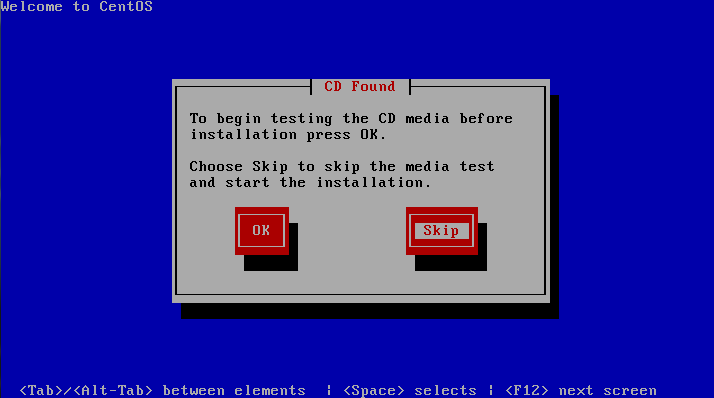 |
| [3] | Click "Next" button to proceed. |
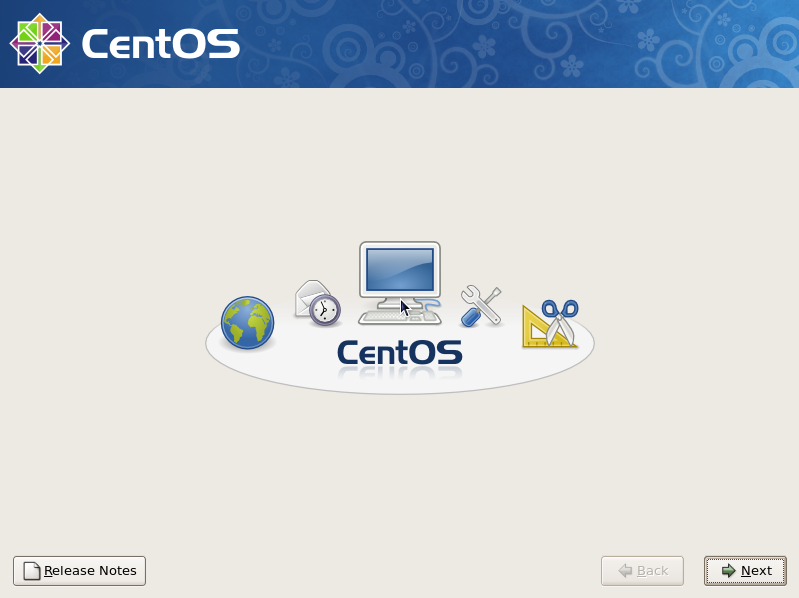 |
| [4] | Select the language you‘d like to use during the installation. |
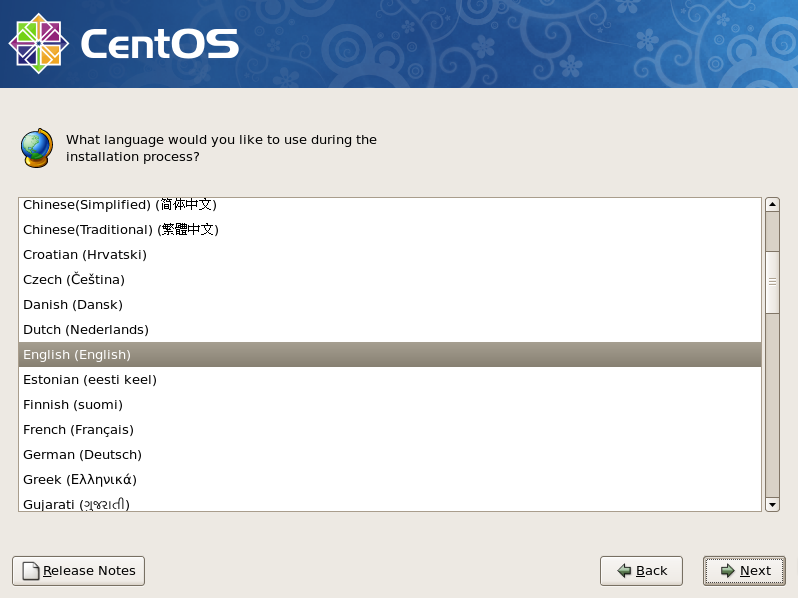 |
| [5] | Select the keyboard type you using. |
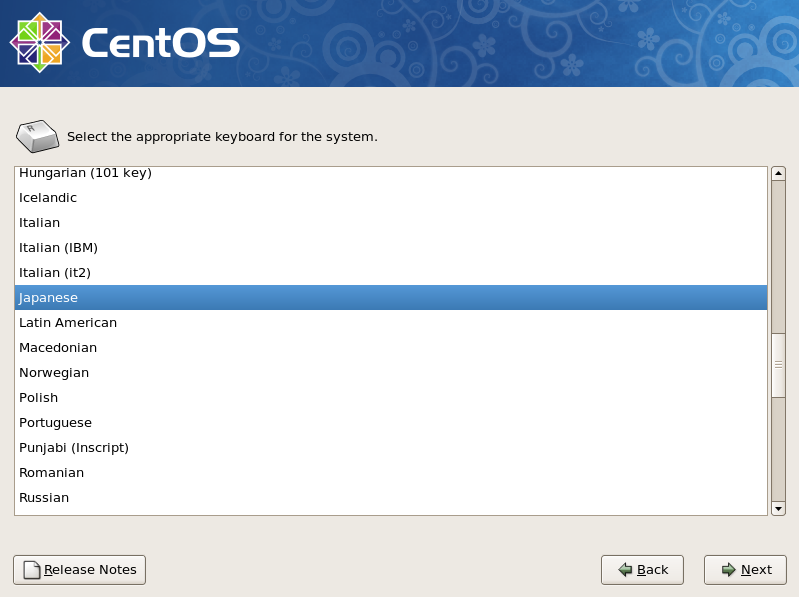 |
| [6] | Click ‘Yes‘ and proceed to next if it‘s no ploblem that all existing data on HD are lost. |
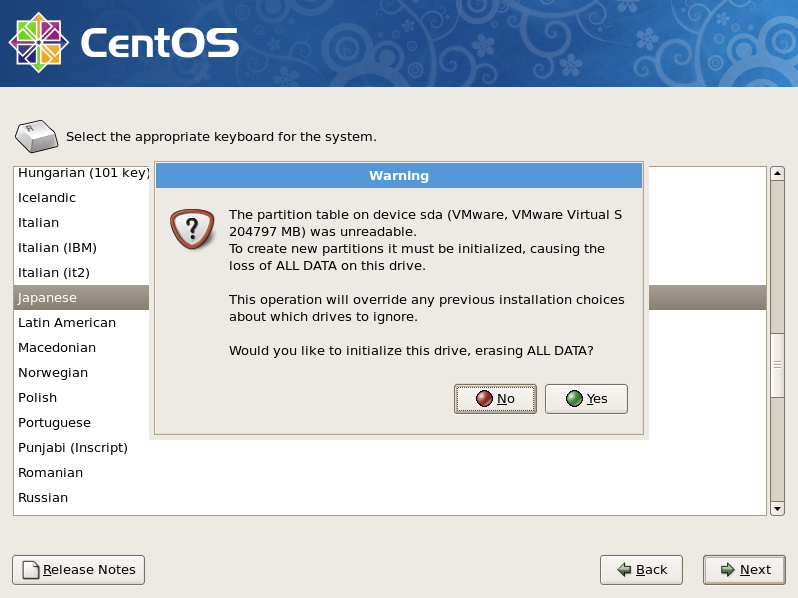 |
| [7] | Change partition layouts. Click the checkbox ‘Reviw and modify partitioning layout‘ and proceed next. |
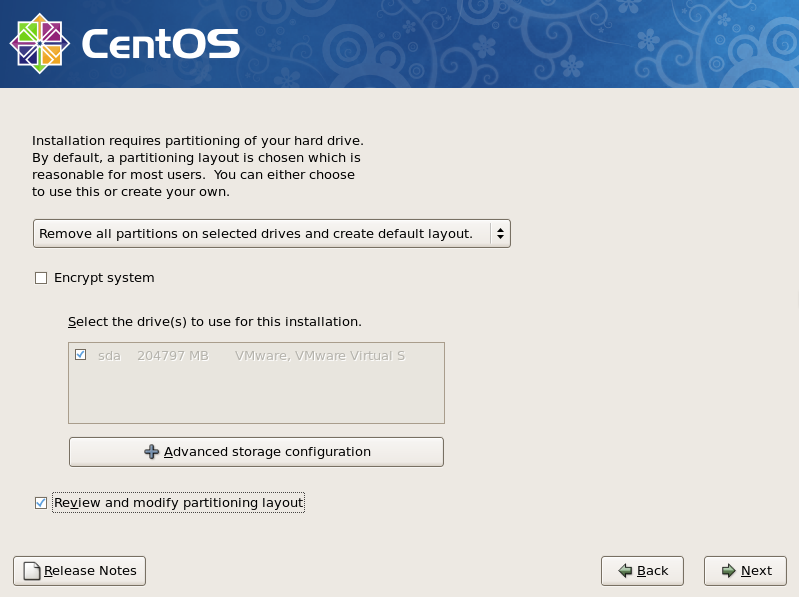 |
| [8] | Click ‘Yes‘ if it‘s OK. |
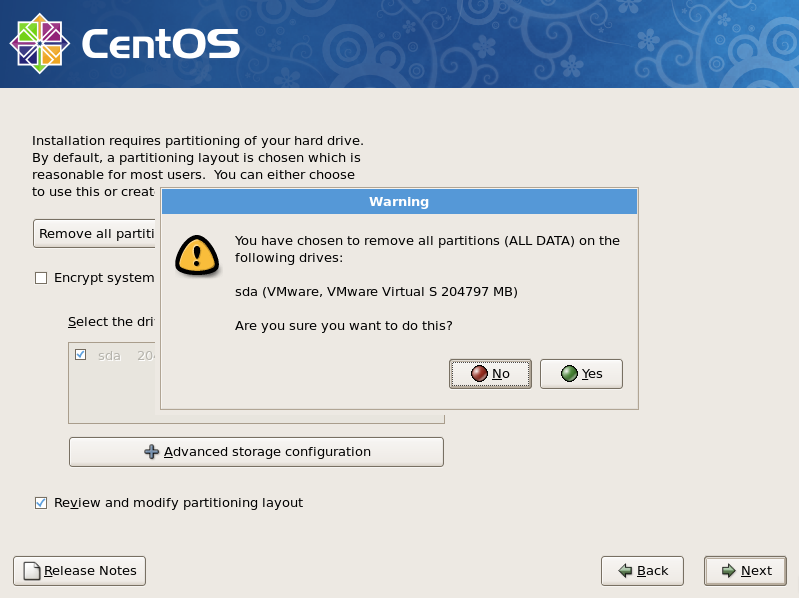 |
| [9] | This is the section for changing partition layouts. This example shows to configure LVM partition layouts (Set /boot, /. swap, /home on here) . First, select "/" and Click "Edit" button. |
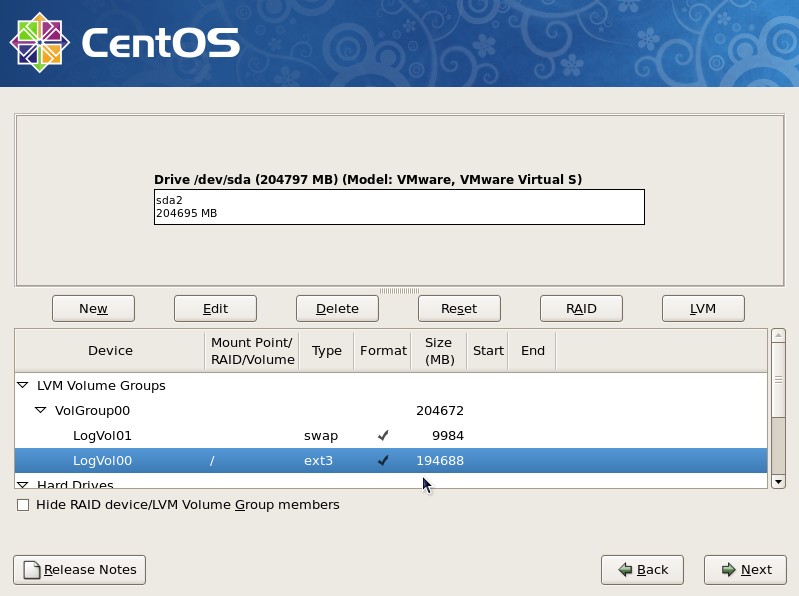 |
| [10] | Focus on / and click "Edit" button. |
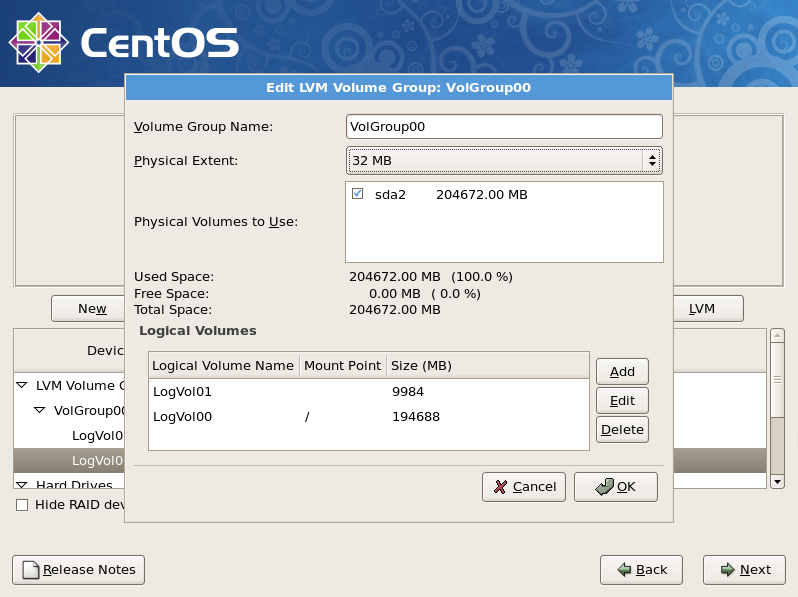 |
| [11] | Reduce the volume size for "/" to make free areas. |
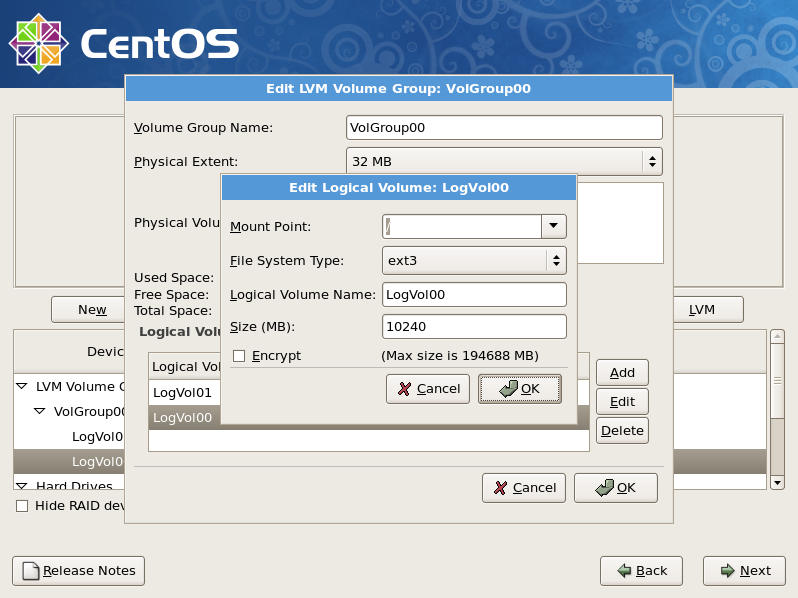 |
| [12] | Click "Add" button and input mount point, logical volume‘s name, size for /home. |
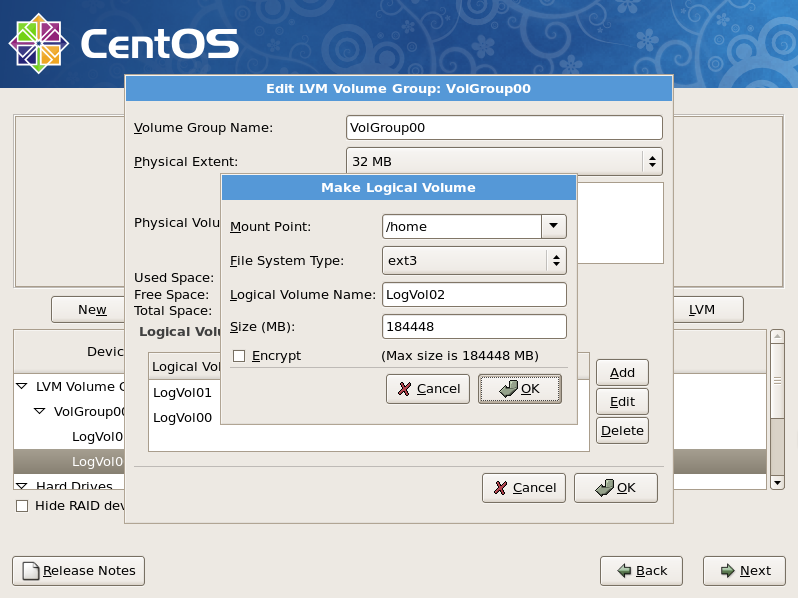 |
| [13] | Click "Next" button if it‘s OK all. |
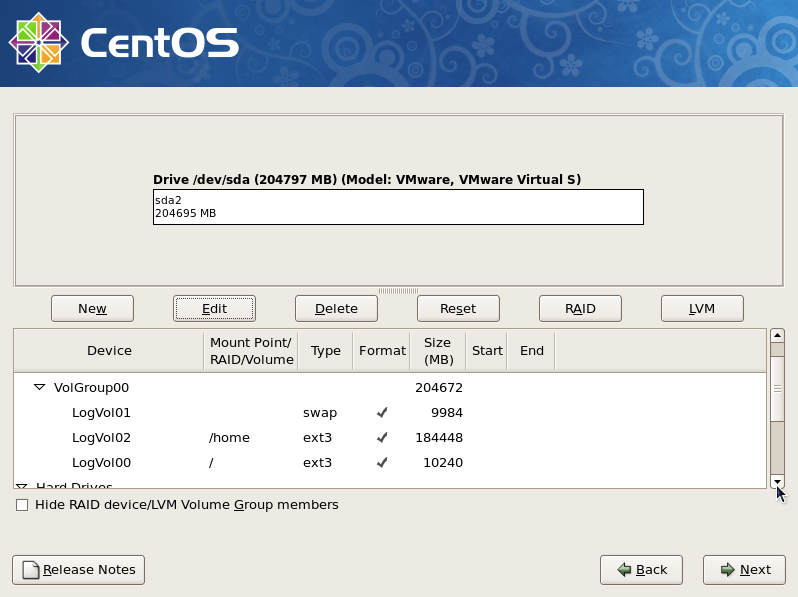 |
| [14] | This is the bootloader section. Set configuration for boot loader if you need. |
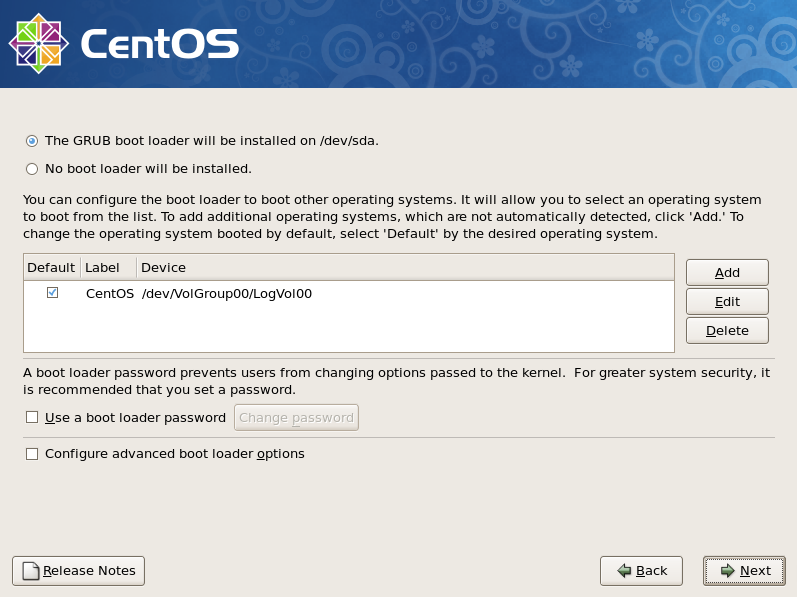 |
| [15] | It‘s the section to configure for networking. Click ‘Edit‘ button to set config. |
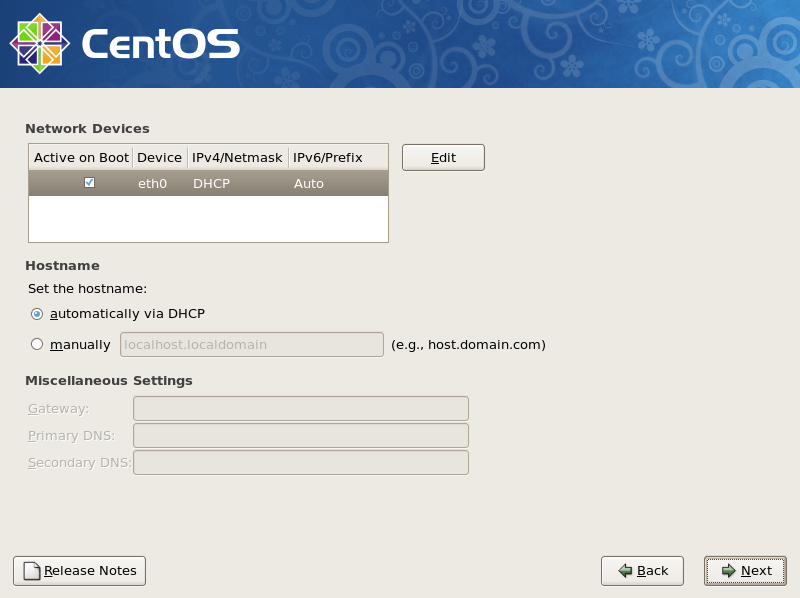 |
| [16] | Uncheck the IPv6 if you don‘t need to it. DHCP is unneccessary for server usage, so select "Manual configuration" and input your server‘s IP address in IPv4 section like below. |
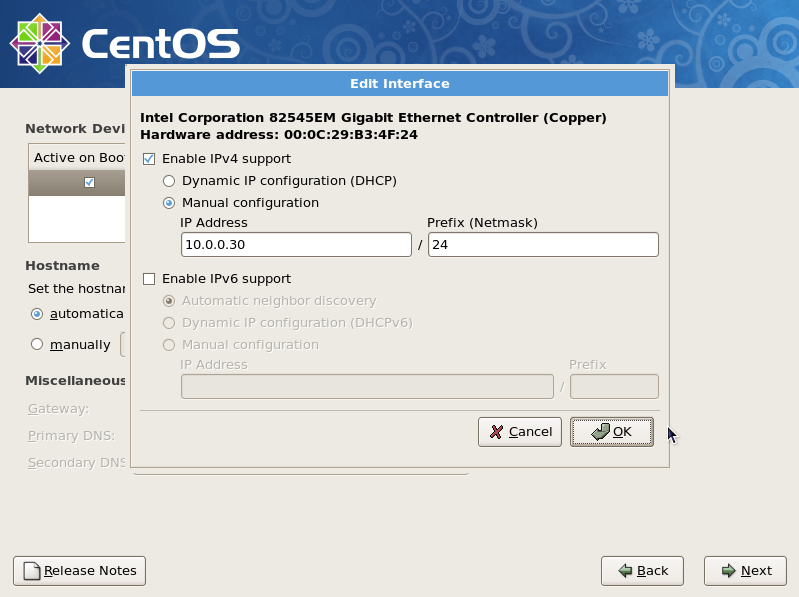 |
| [17] | Input your server‘s Hostname as [(any name you like).(domain name you got)]. And Input the Gateway‘s and nameserver‘s address for your local network like below. |
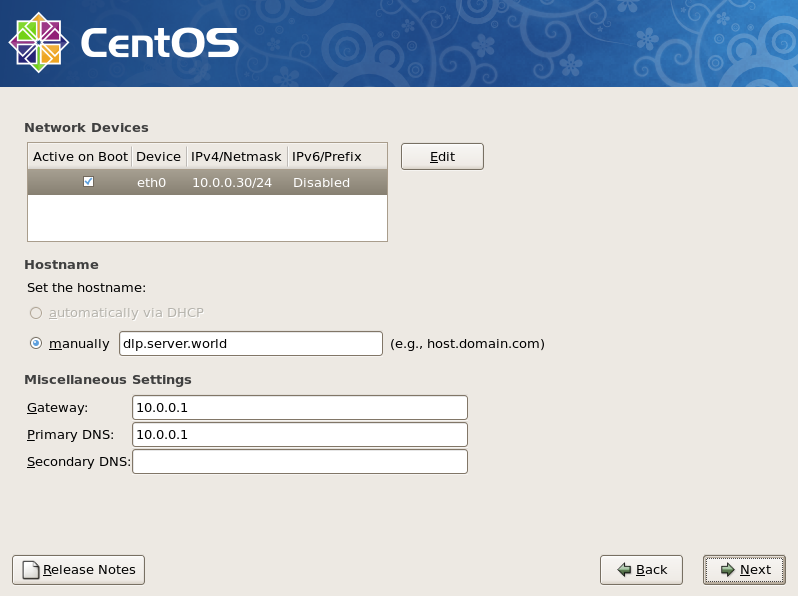 |
| [18] | Set your timezone and go next. |
 |
| [19] | Set root password and go next. |
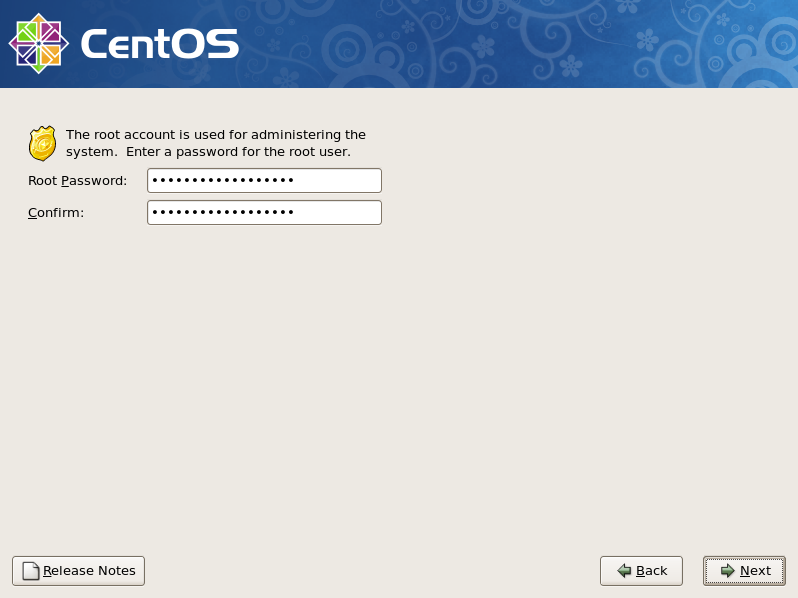 |
| [20] | This is the section you select softwares you would like to install. It‘s not recommended to install many softwares first. Check a box ‘Customize now‘ and go Next. |
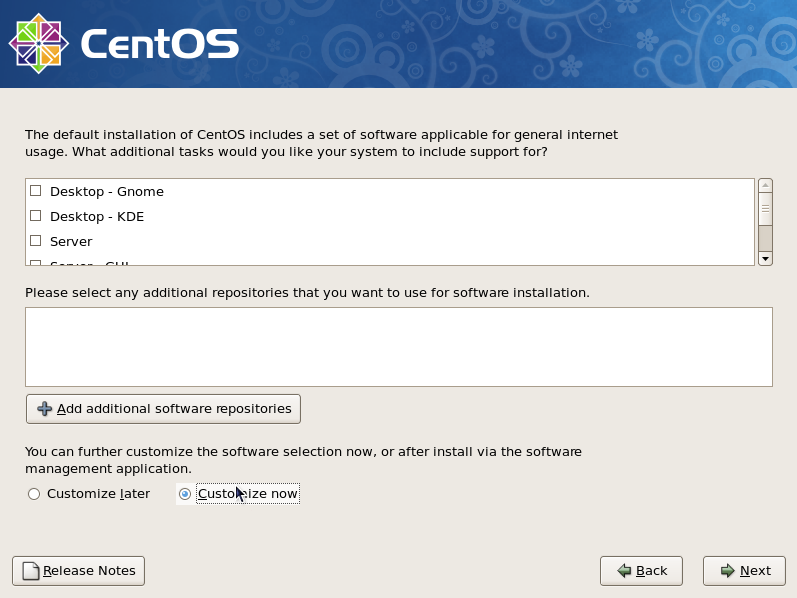 |
| [21] | Unckeck boxes first and Check a box ‘Base‘ only and go Next. |
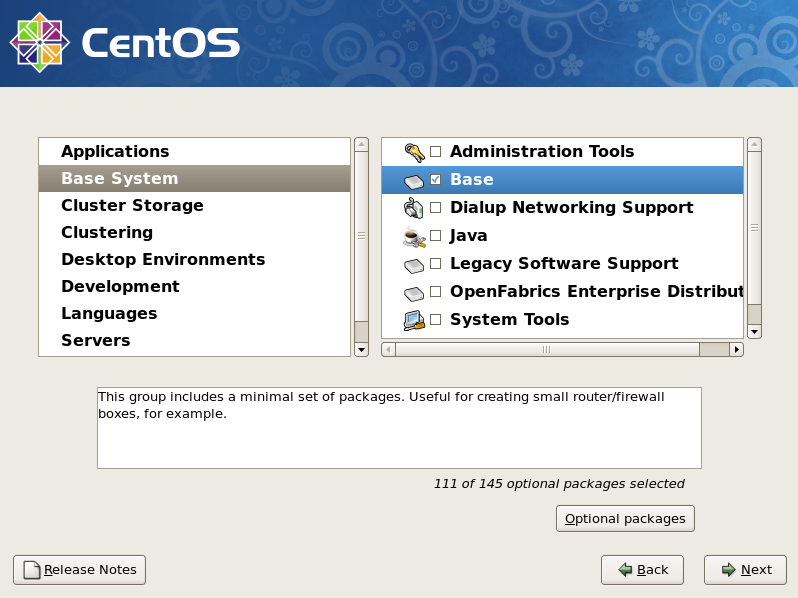 |
| [22] | Click ‘Next‘ to proceed. |
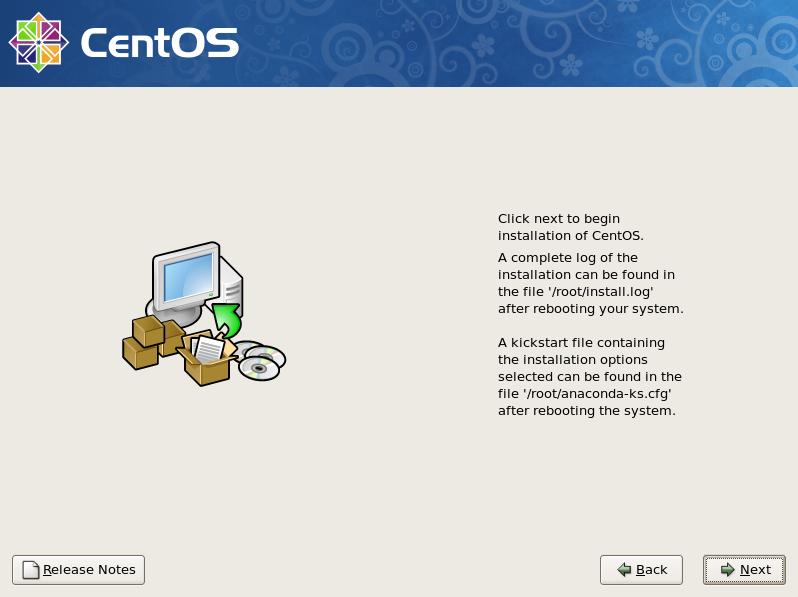 |
| [23] | Wait for a moment. Installing is just being done. |
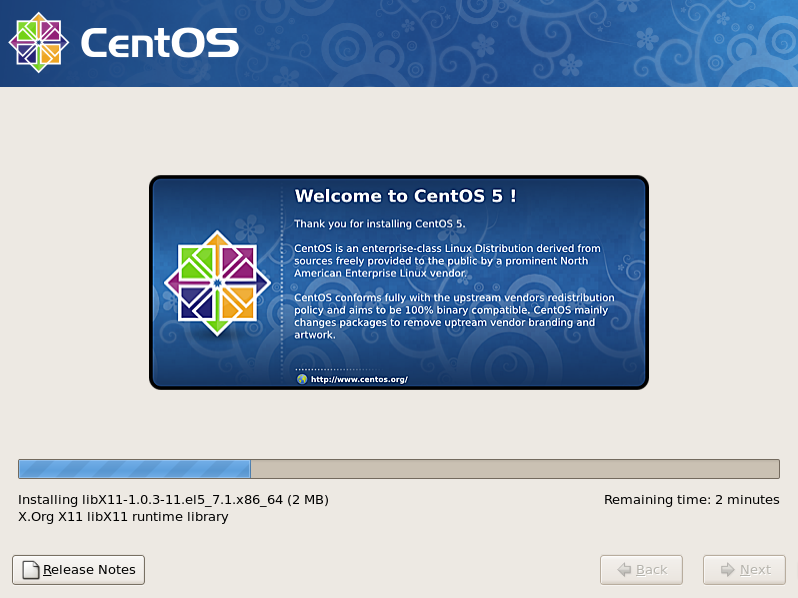 |
| [24] | Installation has finished. Click the ‘Reboot‘ button. |
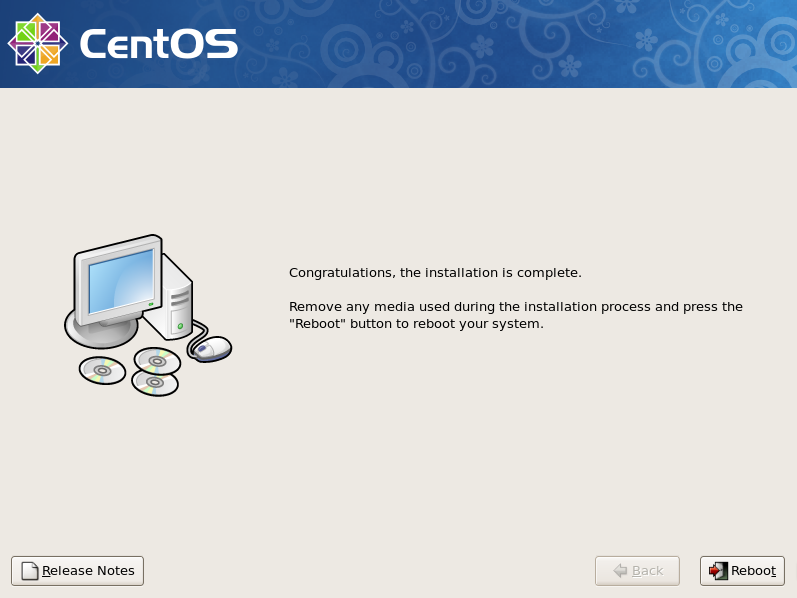 |
| [25] | The following screen is shown at initial booting. It‘s possible to configure about following sections. You can enter this configuration mode later with a command ‘setup‘ If you skip this steps now. |
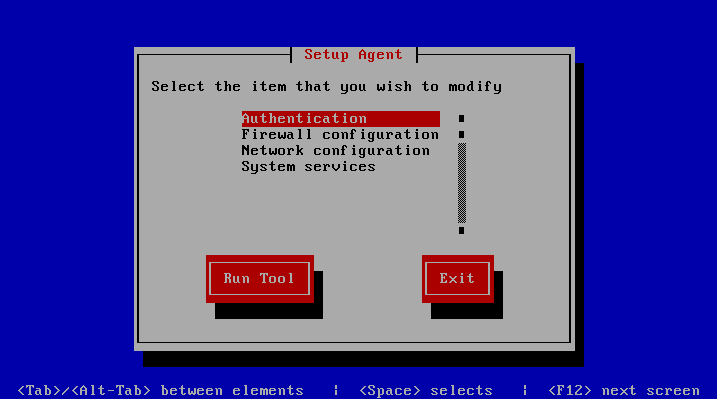 |
| [26] | Booting CentOS has completed and login prompt is shown. Input ‘root‘ as a username and push ‘Enter‘ key, and next, Input password for root which you set during the installation. |

标签:
原文地址:http://blog.csdn.net/hanzheng260561728/article/details/51324989