标签:android style blog http color java os strong
对于手机的时间日期设置估计大家一定都不陌生吧,今天做了一个关于时间日期设置的小例子,其中遇到一个问题,求指导,如何使设置的时间日期和手机系统同步?还望高手指点一二。
先不说这个了,分享一下我的小例子,看对你是否有帮助。
首先是时间设置:
.java文件(MainActivity.java):
package com.example.activity_time_date;
import java.util.Calendar;
import android.app.Activity;
import android.app.Dialog;
import android.app.TimePickerDialog;
import android.content.Intent;
import android.os.Bundle;
import android.view.Menu;
import android.view.MenuItem;
import android.view.View;
import android.view.View.OnClickListener;
import android.widget.Button;
import android.widget.TextView;
import android.widget.TimePicker;
public class MainActivity extends Activity {
private TextView mytext = null;
private Button mybutton1 = null;
private Button mybutton2 = null;
private int mHour;
private int mMinute;
static final int TIME_DIALOG_ID = 0;
private TimePickerDialog.OnTimeSetListener mTimeSetListener = new TimePickerDialog.OnTimeSetListener() {
@Override
public void onTimeSet(TimePicker view, int hourOfDay, int minute) {
// TODO Auto-generated method stub
mHour = hourOfDay;
mMinute = minute;
updateDisplay();
}
};
@Override
protected void onCreate(Bundle savedInstanceState) {
super.onCreate(savedInstanceState);
setContentView(R.layout.activity_main);
mytext = (TextView)findViewById(R.id.textview);
mybutton1 = (Button)findViewById(R.id.button1);
mybutton2 = (Button)findViewById(R.id.button2);
mybutton1.setOnClickListener(new OnClickListener() {
@Override
public void onClick(View v) {
// TODO Auto-generated method stub
showDialog(TIME_DIALOG_ID);
}
});
mybutton2.setOnClickListener(new OnClickListener() {
@Override
public void onClick(View v) {
// TODO Auto-generated method stub
MainActivity.this.startActivity(new Intent(MainActivity.this, dateActivity.class));
}
});
final Calendar cal = Calendar.getInstance();
mHour = cal.get(Calendar.HOUR_OF_DAY);
mMinute = cal.get(Calendar.MINUTE);
updateDisplay();
}
private void updateDisplay(){
mytext.setText(new StringBuilder().append(pad(mHour)).append(":")
.append(pad(mMinute)));
}
private static String pad(int i){
if (i >= 10)
return String.valueOf(i);
else
return "0" + String.valueOf(i);
}
@Override
protected Dialog onCreateDialog(int id) {
switch (id) {
case TIME_DIALOG_ID:
return new TimePickerDialog(this, mTimeSetListener, mHour, mMinute,
false);
}
return null;
}
}
布局文件(activity_main.xml):
<RelativeLayout xmlns:android="http://schemas.android.com/apk/res/android"
xmlns:tools="http://schemas.android.com/tools"
android:layout_width="match_parent"
android:layout_height="match_parent"
tools:context="${relativePackage}.${activityClass}" >
<LinearLayout
android:layout_width="fill_parent"
android:layout_height="fill_parent"
android:orientation="vertical"
>
<TextView
android:id="@+id/textview"
android:layout_width="wrap_content"
android:layout_height="wrap_content"
/>
<Button
android:id="@+id/button1"
android:layout_width="fill_parent"
android:layout_height="wrap_content"
android:text="设置时间"
/>
<Button
android:id="@+id/button2"
android:layout_width="fill_parent"
android:layout_height="wrap_content"
android:text="下一页"
/>
</LinearLayout>
</RelativeLayout>
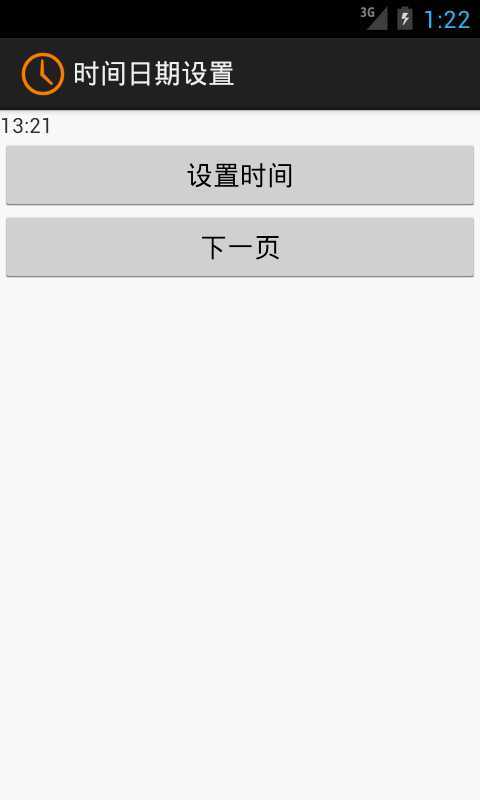
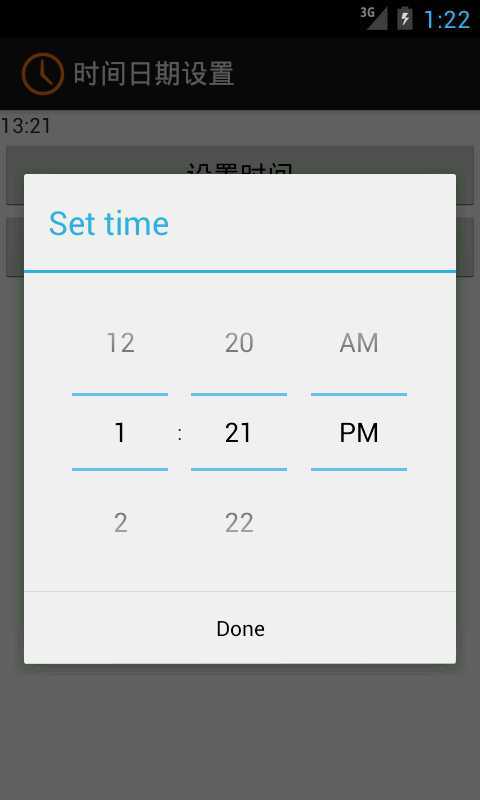
日期设置和时间设置基本一致;在此不再赘述,如需源代码请留言联系。
标签:android style blog http color java os strong
原文地址:http://www.cnblogs.com/AndroidJotting/p/3888908.html