标签:
最近一直在忙项目,也在不断的面试,每次问道这个自定义控件,好多人云里雾绕的,今天就这个机会,简单做个完全自定义控件的入门吧。上一篇讲了继承已有控件的过程,发现我们只是简答的在封装的布局里操作,并没有重写onDraw,onMeasure,onLayout这些方法。其实继承控件这种形式基本能满足我们大部分的功能,但对于现有控件无法满足的怎么办,那就让我们重写上述三个方法,自己写特定需求的控件。完全自定义控件一般有两种,一种继承View,一种继承Viewgroup。根据view树结构,我们知道Viewgroup可以包含view,也可以包含viewgroup。View也可以包含Viewgroup。不能一看到Viewgroup,望文生义。今天先以一个简单的例子,来打开完全自定义之门。
经常在项目中遇到进度条的问题,比如圆形进度条,显示百分比进度等。请看代码。
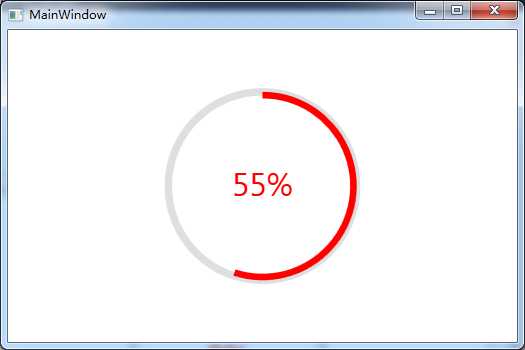
1.分析:
从图中我们看到,分三个部分:大圆,红色的进度,中间的文字。而圆形还有一定的宽度,颜色,进度显示也有颜色,文字有颜色,同时还有大小等细节。
2.实现思路:
刚才说到字体大小等细节,这些可以作为属性,绘制大圆,文字,进度等可以在onDraw里重绘(画圆用到drawCircle,绘制文字用到drawText,进度用到drawArc),自定义view就完全自己来嘛。
3.额外的细节(添加监听等):
上述绘制完view暂时还是精致的,想动起来,需要不断的更新进度,不断刷新重绘view。这时候就用到了invalidate()或postinvalidate();当invalidate()方法调用时会重新调用onDraw() 方法。当进度达到100%时,还要有个回调,执行完毕等。针对其他的自定义我们可能还要重新onTouchEvent,onSroll等触摸,滑动等,这样才算是一个完整的控件。
好了,基本的思路都告诉大家了。以后无外乎就这几个思路。重要的还是把自己掌握的技能融会贯通,多练。下面就看实现代码吧:
(1)values里的attrs代码
<resources>
<declare-styleable name="CircleView">
<attr name="roundColor" format="color"/>
<attr name="roundProgressColor" format="color"/>
<attr name="roundWidth" format="dimension"></attr>
<attr name="textColor" format="color" />
<attr name="textSize" format="dimension" />
<attr name="max" format="integer"></attr>
<attr name="textIsDisplayable" format="boolean"></attr>
<attr name="style">
<enum name="STROKE" value="0"></enum>
<enum name="FILL" value="1"></enum>
</attr>
</declare-styleable>
</resources>
(2)自定义控件核心代码

1 public class CircleView extends View { 2 3 private int mCirlceViewColor; 4 private int mCirlceViweProgressColor; 5 private int mProgress; 6 private float mTextSize; 7 private int mTextColor; 8 private int mStyle; 9 private float mRoudWidth; 10 private int max; 11 private Paint mPaint ; 12 13 private static final int STROKE = 0; 14 private static final int FILL = 1; 15 16 public CircleView(Context context) { 17 this(context, null); 18 } 19 20 public CircleView(Context context, AttributeSet attrs) { 21 this(context, attrs, 0); 22 } 23 24 public CircleView(Context context, AttributeSet attrs, int defStyleAttr) { 25 super(context, attrs, defStyleAttr); 26 mPaint = new Paint(); 27 28 TypedArray array = context.obtainStyledAttributes(attrs, R.styleable.CircleView); 29 mCirlceViewColor = array.getColor(R.styleable.CircleView_roundColor, Color.BLACK); 30 mCirlceViweProgressColor = array.getColor(R.styleable.CircleView_roundProgressColor,Color.RED); 31 mTextColor = array.getColor(R.styleable.CircleView_textColor,Color.BLUE); 32 mTextSize = array.getDimension(R.styleable.CircleView_textSize,40); 33 mRoudWidth = array.getDimension(R.styleable.CircleView_roundWidth,6); 34 max = array.getInteger(R.styleable.CircleView_max,100); 35 mStyle = array.getInt(R.styleable.CircleView_style, 0); 36 37 array.recycle(); 38 } 39 40 @Override 41 protected void onDraw(Canvas canvas) { 42 super.onDraw(canvas); 43 44 /** 45 * 先画圆,直接使用draw Circle 46 * Draw the specified circle using the specified paint. If radius is <= 0, 47 * then nothing will be drawn. The circle will be filled or framed based 48 * on the Style in the paint. 49 * 50 public void drawCircle(float cx, float cy, float radius, @NonNull Paint paint) 51 * @param cx The x-coordinate of the center of the cirle to be drawn 52 * @param cy The y-coordinate of the center of the cirle to be drawn 53 * @param radius The radius of the cirle to be drawn 54 * @param paint The paint used to draw the circle 55 */ 56 57 int cx = getWidth()/2; 58 59 int radius =(int) (cx -mRoudWidth/2);//设置圆环的半径 60 mPaint.setColor(mCirlceViewColor); //设置圆环的颜色 61 mPaint.setStyle(Paint.Style.STROKE); //设置空心 62 mPaint.setStrokeWidth(mRoudWidth); //设置圆环的宽度 63 mPaint.setAntiAlias(true); //消除锯齿 64 canvas.drawCircle(cx,cx,radius,mPaint); 65 66 67 /** 68 * 有了外层的圆,现在绘制圆内的文字.使用drawText 69 70 * Draw the text, with origin at (x,y), using the specified paint. The 71 * origin is interpreted based on the Align setting in the paint. 72 * 73 public void drawText(@NonNull String text, float x, float y, @NonNull Paint paint) 74 * @param text The text to be drawn 75 * @param x The x-coordinate of the origin of the text being drawn 76 * @param y The y-coordinate of the baseline of the text being drawn 77 * @param paint The paint used for the text (e.g. color, size, style) 78 */ 79 80 mPaint.setStrokeWidth(0); 81 mPaint.setColor(mTextColor); 82 mPaint.setTextSize(mTextSize); 83 int percent = (int)(((float)mProgress/(float) max) *100); 84 float textWidth = mPaint.measureText (percent+"%"); 85 canvas.drawText(percent+"%",cx-textWidth/2,cx+mTextSize/2,mPaint); 86 87 /** 88 * 画圆弧 ,画圆环的进度 89 */ 90 91 mPaint.setStrokeWidth(mRoudWidth); //设置圆环的宽度 92 mPaint.setColor(mCirlceViweProgressColor); //设置进度的颜色 93 RectF oval = new RectF(cx - radius, cx - radius, cx 94 + radius, cx + radius); //用于定义的圆弧的形状和大小的界限 95 96 switch (mStyle) { 97 case STROKE:{ 98 mPaint.setStyle(Paint.Style.STROKE); 99 canvas.drawArc(oval, 0, 360 * mProgress / max, false, mPaint); //根据进度画圆弧 100 break; 101 } 102 case FILL:{ 103 mPaint.setStyle(Paint.Style.FILL_AND_STROKE); 104 if(mProgress !=0) 105 canvas.drawArc(oval, 0, 360 * mProgress / max, true, mPaint); //根据进度画圆弧 106 break; 107 } 108 } 109 } 110 111 public void setProgress(int progress){ 112 this.mProgress = progress; 113 } 114 115 private int getProgress(){ 116 return this.mProgress; 117 118 119 } 120 121 private void setMax(int max){ 122 this.max = max; 123 } 124 private int getMax(){ 125 return max; 126 }
说明几个点:
a.public void drawCircle(float cx, float cy, float radius, @NonNull Paint paint)的几个参数
cx和cy是圆心坐标,这个圆心坐标是相对当前绘制的圆心大小的,x和y,而不是屏幕左上角的。
radius是半径,paint是当前的所持有的画笔。
b.public void drawText(@NonNull String text, float x, float y, @NonNull Paint paint)
x:是文本内容最开始绘制的位置。在此view中可以看出应该是(中心点的x-文字宽度的/2)
y是基线的值。在view中应该是中心点的y+文字大小/2.
(3)监听事件的添加如下
上述只是个初步重写view的大致过程,实际项目中更复杂的自定义,设计的内容会则会更加庞大,比如滑动效果,比如事件分发,比如点击事件等等。接下来就从view 的基本知识点讲起,逐步完成一个复杂的自定义view。敬请期待,当然我的博客都比较简单,旨在给大家提供一个思路。后续我会把我的心得转成代码形式放到github上,希望能帮到大家。
标签:
原文地址:http://www.cnblogs.com/javawing-android/p/5660506.html