标签:des blog http 使用 os io strong for
add by zhj: 如果是自签的SSL证书,Postman会出现图1的错误,这时我们需要直接在Chrome的地址栏目输入该root URL,出现图2,选择“继续”。
这样,再用Postman就OK了,但是当关闭Chrome后,又出现同样的问题,所以终极解决办法是把证书导出,然后将证书的颁发机构(其实就是用putty生
成证书请求时填写的Common Name,即服务器域名或IP)添加到受信任的根证书颁发机构,这样就OK了。在Win7上用Chrome试验过,成功。
原文:http://blog.getpostman.com/index.php/2014/01/28/using-self-signed-certificates-with-postman/
Self-signed certificates are often used in testing and development environments to provide a layer of security for an API.
As they are not verified by a trusted authority, accessing an API endpoint with something like https://<ip> through Postman, would throw up an error like this:
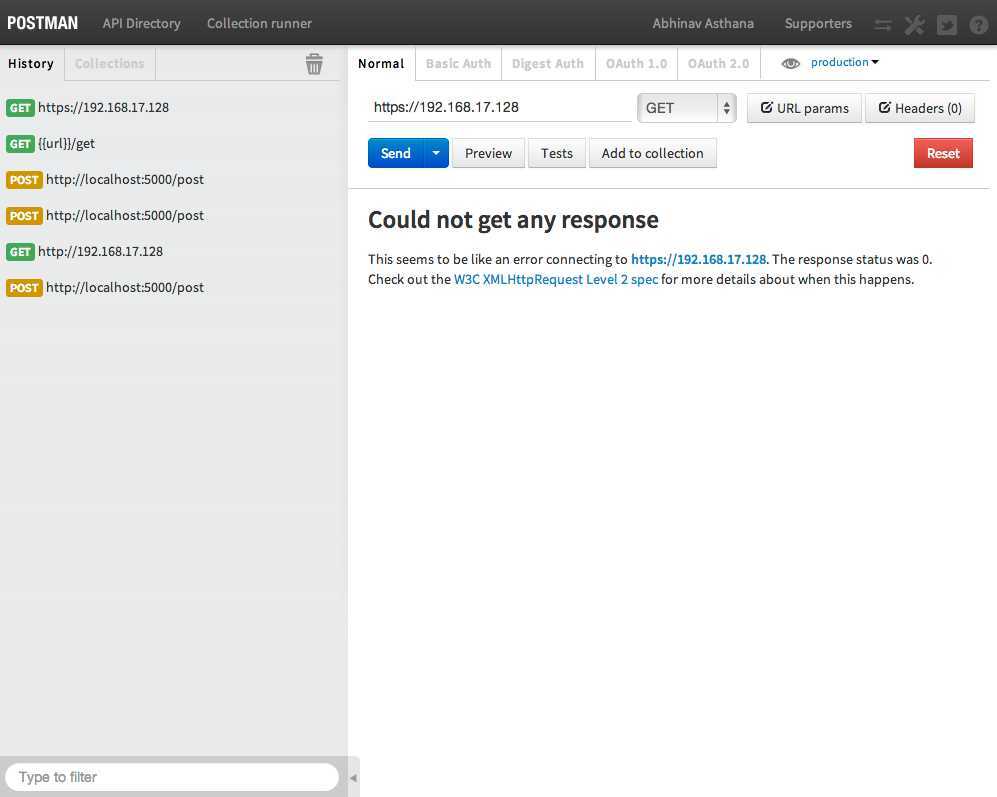
With the legacy app, you could go to the root URL in Chrome and allow the browser to access URLs with self-signed certificates. But this doesn’t work with the new packaged app.
If you try to hit a URL with a self-signed SSL certificate, you would get a 500 error as Chrome would decline the certificate:
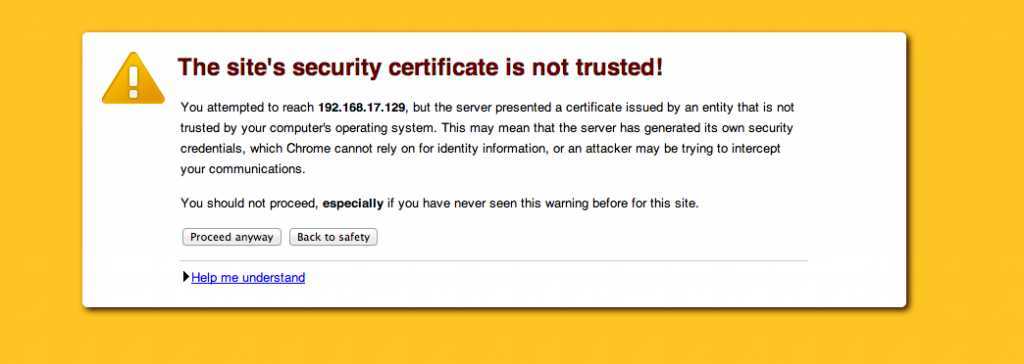
Turns out that there is a better solution to solve this a problem, and it also avoids adding an exception to Chrome every time you start the browser. This is how you do it:
1. Go to the root URL in your browser. For ex. https://localhost
2. Click on the lock icon on the top left in the URL bar.
3. Open the Connection tab in the dropdown that comes up
4. Click on certificate information
The dialog that comes up now depends on the operating system you are on. Chrome uses the underlying OS layer to handle SSL certificates.
Mac OS X
1. In the dialog that comes up, click and drag the certificate icon to your desktop to create a *.cer file
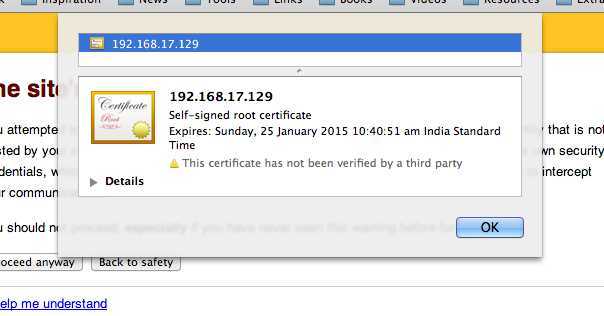
2. Double click on the file to open the OS X Keychain Access tool.
3. Add the certificate to the System keychain and select “Always trust”
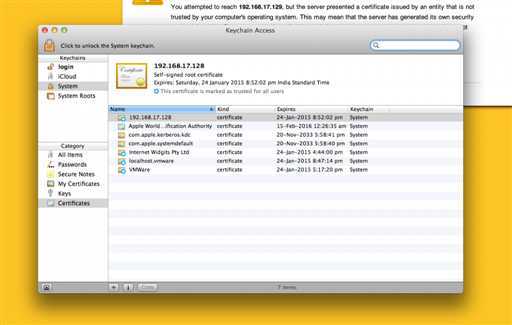
4. Once the certificate is added, double click it to open more details
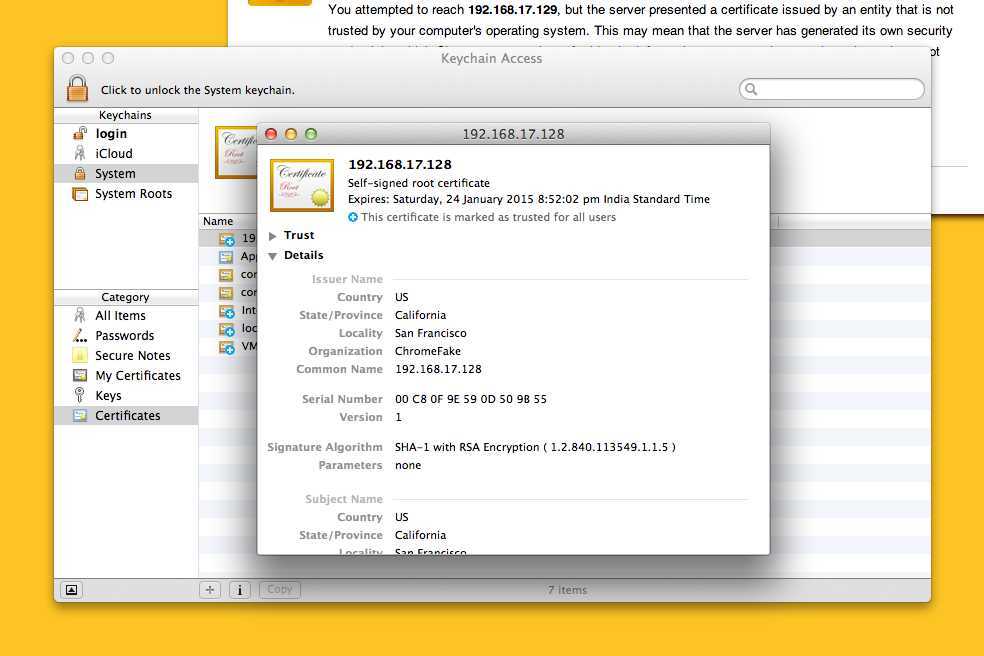
5. Expand the Trust item
6. Select “Always trust”
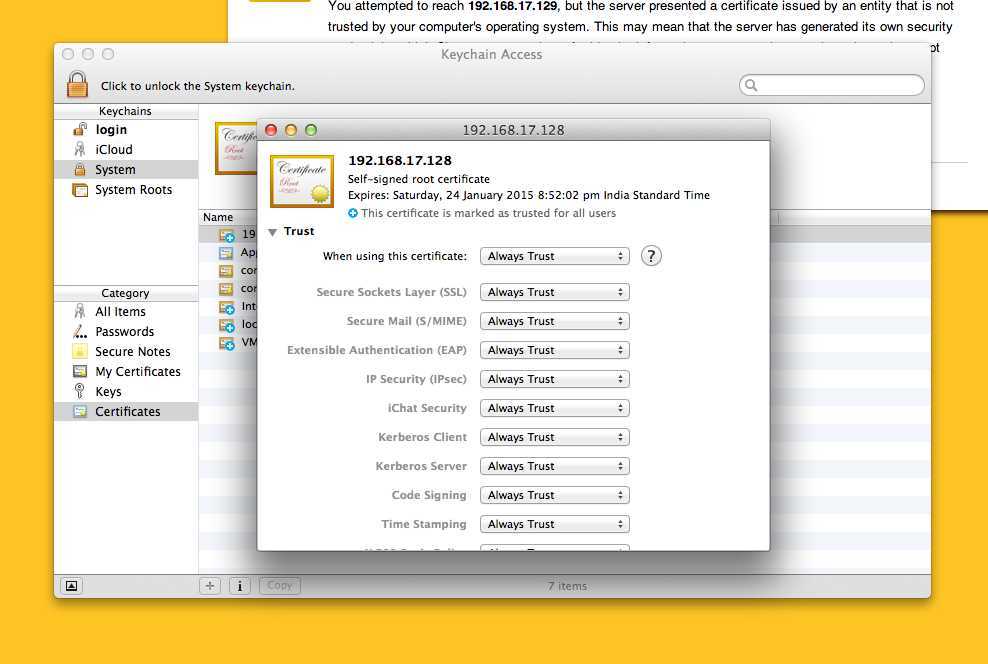
7. Close Keychain Access and restart Chrome
Windows
1. In the certificates window, go to the Details tab

2. Select Copy to File
3. Save the certificate file on your disk. Close the certificate window.
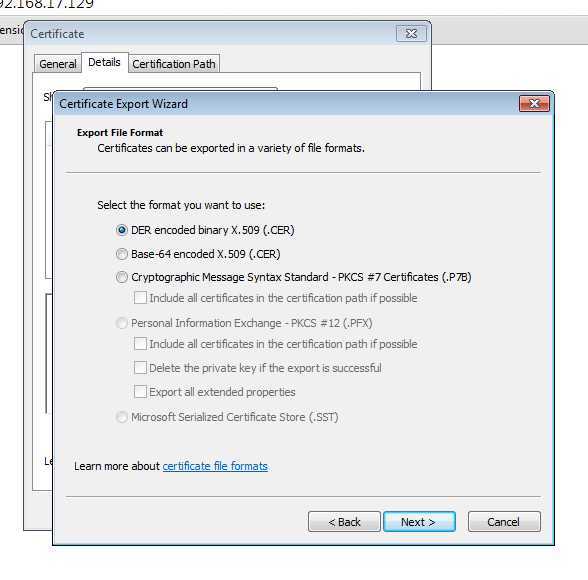
4. Go to Chrome > Settings, search for SSL (chrome://settings/search#ssl) and click on Manage certificates
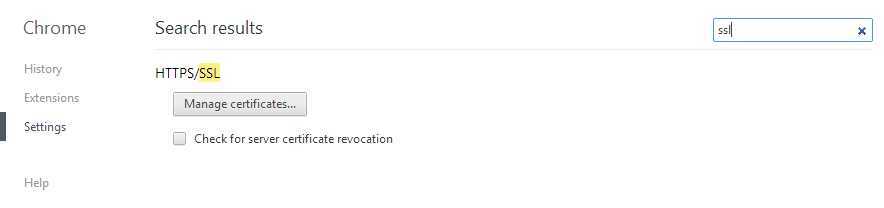
5. Go to the Trusted Root Certification Authorities tab and click on import
6. Select the file you saved on your disk in step 3.
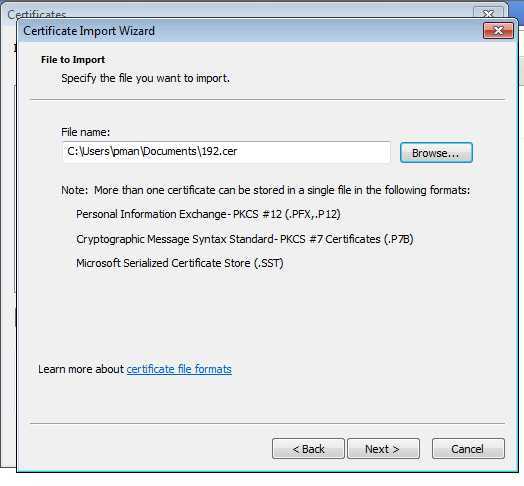
7. Close this window and restart Chrome.
Linux
1. Go to the Details tab
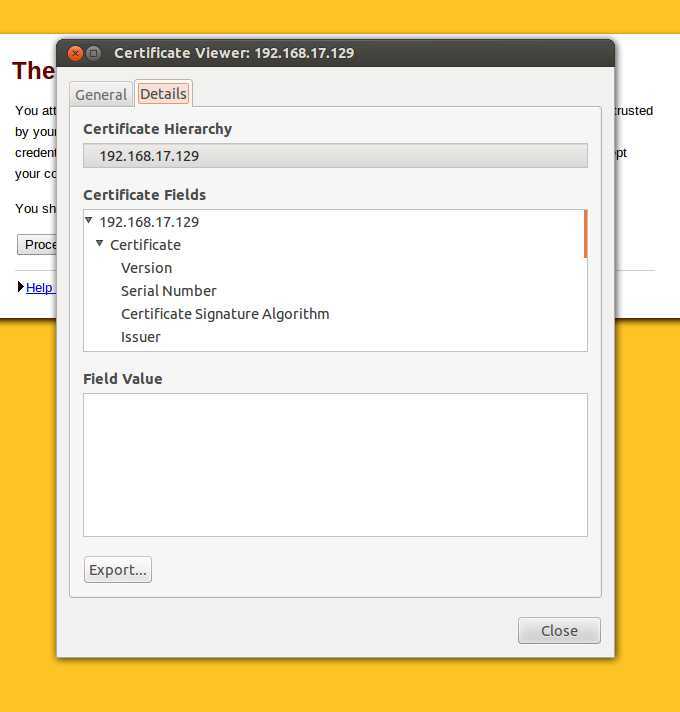
2. Select Export and save the file on your disk
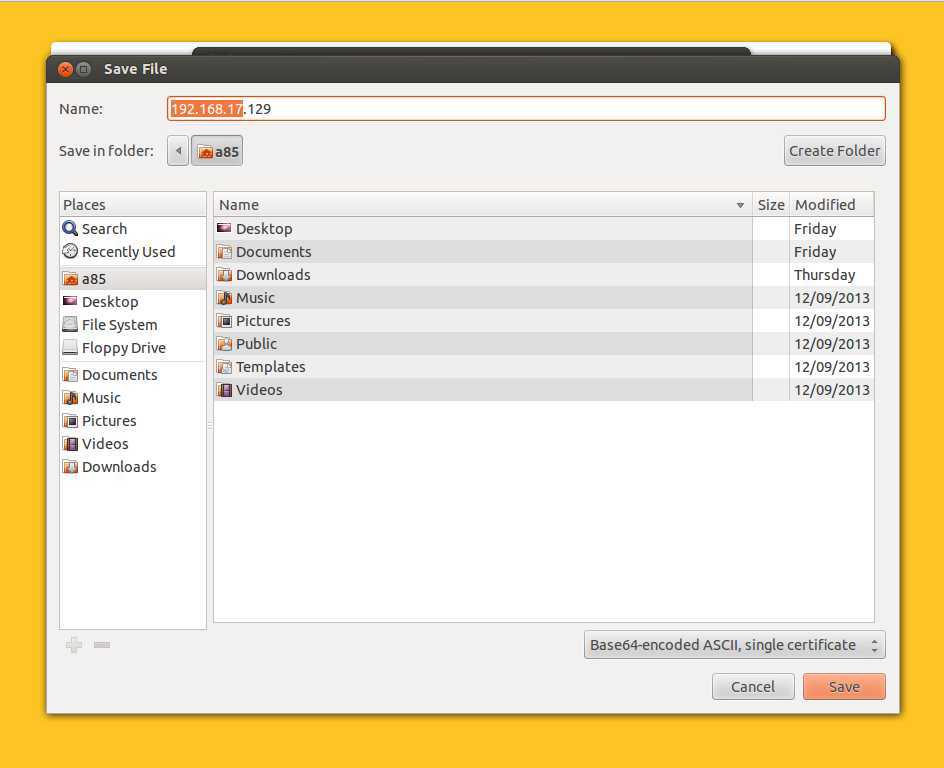
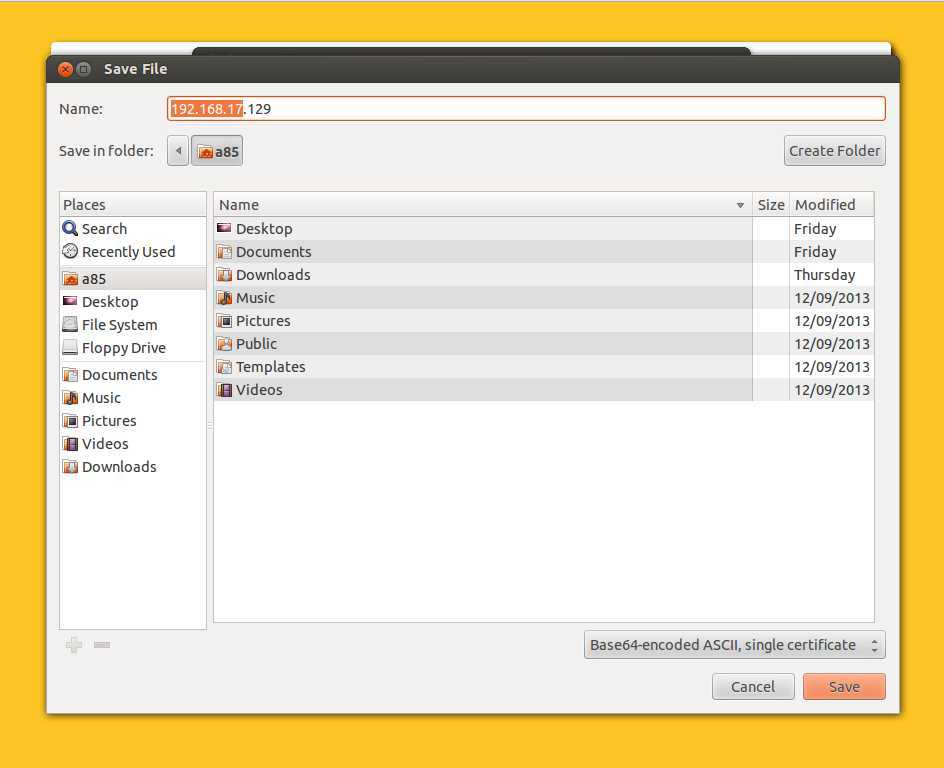
3. Go to Chrome > Settings, search for SSL (chrome://settings/search#ssl) and click on Manage certificates
4. Go into the Authorities tab
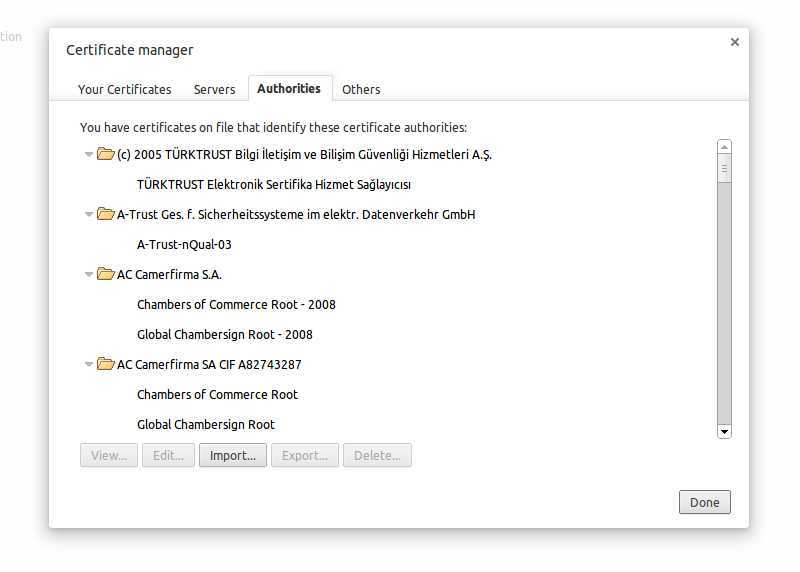
5. Import the certificate
6. Restart Chrome
You should be able to fire requests to the endpoints validated by this certificate. The SSL warning will not show up in Chrome even if you restart the browser.
Do make sure that you have verified the IP where the certificate comes from. This should only be done for verified IP addresses.
This method also works for certificates for localhost. Make sure that the common name of the certificate while generating the certificate is localhost.
Let me know in the comments if you face any problems with this.
在Postman中使用自签的SSL证书(转),布布扣,bubuko.com
标签:des blog http 使用 os io strong for
原文地址:http://www.cnblogs.com/ajianbeyourself/p/3899729.html