标签:lis ges 最简 ott 移除 form 1.5 enter animation
这里是官方文档:http://cn.vuejs.org/v2/guide/transitions.html
一、开始
结构如上一篇文章,我们在movie.vue中来写我们的第一个小过渡效果:
在movie.vue写入:
<template>
<div id="movie">
<button @click="showMenu" class="btn">{{text}}</button>
<transition name="move">
<div class="menu" v-show="show">
<div class="inner inner-1">1</div>
</div>
</transition>
</div>
</template>
<script>
export default {
data() {
return {
show: false
};
},
methods: {
showMenu() {
this.show = !this.show;
}
},
computed: {
text() {
return this.show ? ‘收‘ : ‘开‘;
}
}
};
</script>
<style>
#movie{
margin-top:10px;
}
.btn{
position: fixed;
top:60px;
left:50%;
z-index:10;
width:50px;
height:50px;
line-height:50px;
border-radius: 50%;
border:none;
outline:none;
color:#fff;
font-size:18px;
background:orange;
}
.inner-1{
display: inline-block;
position:absolute;
width:30px;
height:30px;
line-height:30px;
border-radius:50%;
background: red;
text-align:center;
color:#fff;
transition:all 0.4s;
left:-50px;
top:20px;
}
.menu{
position:fixed;
top:60px;
left:50%;
width:50px;
height:50px;
border-radius:50%;
transition:all 0.7s linear;
}
/*上面主要都是样式代码*/
.move-enter-active > .inner-1{
transform: translate3d(0,0,0);
}
.move-enter > .inner-1,
.move-leave-active >.inner-1{
transition-timing-function: ease-in-out ;
transform:translate3d(60px,0,0) ;
}
</style>
再点开movie.vue,可以看到一个最简单的过渡效果:
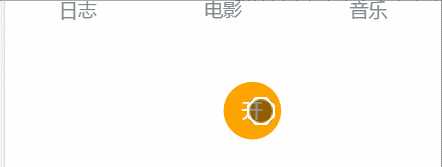
这里,我把enter和leave-active理解为起始状态,而enter-active理解为最终状态(这个过渡效果类似CSS3的animation)
其实也可以直接用CSS3的animation,只需要做如下修改
<template>
<div id="movie">
<div id="example-2">
<button @click="showMenu" class="btn">{{text}}</button>
<transition name="bounce">
<p style="padding-left:50px" v-if="show">Look at me!</p>
</transition>
</div>
</div>
</template>
<script>
export default {
data() {
return {
show: false
};
},
methods: {
showMenu() {
this.show = !this.show;
}
},
computed: {
text() {
return this.show ? ‘逝‘ : ‘现‘;
}
}
};
</script>
<style>
#movie{
margin-top:10px;
}
.btn{
position: fixed;
top:60px;
left:50%;
z-index:10;
width:50px;
height:50px;
line-height:50px;
border-radius: 50%;
border:none;
outline:none;
color:#fff;
font-size:18px;
background:orange;
}
.bounce-enter-active {
animation: bounce-in 2s;
}
.bounce-leave-active {
animation: bounce-out 2s;
}
@keyframes bounce-in {
0% {
transform: scale(0);
}
50% {
transform: scale(1.5);
}
100% {
transform: scale(1);
}
}
@keyframes bounce-out {
0% {
transform: scale(1);
}
50% {
transform: scale(1.5);
}
100% {
transform: scale(0);
}
}
</style>
运行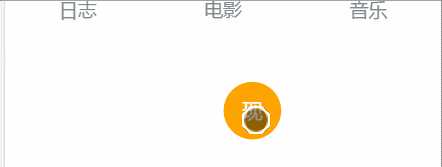
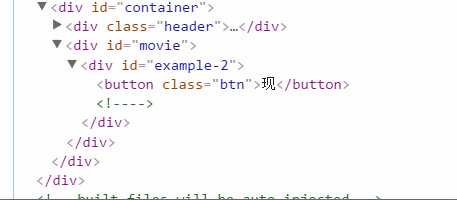
其实就vue帮你加了个class又帮你移除了
二、钩子函数的使用
钩子函数其实就是一个监听状态的手段,并执行相应的处理,每一个变化阶段的动作由一个函数决定
这里我们再修改下movie.vue
<template>
<div id="movie">
<div class="radio">
<input type="radio" id="one" value="v-a" v-model="view">
<label for="one">A</label>
<input type="radio" id="two" value="v-b" v-model="view">
<label for="two">B</label>
</div>
<div class="show">
<transition name="component-fade" mode="out-in">
<component v-bind:is="view"></component>
</transition>
</div>
</div>
</template>
<script>
export default {
data() {
return {
view: ‘v-a‘,
picked: ‘one‘
};
},
components: {
‘v-a‘: {
template: ‘<div>Component A</div>‘
},
‘v-b‘: {
template: ‘<div>Component B</div>‘
}
}
};
</script>
<style>
#movie{
margin-top:25px;
width:100%;
height:200px;
display:flex;
flex-direction: column;
align-items: center;
}
.component-fade-enter-active .conpoment-fade-leave-active{
opacity: 1;
transition: all 0.5s ease;
}
.component-fade-enter, .component-fade-leave-active {
opacity: 0;
}
</style>
这样我们就可以在选择的数据变化时实现简单的过渡:

四、表单过渡(transition-group)
其实这个transition-group相当于给每一个元素添加一个transition,但需要指定唯一的标识key,看下代码:
<template>
<div id="movie">
<div id="list-demo" class="demo">
<button v-on:click="add">Add</button>
<transition-group name="list" tag="ul">
// key值为item
<li v-for="(item,index) in items" :key="item" class="list-item" @click="deleteShow(index)">{{ item.text }}
// 给删除按钮再加个动画
<transition name="move">
<button class="deleteButton" v-show="item.show" @click="deleteItem(index)">删除</button>
</transition>
</li>
</transition-group>
</div>
</div>
</template>
看上面的代码,其实就是和普通的transition是差不多的,只需理解为给每一个元素添加一个transition就行了,再看看样式代码:<style>
#movie{ margin-top:25px; width:100%; height:200px; display:flex; flex-direction: column; justify-content: flex-start; align-items: center; position:relative; } button{ left:50%; margin-left:-50px; position:relative; } .deleteButton { position:absolute; width:50px; height:30px; bottom:0; left:300px; } .list-item { position:relative; display: inline-block; width:300px; height:30px; margin:5px 40px; background:lightgrey; transition: all 0.5s linear; }
/*进入的初始状态*/ .list-enter, .list-leave-active { opacity:0; transform: translateX(-300px); } /*列表平滑过渡*/
/*离开的状态*/
.list-leave-active { transform: translateX(-300px); position:absolute } .move-enter,.move-leave-active{ transform: translate3d(50px,0,0); opacity: 0; } .move-enter-active,.move-leave-active{ opacity: 1; transition: all 0.2s linear; } </style>
看下结果,实现了一个最简单<transition-group>:
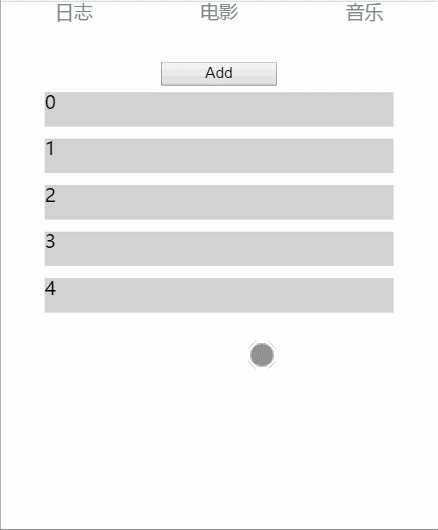
最主要的是理解经历的状态以及状态的变化,添加相应的样式,就可以做出想要的效果了
标签:lis ges 最简 ott 移除 form 1.5 enter animation
原文地址:http://www.cnblogs.com/lastnigtic/p/6497671.html