标签:mavericks universal gen 配置 rto .net 点击 系统 命令
一、软件
1、下载Git客户端软件
Widows平台:
https://github.com/git-for-windows/git/releases/download/v2.13.0.windows.1/Git-2.13.0-64-bit.exe
Mac OS X系统:
2、TortoiseGit
安装包:
https://download.tortoisegit.org/tgit/2.4.0.0/TortoiseGit-2.4.0.2-64bit.msi
语言包:
https://download.tortoisegit.org/tgit/2.4.0.0/TortoiseGit-LanguagePack-2.4.0.0-64bit-zh_CN.msi
二、Git SSH Key 配置
1、SSH Key 生成
a) 检查本机是否已经存在SSH Key:cd ~/.ssh
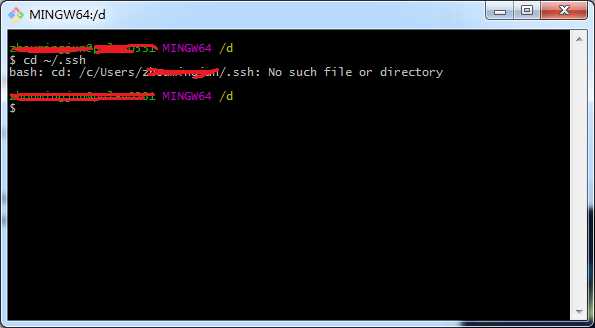
b) 设置Git的user name和email:
$ git config --global user.name "zhoumingjun"
$ git config --global user.email "zhoumingjun@purang.com"
c) 生存密钥:$ ssh-keygen -t rsa -C “zhoumingjun@purang.com”
按3个回车,密码为空。如下图:
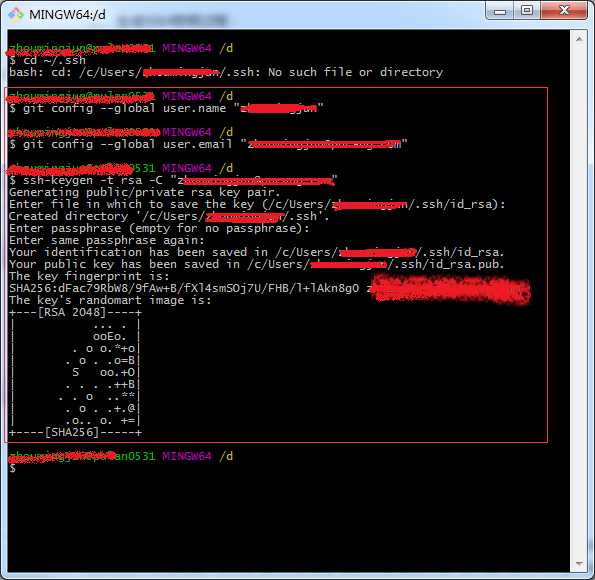
d) 此时在windows用户下生成2个密钥文件:
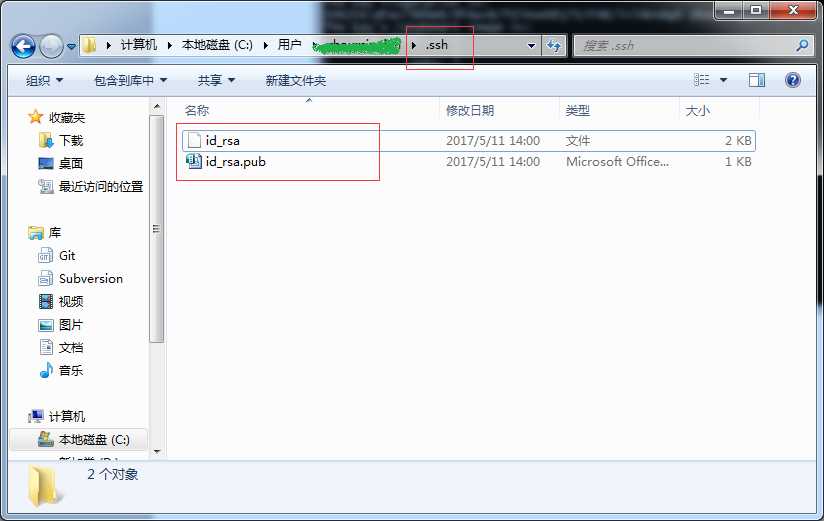
2、SSH Key 配置
a) 打开Bitbucket进入
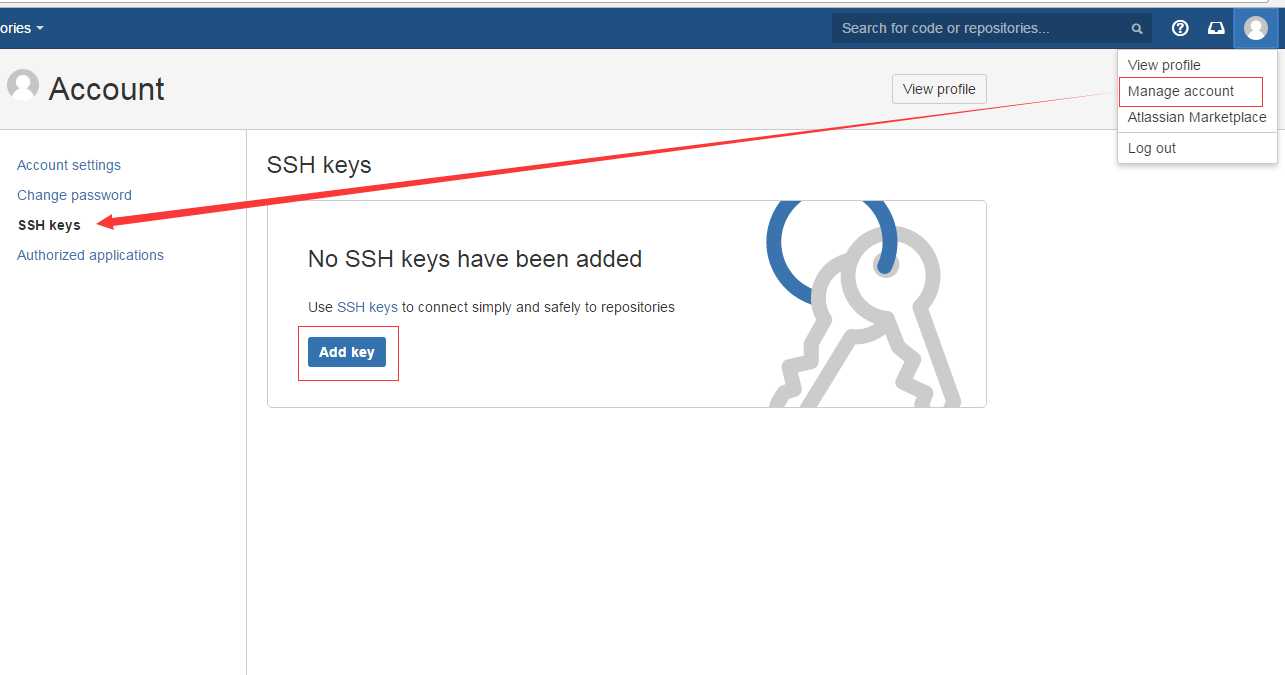
b) 添加SSH Key
将本地的公钥用文本打开全选copy,然后copy到Bitbucket上
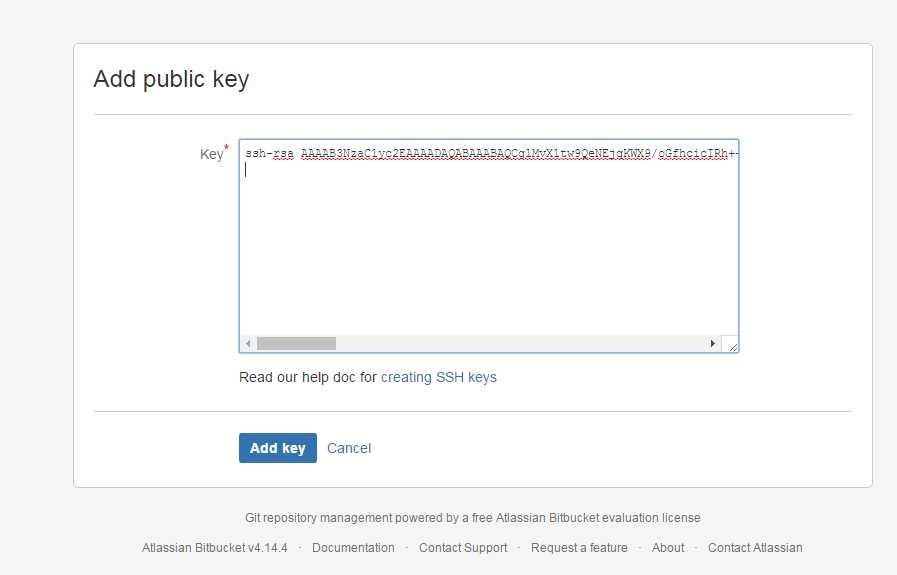
保存之后,此时生成了一条SSH Key记录
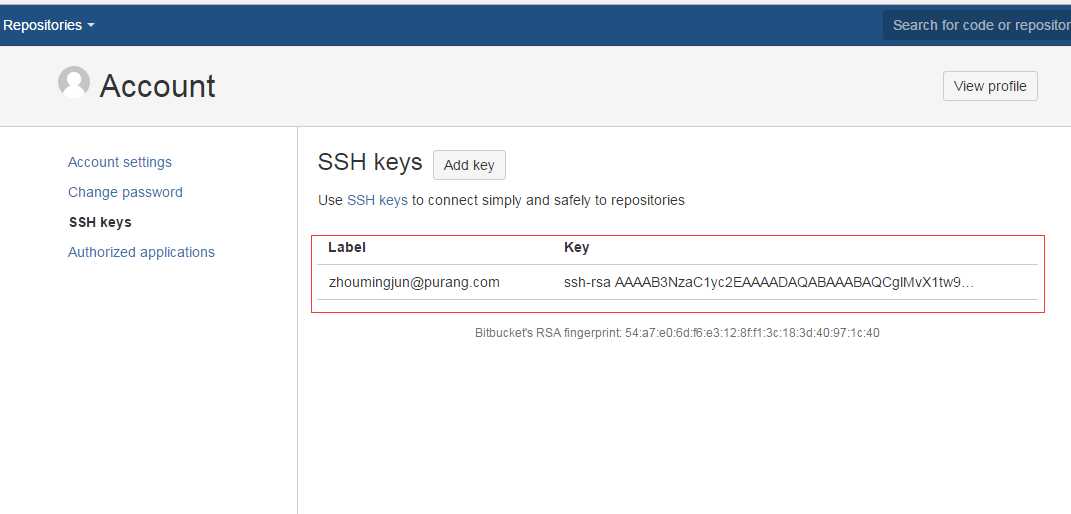
三、Git 命令使用
1、获取源码,git clone ssh://git@10.1.110.21:7999/pbq/pbq.git
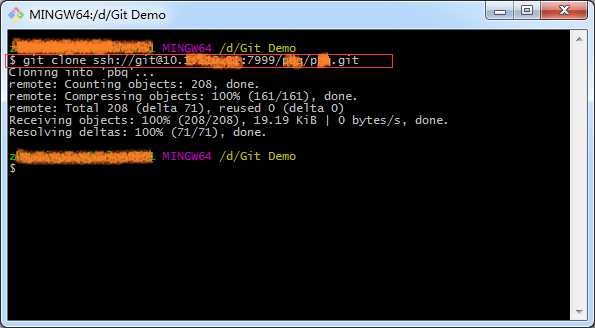
此时我的本地就已经有xxx的源码文件
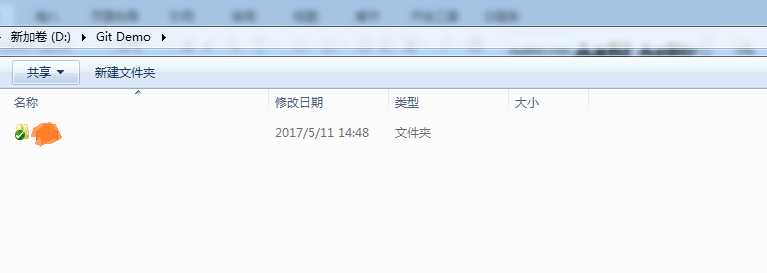
2、添加一个文件c.txt,git add

3、将文件提交到仓库 git commit

4、推送本地更新到远程 git push
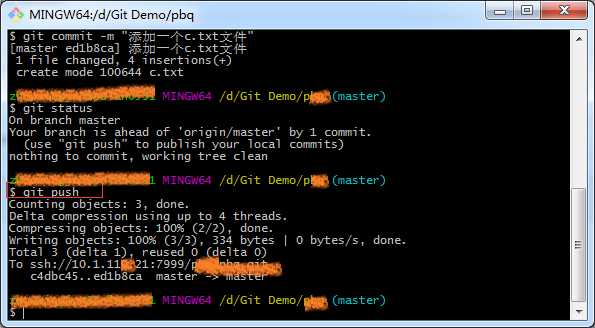
5、更新远程更新到本地 git pull
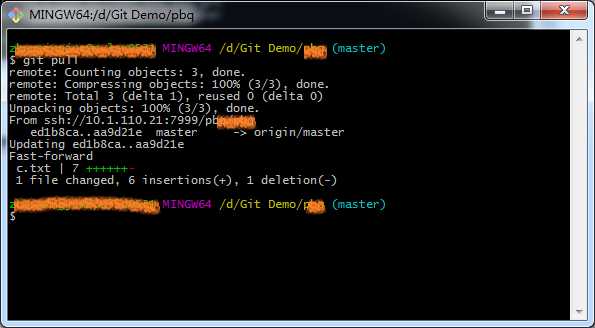
6、添加多个文件git add -A
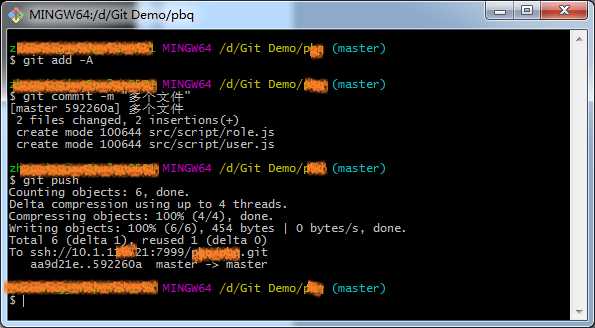
7、删除文件及文件夹 git rm
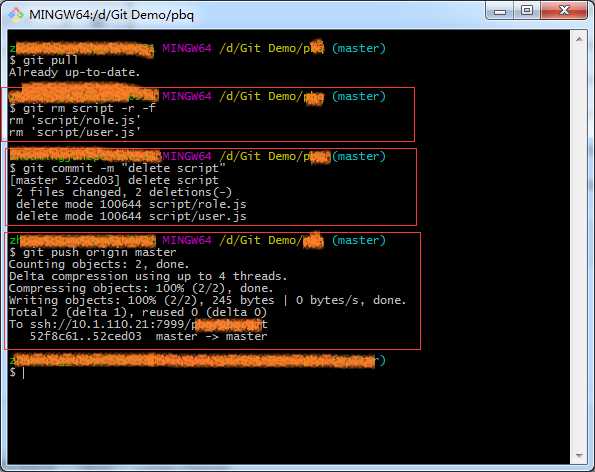
四、TortoiseGit使用
1、获取源码 git clone
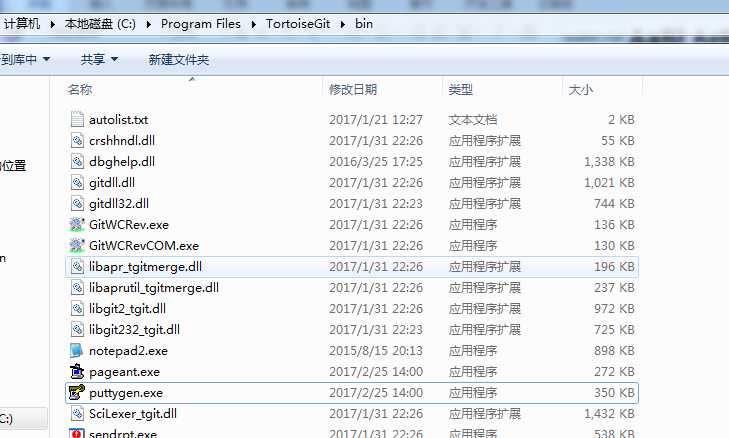
找到TortoiseGit安装的目录下找到puttygen.exe文件运行,选择通过git bash 生成的id_rsa密钥文件
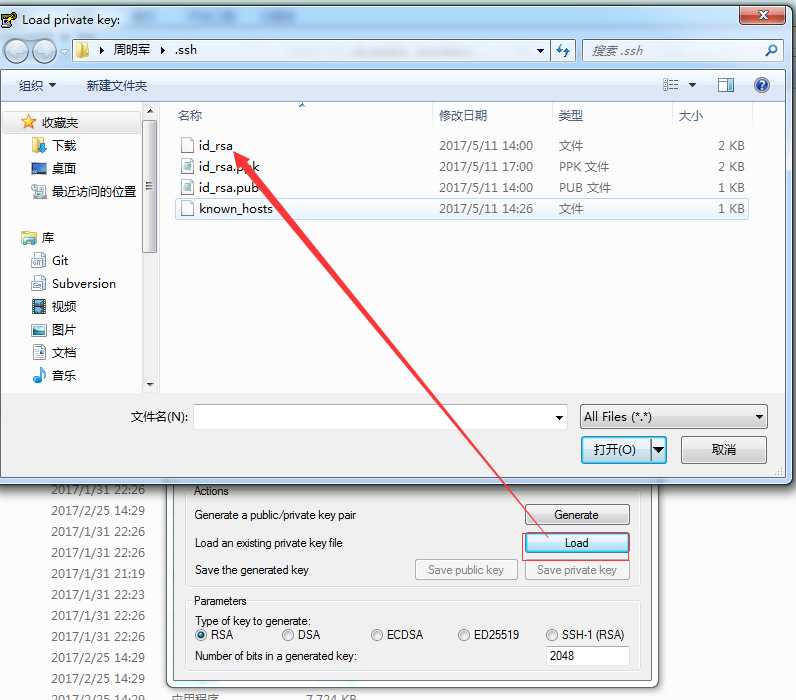
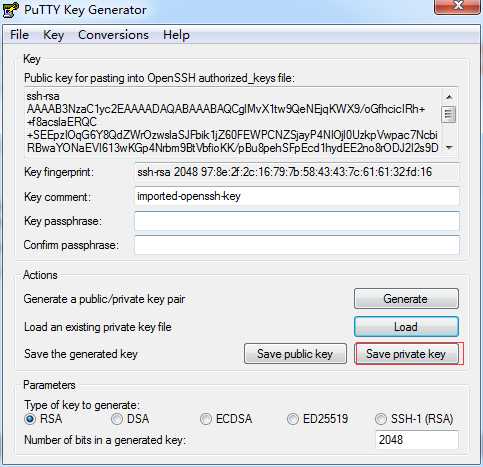
然后保存带有.ppk后缀的文件名:id_rsa.ppk
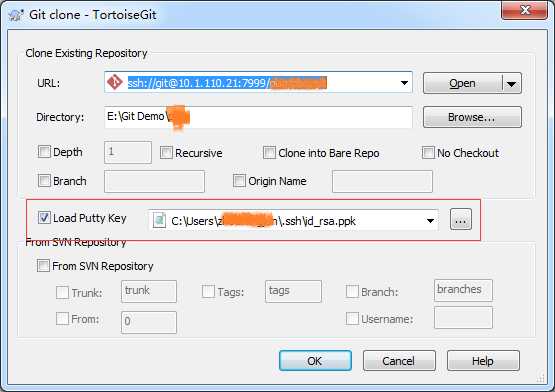
右键Git clone,选择刚刚保存的私钥,点击OK,即可获取源码。
2、添加文件
右键TortoiseGit Add
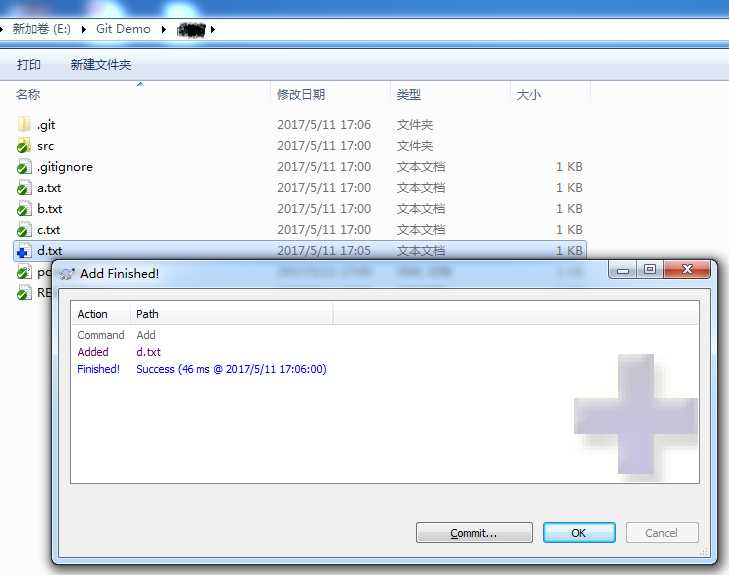
点击Commit
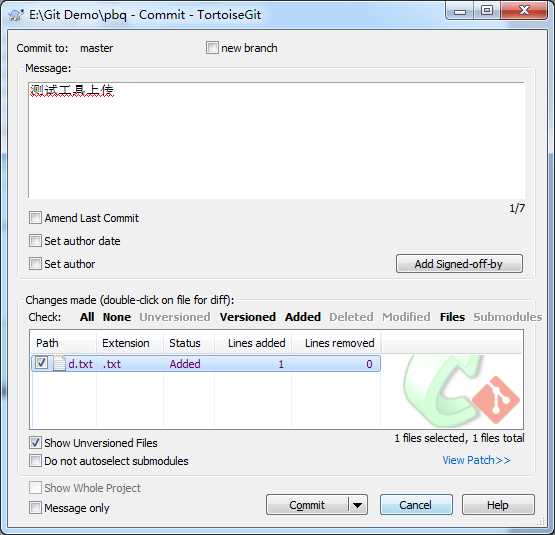
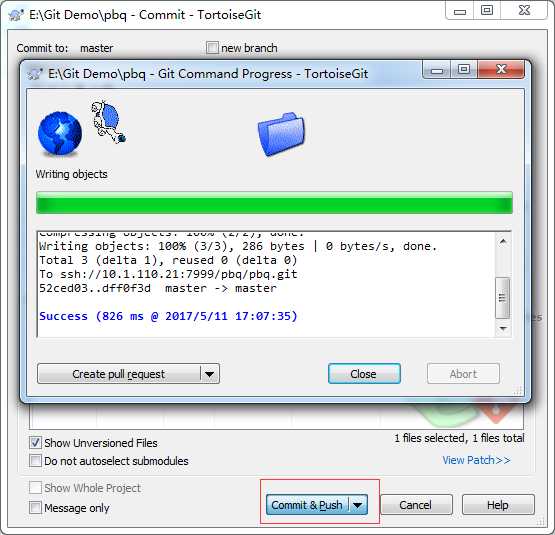
选择Commit&Push 即可提交文件
3、更新远程更新到本地
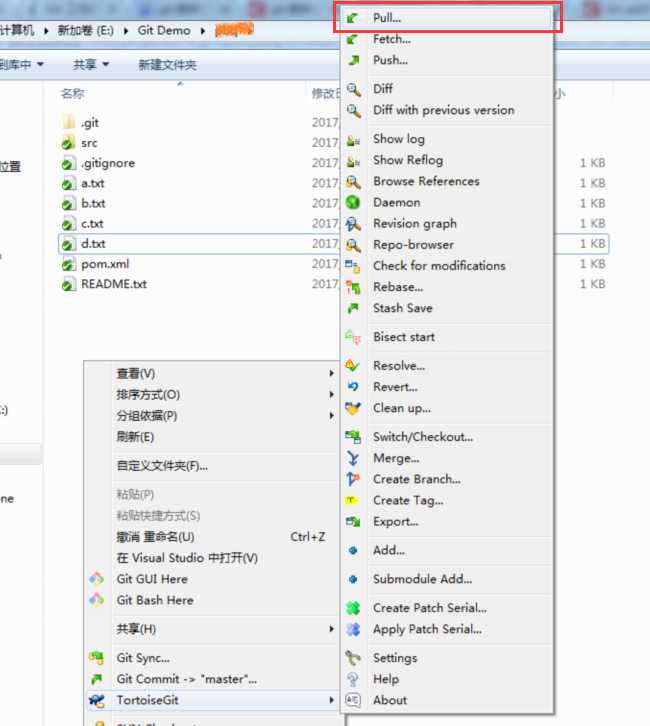
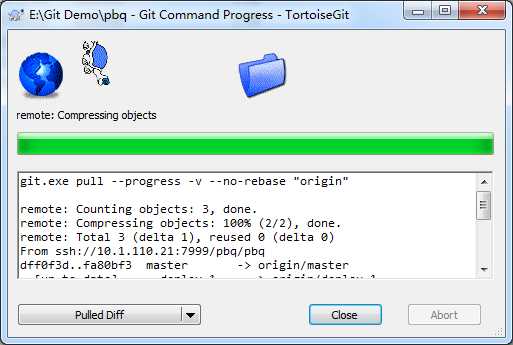
4、其他操作:添加多个文件、撤销Commit等操作等都是图形化操作。
标签:mavericks universal gen 配置 rto .net 点击 系统 命令
原文地址:http://www.cnblogs.com/stonespawn/p/6842020.html