标签:img isa service 路径加载 关闭防火墙 live location task 使用
=====================nginx 负载均衡=======================
实现nginx负载均衡的效果,并运用nfs服务共享目录,使所有nginx服务拥有共同的http目录
nginx安装:http://www.cnblogs.com/alwaysInMe/p/6924859.html
nfs安装:NFS 是Network File System的缩写,即网络文件系统。一种使用于分散式文件系统的协定。
===> 环境配置及软件安装
注:本次安装用的是centos7系统光盘自带的rpm文件进行安装,已提前将光盘镜像路径加载到了repo文件中。
[root@localhost ~]# iptables -F # 清除防火墙配置 [root@localhost ~]# systemctl stop firewalld # 关闭防火墙 [root@localhost ~]# setenforce 0 # 关闭策略组,临时
[root@localhost ~]# vim /etc/sysconfig/selinux # 文件中关闭策略组 [root@localhost ~]# systemctl status firewalld # 查看防火墙状态
[root@bogon ~]# yum -y install rpcbind nfs-utils # 安装rpcbind、nfs-utils。其中nfs依赖于rpcbind 软件包 rpcbind-0.2.0-32.el7.x86_64 已安装并且是最新版本 # 这里提示已经安装,不需要处理 软件包 1:nfs-utils-1.3.0-0.21.el7.x86_64 已安装并且是最新版本 无须任何处理
====> 文件配置
[root@bogon ~]# mkdir /share # 创建共享目录 [root@bogon ~]# vim /etc/exports # 设定nfs配置文件,如下:
/share *(rw,sync,fsid=0) #<输出目录> [客户端1 选项(访问权限,用户映射,其他)]
====> 启动服务
[root@bogon ~]# systemctl start nfs # 启动服务-这里演示的事二进制的 [root@bogon ~]# systemctl status nfs # 查看文件启动情况 ● nfs-server.service - NFS server and services Loaded: loaded (/usr/lib/systemd/system/nfs-server.service; disabled; vendor preset: disabled) Active: active (exited) since Thu 2017-06-01 03:32:51 PDT; 1min 6s ago Process: 11099 ExecStart=/usr/sbin/rpc.nfsd $RPCNFSDARGS (code=exited, status=0/SUCCESS) Process: 11098 ExecStartPre=/usr/sbin/exportfs -r (code=exited, status=0/SUCCESS) Main PID: 11099 (code=exited, status=0/SUCCESS) CGroup: /system.slice/nfs-server.service Jun 01 03:32:51 bogon systemd[1]: Starting NFS server and services... Jun 01 03:32:51 bogon systemd[1]: Started NFS server and services.
[root@bogon ~]# exportfs # 查看nfs服务所开放的文件夹及开放给谁
/share <world>
====> 测试功能
注:测试需要用另外一台linux系统进行挂载链接,所有测试的机器中需要安装nfs,但不需要启动,安装方法见前面。
[root@bogon ~]# mount 192.168.128.181:/share /opt/ # 将共享的文件挂载在/opt 上,如果没有这个目录,可以先使用mkdir命另创建这个文件夹 [root@bogon ~]# df # 查看是否挂载成功 文件系统 1K-块 已用 可用 已用% 挂载点 /dev/sda3 18555904 3797620 14758284 21% / devtmpfs 486144 0 486144 0% /dev tmpfs 500664 88 500576 1% /dev/shm tmpfs 500664 7224 493440 2% /run tmpfs 500664 0 500664 0% /sys/fs/cgroup /dev/sda1 303788 146768 157020 49% /boot tmpfs 100136 16 100120 1% /run/user/0 /dev/sr0 4227724 4227724 0 100% /media 192.168.128.181:/share 18555904 3797632 14758272 21% /opt
我这里一共用了四台电脑,重复以上操作,分别进行连接
下面进行nginx负载均衡文件的配置
注:我这里是先配置web服务器(工作的),测试没问题后再配置代理服务器(分配任务的)
[root@bogon ~]# vim /usr/local/nginx/conf/nginx.conf # 修改nginx配置文件,由于我用的是源码安装,所以我自定义了路径 /usr/local/nginx

1 #user nobody; 2 worker_processes 1; 3 4 #error_log logs/error.log; 5 #error_log logs/error.log notice; 6 #error_log logs/error.log info; 7 8 #pid logs/nginx.pid; 9 10 11 events { 12 worker_connections 1024; 13 } 14 15 16 http { 17 include mime.types; 18 default_type application/octet-stream; 19 20 log_format main ‘$remote_addr - $remote_user [$time_local] "$request" ‘ 21 ‘$status $body_bytes_sent "$http_referer" ‘ 22 ‘"$http_user_agent" "$http_x_forwarded_for"‘; 23 # 日志功能 24 access_log logs/access.log main; 25 26 sendfile on; 27 tcp_nopush on; 28 29 #keepalive_timeout 0; 30 keepalive_timeout 65; 31 32 #gzip on; 33 34 server { 35 listen 8084; # 修改软件使用端口为 8084 36 server_name localhost; 37 38 #charset koi8-r; 39 40 #access_log logs/host.access.log main; 41 42 location / { 43 root /opt; # 修改默认的 html 文件路径 44 index index.html index.htm; 45 } 46 47 #error_page 404 /404.html; 48 49 # redirect server error pages to the static page /50x.html 50 # 51 error_page 500 502 503 504 /50x.html; 52 location = /50x.html { 53 root html; 54 } 55 56 # proxy the PHP scripts to Apache listening on 127.0.0.1:80 57 # 58 #location ~ \.php$ { 59 # proxy_pass http://127.0.0.1; 60 #} 61 62 # pass the PHP scripts to FastCGI server listening on 127.0.0.1:9000 63 # 64 #location ~ \.php$ { 65 # root html; 66 # fastcgi_pass 127.0.0.1:9000; 67 # fastcgi_index index.php; 68 # fastcgi_param SCRIPT_FILENAME /scripts$fastcgi_script_name; 69 # include fastcgi_params; 70 #} 71 72 # deny access to .htaccess files, if Apache‘s document root 73 # concurs with nginx‘s one 74 # 75 #location ~ /\.ht { 76 # deny all; 77 #} 78 } 79 80 81 # another virtual host using mix of IP-, name-, and port-based configuration 82 # 83 #server { 84 # listen 8000; 85 # listen somename:8080; 86 # server_name somename alias another.alias; 87 88 # location / { 89 # root html; 90 # index index.html index.htm; 91 # } 92 #} 93 94 95 # HTTPS server 96 # 97 #server { 98 # listen 443 ssl; 99 # server_name localhost; 100 101 # ssl_certificate cert.pem; 102 # ssl_certificate_key cert.key; 103 104 # ssl_session_cache shared:SSL:1m; 105 # ssl_session_timeout 5m; 106 107 # ssl_ciphers HIGH:!aNULL:!MD5; 108 # ssl_prefer_server_ciphers on; 109 110 # location / { 111 # root html; 112 # index index.html index.htm; 113 # } 114 #} 115 116 }
[root@bogon ~]# /usr/local/nginx/sbin/nginx -c /usr/local/nginx/conf/nginx.conf # 启动服务
成功!!!!!
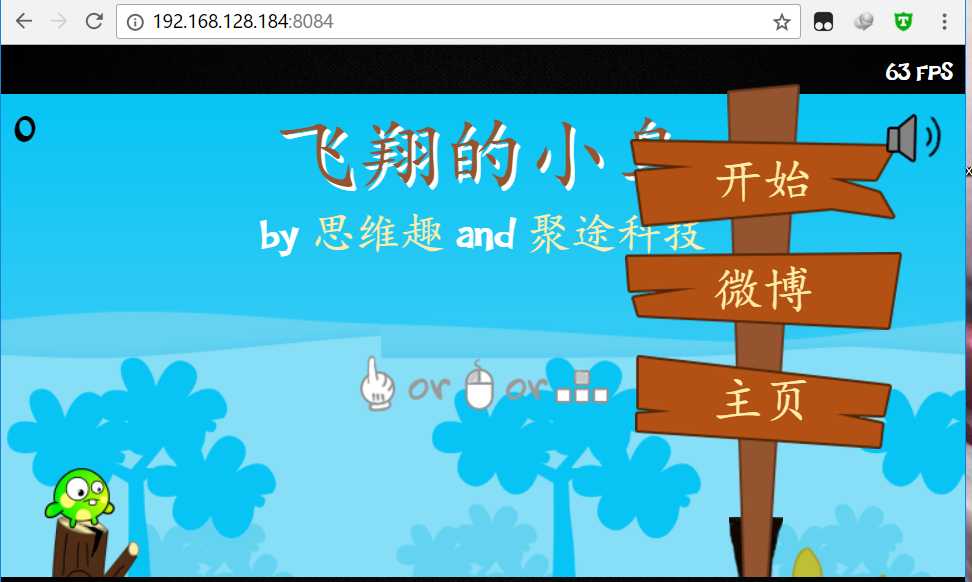
其它三个重复以上配置,注意修改html存放的默认位置,上面的端口我改成了8084,这个地方改不改都行,只要记住了是多少就好了
下面修改代理服务器:同时在代理服务器上配置一个web服务器,原理是通过不同的配置文件打开相同的软件,实现端口不同从而同时工作
[root@bogon ~]# cd /usr/local/nginx/conf/ # 进入nginx的目录 [root@bogon conf]# ll 总用量 60 -rw-r--r--. 1 root root 1077 May 31 23:37 fastcgi.conf -rw-r--r--. 1 root root 1077 May 31 23:37 fastcgi.conf.default -rw-r--r--. 1 root root 1007 May 31 23:37 fastcgi_params -rw-r--r--. 1 root root 1007 May 31 23:37 fastcgi_params.default -rw-r--r--. 1 root root 2837 May 31 23:37 koi-utf -rw-r--r--. 1 root root 2223 May 31 23:37 koi-win -rw-r--r--. 1 root root 3957 May 31 23:37 mime.types -rw-r--r--. 1 root root 3957 May 31 23:37 mime.types.default -rw-r--r--. 1 root root 2656 May 31 23:37 nginx.conf -rw-r--r--. 1 root root 2656 May 31 23:37 nginx.conf.default -rw-r--r--. 1 root root 636 May 31 23:37 scgi_params -rw-r--r--. 1 root root 636 May 31 23:37 scgi_params.default -rw-r--r--. 1 root root 664 May 31 23:37 uwsgi_params -rw-r--r--. 1 root root 664 May 31 23:37 uwsgi_params.default -rw-r--r--. 1 root root 3610 May 31 23:37 win-utf [root@bogon conf]# cp nginx.conf web1.conf # 复制一份nginx的配置文件,用作web端
[root@bogon conf]# vim web1.conf # 修改web1的配置文件,如下,修改了端口以及默认html文件位置

1 #user nobody; 2 worker_processes 1; 3 4 error_log logs/error.log; 5 error_log logs/error.log notice; 6 error_log logs/error.log info; 7 8 #pid logs/nginx.pid; 9 10 11 events { 12 worker_connections 1024; 13 } 14 15 16 http { 17 include mime.types; 18 default_type application/octet-stream; 19 20 log_format main ‘$remote_addr - $remote_user [$time_local] "$request" ‘ 21 ‘$status $body_bytes_sent "$http_referer" ‘ 22 ‘"$http_user_agent" "$http_x_forwarded_for"‘; 23 24 access_log logs/access.log main; 25 26 sendfile on; 27 #tcp_nopush on; 28 29 #keepalive_timeout 0; 30 keepalive_timeout 65; 31 32 #gzip on; 33 34 server { 35 listen 8081; # 修改端口为8081,防止与代理服务冲突 36 server_name localhost; 37 38 #charset koi8-r; 39 40 #access_log logs/host.access.log main; 41 42 location / { 43 root /share; # 修改html文件默认存放位置为 /share 保证一致性 44 index index.html index.htm; 45 } 46 47 #error_page 404 /404.html; 48 49 # redirect server error pages to the static page /50x.html 50 # 51 error_page 500 502 503 504 /50x.html; 52 location = /50x.html { 53 root html; 54 } 55 56 # proxy the PHP scripts to Apache listening on 127.0.0.1:80 57 # 58 #location ~ \.php$ { 59 # proxy_pass http://127.0.0.1; 60 #} 61 62 # pass the PHP scripts to FastCGI server listening on 127.0.0.1:9000 63 # 64 #location ~ \.php$ { 65 # root html; 66 # fastcgi_pass 127.0.0.1:9000; 67 # fastcgi_index index.php; 68 # fastcgi_param SCRIPT_FILENAME /scripts$fastcgi_script_name; 69 # include fastcgi_params; 70 #} 71 72 # deny access to .htaccess files, if Apache‘s document root 73 # concurs with nginx‘s one 74 # 75 #location ~ /\.ht { 76 # deny all; 77 #} 78 } 79 80 81 # another virtual host using mix of IP-, name-, and port-based configuration 82 # 83 #server { 84 # listen 8000; 85 # listen somename:8080; 86 # server_name somename alias another.alias; 87 88 # location / { 89 # root html; 90 # index index.html index.htm; 91 # } 92 #} 93 94 95 # HTTPS server 96 # 97 #server { 98 # listen 443 ssl; 99 # server_name localhost; 100 101 # ssl_certificate cert.pem; 102 # ssl_certificate_key cert.key; 103 104 # ssl_session_cache shared:SSL:1m; 105 # ssl_session_timeout 5m; 106 107 # ssl_ciphers HIGH:!aNULL:!MD5; 108 # ssl_prefer_server_ciphers on; 109 110 # location / { 111 # root html; 112 # index index.html index.htm; 113 # } 114 #} 115 116 }
[root@bogon conf]# /usr/local/nginx/sbin/nginx -c /usr/local/nginx/conf/web1.conf # 启动刚才的web服务,从 /usr/local/nginx/conf/web1.conf 读取配置文件
修改代理服务器配置
[root@bogon conf]# vim /usr/local/nginx/conf/nginx.conf # 配置内容如下

1 #user nobody; 2 worker_processes 1; 3 4 #error_log logs/error.log; 5 #error_log logs/error.log notice; 6 #error_log logs/error.log info; 7 8 #pid logs/nginx.pid; 9 10 11 events { 12 worker_connections 1024; 13 } 14 15 16 http { 17 include mime.types; 18 default_type application/octet-stream; 19 20 21 upstream myapp1 { 22 server 192.168.181:8081; 23 server 192.168.180:80; 24 server 192.168.183:80; 25 server 192.168.184:8084; 26 27 } 28 #log_format main ‘$remote_addr - $remote_user [$time_local] "$request" ‘ 29 # ‘$status $body_bytes_sent "$http_referer" ‘ 30 # ‘"$http_user_agent" "$http_x_forwarded_for"‘; 31 32 #access_log logs/access.log main; 33 34 sendfile on; 35 #tcp_nopush on; 36 37 #keepalive_timeout 0; 38 keepalive_timeout 65; 39 40 #gzip on; 41 42 server { 43 listen 80; 44 45 location / { 46 proxy_pass http://myapp1; 47 } 48 49 #charset koi8-r; 50 51 #access_log logs/host.access.log main; 52 53 54 #error_page 404 /404.html; 55 56 # redirect server error pages to the static page /50x.html 57 # 58 error_page 500 502 503 504 /50x.html; 59 location = /50x.html { 60 root html; 61 } 62 63 # proxy the PHP scripts to Apache listening on 127.0.0.1:80 64 # 65 #location ~ \.php$ { 66 # proxy_pass http://127.0.0.1; 67 #} 68 69 # pass the PHP scripts to FastCGI server listening on 127.0.0.1:9000 70 # 71 #location ~ \.php$ { 72 # root html; 73 # fastcgi_pass 127.0.0.1:9000; 74 # fastcgi_index index.php; 75 # fastcgi_param SCRIPT_FILENAME /scripts$fastcgi_script_name; 76 # include fastcgi_params; 77 #} 78 79 # deny access to .htaccess files, if Apache‘s document root 80 # concurs with nginx‘s one 81 # 82 #location ~ /\.ht { 83 # deny all; 84 #} 85 } 86 87 88 # another virtual host using mix of IP-, name-, and port-based configuration 89 # 90 #server { 91 # listen 8000; 92 # listen somename:8080; 93 # server_name somename alias another.alias; 94 95 # location / { 96 # root html; 97 # index index.html index.htm; 98 # } 99 #} 100 101 102 # HTTPS server 103 # 104 #server { 105 # listen 443 ssl; 106 # server_name localhost; 107 108 # ssl_certificate cert.pem; 109 # ssl_certificate_key cert.key; 110 111 # ssl_session_cache shared:SSL:1m; 112 # ssl_session_timeout 5m; 113 114 # ssl_ciphers HIGH:!aNULL:!MD5; 115 # ssl_prefer_server_ciphers on; 116 117 # location / { 118 # root html; 119 # index index.html index.htm; 120 # } 121 #} 122 123 }
修改的位置
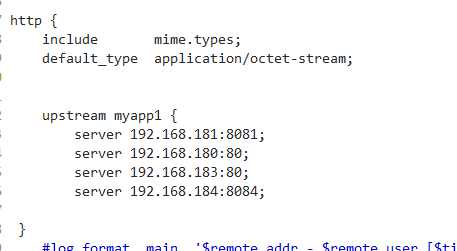
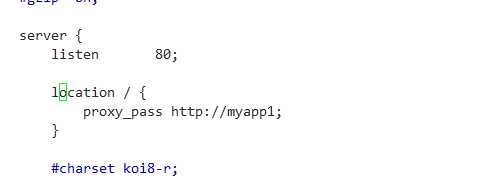
配置详情:http://nginx.org/en/docs/http/load_balancing.html
注:配置文件经常会报错,它会告诉你第几行出现问题,这个时候我们可以用vim进去,使用命令 :set number 设置显示行号
[root@bogon conf]# /usr/local/nginx/sbin/nginx -c /usr/local/nginx/conf/nginx.conf # 用nginx.conf的配置,运行nginx
==================定时任务===========
什么是计划任务:
后台运行,到了预定的时间就会自动执行的任务,前提是:事先手动将计划任务设定好。这就用到了crond服务
crond服务相关的软件包
[root@MiWiFi-R3-srv ~]# rpm -qa |grep cron cronie-anacron-1.4.11-14.el7.x86_64 crontabs-1.11-6.20121102git.el7.noarch cronie-1.4.11-14.el7.x86_64
这些包在最小化安装系统时就已经安装了,并且会开机自启动crond服务,并为我们提供好编写计划任务的crontab命令。
计划任务分为两类:系统级和用户级
首先需要知道的是,无论是系统级还是用户级的cron计划都是文本文件,系 统的计划文件存放在/etc/crontab路径下。用户的计划文件放在/var/spool/cron/用户名,不管是哪一种,都可以满足我们定制计划任务的需求。
root用户可以直接对文件进行修改来编写计划任务也可以使用 crontab -e命令,而普通用户只能使用后者。除此之外,系统crontab文件中任务的定义也有所不同,在前五个部分之后插入了一个“用户”部分。
[root@MiWiFi-R3-srv ~]# cat /etc/crontab #查看全局计划任务 SHELL=/bin/bash PATH=/sbin:/bin:/usr/sbin:/usr/bin MAILTO=root
# For details see man 4 crontabs
# Example of job definition:
# .---------------- minute (0 - 59)
# | .------------- hour (0 - 23)
# | | .---------- day of month (1 - 31)
# | | | .------- month (1 - 12) OR jan,feb,mar,apr ...
# | | | | .---- day of week (0 - 6) (Sunday=0 or 7) OR sun,mon,tue,wed,thu,fri,sat
# | | | | |
# * * * * * user-name command to be executed
* * * * * root run-parts /test #run-parts命令,可以执行一个目录下所有的可执行文件,目录下文件必须有执行权限
You have new mail in /var/spool/mail/root
[root@MiWiFi-R3-srv ~]# crontab -u tom -l #通过命令查看用户tom的计划任务
*/1 * * * * echo 123213123213
[root@MiWiFi-R3-srv ~]# cat /var/spool/cron/tom #从文件中查看用户tom的计划任务
*/1 * * * * echo 123213123213
crontab命令编写计划任务
语 法:crontab [-u <用户名称>][配置文件] 或 crontab [-u <用户名称>][-elr]
crontab任务配置基本格式:
* * * * * command
分钟(0-59) 小时(0-23) 日期(1-31) 月份(1-12) 星期(0-6,0代表星期天) 命令
第1列表示分钟1~59 每分钟用*或者 */1表示
第2列表示小时1~23(0表示0点)
第3列表示日期1~31
第4列表示月份1~12
第5列标识号星期0~6(0表示星期天)
第6列要运行的命令
参 数:
-e 编辑该用户的计时器设置。
-l 列出该用户的计时器设置。
-r 删除该用户的计时器设置。
-u<用户名称> 指定要设定计时器的用户名称。
注意:
1 查看计划任务的执行:tail -f /var/log/cron
2 写计划任务时,命令必须加上绝对路径,否则会出现这种情况:从日志中看,确实触发了计划任务的执行,但是命令却没有执行成功,比如* * * * * reboot就会出现这种情况,需要将reboot写成/usr/sbin/reboot
以上来自:http://www.cnblogs.com/linhaifeng/articles/6045600.html
================举例子===============
编写日志切割脚本,结合计划任务,每天凌晨两点,自动备份并切割nginx的访问日志
[root@bogon nginx]# cd /usr/local/nginx/logs/ # 打开软件日志位置 [root@bogon logs]# ll # 这里我以 access.log 这个文件为例 总用量 12 -rw-r--r-- 1 root root 1 Jun 1 05:13 access.log -rw-r--r--. 1 root root 3410 Jun 1 04:51 error.log -rw-r--r-- 1 root root 6 Jun 1 04:47 nginx.pid drwxr-xr-x 3 root root 18 Jun 1 05:09 usr
设想的方法是:用txt文件存放bash命令,最后用cron来定时执行 bash *.txt
[root@bogon logs]# mkdir /timed_task # 创建一个存放定时备份的目录 [root@bogon logs]# touch nginx_logs_bak.txt # 创建nginx日志备份文件 [root@bogon logs]# vim /timed_task/nginx_logs_bak.txt # 编辑文件,内容如下
tar -czf /usr/local/nginx/logs/$(date "+%Y-%m-%d_%T").access.log.tar.gz /usr/local/nginx/logs/access.log # 这个是简单的tar压缩命令
echo ‘‘ > /usr/local/nginx/logs/access.log # 这一条的主要内容是用来清空access.log
[root@bogon logs]# ll /usr/local/nginx/logs/ # 先查看目录情况,查看下执行前效果 总用量 12 -rw-r--r-- 1 root root 1 Jun 1 05:13 access.log -rw-r--r--. 1 root root 3410 Jun 1 04:51 error.log -rw-r--r-- 1 root root 6 Jun 1 04:47 nginx.pid drwxr-xr-x 3 root root 18 Jun 1 05:09 usr
执行后查看结果
[root@bogon logs]# bash nginx_logs_bak.txt [root@bogon ~]# ll /usr/local/nginx/logs/ 总用量 16 -rw-r--r-- 1 root root 138 Jun 1 06:42 2017-06-01_06:42:33.access.log.tar.gz -rw-r--r-- 1 root root 1 Jun 1 06:42 access.log -rw-r--r--. 1 root root 3410 Jun 1 04:51 error.log -rw-r--r-- 1 root root 0 Jun 1 06:33 nginx_logs_bak.txt -rw-r--r-- 1 root root 6 Jun 1 04:47 nginx.pid drwxr-xr-x 3 root root 18 Jun 1 05:09 usr
# 证明脚本没有问题,我们现在把它放在cron命令里面 /etc/crontab
配置cron文件
[root@bogon logs]# vim /etc/crontab # 配置如下
0 2 * * * root /usr/bin/bash /timed_task/nginx_logs_bak.txt
第一个0表示每个小时的零分中,第二个2表示每天的两点 用 root 的身份,执行 后面的命令
标签:img isa service 路径加载 关闭防火墙 live location task 使用
原文地址:http://www.cnblogs.com/alwaysInMe/p/6930348.html