标签:修改 div text eth cells sage 页面 style tor
1.自定义 生成二维码组件
QRCode.vue
<!-- 生成二维码 组件 -->
<template>
<canvas
class="qrcode-canvas"
:class="{show: show}"
:style="{height: size + ‘px‘, width: size + ‘px‘}"
:height="size"
:width="size"
ref="qr"
></canvas>
</template>
<script>
import qr from ‘qr.js‘
export default {
name: ‘qrcode‘,
props: {
val: {
type: String,
required: true
},
size: {
type: Number,
default: 200
},
// ‘L‘, ‘M‘, ‘Q‘, ‘H‘
level: String,
bgColor: {
type: String,
default: ‘#FFFFFF‘
},
fgColor: {
type: String,
default: ‘#000000‘
},
show: {
type: Boolean,
default: true
}
},
watch: {
size: function(){
this.update()
},
val: function(){
this.update()
},
level: function(){
this.update()
},
bgColor: function(){
this.update()
},
fgColor: function(){
this.update()
}
},
mounted () {
this.update()
console.log(this.show)
},
methods:{
update () {
var size = this.size
var bgColor = this.bgColor
var fgColor = this.fgColor
var $qr = this.$refs.qr
var qrcode = qr(this.val)
var ctx = $qr.getContext(‘2d‘)
var cells = qrcode.modules
var tileW = size / cells.length
var tileH = size / cells.length
var scale = (window.devicePixelRatio || 1) / getBackingStorePixelRatio(ctx)
$qr.height = $qr.width = size * scale
ctx.scale(scale, scale)
cells.forEach(function (row, rdx) {
row.forEach(function (cell, cdx) {
ctx.fillStyle = cell ? fgColor : bgColor
var w = (Math.ceil((cdx + 1) * tileW) - Math.floor(cdx * tileW))
var h = (Math.ceil((rdx + 1) * tileH) - Math.floor(rdx * tileH))
ctx.fillRect(Math.round(cdx * tileW), Math.round(rdx * tileH), w, h)
})
})
}
}
}
function getBackingStorePixelRatio (ctx) {
return (
ctx.webkitBackingStorePixelRatio ||
ctx.mozBackingStorePixelRatio ||
ctx.msBackingStorePixelRatio ||
ctx.oBackingStorePixelRatio ||
ctx.backingStorePixelRatio ||
1
)
}
</script>
<style lang="less" scoped>
.qrcode-canvas {
display: none
}
.show {
display: block;
}
</style>
2.页面调用
<!-- 生成二维码 -->
<template>
<div>
<!-- 标题栏 -->
<mt-header title="生成二维码">
<router-link to="/" slot="left">
<mt-button icon="back">返回</mt-button>
</router-link>
</mt-header>
<!-- 内容 -->
<div id="qrCode">
<QRCode :val="val" :show="true" />
</div>
<!-- 按钮 -->
<mt-button type="primary" @click="changeUrl">修改url</mt-button>
</div>
</template>
<script>
import QRCode from ‘../components/QRCode.vue‘
import { MessageBox } from ‘mint-ui‘;
export default {
name: ‘QR‘,
components: {
QRCode
},
data(){
return {
val:‘https://www.baidu.com/s?wd=123‘
}
},
methods: {
changeUrl(){
MessageBox.prompt(‘请输入新的url‘).then(({ value, action }) => {
this.val = value;
});
}
}
}
</script>
<style>
/*垂直水平居中*/
#qrCode {
width: 200px;
height: 200px;
position: absolute;
left: 50%;
top: 50%;
margin: -100px 0 0 -100px;
}
.mint-button{
width: 80%;
margin: 20px auto;
display: block;
}
</style>
3.效果图
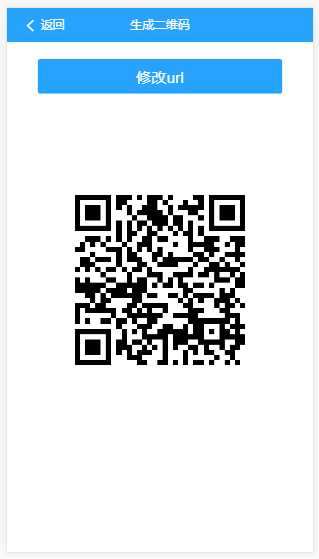
标签:修改 div text eth cells sage 页面 style tor
原文地址:http://www.cnblogs.com/crazycode2/p/7883403.html