来源:http://www.cnblogs.com/lxblog/
最近项目中应用多次应用了图片合成,为了今后方便特此记下。
在WPF下有两种图片合成的方式,一种还是用原来C#提供的GDI+方式,命名空间是System.Drawing 和 System.Drawing.Imaging,另一种是WPF中新添加的API,命名空间是 System.Windows.Media 和 System.Windows.Media.Imaging 。
我们来做一个简单的例子,分别用上面的两种方式实现,功能是在一个背景图上面,画一个头像,然后在写一个签名。
首先准备一张背景图(bg.jpg)和两个头像图片(tiger.png 和 lion.png)最后的生成的图片效果如下图:

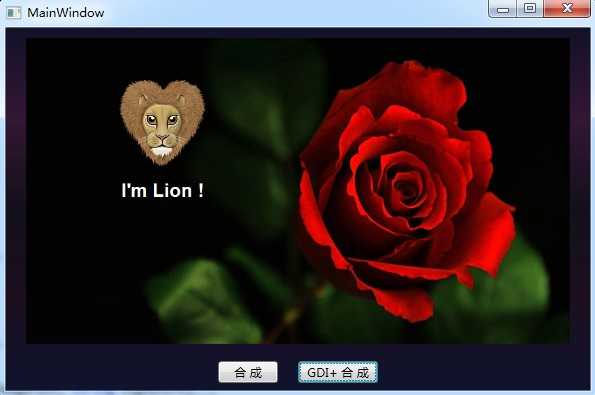
把准备的素材拷贝到项目中,其文件属性【复制到输出目录】选择【始终复制】,【生成操作】选择【内容】。
这里贴一下两种方式的主要代码,具体代码可以在文章最后点击下载。
方法一
private BitmapSource MakePicture(string bgImagePath, string headerImagePath, string signature) { //获取背景图 BitmapSource bgImage = new BitmapImage(new Uri(bgImagePath, UriKind.Relative)); //获取头像 BitmapSource headerImage = new BitmapImage(new Uri(headerImagePath, UriKind.Relative)); //创建一个RenderTargetBitmap 对象,将WPF中的Visual对象输出 RenderTargetBitmap composeImage = new RenderTargetBitmap(bgImage.PixelWidth, bgImage.PixelHeight, bgImage.DpiX, bgImage.DpiY, PixelFormats.Default); FormattedText signatureTxt = new FormattedText(signature, System.Globalization.CultureInfo.CurrentCulture, System.Windows.FlowDirection.LeftToRight, new Typeface(System.Windows.SystemFonts.MessageFontFamily, FontStyles.Normal, FontWeights.Normal, FontStretches.Normal), 50, System.Windows.Media.Brushes.White); DrawingVisual drawingVisual = new DrawingVisual(); DrawingContext drawingContext = drawingVisual.RenderOpen(); drawingContext.DrawImage(bgImage, new Rect(0, 0, bgImage.Width, bgImage.Height)); //计算头像的位置 double x = (bgImage.Width / 2 - headerImage.Width) / 2; double y = (bgImage.Height - headerImage.Height) / 2 - 100; drawingContext.DrawImage(headerImage, new Rect(x, y, headerImage.Width, headerImage.Height)); //计算签名的位置 double x2 = (bgImage.Width/2 - signatureTxt.Width) / 2; double y2 = y + headerImage.Height + 20; drawingContext.DrawText(signatureTxt, new System.Windows.Point(x2, y2)); drawingContext.Close(); composeImage.Render(drawingVisual); //定义一个JPG编码器 JpegBitmapEncoder bitmapEncoder = new JpegBitmapEncoder(); //加入第一帧 bitmapEncoder.Frames.Add(BitmapFrame.Create(composeImage)); //保存至文件(不会修改源文件,将修改后的图片保存至程序目录下) string savePath = System.AppDomain.CurrentDomain.SetupInformation.ApplicationBase + @"\合成.jpg"; bitmapEncoder.Save(File.OpenWrite(Path.GetFileName(savePath))); return composeImage; }
方法二
private BitmapSource MakePictureGDI(string bgImagePath, string headerImagePath, string signature) { GDI.Image bgImage = GDI.Bitmap.FromFile(bgImagePath); GDI.Image headerImage = GDI.Bitmap.FromFile(headerImagePath); //新建一个画板,画板的大小和底图一致 System.Drawing.Bitmap bitmap = new System.Drawing.Bitmap(bgImage.Width, bgImage.Height); System.Drawing.Graphics g = System.Drawing.Graphics.FromImage(bitmap); //设置高质量插值法 g.InterpolationMode = System.Drawing.Drawing2D.InterpolationMode.High; //设置高质量,低速度呈现平滑程度 g.SmoothingMode = System.Drawing.Drawing2D.SmoothingMode.HighQuality; //清空画布并以透明背景色填充 g.Clear(System.Drawing.Color.Transparent); //先在画板上面画底图 g.DrawImage(bgImage, new GDI.Rectangle(0, 0, bitmap.Width, bitmap.Height)); //再在画板上画头像 int x = (bgImage.Width / 2 - headerImage.Width) / 2; int y = (bgImage.Height - headerImage.Height) / 2 - 100; g.DrawImage(headerImage, new GDI.Rectangle(x, y, headerImage.Width, headerImage.Height), new GDI.Rectangle(0, 0, headerImage.Width, headerImage.Height), GDI.GraphicsUnit.Pixel); //在画板上写文字 using (GDI.Font f = new GDI.Font("Arial", 20, GDI.FontStyle.Bold)) { using (GDI.Brush b = new GDI.SolidBrush(GDI.Color.White)) { float fontWidth = g.MeasureString(signature, f).Width; float x2 = (bgImage.Width / 2 - fontWidth) / 2; float y2 = y + headerImage.Height + 20; g.DrawString(signature, f, b, x2, y2); } } try { string savePath = System.AppDomain.CurrentDomain.SetupInformation.ApplicationBase + @"\GDI+合成.jpg"; bitmap.Save(savePath, System.Drawing.Imaging.ImageFormat.Jpeg); return ToBitmapSource(bitmap); } catch (System.Exception e) { throw e; } finally { bgImage.Dispose(); headerImage.Dispose(); g.Dispose(); } } #region GDI+ Image 转化成 BitmapSource [System.Runtime.InteropServices.DllImport("gdi32")] static extern int DeleteObject(IntPtr o); public BitmapSource ToBitmapSource(GDI.Bitmap bitmap) { IntPtr ip = bitmap.GetHbitmap(); BitmapSource bitmapSource = System.Windows.Interop.Imaging.CreateBitmapSourceFromHBitmap( ip, IntPtr.Zero, System.Windows.Int32Rect.Empty, System.Windows.Media.Imaging.BitmapSizeOptions.FromEmptyOptions()); DeleteObject(ip);//释放对象 return bitmapSource; } #endregion
