标签:load ace monit 中文 users 文件 密码登录 ODB 密码
访问https://dev.mysql.com/downloads/mysql/下载mysql5.6

下载后解压缩,看到如下目录
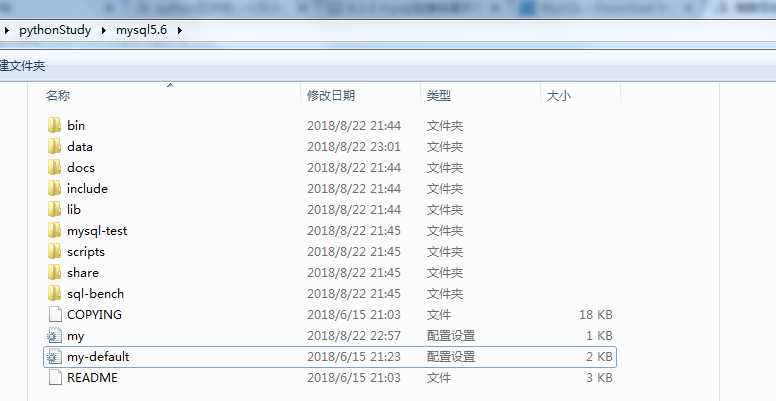
1.添加环境变量
【右键计算机】--》【属性】--》【高级系统设置】--》【高级】--》【环境变量】--》【在第二个内容框中找到 变量名为Path 的一行,双击】 --> 【将MySQL的bin目录路径追加到变值值中,用 ; 分割】
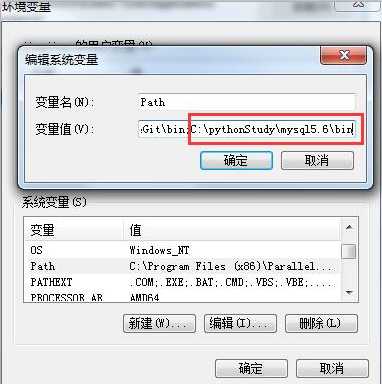
2.初始化
mysqld --initialize-insecure
3.启动MySQL服务
mysqld # 启动MySQL服务
4.启动MySQL客户端并连接MySQL服务
mysql -u root -p # 连接MySQL服务器打开一个终端输出mysqld启动服务,另一个终端输入mysql访问mysql,出现界面mysql > 说明启动mysql成功
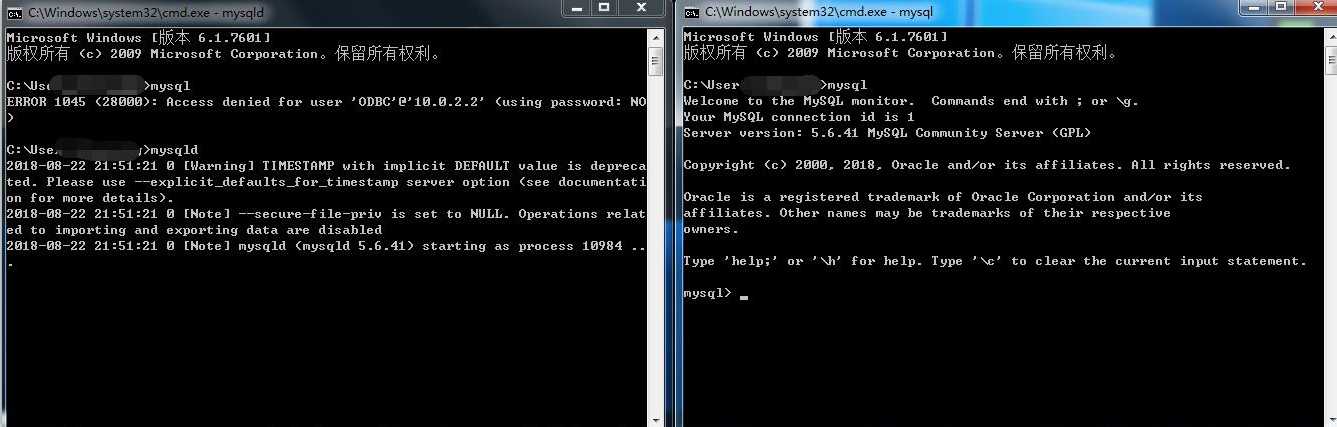
5.查看mysql服务
takslist |findstr mysql
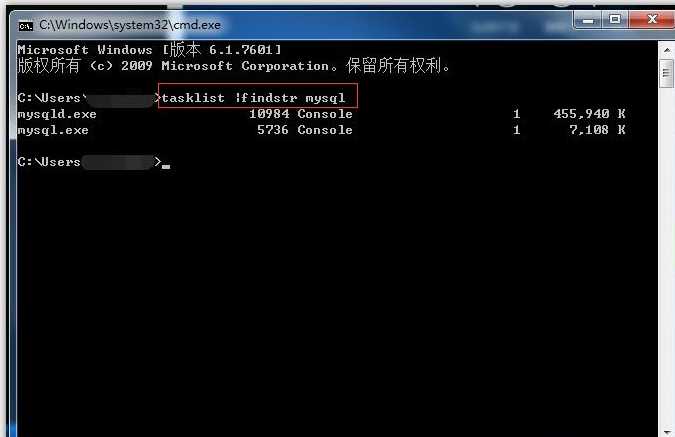
注意:--install前,必须用mysql启动命令的绝对路径 # 制作MySQL的Windows服务,在终端执行此命令: mysqld --install # 移除MySQL的Windows服务,在终端执行此命令: mysqld --remove 注册成服务之后,以后再启动和关闭MySQL服务时,仅需执行如下命令: # 启动MySQL服务 net start mysql # 关闭MySQL服务 net stop mysql
用管理员cmd输入命令
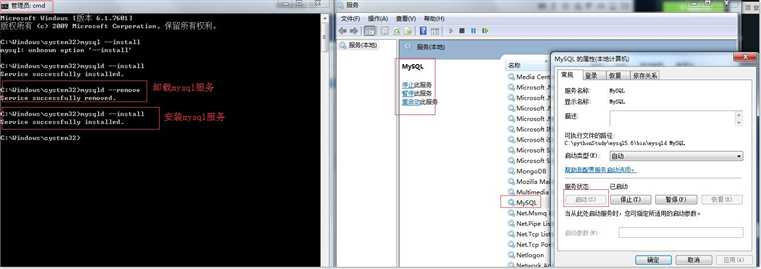
杀掉mysql进程,启动服务

启动与停止mysql服务

C:\Windows\system32>mysql
Welcome to the MySQL monitor. Commands end with ; or \g.
Your MySQL connection id is 1
Server version: 5.6.41 MySQL Community Server (GPL)
Copyright (c) 2000, 2018, Oracle and/or its affiliates. All rights reserved.
Oracle is a registered trademark of Oracle Corporation and/or its
affiliates. Other names may be trademarks of their respective
owners.
Type ‘help;‘ or ‘\h‘ for help. Type ‘\c‘ to clear the current input statement.
mysql>
mysql>
mysql> select user(); # 查看用户
+----------------+
| user() |
+----------------+
| ODBC@localhost |
+----------------+
1 row in set (0.00 sec)
mysql> exit
Bye
C:\Windows\system32>mysql -u root -p #使用root用户登录,默认密码为空
Enter password:
Welcome to the MySQL monitor. Commands end with ; or \g.
Your MySQL connection id is 2
Server version: 5.6.41 MySQL Community Server (GPL)
Copyright (c) 2000, 2018, Oracle and/or its affiliates. All rights reserved.
Oracle is a registered trademark of Oracle Corporation and/or its
affiliates. Other names may be trademarks of their respective
owners.
Type ‘help;‘ or ‘\h‘ for help. Type ‘\c‘ to clear the current input statement.
mysql> select user();
+----------------+
| user() |
+----------------+
| root@localhost |
+----------------+
1 row in set (0.00 sec)
mysql> exit
Bye
C:\Windows\system32>mysqladmin -u root -p password "123" #修改密码123
Enter password:
Warning: Using a password on the command line interface can be insecure.
C:\Windows\system32>mysql -u root -p #用密码123登录数据库
Enter password: ***
Welcome to the MySQL monitor. Commands end with ; or \g.
Your MySQL connection id is 4
Server version: 5.6.41 MySQL Community Server (GPL)
Copyright (c) 2000, 2018, Oracle and/or its affiliates. All rights reserved.
Oracle is a registered trademark of Oracle Corporation and/or its
affiliates. Other names may be trademarks of their respective
owners.
Type ‘help;‘ or ‘\h‘ for help. Type ‘\c‘ to clear the current input statement.
mysql> exit
Bye
C:\Windows\system32>mysqladmin -u root -p123 password "456" #修改密码为456
Warning: Using a password on the command line interface can be insecure.
C:\Windows\system32>mysql -uroot -p456 #用密码456登录数据库
Warning: Using a password on the command line interface can be insecure.
Welcome to the MySQL monitor. Commands end with ; or \g.
Your MySQL connection id is 7
Server version: 5.6.41 MySQL Community Server (GPL)
Copyright (c) 2000, 2018, Oracle and/or its affiliates. All rights reserved.
Oracle is a registered trademark of Oracle Corporation and/or its
affiliates. Other names may be trademarks of their respective
owners.
Type ‘help;‘ or ‘\h‘ for help. Type ‘\c‘ to clear the current input statement.
mysql> select user()
-> ;
+----------------+
| user() |
+----------------+
| root@localhost |
+----------------+
1 row in set (0.00 sec)
#1 关闭mysql #2 在cmd中执行:mysqld --skip-grant-tables #3 在cmd中执行:mysql #4 执行如下sql: update mysql.user set authentication_string=password(‘‘) where user = ‘root‘; flush privileges; #5 tskill mysqld #或taskkill -f /PID 进程号 #6 重新启动mysql
停止mysql服务,跳过授权方式启动
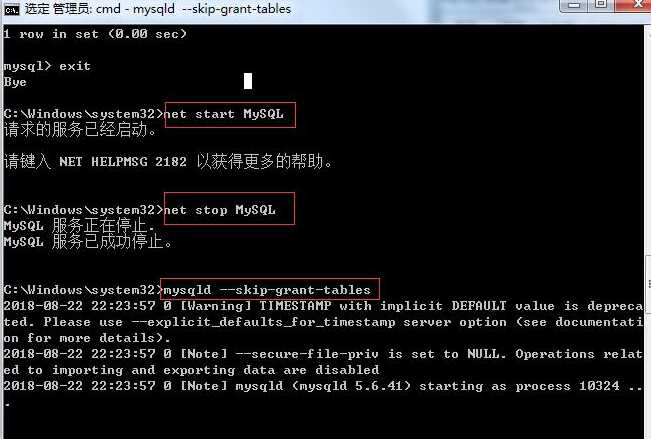
修改mysql服务器root密码
C:\Users\>mysql -uroot -p #使用空密码登录
Enter password:
Welcome to the MySQL monitor. Commands end with ; or \g.
Your MySQL connection id is 2
Server version: 5.6.41 MySQL Community Server (GPL)
Copyright (c) 2000, 2018, Oracle and/or its affiliates. All rights reserved.
Oracle is a registered trademark of Oracle Corporation and/or its
affiliates. Other names may be trademarks of their respective
owners.
Type ‘help;‘ or ‘\h‘ for help. Type ‘\c‘ to clear the current input statement.
mysql> select user();
+--------+
| user() |
+--------+
| root@ |
+--------+
1 row in set (0.00 sec)
mysql> update mysql.user set password=password("111") where user="root" and host="localhost"; #修改密码
Query OK, 1 row affected (0.01 sec)
Rows matched: 1 Changed: 1 Warnings: 0
mysql> flush privileges; #刷新权限
Query OK, 0 rows affected (0.03 sec)
mysql> exit
Bye
重启mysql服务器,使用新密码111登录
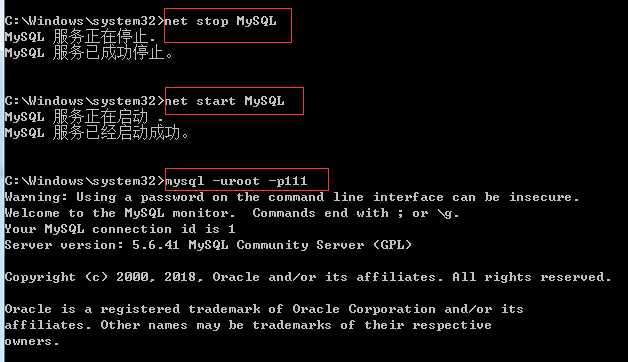
强调:配置文件中的注释可以有中文,但是配置项中不能出现中文
#在mysql的解压目录下,新建my.ini,然后配置 #1. 在执行mysqld命令时,下列配置会生效,即mysql服务启动时生效 [mysqld] ;skip-grant-tables port=3306 character_set_server=utf8 default-storage-engine=innodb innodb_file_per_table=1 #解压的目录 basedir=C:\pythonStudy\mysql5.6 #data目录 datadir=C:\pythonStudy\mysql5.6\data\ #在mysqld --initialize时,就会将初始数据存入此处指定的目录,在初始化之后,启动mysql时,就会去这个目录里找数据 #2. 针对客户端命令的全局配置,当mysql客户端命令执行时,下列配置生效 [client] port=3306 default-character-set=utf8 user=root password=111 #3. 只针对mysql这个客户端的配置,2中的是全局配置,而此处的则是只针对mysql这个命令的局部配置 [mysql] ;port=3306 ;default-character-set=utf8 user=egon password=4573
my.ini字符编码设置
#1. 修改配置文件 [mysqld] default-character-set=utf8 [client] default-character-set=utf8 [mysql] default-character-set=utf8 #mysql5.5以上:修改方式有所改动 [mysqld] character-set-server=utf8 collation-server=utf8_general_ci [client] default-character-set=utf8 [mysql] default-character-set=utf8 #2. 重启服务 #3. 查看修改结果: \s show variables like ‘%char%‘
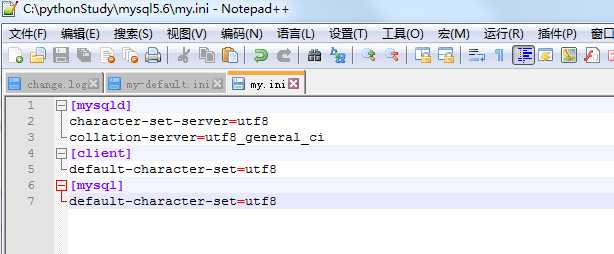
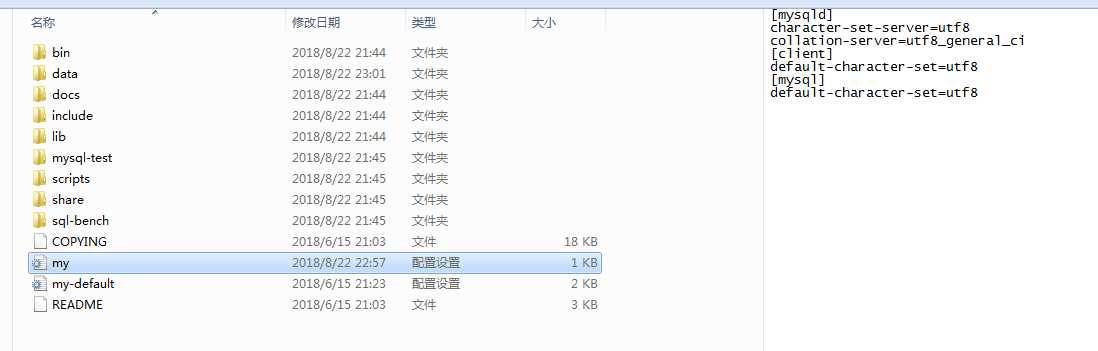
windows mysql默认安装字符
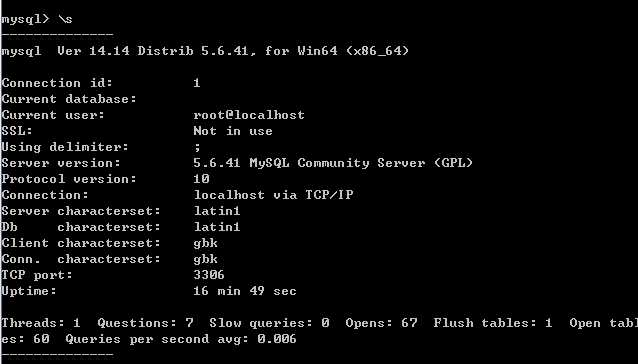
修改mysql字符后,重启查看新设置的utf-8字符
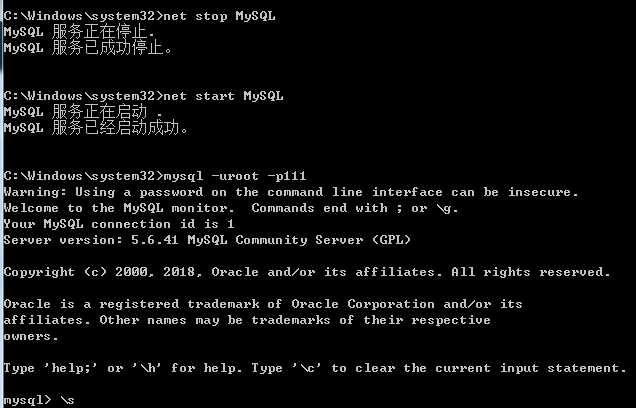
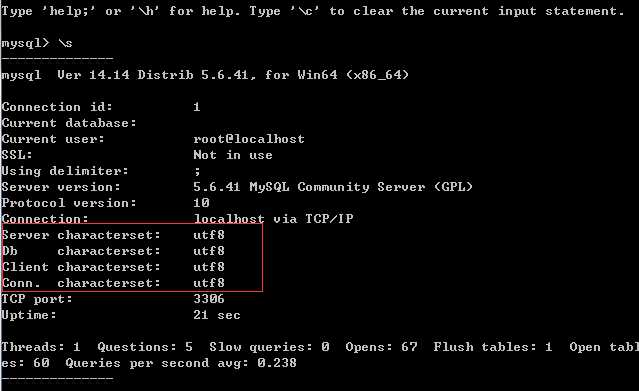
标签:load ace monit 中文 users 文件 密码登录 ODB 密码
原文地址:https://www.cnblogs.com/xiao-apple36/p/9521195.html