标签:命令行编译 输出 命令提示符 studio 点击 使用 serve cout https
创建C++源文件
打开任意源代码编辑器,输入以下代码:
1 #include <iostream> 2 using namespace std; 3 void main() 4 { 5 cout << "Hello, world, from Visual C++!" << endl; 6 }
接着将源代码保存为:hello-world.cpp 。
编译器
要在命令行上运行C++程序,必须先使用编译器将源代码文件编译为可执行文件。Visual C++组件包含了一个C++命令行编译器,我们可以使用该编译器创建包括基本的控制台程序、通用Windows平台程序、桌面程序、设备驱动和.NET组件在内的任意程序。
要使用Visual C++组件,必须安装Visual Studio及包含Visual C++的组件。访问https://visualstudio.microsoft.com,下载VIsual Studio Community 2017 (Windows 版),然后点击该程序进行安装操作。
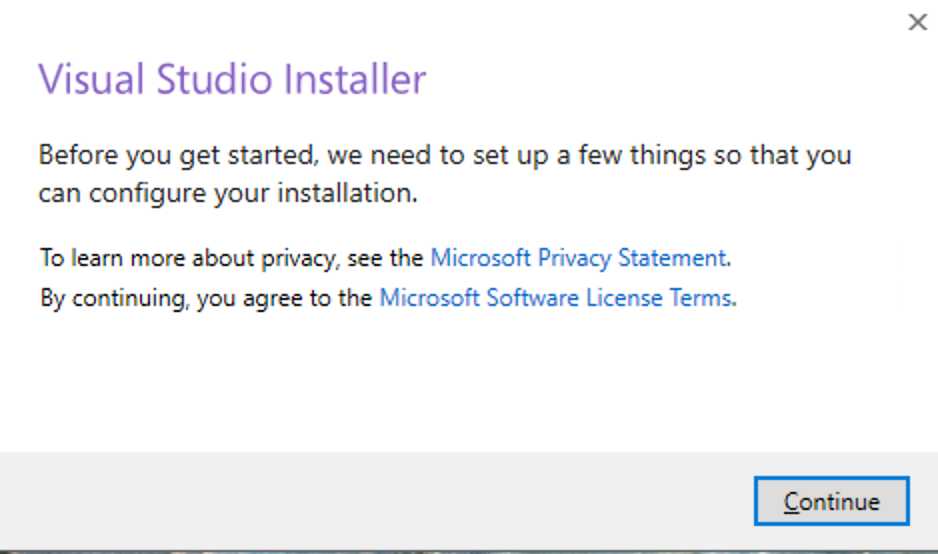
点击“Continue”后,Visual Studio Installer将自动下载并安装必要组件,安装完成后,Workloads界面将自动弹出。
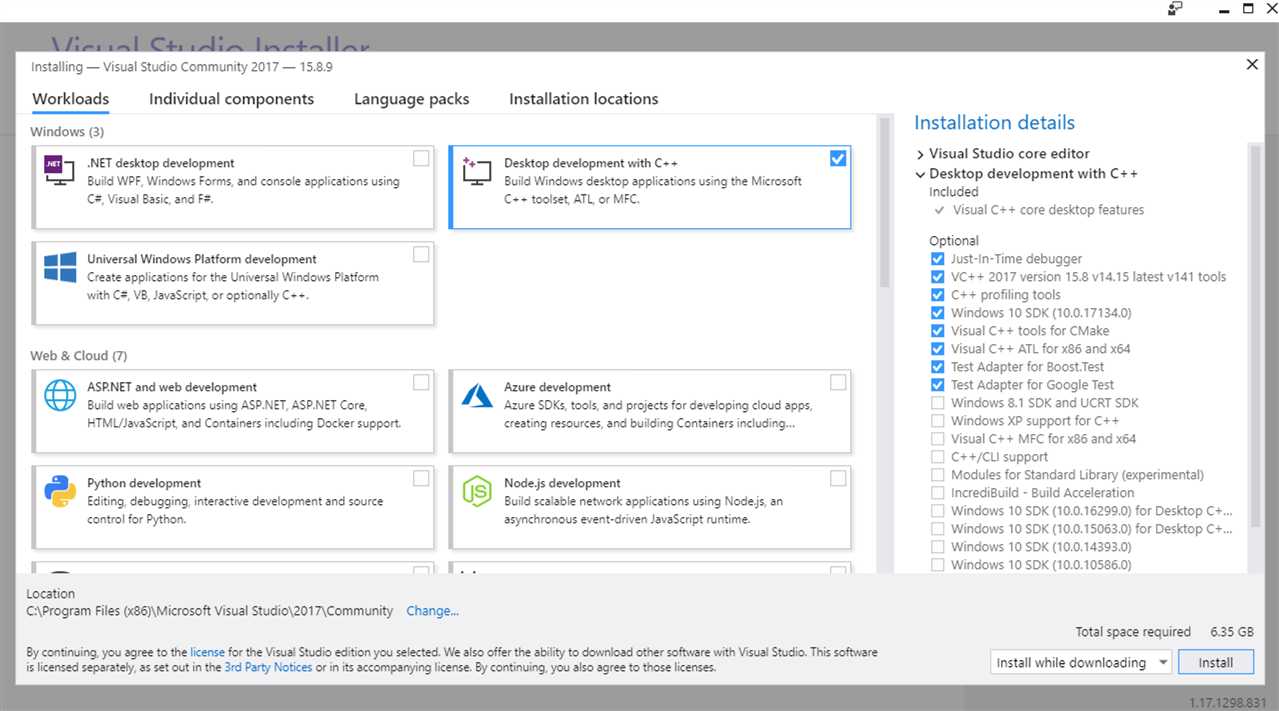
勾选“Desktop development with C++”,点击界面右下角的“Install”,Visual Studio Installer将自动下载并安装与该Workload相关的组件。
开发者命令提示符
在命令行上构建C++程序前,我们应该先确认必要的工具(Visual Studio及构建C++程序所需要的组件)已经安装妥当,并且确保我们可以在命令行上使用这些工具。
为了找到需要使用的工具、头文件和标准库,Visual C++对于命令行有着复杂的要求。如果没有提前做过充分的准备,我们无法在一个普通的命令行窗口中使用Visual C++。幸运的是,Visual C++为我们安装了可以启动开发者命令提示符的快捷方式,这个命令提示符内置了构建C++程序所需的环境。
打开开发者命令提示符
由于我们已经在Windows 10系统中安装了Visual Studio 2017,接下来只需要打开“开始”菜单,在程序列表中找到Visual Studio 2017文件夹,展开文件夹并点击Developer Command Prompt for VS 2017。
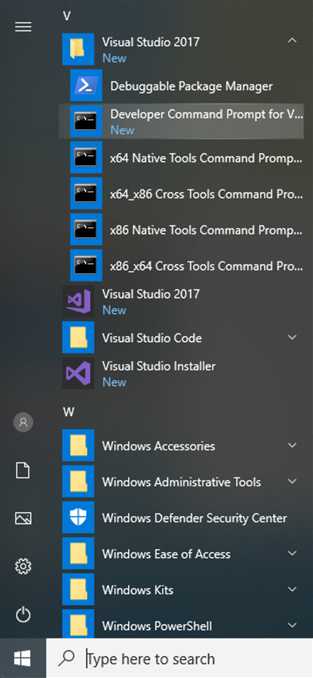
接下来,为了验证Visual C++的开发者命令提示符已设置妥当,在该窗口中输入命令:
cl
系统会返回类似如下文字的输出结果:
C:\Program Files (x86)\Microsoft Visual Studio\2017\Community>cl Microsoft (R) C/C++ Optimizing Compiler Version 19.15.26732.1 for x86 Copyright (C) Microsoft Corporation. All rights reserved. usage: cl [ option... ] filename... [ /link linkoption... ]
编译C++源文件
安装完编译所需的工具后,在开发者命令提示符界面中输入命令,将当前目录切换到源代码文件所在的目录。
cd c:\development\cpp-demo
接着对源代码文件执行编译操作。
cl /EHsc hello-world.cpp
若系统返回如下输出结果,则表示已成功编译该文件:
Microsoft (R) C/C++ Optimizing Compiler Version 19.15.26732.1 for x86 Copyright (C) Microsoft Corporation. All rights reserved. hello-world.cpp Microsoft (R) Incremental Linker Version 14.15.26732.1 Copyright (C) Microsoft Corporation. All rights reserved. /out:hello-world.exe hello-world.obj
运行
编译成功后,在命令行界面中运行刚创建的可执行程序。
hello-world
最终输出结果如下:
Hello, world, from Visual C++!
参考
https://docs.microsoft.com/en-us/cpp/build/walkthrough-compiling-a-native-cpp-program-on-the-command-line?view=vs-2017
标签:命令行编译 输出 命令提示符 studio 点击 使用 serve cout https
原文地址:https://www.cnblogs.com/fatoland/p/9923944.html