标签:模拟按键 bottom inview 想法 engine mouse window 机顶盒 keyevent
class CKeyEvent : public QObject { Q_OBJECT Q_ENUMS(CKEY_ID) public: enum CKEY_ID { CKEY_UP = Qt::Key_Up, CKEY_DOWN= Qt::Key_Down, CKEY_MAX }; CKeyEvent(QObject *parent = NULL); ~CKeyEvent(); Q_INVOKABLE void sendCkeyPressEvent(QObject* receiver,Qt::Key CkeyId); Q_INVOKABLE void sendCkeyReleaseEvent(QObject* receiver,Qt::Key CkeyId); private: QObject* m_receiver; };
类的实现:
CKeyEvent.cpp
CKeyEvent::CKeyEvent(QObject *parent):QObject(parent) { } CKeyEvent::~CKeyEvent() { } void CKeyEvent::sendCkeyPressEvent(QObject* receiver,Qt::Key CkeyId) { QKeyEvent keyPressEvent(QEvent::KeyPress, CkeyId, Qt::NoModifier); QGuiApplication::sendEvent(receiver, &keyPressEvent); } void CKeyEvent::sendCkeyReleaseEvent(QObject* receiver,Qt::Key CkeyId) { QKeyEvent keyReleaseEvent(QEvent::KeyRelease, CkeyId, Qt::NoModifier); QGuiApplication::sendEvent(receiver, &keyReleaseEvent); }
主函数:main.cpp
int main(int argc, char *argv[])
{
QGuiApplication app(argc, argv);
//注册C++类到QML
//qmlRegisterType<CKeyEvent>("CKeyEvent", 1, 0, "CKeyEvent");
QQmlApplicationEngine engine;
CKeyEvent *Ckey = new CKeyEvent();
engine.rootContext()->setContextProperty("cKeyCDP",Ckey);
engine.load(QUrl(QStringLiteral("qrc:/main.qml")));
return app.exec();
}
QML:main.qml
Window {
id : mainWindows
visible: true
width: 1024
height: 768
title: qsTr("Hello World")
GridMenu {
id: gridMenu
y: 320; width: parent.width; height: 320
activeFocusOnTab: true
}
Button
{
id :keyUp
anchors.top:keyFocus.top
anchors.topMargin: 20
anchors.left : keyFocus.right
anchors.leftMargin: 20
width: 100
height: 60
text: qsTr("up")
onClicked:
{
cKeyCDP.sendCkeyPressEvent(mainWindows,Qt.Key_Up);
cKeyCDP.sendCkeyReleaseEvent(mainWindows,Qt.Key_Up);
}
}
Button
{
id :keyDown
anchors.top:keyUp.bottom
anchors.topMargin: 20
anchors.left : keyFocus.right
anchors.leftMargin: 20
width: 100
height: 60
text: qsTr("down")
onClicked:
{
cKeyCDP.sendCkeyPressEvent(mainWindows,Qt.Key_Down);
cKeyCDP.sendCkeyReleaseEvent(mainWindows,Qt.Key_Down);
}
}
}
GridMenu.qml:
FocusScope { property alias interactive: gridView.interactive onActiveFocusChanged: { //if (activeFocus) //mainView.state = "showGridViews" } Rectangle { anchors.fill: parent clip: true gradient: Gradient { GradientStop { position: 0.0; color: "#193441" } GradientStop { position: 1.0; color: Qt.darker("#193441") } } GridView { id: gridView anchors.fill: parent; anchors.leftMargin: 20; anchors.rightMargin: 20 cellWidth: 152; cellHeight: 152 focus: true model: 12 //KeyNavigation.up: tabMenu //KeyNavigation.down: listMenu //KeyNavigation.left: contextMenu delegate: Item { id: container width: GridView.view.cellWidth; height: GridView.view.cellHeight Rectangle { id: content color: "transparent" antialiasing: true anchors.fill: parent; anchors.margins: 20; radius: 10 Rectangle { color: "#91AA9D"; anchors.fill: parent; anchors.margins: 3; radius: 8; antialiasing: true } Image { source: "images/qt-logo.png"; anchors.centerIn: parent } } MouseArea { id: mouseArea anchors.fill: parent hoverEnabled: true onClicked: { container.GridView.view.currentIndex = index container.forceActiveFocus() } } states: State { name: "active"; when: container.activeFocus PropertyChanges { target: content; color: "#FCFFF5"; scale: 1.1 } } transitions: Transition { NumberAnimation { properties: "scale"; duration: 100 } } } } } }
通过点击UI上的两个按钮:‘UP’ ‘DOWN‘
可以实现键盘‘up’ ‘down‘的功能:使焦点上下移动
安卓Tv开发(二)移动智能电视之焦点控制(按键事件)Instrumentation提供了丰富的以send开头的函数接口来实现模拟键盘和鼠标。本系列将实现遥控器焦点控制,模
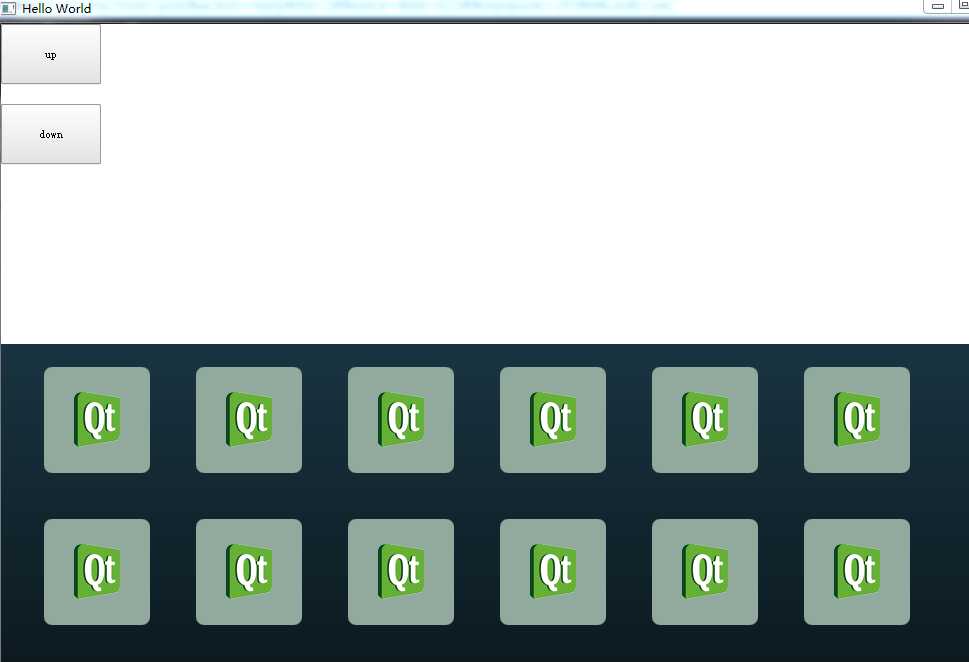
qt 实现的电视遥控系统,如何让qt响应来自遥控器的按键信息?
标签:模拟按键 bottom inview 想法 engine mouse window 机顶盒 keyevent
原文地址:https://www.cnblogs.com/senior-engineer/p/10145520.html