标签:组合 通用 下拉列表 程序 usb 方法调用 对话框 eject slider
PyQt5快速入门(三)PyQt5基本窗口组件QMainWindow、QWidget、QDialog用于创建窗口,可以直接使用,也可以派生使用。
QMainWindow窗口包含菜单栏、工具栏、状态栏、标题栏等,是最常见的窗口形式。
QDialog是对话框窗口的基类,主要用于执行短期任务,或与用户进行交互,可以是模态或非模态的。QDialog对话框没有菜单栏、工具栏、状态栏等。
QWidget是Qt图形组件的基类,可以作为顶层窗口,也可以嵌入到其它组件中。
QMainWindow是顶层窗口,QMainWindow有自己的布局管理器,不能使用setLayout对其进行设置,布局如下: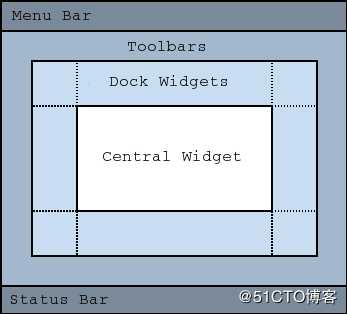
Menu Bar是菜单栏,Toolbars是工具栏,Dock Widgets是停靠窗口,Central Widget是中央窗口,Status Bar是状态栏。
import sys
from PyQt5.QtWidgets import QMainWindow, QApplication, QWidget, QLabel, QDesktopWidget, QToolBar
class MainWindow(QMainWindow):
def __init__(self, parent=None):
super().__init__(parent)
# 菜单栏设置
self.menuBar = self.menuBar()
self.menuBar.addAction("File")
self.menuBar.addAction("View")
# 工具栏设置
open = QToolBar()
open.addAction("OPen")
self.addToolBar(open)
close = QToolBar()
close.addAction("Close")
self.addToolBar(close)
# 中央组件设置
self.window = QWidget()
self.setCentralWidget(self.window)
# 状态栏设置
self.statusBar = self.statusBar()
self.statusBar.showMessage("This is an status message.", 5000)
label = QLabel("permanent status")
self.statusBar.addPermanentWidget(label)
self.resize(800, 600)
self.setWindowTitle("MainWindow Demo")
self.center()
def center(self):
screen = QDesktopWidget().screenGeometry()
size = self.geometry()
self.move((screen.width() - size.width()) / 2, (screen.height() - size.height()) / 2)
if __name__ == "__main__":
app = QApplication(sys.argv)
window = MainWindow()
window.show()
sys.exit(app.exec_())QWidget是所有GUI界面组件的基类,所有窗口和控件都直接或间接继承自QWidget基类。
Qt使用统一的坐标系统来定位窗口控件的位置和大小,坐标系统如下: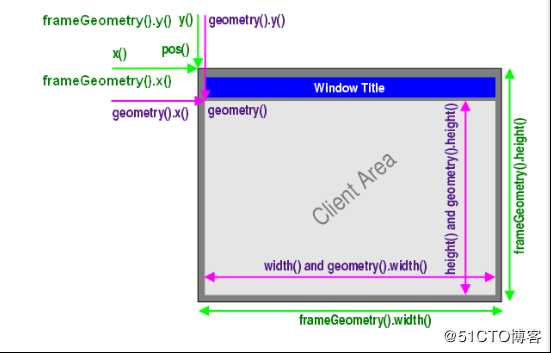
以屏幕的左上角为原点,即(0,0),从左向右为X轴正向,从上向下为Y轴正向,屏幕的坐标系统用于定位顶层窗口。窗口内部有自己的坐标系统,窗口坐标系统以左上角为原点,即(0,0),从左向右为X轴正向,从上向下为Y轴正向,原点、X轴、Y轴围成的区域为客户区,在客户区的周围是标题栏、边框。
?intx() const;
?inty() const;
?int width() const;
?int height() const;
?x()、y()获取窗口左上角的坐标,但width()和height()获取的是客户区的宽和高。
geometry().x()、geometry().y()获取客户区的左上角坐标,geometry().width()、geometry().height()获取客户区的宽度和高度。
frameGeometry().x()、frameGeometry().y()获取客户区的左上角坐标,frameGeometry().width()、frameGeometry().height()获取包含客户区、标题栏、边框在内的宽度和高度。
import sys
from PyQt5.QtWidgets import QApplication, QWidget, QLabel, QDesktopWidget, QToolBar
class MainWidget(QWidget):
def __init__(self, parent=None):
super().__init__(parent)
self.setWindowTitle("MainWidget")
self.resize(800, 600)
self.center()
def center(self):
screen = QDesktopWidget().screenGeometry()
size = self.geometry()
self.move((screen.width() - size.width()) / 2, (screen.height() - size.height()) / 2)
def dispalyGeometry(self):
x = self.x()
y = self.y()
print("x: {0}, y: {1}".format(x, y))
x = self.pos().x()
y = self.pos().y()
print("x: {0}, y: {1}".format(x, y))
x = self.frameGeometry().x()
y = self.frameGeometry().y()
print("x: {0}, y: {1}".format(x, y))
x = self.geometry().x()
y = self.geometry().y()
print("x: {0}, y: {1}".format(x, y))
print("geometry: ", self.geometry())
print("frameGemetry: ", self.frameGeometry())
if __name__ == "__main__":
app = QApplication(sys.argv)
window = MainWidget()
window.show()
window.dispalyGeometry()
sys.exit(app.exec_())QLabel作为一个占位符可以显示不可编辑的文本、图片、GIF动画,QLabel是界面的标签类,继承自QFrame。
import sys
from PyQt5.QtWidgets import QApplication, QLabel
from PyQt5.QtCore import Qt
from PyQt5.QtGui import QPalette
if __name__ == "__main__":
app = QApplication(sys.argv)
window = QLabel()
window.setWindowTitle("QLabel Demo")
window.setText("www.baidu.com")
window.setOpenExternalLinks(True)
pallette = QPalette()
pallette.setColor(QPalette.Window, Qt.blue)
window.setPalette(pallette)
window.setAlignment(Qt.AlignCenter)
window.setAutoFillBackground(True)
window.resize(400, 200)
window.show()
sys.exit(app.exec_())QLineEdit是单行文本框控件,可以编辑单行字符串,用于接收用户输入。
import sys
from PyQt5.QtWidgets import QApplication, QLineEdit, QWidget, QLabel
from PyQt5.QtCore import Qt
from PyQt5.QtGui import QIntValidator
class MainWidget(QWidget):
def __init__(self, parent=None):
super().__init__(parent)
label = QLabel("input: ", self)
label.move(0, 0)
lineEdit = QLineEdit(self)
# 设置验证器
intValidator = QIntValidator()
lineEdit.setValidator(intValidator)
lineEdit.setMaxLength(10)
lineEdit.move(50, 0)
lineEdit.textChanged.connect(self.displayText)
def displayText(self, text):
print(text)
if __name__ == "__main__":
app = QApplication(sys.argv)
window = MainWidget()
window.resize(400, 200)
window.show()
sys.exit(app.exec_())QTextEdit是一个多行文本框编辑控件,可以显示、编辑多行文本编辑内容,当文本内容超出控件显示范围时,可以显示水平和垂直滚动条,QTextEdit不仅可以显示文本,还可以显示HTML文档。
import sys
from PyQt5.QtWidgets import QApplication, QTextEdit, QWidget, QLabel
from PyQt5.QtCore import Qt
from PyQt5.QtGui import QIntValidator
class MainWidget(QWidget):
def __init__(self, parent=None):
super().__init__(parent)
label = QLabel("input: ", self)
label.move(0, 0)
self.textEdit = QTextEdit(self)
self.textEdit.move(50, 0)
self.textEdit.setPlainText("Hello, PyQt5")
self.textEdit.textChanged.connect(self.displayText)
def displayText(self):
print(self.textEdit.toPlainText())
if __name__ == "__main__":
app = QApplication(sys.argv)
window = MainWidget()
window.resize(400, 200)
window.show()
sys.exit(app.exec_())QPushButton继承自QAbstractButton,形状为长方形,文本、图标显示在长方形区域。
import sys
from PyQt5.QtWidgets import QApplication, QPushButton, QWidget
class MainWidget(QWidget):
def __init__(self, parent=None):
super().__init__(parent)
button1 = QPushButton("OK", self)
button1.clicked.connect(lambda: self.onClicked(button1))
def onClicked(self, button):
print("Button {0} is clicked.".format(button.text()))
if __name__ == "__main__":
app = QApplication(sys.argv)
window = MainWidget()
window.resize(400, 200)
window.show()
sys.exit(app.exec_())QRadioButton继承自QAbstractButton,提供了一组可选的按钮和标签,用户可以选择其中一个选项,标签用于显示对应的文本信息。QRadioButton是一种开关按钮,可以切换为on或off,即checked或unchecked。在单选按钮组里,一次只能选择一个单选按钮,如果需要多个独占的按钮组合,需要将其放到QGroupBox或QButtonGroup中。
import sys
from PyQt5.QtWidgets import QApplication, QRadioButton, QWidget
class MainWidget(QWidget):
def __init__(self, parent=None):
super().__init__(parent)
button1 = QRadioButton("OK", self)
button1.toggled.connect(lambda: self.onClicked(button1))
def onClicked(self, button):
print("Button {0} is clicked.status is {1}".format(button.text(), button.isChecked()))
if __name__ == "__main__":
app = QApplication(sys.argv)
window = MainWidget()
window.resize(400, 200)
window.show()
sys.exit(app.exec_())QCheckBox继承自QAbstractButton,提供一组带文本标签的复选框,用户可以选择多个选项,复选框可以显示文本和图标。
除了选中、未选中,QCheckBox有第三种状态:半选中,表示没有变化。
import sys
from PyQt5.QtWidgets import QApplication, QCheckBox, QWidget
class MainWidget(QWidget):
def __init__(self, parent=None):
super().__init__(parent)
button1 = QCheckBox("OK", self)
button1.stateChanged.connect(lambda: self.onStateChanged(button1))
def onStateChanged(self, button):
print("Button {0} is clicked.status is {1}".format(button.text(), button.isChecked()))
if __name__ == "__main__":
app = QApplication(sys.argv)
window = MainWidget()
window.resize(400, 200)
window.show()
sys.exit(app.exec_())QComboBox是下拉列表框。
import sys
from PyQt5.QtWidgets import QApplication, QComboBox, QWidget
class MainWidget(QWidget):
def __init__(self, parent=None):
super().__init__(parent)
self.combo = QComboBox(self)
self.combo.addItem("Apple")
self.combo.addItem("HuaWei")
self.combo.addItem("XiaoMi")
self.combo.addItem("Oppo")
self.combo.currentIndexChanged.connect(self.onCurrentIndex)
def onCurrentIndex(self, index):
print("current item is {0}".format(self.combo.currentText()))
if __name__ == "__main__":
app = QApplication(sys.argv)
window = MainWidget()
window.resize(400, 200)
window.show()
sys.exit(app.exec_())QSpinBox是一个计数器控件,允许用户选择一个整数值,通过单击向上、向下按钮或键盘的上下箭头来增加减少当前显示的值,用户也可以从编辑框输入当前值。默认情况下,QSpinBox的取值范围为0——99,每次改变的步长值为1。
import sys
from PyQt5.QtWidgets import QApplication, QSpinBox, QWidget
class MainWidget(QWidget):
def __init__(self, parent=None):
super().__init__(parent)
spinBox = QSpinBox(self)
spinBox.valueChanged.connect(self.onValueChanged)
def onValueChanged(self, value):
print("current value is {0}".format(value))
if __name__ == "__main__":
app = QApplication(sys.argv)
window = MainWidget()
window.resize(400, 200)
window.show()
sys.exit(app.exec_())QSlider控件提供了一个垂直或水平的滑动条,是一个用于控制有界值的控件,允许用户沿着水平或垂直方向在某一范围内移动滑块,并将滑块所在的位置转换成一个合法范围内的整数值。
import sys
from PyQt5.QtWidgets import QApplication, QSlider, QWidget
from PyQt5.QtCore import Qt
class MainWidget(QWidget):
def __init__(self, parent=None):
super().__init__(parent)
slider = QSlider(Qt.Horizontal, self)
slider.setMaximum(20)
slider.setMinimum(10)
slider.valueChanged.connect(self.onValueChanged)
def onValueChanged(self, value):
print("current value is {0}".format(value))
if __name__ == "__main__":
app = QApplication(sys.argv)
window = MainWidget()
window.resize(400, 200)
window.show()
sys.exit(app.exec_())QDialog是对话框类,提供了三种窗口模态,非模态,模态和应用程序模态,使用setWindowModality方法设置窗口模态。
(1)非模态
非模态可以和应用程序的其它窗×××互,使用Qt.NonModal进行设置。
(2)窗口模态
窗口模态在未处理完成当前对话框时,将阻止和对话框的父窗口进行交互,使用Qt.Modal进行设置。
(3)应用程序模态
应用程序模态阻止任何和其它窗口进行交互,使用Qt.ApplicationModal。
QDialog及其派生类对话框在ESC按键按下时,对话框窗口将会默认调用QDialog.reject方法,关闭对话框。
setWindowModality()方法可以设置窗口是否是模态窗口,Qt::WindowModality默认值为Qt::NonModal,如果没有设置Qt::WindowModality属性值,每次用show()方法显示出的窗口都是非模态窗口。
使用exec()方法显示的对话框为模态对话框,同时会阻塞窗口的响应直到用户关闭对话框,并且返回DialogCode(包括Accepted和Rejected两个值)结果。
如果没有设置Qt::WindowModality属性值,使用exec()方法显示出的对话框默认为应用程序级模态对话框。所有使用exec()方法显示的对话框在窗口关闭前会阻塞整个程序所有窗口的响应。调用exec()方法后,对话框会阻塞,直到对话框关闭才会继续执行。在关闭对话框后exec()方法会返回Accepted或者Rejected,一般程序根据返回不同的结果进行相应的操作。
模式对话框有自己的事件循环,exec()?方法内部先设置modal属性为Qt::ApplicationModal,然后调用 show()?显示对话框,最后启用事件循环来阻止exec() 方法的结束。直到窗口关闭,得到返回结果(DialogCode),退出事件循环,最后exec()方法调用结束,exec()方法后的代码将继续执行。
import sys
from PyQt5.QtWidgets import QApplication, QDialog, QWidget, QPushButton
from PyQt5.QtCore import Qt
class MainWidget(QWidget):
def __init__(self, parent=None):
super().__init__(parent)
button = QPushButton("OK", self)
self.resize(800, 600)
button.clicked.connect(self.onOKClicked)
def onOKClicked(self):
dialog = QDialog()
dialog.setWindowTitle("Dialog Demo")
dialog.resize(300, 200)
dialog.exec_()
if __name__ == "__main__":
app = QApplication(sys.argv)
window = MainWidget()
window.resize(400, 200)
window.show()
sys.exit(app.exec_())QMessageBox是一种通用的弹出式对话框,用于显示消息,允许用户通过点击不同的标准按钮对消息进行反馈,QMessageBox提供了五种常用消息对话框的显示方法。warning(self, QWidget, p_str, p_str_1, buttons, QMessageBox_StandardButtons=None, QMessageBox_StandardButton=None, *args, **kwargs)
创建警告消息对话框critical(self, QWidget, p_str, p_str_1, buttons, QMessageBox_StandardButtons=None, QMessageBox_StandardButton=None, *args, **kwargs)
创建关键错误消息对话框information(self, QWidget, p_str, p_str_1, buttons, QMessageBox_StandardButtons=None, QMessageBox_StandardButton=None, *args, **kwargs)
创建信息消息对话框question(self, QWidget, p_str, p_str_1, buttons, QMessageBox_StandardButtons=None, QMessageBox_StandardButton=None, *args, **kwargs)
创建询问消息对话框about(self, QWidget, p_str, p_str_1)
创建关于信息对话框
import sys
from PyQt5.QtWidgets import QApplication, QMessageBox, QWidget, QPushButton
class MainWidget(QWidget):
def __init__(self, parent=None):
super().__init__(parent)
button = QPushButton("OK", self)
self.resize(800, 600)
button.clicked.connect(self.onOKClicked)
def onOKClicked(self):
button = QMessageBox.question(self, "MessageBox Title", "是否确定关闭?", QMessageBox.Ok | QMessageBox.Cancel, QMessageBox.Ok)
if button == QMessageBox.Ok:
print("select Ok Button")
if __name__ == "__main__":
app = QApplication(sys.argv)
window = MainWidget()
window.resize(400, 200)
window.show()
sys.exit(app.exec_())QInputDialog是一个标准对话框控件,由一个文本框和两个按钮(OK和Cancel)组成,用户单击OK按钮或按下Enter键后,在父窗口可以接收通过QInputDialog输入的信息。
QInputDialog.getInt从控件中获取标准整型输入
QInputDialog.getItem从控件中获取列表的选项输入
QInputDialog.getText从控件中获取标准字符串输入
QInputDialog.getDouble从控件中获取标准浮点数输入
import sys
from PyQt5.QtWidgets import QApplication, QInputDialog, QWidget, QPushButton
class MainWidget(QWidget):
def __init__(self, parent=None):
super().__init__(parent)
button = QPushButton("OK", self)
self.resize(800, 600)
button.clicked.connect(self.onOKClicked)
def onOKClicked(self):
items = ["C++", "Python", "Java", "Go"]
item, ok = QInputDialog.getItem(self, "Select an Item", "Programing Language", items, 0, False)
if ok and item:
print("selected item: ", item)
text, ok = QInputDialog.getText(self, "Input an text", "text:")
if ok:
print("input text: ", text)
if __name__ == "__main__":
app = QApplication(sys.argv)
window = MainWidget()
window.resize(400, 200)
window.show()
sys.exit(app.exec_())QFontDialog是字体选择对话框,可以让用户选择所显示的文本的字号大小、样式和格式。QFontDialog.getFont可以从字体选择对话框中获取文本的显示字号、样式和格式。
import sys
from PyQt5.QtWidgets import QApplication, QFontDialog, QWidget, QPushButton
from PyQt5.QtGui import QFont
class MainWidget(QWidget):
def __init__(self, parent=None):
super().__init__(parent)
button = QPushButton("OK", self)
self.resize(800, 600)
button.clicked.connect(self.onOKClicked)
def onOKClicked(self):
font, ok = QFontDialog.getFont()
if ok:
print(font.family(), font.pointSize())
if __name__ == "__main__":
app = QApplication(sys.argv)
window = MainWidget()
window.resize(400, 200)
window.show()
sys.exit(app.exec_())QFileDialog是用于打开和保存文件的标准对话框,QFileDialog在打开文件时使用文件过滤器,用于显示指定扩展名的文件。
import sys
from PyQt5.QtWidgets import QApplication, QFileDialog, QWidget, QPushButton
class MainWidget(QWidget):
def __init__(self, parent=None):
super().__init__(parent)
button = QPushButton("OK", self)
self.resize(800, 600)
button.clicked.connect(self.onOKClicked)
def onOKClicked(self):
fname, _ = QFileDialog.getOpenFileName(self, "Open file", ‘/‘, "Images(*.jpg *.gif)")
print(fname)
if __name__ == "__main__":
app = QApplication(sys.argv)
window = MainWidget()
window.resize(400, 200)
window.show()
sys.exit(app.exec_())标签:组合 通用 下拉列表 程序 usb 方法调用 对话框 eject slider
原文地址:https://blog.51cto.com/9291927/2422601