标签:出现 span htm 大连 rect ado 模式 系统 gcc-c++
Nginx 官网(https://nginx.org)
本次选择的是nginx-1.6.3.tar.gz版本,安装环境是centos7。
然后把下载好的安装包通过SecureCRT工具上传至Centos7中或者使用wget命令下载安装包
#下载nginx-1.6.3.tar.gz
wget -c https://nginx.org/download/nginx-1.6.3.tar.gz
若是出现下面的提示
-bash: wget: command not found
则执行
yum install wget
1)安装 gcc 环境
yum install gcc-c++
2) 安装 PCRE 依赖库
yum install -y pcre pcre-devel
3)安装 zlib 依赖库
yum install -y zlib zlib-devel
4) 安装 OpenSSL 安全套接字层密码库
yum install -y openssl openssl-devel
5)解压 Nginx
#解压文件夹
tar -zxvf nginx-1.6.3.tar.gz
6)执行配置命令
cd进入文件夹
cd nginx-1.6.3
执行配置命令
./configure
出现如下图:表示成功
 在这里插入图片描述
在这里插入图片描述
7)执行编译安装命令
make install
8)查找安装路径
whereis nginx
结果如下:
 在这里插入图片描述
在这里插入图片描述
9)启动服务
进入 nginx 的目录
cd /usr/local/nginx/sbin/
执行如下命令
#启动
./nginx
#停止,此方式相当于先查出nginx进程id再使用kill命令强制杀掉进程
./nginx -s stop
#停止,此方式停止步骤是待nginx进程处理任务完毕进行停止
./nginx -s quit
#重新加载配置文件,Nginx服务不会中断
./nginx -s reload
10)修改配置文件
比如,修改端口号,默认端口号为80,咱们这里改成83;
进入配置文件夹
cd /usr/local/nginx/conf
备份原始配置文件
cp nginx.conf nginx.conf.back
编辑nginx.conf配置文件
vim nginx.conf
找到server中的listen,修改端口号为83
 在这里插入图片描述
在这里插入图片描述
启动服务
#要进入sbin/下才能执行
./nginx
查看 nginx 进程
ps -ef|grep nginx
 在这里插入图片描述
在这里插入图片描述
到此,nginx 安装基本完成,直接在浏览器上访问服务器地址:虚拟机的ip:83,就可以进入页面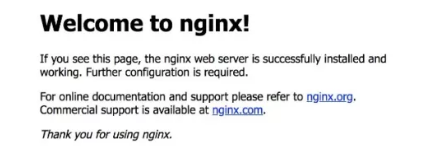 在这里插入图片描述
在这里插入图片描述
tomcat 官网(http://tomcat.apache.org/)
本次选择的是最新版本,本次安装环境是centos7。
我是直接用wget命令下载
 在这里插入图片描述
在这里插入图片描述
解压文件夹
tar -zxvf apache-tomcat-8.5.40.tar.gz
重新命名
mv apache-tomcat-8.5.40 tomcat-1
同样的,再次解压安装包,命名为tomcat-2
mv apache-tomcat-8.5.40 tomcat-2
1)修改 tomcat 端口号
将 tomcat-1 的 http 端口设置为8080,将 tomcat-2 的 http 端口设置为8081。
进入tomcat的conf文件夹,修改server.xml
vim server.xml
修改SHUTDOWN、HTTP/1.1、redirectPort、AJP/1.3端口,使其错开,避免重启的时候,报端口被占用问题
tomcat-1 的SHUTDOWN、HTTP/1.1、redirectPort、AJP/1.3设置如下:
<!--关闭服务端口-->
<Server port="9005" shutdown="SHUTDOWN">
...
<!--HTTP服务端口8080,跳转端口9443-->
<Connector port="8080" protocol="HTTP/1.1"
connectionTimeout="20000"
redirectPort="9443" />
<!--AJP服务端口-->
<Connector port="9009" protocol="AJP/1.3" redirectPort="9443" />
...
</Server>
tomcat-2 的SHUTDOWN、HTTP/1.1、redirectPort、AJP/1.3设置如下:
<!--关闭服务端口-->
<Server port="10005" shutdown="SHUTDOWN">
...
<!--HTTP服务端口8081-->
<Connector port="8081" protocol="HTTP/1.1"
connectionTimeout="20000"
redirectPort="10443" />
<!--AJP服务端口-->
<Connector port="10009" protocol="AJP/1.3" redirectPort="10443" />
...
</Server>
2)启动服务
分别进入 tomcat-1 、 tomcat-2 的bin文件夹,执行脚本,启动服务
sh startup.sh
查看服务是否启动成功
ps -ef|grep tomcat
可以直接在浏览器上分别输入ip:8080、ip:8081进行访问了,结果如下:
 在这里插入图片描述
在这里插入图片描述
3)编写Html
为了便于测试,我们创建一个html格式的页面,文件命名为index.html,内容如下:
进入tomcat-1的webapps文件夹,删除ROOT文件夹里面的东西,创建index.html文件;
<!DOCTYPE html>
<html>
<head>
<meta charset="utf-8">
<title></title>
</head>
<body>
Hello server1!
</body>
</html>
进入tomcat-1的webapps文件夹,删除ROOT文件夹里面的东西,创建index.html文件;
<!DOCTYPE html>
<html>
<head>
<meta charset="utf-8">
<title></title>
</head>
<body>
Hello server2!
</body>
</html>
4)测试
创建好了之后,分别在浏览器上访问ip:8080、ip:8081;
ip:8080,结果如下:
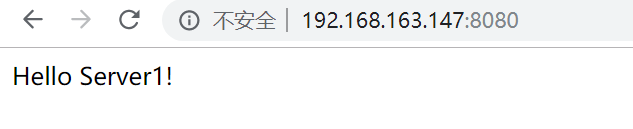 在这里插入图片描述
在这里插入图片描述 在这里插入图片描述
在这里插入图片描述
进入 Nginx 的配置文件夹
cd /usr/local/nginx/conf
编辑nginx.conf配置文件
vim nginx.conf
主要新增upstream集群配置点,配置如下:
worker_processes 1;
events {
worker_connections 1024;
}
http {
include mime.types;
default_type application/octet-stream;
sendfile on;
keepalive_timeout 65;
gzip on;
#服务器的集群(这个就是我们要配置的地方)
#test.com:服务器集群名字,自定义
upstream test.com {
#服务器配置 weight是权重的意思,权重越大,分配的概率越大。
#127.0.0.1:8080、127.0.0.1:8081对应tomcat服务器地址
server 127.0.0.1:8080 weight=1;
server 127.0.0.1:8081 weight=2;
}
server {
listen 83;
server_name localhost;
location / {
· #配置反向代理地址
proxy_pass http://test.com;
proxy_redirect default;
}
error_page 500 502 503 504 /50x.html;
location = /50x.html {
root html;
}
}
}
参数说明:
•worker_processes:工作进程的个数,一般与计算机的cpu核数一致
•worker_connections:单个进程最大连接数(最大连接数=连接数*进程数)
•include:文件扩展名与文件类型映射表
•default_type:默认文件类型
•sendfile :开启高效文件传输模式,sendfile指令指定nginx是否调用sendfile函数来输出文件,对于普通应用设为 on,如果用来进行下载等应用磁盘IO重负载应用,可设置为off,以平衡磁盘与网络I/O处理速度,降低系统的负载。注意:如果图片显示不正常把这个改成off。
•keepalive_timeout:长连接超时时间,单位是秒
•upstream:服务器的集群配置点
配置好之后,进入/usr/local/nginx/sbin/ 文件夹,重新刷新配置文件
./nginx -s reload
最后,访问Nginx服务器所在ip:83地址,多次刷新,看看效果:
 在这里插入图片描述
在这里插入图片描述
多刷几次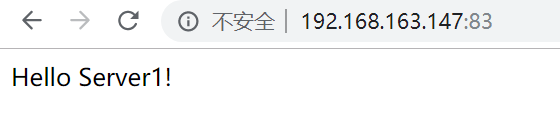 在这里插入图片描述
在这里插入图片描述
####开启防火墙
[root@localhost httpd]# systemctl start firewalld
####添加81端口放行规则
[root@localhost sysconfig]# firewall-cmd --zone=public --add-port=83/tcp --permanent
success
####添加8080端口放行规则
[root@localhost sysconfig]# firewall-cmd --zone=public --add-port=8080/tcp --permanent
success
####添加8081端口放行规则
[root@localhost sysconfig]# firewall-cmd --zone=public --add-port=8081/tcp --permanent
success
####重新加载一下
[root@localhost httpd]# sudo firewall-cmd --reload
更多资源和教程请关注公众号:非科班的科班。
如果觉得我写的还可以请给个赞,谢谢大家,你的鼓励是我创作的动力
标签:出现 span htm 大连 rect ado 模式 系统 gcc-c++
原文地址:https://www.cnblogs.com/liduchang/p/11779035.html