标签:参考 pil html 网站 选择 top containe images cmd
下载地址:https://digi.bib.uni-mannheim.de/tesseract/
github地址:https://github.com/tesseract-ocr/tesseract
具体安装参考博文:https://www.wj0511.com/site/detail.html?id=250
DLL动态链接库:https://www.polarxiong.com/archives/python-pytesser-tesseract.html
在这里我没有听取博主的建议,直接在安装的时候选择了语言安装包,结果真的很慢很慢……
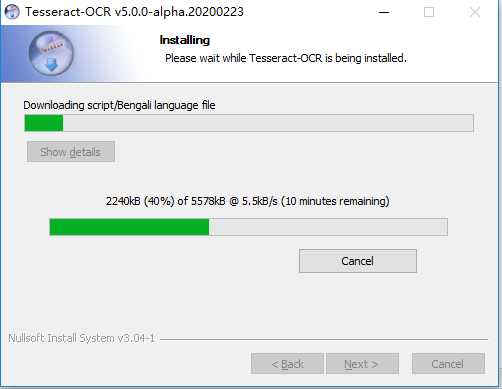
在安装成功之后,环境变量也配置好之后,在命令行进行验证:tesseract --version

查看已安装的语言包:tesseract --list-langs
简单测试将图片内容提取出来:tesseract image.png result

我在这里的验证码有干扰线,暂时还没能识别出来,只是做了简单的二值化灰度处理: 代码如下:
import re # 用于正则 from PIL import Image # 用于打开图片和对图片处理 import pytesseract # 用于图片转文字 from selenium import webdriver # 用于打开网站 import time # 代码运行停顿 from wx.lib.pubsub.py2and3 import xrange class VerificationCode: def __init__(self): self.driver = webdriver.Chrome() self.find_element = self.driver.find_element_by_css_selector print(self.driver.capabilities[‘browserVersion‘]) def get_pictures(self): self.driver.get(‘http://10.98.0.224:5201/V4/index.html#/login‘) # 打开登陆页面 self.driver.save_screenshot(‘pictures.png‘) # 全屏截图 page_snap_obj = Image.open(‘pictures.png‘) img = self.driver.find_element_by_xpath("/html/body/div/div/div/div[3]/div/div[1]/ul/li[4]/img") # 验证码元素位置 time.sleep(1) location = img.location size = img.size # 获取验证码的大小参数 left = location[‘x‘] top = location[‘y‘] right = left + size[‘width‘] bottom = top + size[‘height‘] image_obj = page_snap_obj.crop((left, top, right, bottom)) # 按照验证码的长宽,切割验证码 # image_obj.show() # 打开切割后的完整验证码 self.driver.close() # 处理完验证码后关闭浏览器 return image_obj def processing_image(self): image_obj = self.get_pictures() # 获取验证码 img = image_obj.convert("L") # 转灰度 pixdata = img.load() w, h = img.size threshold = 150 # 遍历所有像素,大于阈值的为黑色 for y in range(h): for x in range(w): if pixdata[x, y] < threshold: pixdata[x, y] = 0 else: pixdata[x, y] = 255 return img def delete_spot(self): # 去除噪音 images = self.processing_image() data = images.getdata() w, h = images.size black_point = 0 for x in range(1, w - 1): for y in range(1, h - 1): mid_pixel = data[w * y + x] # 中央像素点像素值 if mid_pixel < 50: # 找出上下左右四个方向像素点像素值 top_pixel = data[w * (y - 1) + x] left_pixel = data[w * y + (x - 1)] down_pixel = data[w * (y + 1) + x] right_pixel = data[w * y + (x + 1)] # 判断上下左右的黑色像素点总个数 if top_pixel < 10: black_point += 1 if left_pixel < 10: black_point += 1 if down_pixel < 10: black_point += 1 if right_pixel < 10: black_point += 1 if black_point < 1: images.putpixel((x, y), 255) black_point = 0 images.show() return images # def get_left_start_point(self): # image = self.delete_spot() # start_point = (0, 0) # found = False # w, h = image.size # data = list(image.getdata()) # # print(data) # # # for x in xrange(w): # # for y in xrange(h): # # if data[y * w + x] != white: # # found = True # # start_point = (x, y) # # break # # if found: # # break # return start_point def image_str(self): image = self.delete_spot() pytesseract.pytesseract.tesseract_cmd = r"E:\tesseract\tesseract.exe" # 设置pyteseract路径 result = pytesseract.image_to_string(image) # 图片转文字 resultj = re.sub(u"([^\u4e00-\u9fa5\u0030-\u0039\u0041-\u005a\u0061-\u007a])", "", result) # 去除识别出来的特殊字符 result_four = resultj[0:4] # 只获取前4个字符 print(resultj) # 打印识别的验证码 return result_four if __name__ == ‘__main__‘: a = VerificationCode() a.image_str()
结果展示:
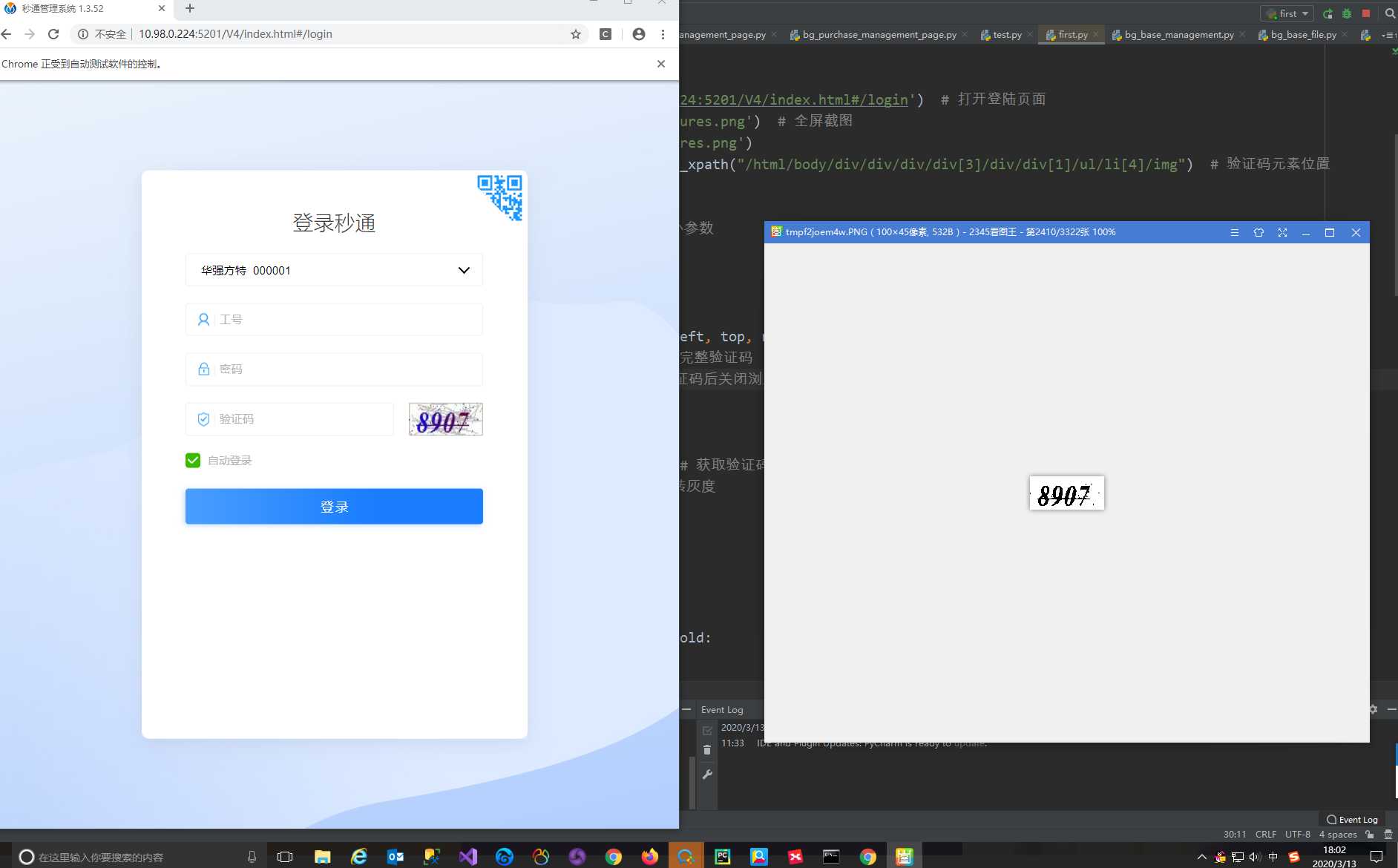
结果识别出来是空的……
标签:参考 pil html 网站 选择 top containe images cmd
原文地址:https://www.cnblogs.com/pegawayatstudying/p/12402146.html