标签:using ima asp 操作 查询 gic move 需要 calling
现在来解决在安装树莓派系统时遇到的28GB空闲空间不能被系统使用的问题。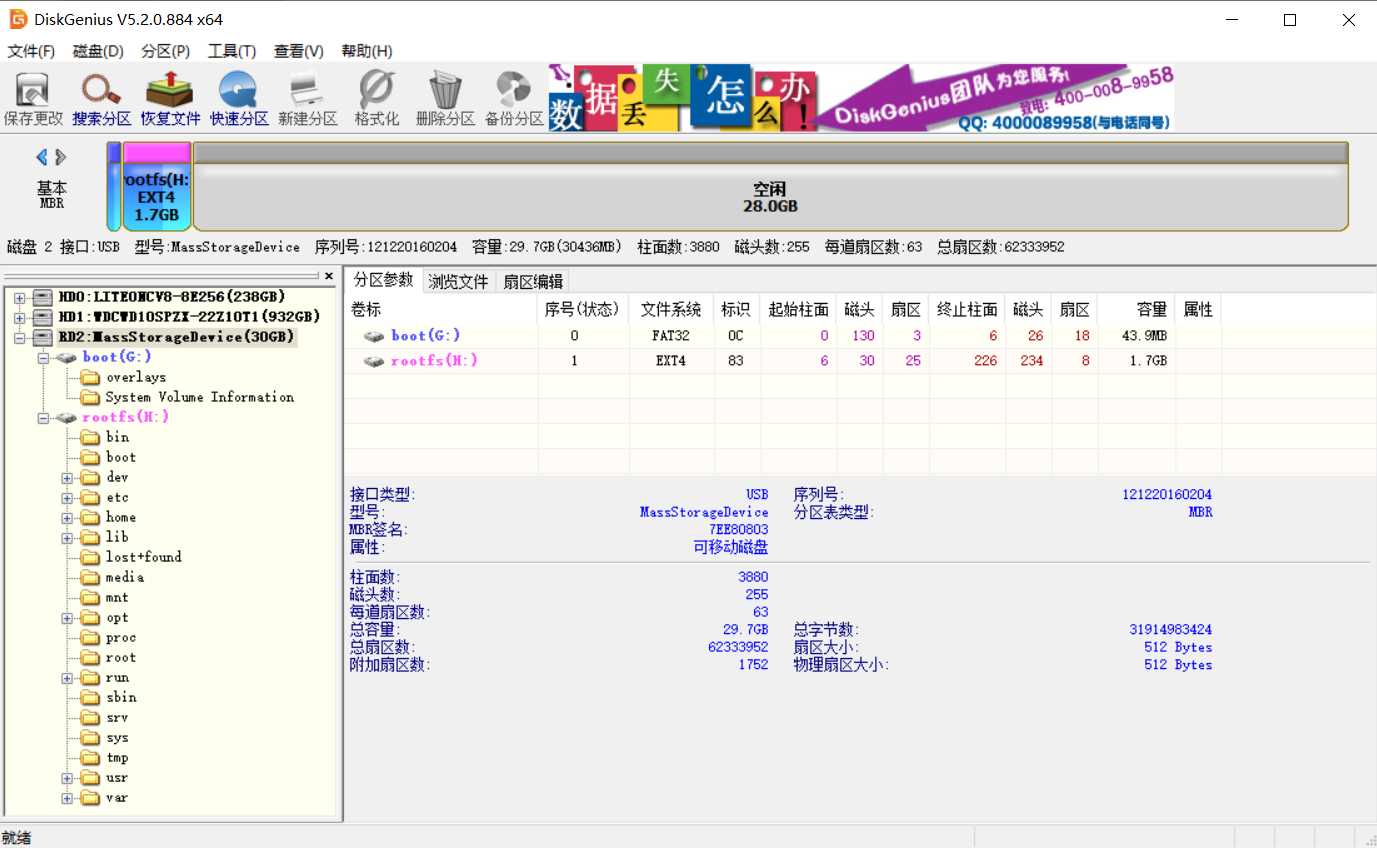
用PuTTY远程登录树莓派,查看磁盘状态:
pi@raspberrypi:~ $ df -h
系统能识别到的磁盘空间总共只有1.7G,装完系统后已经用了1.1G,还剩470M。
方法1:使用raspi-config工具中的Expand Filesystem扩展
pi@raspberrypi:~ $ sudo raspi-config
选择 7 Advanced Options,回车
选择 A1 Expand Filesystem,
提示如下(下次重启后更新),回车确认:
退出时会提示是否重启,选择是:
方法2:使用fdisk、resize2fs命令扩展
系统安装完成后,SD卡中一共有两个主分区
/dev/mmcblk0p1:Boot分区,FAT32格式
/dev/mmcblk0p2:Root分区,EXT4格式
现在要做的是扩展第2分区(Root区),输入的命令如下:
1 查询空闲分区(第2分区)的起始地址:
pi@raspberrypi:~ $ cat /sys/block/mmcblk0/mmcblk0p2/start
显示的第二分区起始地址是98304,后面会用到。
2 打开Linux分区表操作工具fdisk
pi@raspberrypi:~ $ sudo fdisk /dev/mmcblk0
pi@raspberrypi:~ $ sudo fdisk /dev/mmcblk0 Welcome to fdisk (util-linux 2.29.2). Changes will remain in memory only, until you decide to write them. Be careful before using the write command.
fdisk 常用指令
n: 添加新的分区
p: 查看分区信息
w: 保存退出
q: 不保存退出
d: 删除分区
t: 改变分区类型
3 删除原来的第2分区(要修改原来的分区结束地址)
输入d表示删除分区,输入2表示要删除的分区是第2分区,提示第2分区已经被删除:
Command (m for help): d Partition number (1,2, default 2): 2 Partition 2 has been deleted.
4 重新创建第2分区
输入n表示添加新的分区,输入p表示要添加的是主分区,输入2表示要添加的分区是第2分区:
Command (m for help): n Partition type p primary (1 primary, 0 extended, 3 free) e extended (container for logical partitions) Select (default p): p Partition number (2-4, default 2): 2
输入第1步得到的第2分区起始地址:XXXX,然后输入第2分区的结束地址,默认就是最大地址,直接回车就好了,提示已经创建了第2主分区,大小为29.7GB。提示分区2包含一个前面,是否要删除,这个一定要选择No,输入n。
First sector (2048-62333951, default 2048): 98304
Last sector, +sectors or +size{K,M,G,T,P} (98304-62333951, default 62333951):
Created a new partition 2 of type ‘Linux‘ and of size 29.7 GiB.
Partition #2 contains a ext4 signature.
Do you want to remove the signature? [Y]es/[N]o: n
5 保存设置
输入w,保存退出。提示要reboot以后生效。
Command (m for help): w The partition table has been altered. Calling ioctl() to re-read partition table. Re-reading the partition table failed.: Device or resource busy The kernel still uses the old table. The new table will be used at the next reboot or after you run partprobe(8) or kpartx(8).
6 重启
pi@raspberrypi:~ $ sudo reboot -h now
7 调整文件系统大小
重启后还需要用resize2fs命令来调整文件系统的大小:
pi@raspberrypi:~ $ sudo resize2fs /dev/mmcblk0p2
到这里就结束了,确认一下磁盘信息
pi@raspberrypi:~ $ df –h
或者用fdisk工具+p命令看一下分区信息
pi@raspberrypi:~ $ sudo fdisk /dev/mmcblk0
标签:using ima asp 操作 查询 gic move 需要 calling
原文地址:https://www.cnblogs.com/hotwater99/p/12706713.html