标签:pre ant move 文本编辑 ebs cut 默认 打开 ini
对话框是一个现代GUI应用不可或缺的一部分。对话是两个人之间的交流,对话框就是人与电脑之间的对话。对话框用来输入数据,修改数据,修改应用设置等等。
QInputDialog提供了一个简单方便的对话框,可以输入字符串,数字或列表。

#!/usr/bin/python3 # -*- coding: utf-8 -*- """ ZetCode PyQt5 tutorial In this example, we receive data from a QInputDialog dialog. Aauthor: Jan Bodnar Website: zetcode.com Last edited: August 2017 """ from PyQt5.QtWidgets import (QWidget, QPushButton, QLineEdit, QInputDialog, QApplication) import sys class Example(QWidget): def __init__(self): super().__init__() self.initUI() def initUI(self): self.btn = QPushButton(‘Dialog‘, self) self.btn.move(20, 20) self.btn.clicked.connect(self.showDialog) self.le = QLineEdit(self) self.le.move(130, 22) self.setGeometry(300, 300, 290, 150) self.setWindowTitle(‘Input dialog‘) self.show() def showDialog(self): text, ok = QInputDialog.getText(self, ‘Input Dialog‘, ‘Enter your name:‘) if ok: self.le.setText(str(text)) if __name__ == ‘__main__‘: app = QApplication(sys.argv) ex = Example() sys.exit(app.exec_())
这个示例有一个按钮和一个输入框,点击按钮显示对话框,输入的文本会显示在输入框里。
text, ok = QInputDialog.getText(self, ‘Input Dialog‘, ‘Enter your name:‘)
这是显示一个输入框的代码。第一个参数是输入框的标题,第二个参数是输入框的占位符。对话框返回输入内容和一个布尔值,如果点击的是OK按钮,布尔值就返回True。
if ok: self.le.setText(str(text))
把得到的字符串放到输入框里。
程序展示:
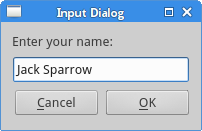
QColorDialog提供颜色的选择。

#!/usr/bin/python3 # -*- coding: utf-8 -*- """ ZetCode PyQt5 tutorial In this example, we select a color value from the QColorDialog and change the background color of a QFrame widget. Author: Jan Bodnar Website: zetcode.com Last edited: August 2017 """ from PyQt5.QtWidgets import (QWidget, QPushButton, QFrame, QColorDialog, QApplication) from PyQt5.QtGui import QColor import sys class Example(QWidget): def __init__(self): super().__init__() self.initUI() def initUI(self): col = QColor(0, 0, 0) self.btn = QPushButton(‘Dialog‘, self) self.btn.move(20, 20) self.btn.clicked.connect(self.showDialog) self.frm = QFrame(self) self.frm.setStyleSheet("QWidget { -webkit-tap-highlight-color: transparent; text-size-adjust: none; -webkit-font-smoothing: antialiased; font-size: inherit; color: rgb(245, 135, 31);">130, 22, 100, 100) self.setGeometry(300, 300, 250, 180) self.setWindowTitle(‘Color dialog‘) self.show() def showDialog(self): col = QColorDialog.getColor() if col.isValid(): self.frm.setStyleSheet("QWidget { -webkit-tap-highlight-color: transparent; text-size-adjust: none; -webkit-font-smoothing: antialiased; font-size: inherit; color: rgb(137, 89, 168);">if __name__ == ‘__main__‘: app = QApplication(sys.argv) ex = Example() sys.exit(app.exec_())
例子里有一个按钮和一个QFrame,默认的背景颜色为黑色,我们可以使用QColorDialog改变背景颜色。
col = QColor(0, 0, 0)
初始化QtGui.QFrame的背景颜色。
col = QColorDialog.getColor()
弹出一个QColorDialog对话框。
if col.isValid(): self.frm.setStyleSheet("QWidget { background-color: %s }" % col.name())
我们可以预览颜色,如果点击取消按钮,没有颜色值返回,如果颜色是我们想要的,就从取色框里选择这个颜色。
程序展示:
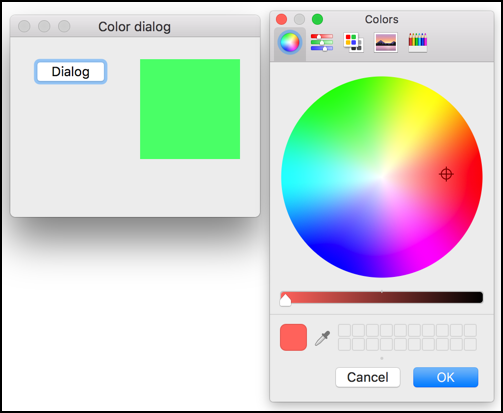
QFontDialog能做字体的选择。

#!/usr/bin/python3 # -*- coding: utf-8 -*- """ ZetCode PyQt5 tutorial In this example, we select a font name and change the font of a label. Author: Jan Bodnar Website: zetcode.com Last edited: August 2017 """ from PyQt5.QtWidgets import (QWidget, QVBoxLayout, QPushButton, QSizePolicy, QLabel, QFontDialog, QApplication) import sys class Example(QWidget): def __init__(self): super().__init__() self.initUI() def initUI(self): vbox = QVBoxLayout() btn = QPushButton(‘Dialog‘, self) btn.setSizePolicy(QSizePolicy.Fixed, QSizePolicy.Fixed) btn.move(20, 20) vbox.addWidget(btn) btn.clicked.connect(self.showDialog) self.lbl = QLabel(‘Knowledge only matters‘, self) self.lbl.move(130, 20) vbox.addWidget(self.lbl) self.setLayout(vbox) self.setGeometry(300, 300, 250, 180) self.setWindowTitle(‘Font dialog‘) self.show() def showDialog(self): font, ok = QFontDialog.getFont() if ok: self.lbl.setFont(font) if __name__ == ‘__main__‘: app = QApplication(sys.argv) ex = Example() sys.exit(app.exec_())
我们创建了一个有一个按钮和一个标签的QFontDialog的对话框,我们可以使用这个功能修改字体样式。
font, ok = QFontDialog.getFont()
弹出一个字体选择对话框。getFont()方法返回一个字体名称和状态信息。状态信息有OK和其他两种。
if ok: self.label.setFont(font)
如果点击OK,标签的字体就会随之更改。
程序展示:
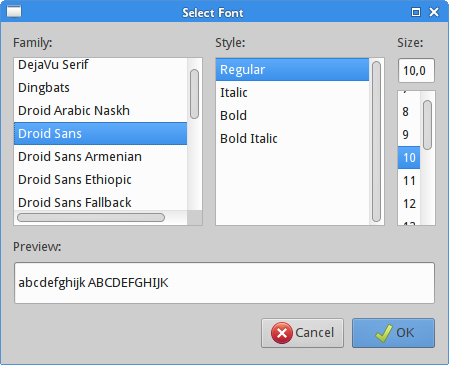
QFileDialog给用户提供文件或者文件夹选择的功能。能打开和保存文件。

#!/usr/bin/python3 # -*- coding: utf-8 -*- """ ZetCode PyQt5 tutorial In this example, we select a file with a QFileDialog and display its contents in a QTextEdit. Author: Jan Bodnar Website: zetcode.com Last edited: August 2017 """ from PyQt5.QtWidgets import (QMainWindow, QTextEdit, QAction, QFileDialog, QApplication) from PyQt5.QtGui import QIcon import sys class Example(QMainWindow): def __init__(self): super().__init__() self.initUI() def initUI(self): self.textEdit = QTextEdit() self.setCentralWidget(self.textEdit) self.statusBar() openFile = QAction(QIcon(‘open.png‘), ‘Open‘, self) openFile.setShortcut(‘Ctrl+O‘) openFile.setStatusTip(‘Open new File‘) openFile.triggered.connect(self.showDialog) menubar = self.menuBar() fileMenu = menubar.addMenu(‘&File‘) fileMenu.addAction(openFile) self.setGeometry(300, 300, 350, 300) self.setWindowTitle(‘File dialog‘) self.show() def showDialog(self): fname = QFileDialog.getOpenFileName(self, ‘Open file‘, ‘/home‘) if fname[0]: f = open(fname[0], ‘r‘) with f: data = f.read() self.textEdit.setText(data) if __name__ == ‘__main__‘: app = QApplication(sys.argv) ex = Example() sys.exit(app.exec_())
本例中有一个菜单栏,一个置中的文本编辑框,一个状态栏。点击菜单栏选项会弹出一个QtGui.QFileDialog对话框,在这个对话框里,你能选择文件,然后文件的内容就会显示在文本编辑框里。
class Example(QMainWindow): def __init__(self): super().__init__() self.initUI()
这里设置了一个文本编辑框,文本编辑框是基于QMainWindow组件的。
fname = QFileDialog.getOpenFileName(self, ‘Open file‘, ‘/home‘)
弹出QFileDialog窗口。getOpenFileName()方法的第一个参数是说明文字,第二个参数是默认打开的文件夹路径。默认情况下显示所有类型的文件。
if fname[0]: f = open(fname[0], ‘r‘) with f: data = f.read() self.textEdit.setText(data)
读取选中的文件,并显示在文本编辑框内(但是打开HTML文件时,是渲染后的结果,汗)。
程序展示:
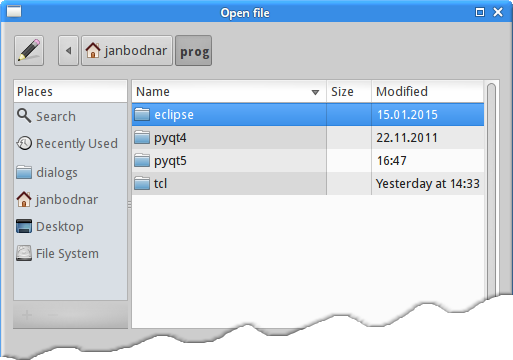
标签:pre ant move 文本编辑 ebs cut 默认 打开 ini
原文地址:https://www.cnblogs.com/dalishusheng/p/13173515.html