标签:dns 网桥 defaults loaded 区号 err gunicorn 相关 wget
1. 虚拟化介绍虚拟化是云计算的基础。简单的说,虚拟化使得在一台物理的服务器上可以跑多台虚拟机,虚拟机共享物理机的 CPU、内存、IO 硬件资源,但逻辑上虚拟机之间是相互隔离的。
物理机我们一般称为宿主机(Host),宿主机上面的虚拟机称为客户机(Guest)。
那么 Host 是如何将自己的硬件资源虚拟化,并提供给 Guest 使用的呢?
这个主要是通过一个叫做 Hypervisor 的程序实现的。
根据 Hypervisor 的实现方式和所处的位置,虚拟化又分为两种:
全虚拟化
全虚拟化:
Hypervisor 直接安装在物理机上,多个虚拟机在 Hypervisor 上运行。Hypervisor 实现方式一般是一个特殊定制的 Linux 系统。Xen 和 VMWare 的 ESXi 都属于这个类型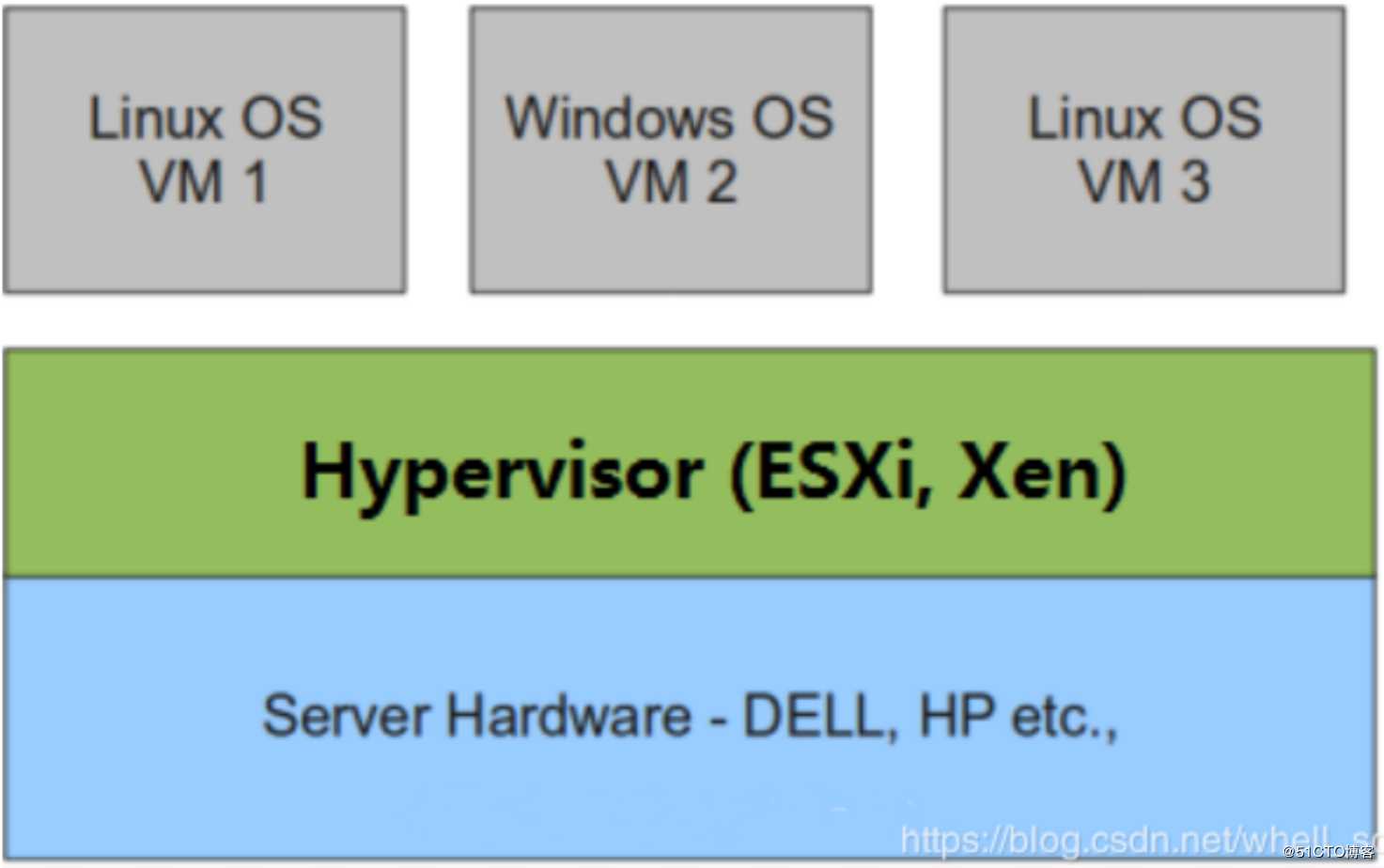
半虚拟化:
物理机上首先安装常规的操作系统,比如 Redhat、Ubuntu 和 Windows。Hypervisor 作为 OS 上的一个程序模块运行,并对管理虚拟机进行管理。KVM、VirtualBox 和 VMWare Workstation 都属于这个类型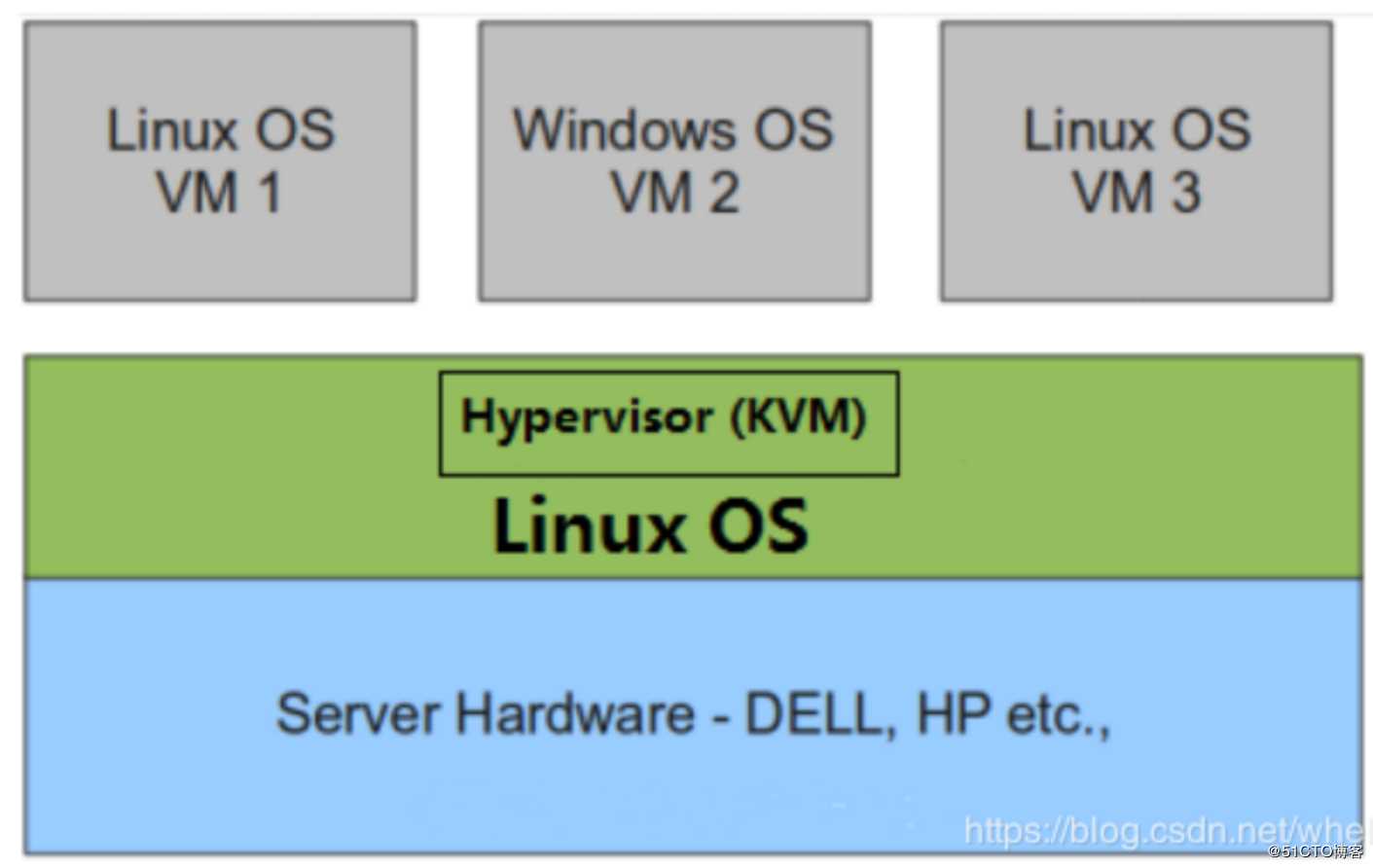
理论上讲:
全虚拟化一般对硬件虚拟化功能进行了特别优化,性能上比半虚拟化要高;
半虚拟化因为基于普通的操作系统,会比较灵活,比如支持虚拟机嵌套。嵌套意味着可以在KVM虚拟机中再运行KVM。
kVM 全称是 Kernel-Based Virtual Machine。也就是说 KVM 是基于 Linux 内核实现的。
KVM有一个内核模块叫 kvm.ko,只用于管理虚拟 CPU 和内存。
那 IO 的虚拟化,比如存储和网络设备则是由 Linux 内核与Qemu来实现。
作为一个 Hypervisor,KVM 本身只关注虚拟机调度和内存管理这两个方面。IO 外设的任务交给 Linux 内核和 Qemu。
大家在网上看 KVM 相关文章的时候肯定经常会看到 Libvirt 这个东西。
Libvirt 就是 KVM 的管理工具。
其实,Libvirt 除了能管理 KVM 这种 Hypervisor,还能管理 Xen,VirtualBox 等。
Libvirt 包含 3 个东西:后台 daemon 程序 libvirtd、API 库和命令行工具 virsh
环境说明
| 系统类型 | RHEL7 |
|---|---|
| IP | 192.168.100.100 |
部署前请确保你的CPU虚拟化功能已开启。分为两种情况:
虚拟机开启虚拟化步骤
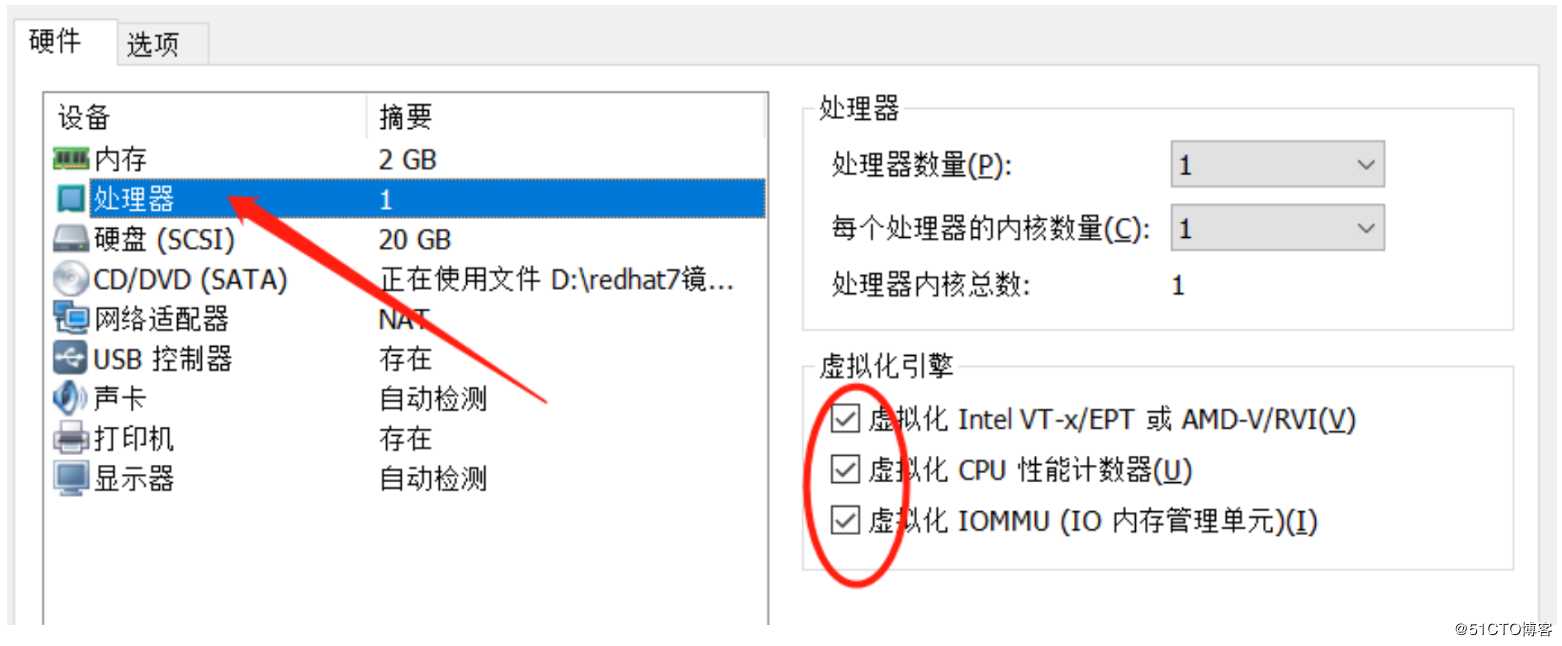
//关闭防火墙与SELINUX
[root@kvm ~]# systemctl stop firewalld
[root@kvm ~]# systemctl disable firewalld
Removed symlink /etc/systemd/system/multi-user.target.wants/firewalld.service.
Removed symlink /etc/systemd/system/dbus-org.fedoraproject.FirewallD1.service.
[root@kvm ~]# setenforce 0
[root@kvm ~]# sed -ri ‘s/^(SELINUX=).*/\1disabled/g‘ /etc/selinux/config
[root@localhost ~]# reboot
//配置网络源
[root@kvm yum.repos.d]# curl -o /etc/yum.repos.d/CentOS7-Base-163.repo http://mirrors.163.com/.help/CentOS7-Base-163.repo
[root@kvm yum.repos.d]# sed -i ‘s/\$releasever/7/g‘ /etc/yum.repos.d/CentOS7-Base-163.repo
[root@kvm yum.repos.d]# sed -i ‘s/^enabled=.*/enabled=1/g‘ /etc/yum.repos.d/CentOS7-Base-163.repo
[root@kvm yum.repos.d]# yum -y install epel-release
……下载过程略
//下载工具包
[root@kvm ~]# yum install -y vim wget net-tools unzip zip gcc gcc-c++
……下载过程略
//验证CPU是否支持KVM;如果结果中有vmx(Intel)或svm(AMD)字样,就说明CPU的支持的
[root@kvm ~]# egrep -o ‘vmx|svm‘ /proc/cpuinfo
vmx
vmx
//kvm安装
[root@kvm ~]# yum -y install qemu-kvm qemu-kvm-tools qemu-img virt-manager libvirt libvirt-python libvirt-client virt-install virt-viewer bridge-utils libguestfs-tools
……下载过程略
//下面操作可做可不做(自己根据情况而定!!!)
//因为虚拟机中网络,我们一般都是和公司的其他服务器是同一个网段,所以我们需要把
KVM服务器的网卡配置成桥接模式。这样的话KVM的虚拟机就可以通过该桥接网卡和公司内部
其他服务器处于同一网段
//此处我的网卡是ens33,所以用br0来桥接ens33网卡
[root@kvm ~]# cd /etc/sysconfig/network-scripts/
[root@kvm network-scripts]# ls
ifcfg-ens33 ifdown-isdn ifup ifup-plip ifup-tunnel
ifcfg-lo ifdown-post ifup-aliases ifup-plusb
.....此处内容省略
[root@kvm network-scripts]# cp ifcfg-ens33 ifcfg-br0
[root@kvm network-scripts]# cat ifcfg-br0
TYPE=Bridge
DEVICE=br0
NM_CONTROLLED=no
BOOTPROTO=static
NAME=br0
ONBOOT=yes
IPADDR=192.168.100.100
NETMASK=255.255.255.0
GATEWAY=192.168.100.2
DNS1=192.168.100.2
[root@kvm network-scripts]# cat ifcfg-ens33
TYPE=Ethernet
BOOTPROTO=static
NAME=ens33
DEVICE=ens33
ONBOOT=yes
BRIDGE=br0
NM_CONTROLLED=no
//重启网络
[root@kvm ~]# systemctl restart network
[root@kvm ~]# ip a
1: lo: <LOOPBACK,UP,LOWER_UP> mtu 65536 qdisc noqueue state UNKNOWN qlen 1
link/loopback 00:00:00:00:00:00 brd 00:00:00:00:00:00
inet 127.0.0.1/8 scope host lo
valid_lft forever preferred_lft forever
inet6 ::1/128 scope host
valid_lft forever preferred_lft forever
2: ens33: <BROADCAST,MULTICAST,UP,LOWER_UP> mtu 1500 qdisc pfifo_fast master br0 state UP qlen 1000
link/ether 00:0c:29:0f:a6:60 brd ff:ff:ff:ff:ff:ff
inet6 fe80::20c:29ff:fe0f:a660/64 scope link
valid_lft forever preferred_lft forever
3: br0: <BROADCAST,MULTICAST,UP,LOWER_UP> mtu 1500 qdisc noqueue state UP qlen 1000
link/ether 00:0c:29:0f:a6:60 brd ff:ff:ff:ff:ff:ff
inet 192.168.100.100/24 brd 192.168.100.255 scope global br0
valid_lft forever preferred_lft forever
inet6 fe80::20c:29ff:fe0f:a660/64 scope link
valid_lft forever preferred_lft forever
4: virbr0: <NO-CARRIER,BROADCAST,MULTICAST,UP> mtu 1500 qdisc noqueue state DOWN qlen 1000
link/ether 52:54:00:3b:2c:6a brd ff:ff:ff:ff:ff:ff
inet 192.168.206.1/24 brd 192.168.122.255 scope global virbr0
valid_lft forever preferred_lft forever
5: virbr0-nic: <BROADCAST,MULTICAST> mtu 1500 qdisc pfifo_fast master virbr0 state DOWN qlen 1000
link/ether 52:54:00:3b:2c:6a brd ff:ff:ff:ff:ff:ff
//操作从此处开始
//启动服务
[root@kvm ~]# systemctl start libvirtd
[root@kvm ~]# systemctl enable libvirtd
//验证安装结果
[root@kvm ~]# lsmod|grep kvm
kvm_intel 170086 0
kvm 566340 1 kvm_intel
irqbypass 13503 1 kvm
//测试并验证安装结果
[root@kvm ~]# virsh -c qemu:///system list
Id Name State
----------------------------------------------------
[root@kvm ~]# virsh --version
4.5.0
[root@kvm ~]# virt-install --version
1.5.0
[root@kvm ~]# ln -s /usr/libexec/qemu-kvm /usr/bin/qemu-kvm
[root@kvm ~]# ll /usr/bin/qemu-kvm
lrwxrwxrwx 1 root root 21 Oct 18 10:57 /usr/bin/qemu-kvm -> /usr/libexec/qemu-kvm
[root@kvm ~]# lsmod |grep kvm
kvm_intel 170086 0
kvm 566340 1 kvm_intel
irqbypass 13503 1 kvm
// 查看网桥信息
[root@kvm ~]# brctl show
bridge name bridge id STP enabled interfaces
br0 8000.000c294c50b4 no ens33
virbr0 8000.52540060a8ea yes virbr0-nic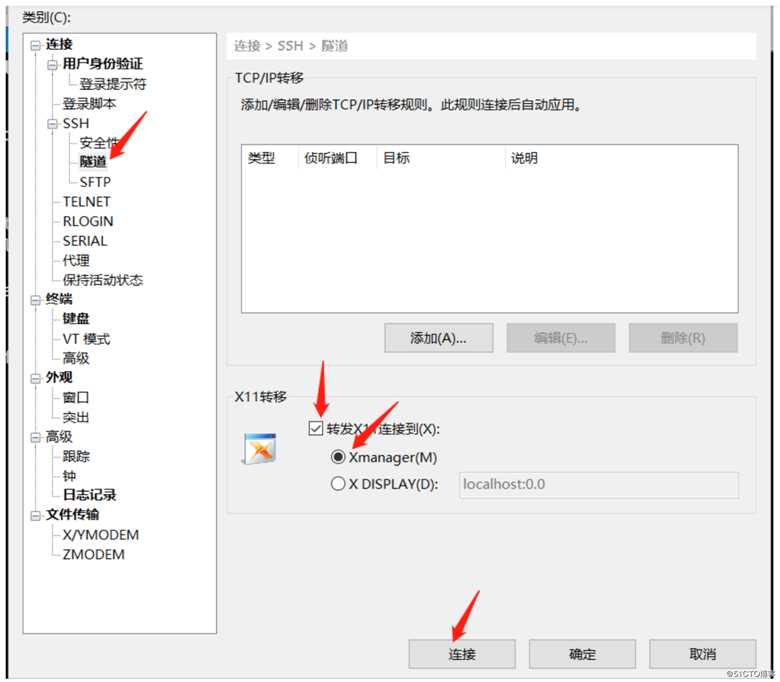
设置完成后执行下条命令
[```
root@wan ~]# virt-manager
会弹出下图:
如果出现乱码则将语言改为英文[root@kvm ~]# LANG=en

# 创建一个新磁盘
[root@kvm ~]# lsblk
NAME MAJ:MIN RM SIZE RO TYPE MOUNTPOINT
sda 8:0 0 20G 0 disk
├─sda1 8:1 0 1G 0 part /boot
└─sda2 8:2 0 19G 0 part
├─rhel-root 253:0 0 17G 0 lvm /
└─rhel-swap 253:1 0 2G 0 lvm [SWAP]
sdb 8:16 0 20G 0 disk
# 分区 全部分为一个主分区
[root@kvm ~]# fdisk /dev/sdb
欢迎使用 fdisk (util-linux 2.23.2)。
更改将停留在内存中,直到您决定将更改写入磁盘。
使用写入命令前请三思。
Device does not contain a recognized partition table
使用磁盘标识符 0x3e429af0 创建新的 DOS 磁盘标签。
命令(输入 m 获取帮助):n
Partition type:
p primary (0 primary, 0 extended, 4 free)
e extended
Select (default p):
Using default response p
分区号 (1-4,默认 1):
起始 扇区 (2048-41943039,默认为 2048):
将使用默认值 2048
Last 扇区, +扇区 or +size{K,M,G} (2048-41943039,默认为 41943039):
将使用默认值 41943039
分区 1 已设置为 Linux 类型,大小设为 20 GiB
命令(输入 m 获取帮助):w
The partition table has been altered!
Calling ioctl() to re-read partition table.
正在同步磁盘。
[root@kvm ~]# partprobe
# 格式化磁盘
[root@kvm ~]# mkfs.ext4 /dev/sdb1
# 创建挂载点目录并挂载
[root@kvm ~]# mkdir /storage
[root@kvm ~]# blkid |grep sdb1
/dev/sdb1: UUID="f11ae26e-c529-42d1-8f0f-21cd5a062ac4" TYPE="ext4"
[root@kvm ~]# echo ‘UUID="f11ae26e-c529-42d1-8f0f-21cd5a062ac4" /storage ext4 defaults 0 0‘ >>/etc/fstab
[root@kvm ~]# mount -a
[root@kvm ~]# df -Th
文件系统 类型 容量 已用 可用 已用% 挂载点
/dev/mapper/rhel-root xfs 17G 6.0G 12G 36% /
devtmpfs devtmpfs 901M 0 901M 0% /dev
tmpfs tmpfs 912M 0 912M 0% /dev/shm
tmpfs tmpfs 912M 8.7M 903M 1% /run
tmpfs tmpfs 912M 0 912M 0% /sys/fs/cgroup
/dev/sda1 xfs 1014M 144M 871M 15% /boot
tmpfs tmpfs 183M 0 183M 0% /run/user/0
/dev/sdb1 ext4 20G 45M 19G 1% /storage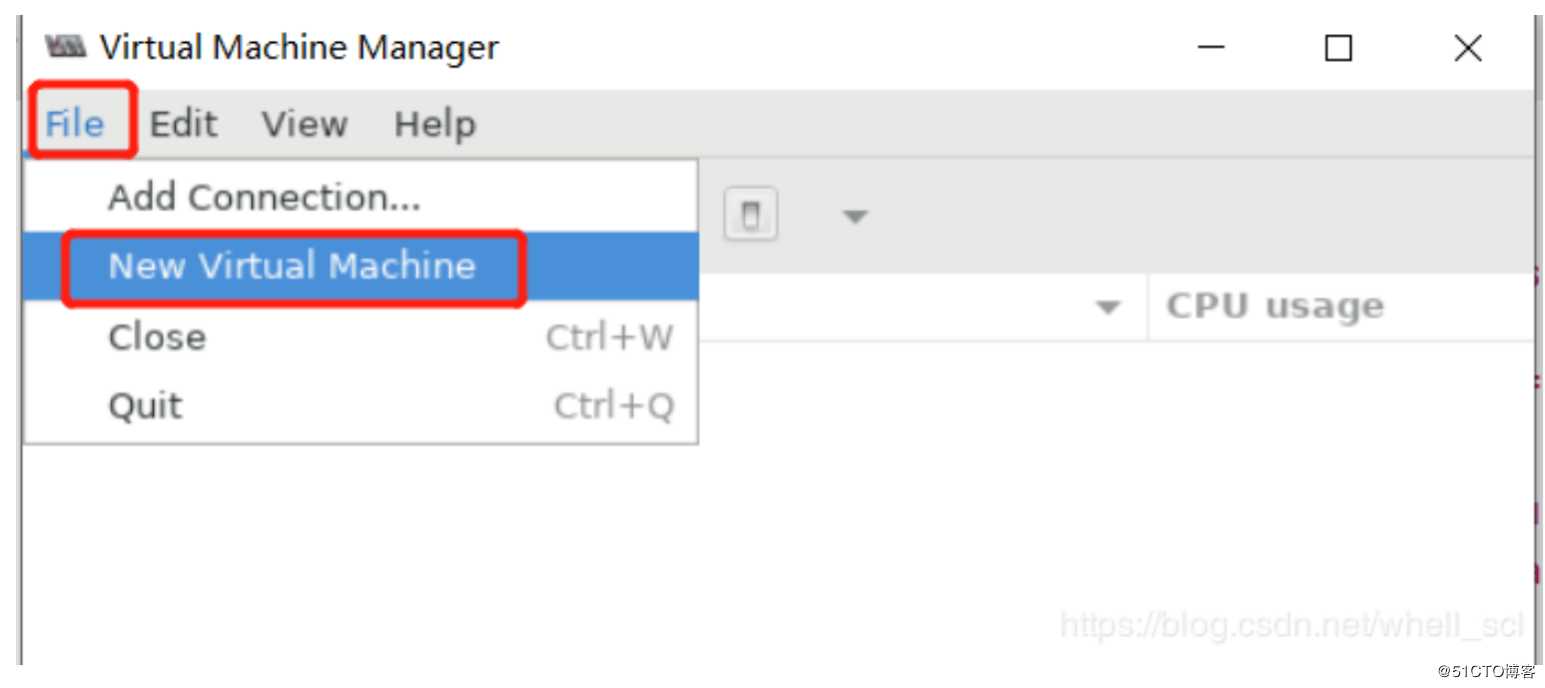
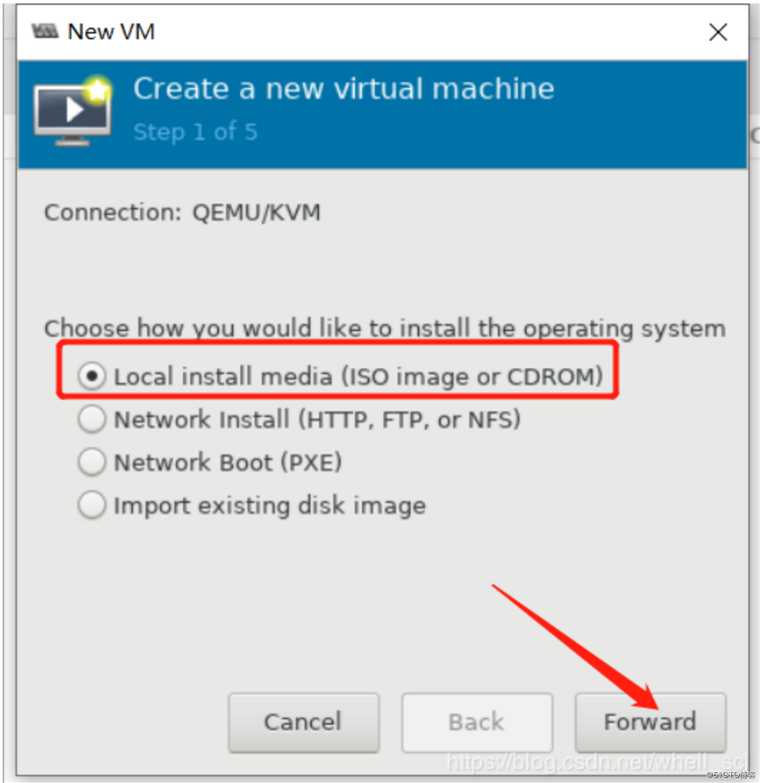
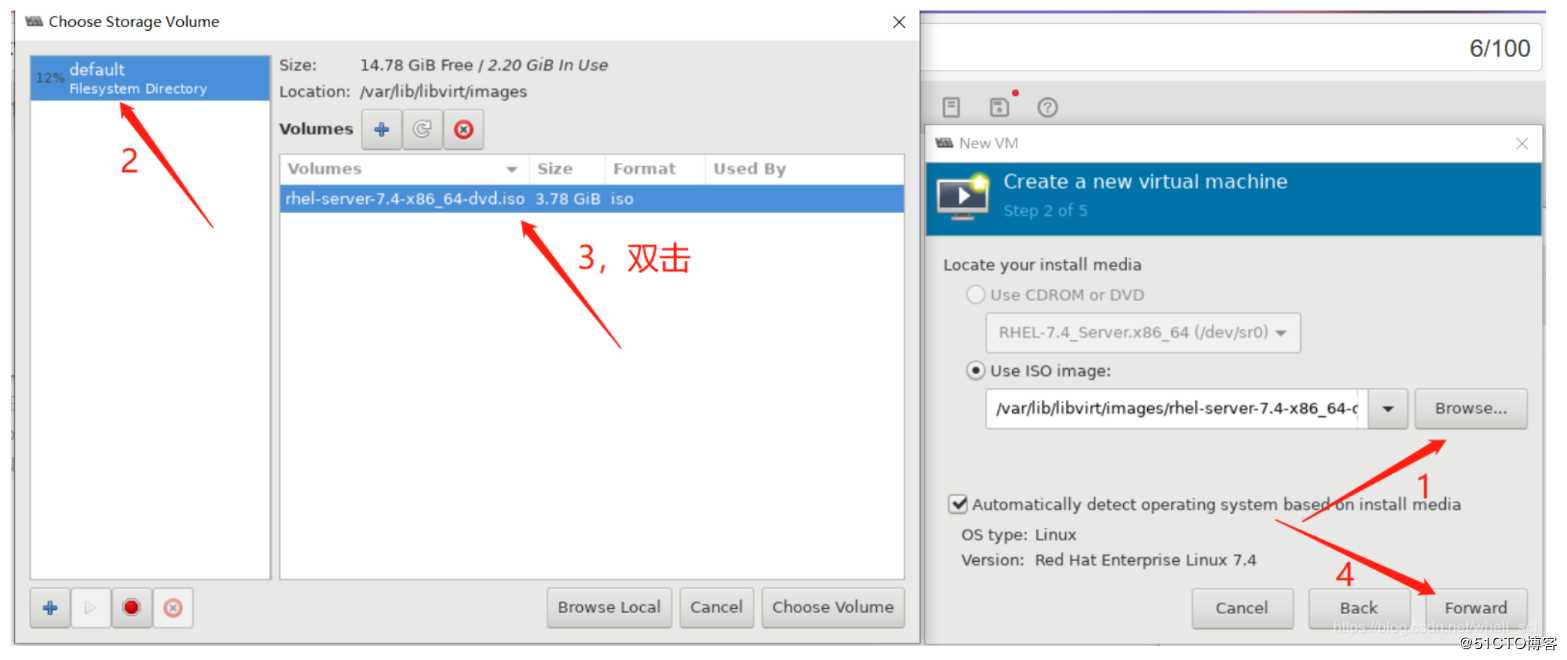
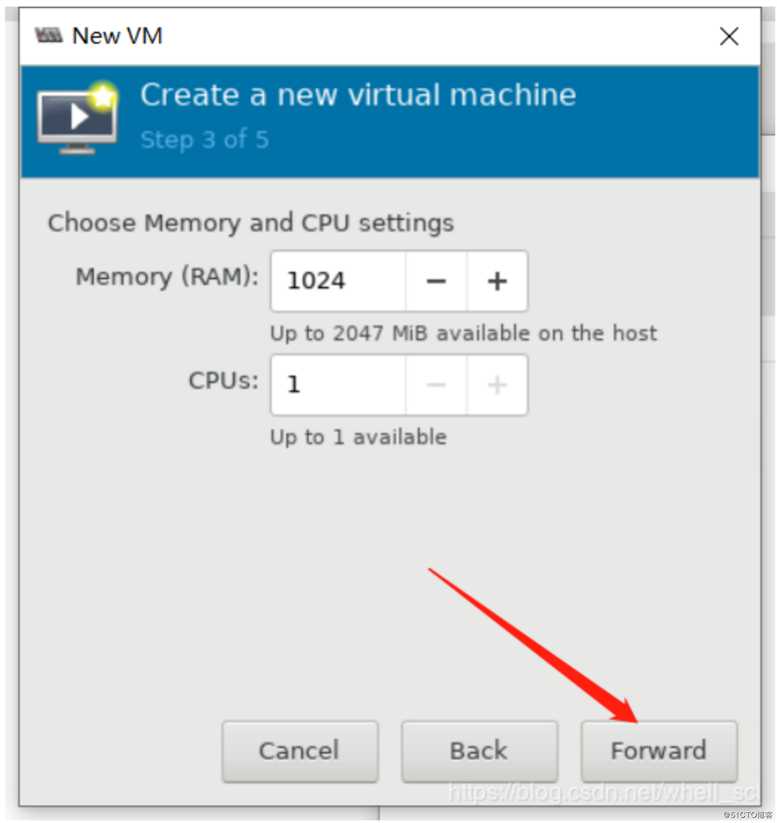
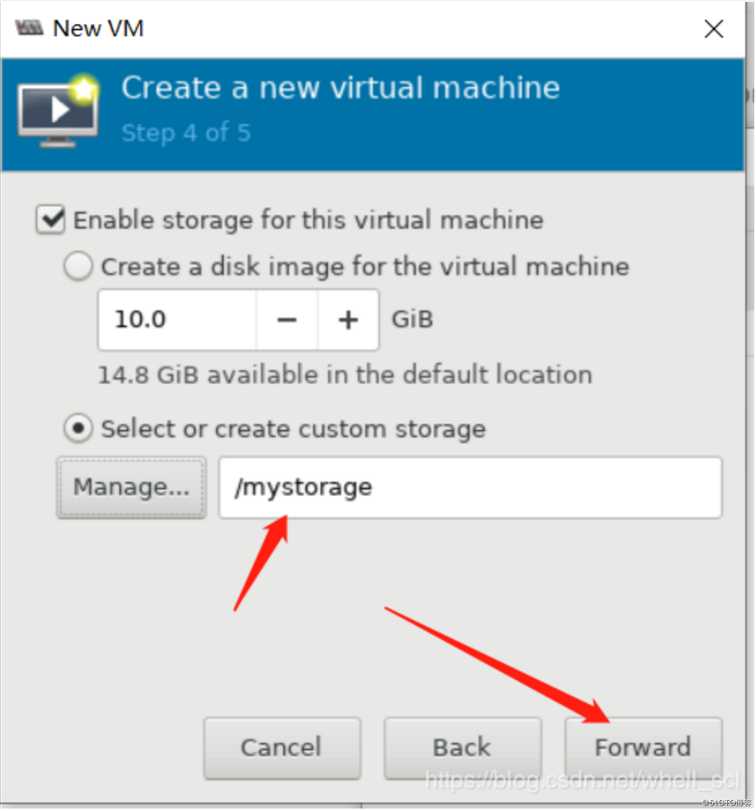
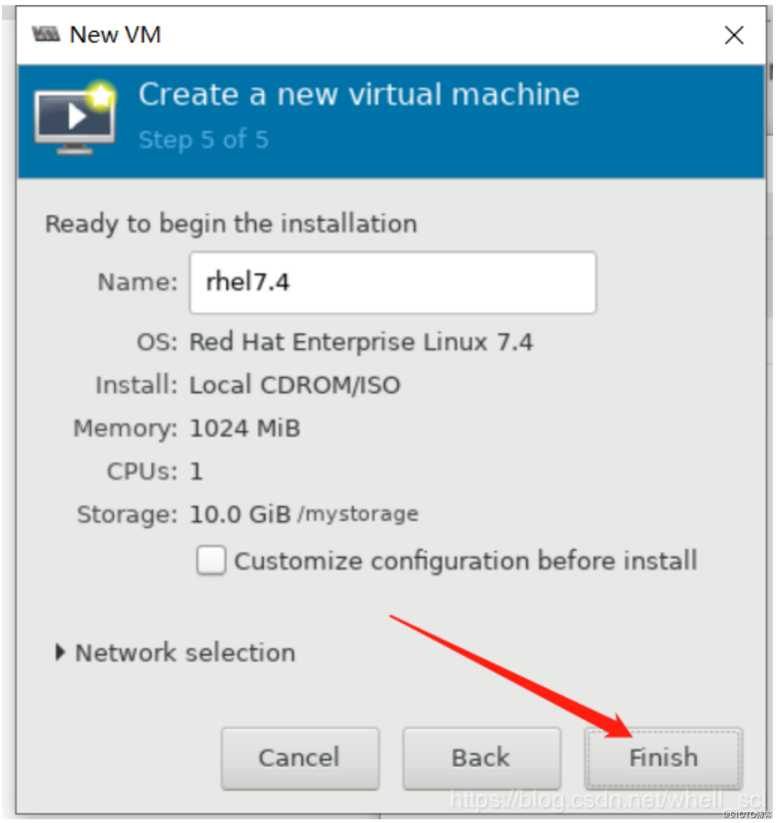
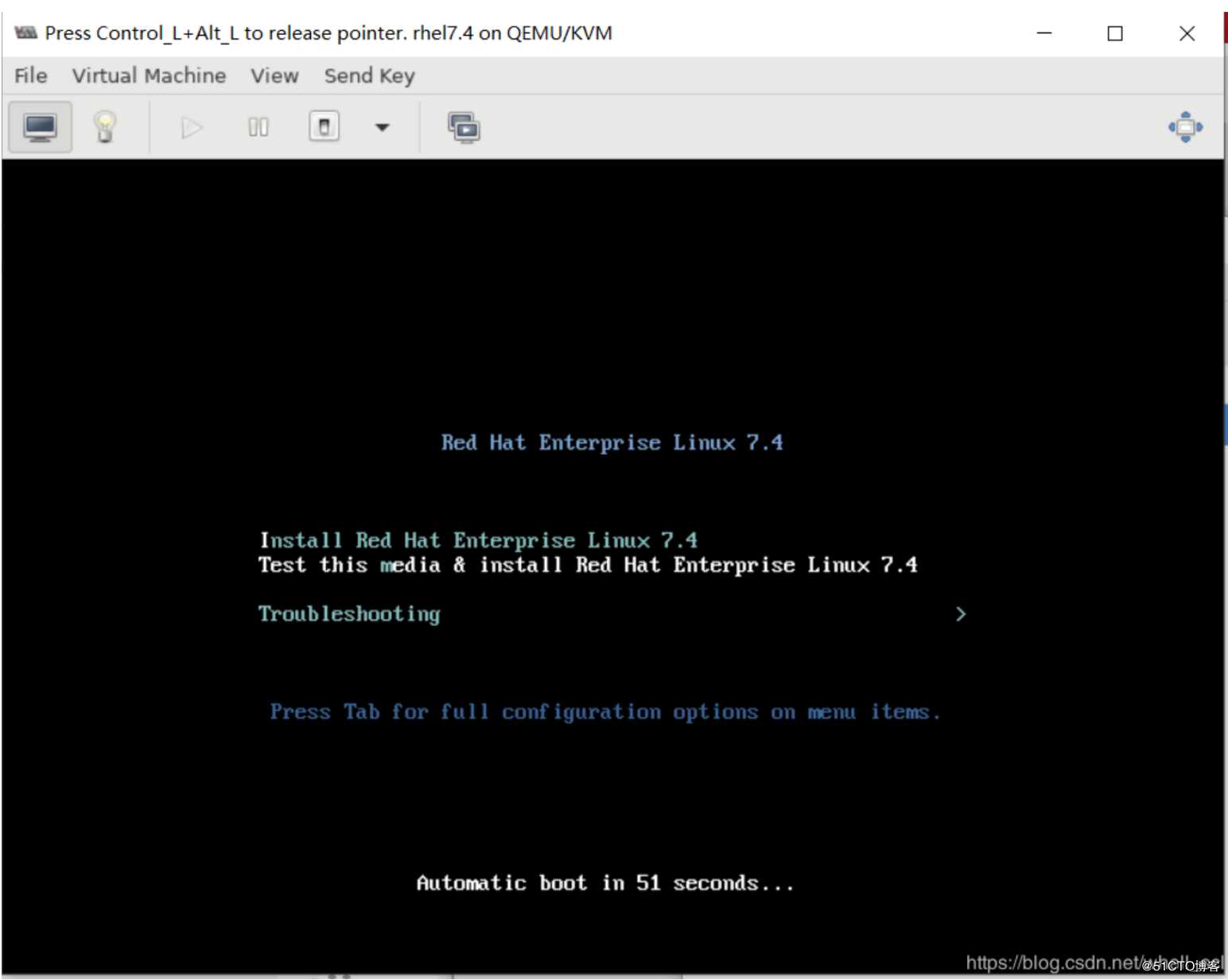
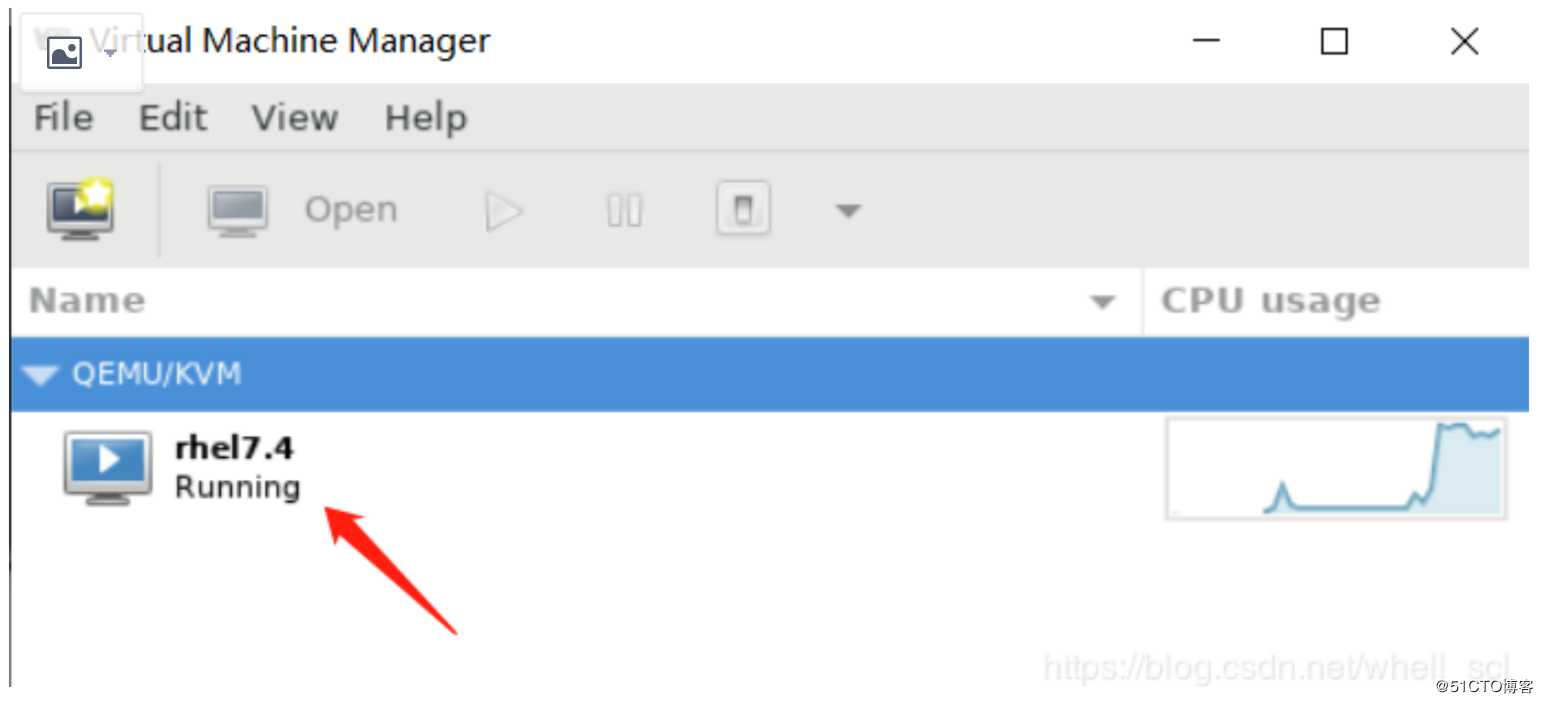
kvm 的 web 管理界面是由 webvirtmgr 程序提供的。
//安装依赖包
[root@kvm ~]# yum -y install git python-pip libvirt-python libxml2-python python-websockify supervisor nginx python-devel
……下载过程略
//升级pip
[root@kvm ~]# pip install --upgrade pip
……过程略
//从github上下载webvirtmgr代码
[root@kvm ~]# cd /usr/src/
[root@kvm src]# git clone git://github.com/retspen/webvirtmgr.git
Cloning into ‘webvirtmgr‘...
remote: Enumerating objects: 5730, done.
remote: Total 5730 (delta 0), reused 0 (delta 0), pack-reused 5730
Receiving objects: 100% (5730/5730), 3.01 MiB | 39.00 KiB/s, done.
Resolving deltas: 100% (3688/3688), done.
//安装webvirtmgr
[root@kvm src]# cd webvirtmgr/
[root@kvm webvirtmgr]# pip install -r requirements.txt
Collecting django==1.5.5 (from -r requirements.txt (line 1))
Downloading https://files.pythonhosted.org/packages/38/49/93511c5d3367b6b21fc2995a0e53399721afc15e4cd6eb57be879ae13ad4/Django-1.5.5.tar.gz (8.1MB)
57% |██████████████████▌ | 4.7MB 38kB/s eta 0:01:28
.....过程略
//检查sqlite3是否安装
[root@kvm webvirtmgr]# python
Python 2.7.5 (default, May 3 2017, 07:55:04)
[GCC 4.8.5 20150623 (Red Hat 4.8.5-14)] on linux2
Type "help", "copyright", "credits" or "license" for more information.
>>> import sqlite3
>>> exit()
//初始化帐号信息
[root@kvm webvirtmgr]# python manage.py syncdb
WARNING:root:No local_settings file found.
Creating tables ...
Creating table auth_permission
Creating table auth_group_permissions
Creating table auth_group
Creating table auth_user_groups
Creating table auth_user_user_permissions
Creating table auth_user
Creating table django_content_type
Creating table django_session
Creating table django_site
Creating table servers_compute
Creating table instance_instance
Creating table create_flavor
You just installed Django‘s auth system, which means you don‘t have any superusers defined.
Would you like to create one now? (yes/no): yes //问你是否创建超级管理员帐号
Username (leave blank to use ‘root‘): //指定超级管理员帐号用户名,默认留空为root
Email address: sean1002@126.com //设置超级管理员邮箱
Password: //设置超级管理员密码
Password (again): //再次输入超级管理员密码
Superuser created successfully.
Installing custom SQL ...
Installing indexes ...
Installed 6 object(s) from 1 fixture(s)
//拷贝web网页至指定目录
[root@kvm ~]# mkdir /var/www
[root@kvm ~]# cp -r /usr/local/src/webvirtmgr /var/www/
[root@kvm ~]# chown -R nginx.nginx /var/www/webvirtmgr/
//生成密钥(下面选择直接回车)
[root@kvm ~]# ssh-keygen -t rsa
Generating public/private rsa key pair.
Enter file in which to save the key (/root/.ssh/id_rsa):
Created directory ‘/root/.ssh‘.
Enter passphrase (empty for no passphrase):
Enter same passphrase again:
Your identification has been saved in /root/.ssh/id_rsa.
Your public key has been saved in /root/.ssh/id_rsa.pub.
The key fingerprint is:
SHA256:CQoZtso2M5Uo39lKvjZboncqakQ69iJt5wnjiJKZNhw root@kvm
The key‘s randomart image is:
+---[RSA 2048]----+
| o |
| ..+. |
|..+o . |
|o+.o + . . |
|+*. = . S |
|+E+o . |
|+*= + . |
|BO+===. |
|Oo=**= |
+----[SHA256]-----+
//由于这里webvirtmgr和kvm服务部署在同一台机器,所以这里本地信任。如果kvm部署在其他机器,那么这个是它的ip
[root@kvm ~]# ssh-copy-id 192.168.206.129
/usr/bin/ssh-copy-id: INFO: Source of key(s) to be installed: "/root/.ssh/id_rsa.pub"
The authenticity of host ‘192.168.206.129 (192.168.206.129)‘ can‘t be established.
ECDSA key fingerprint is SHA256:UszC1ZeHM7xw/uefVkJoXW6XgRw+Jl51tAXLjFERclE.
ECDSA key fingerprint is MD5:b3:f1:02:b8:01:8e:53:a7:87:09:c0:75:24:4c:ad:88.
Are you sure you want to continue connecting (yes/no)? yes
/usr/bin/ssh-copy-id: INFO: attempting to log in with the new key(s), to filter out any that are already installed
/usr/bin/ssh-copy-id: INFO: 1 key(s) remain to be installed -- if you are prompted now it is to install the new keys
root@192.168.206.129‘s password: //输入你的root密码
Number of key(s) added: 1
Now try logging into the machine, with: "ssh ‘192.168.206.129‘"
and check to make sure that only the key(s) you wanted were added.
//配置端口转发
[root@kvm ~]# ssh 192.168.206.129 -L localhost:8000:localhost:8000 -L localhost:6080:localhost:60
Last login: Thu Oct 18 08:26:40 2018 from 192.168.160.36
[root@kvm ~]# ss -antl
State Recv-Q Send-Q Local Address:Port Peer Address:Port
LISTEN 0 128 *:111 *:*
LISTEN 0 5 192.168.122.1:53 *:*
LISTEN 0 128 *:22 *:*
LISTEN 0 100 127.0.0.1:25 *:*
LISTEN 0 128 127.0.0.1:6080 *:*
LISTEN 0 128 127.0.0.1:8000 *:*
LISTEN 0 128 :::111 :::*
LISTEN 0 128 :::22 :::*
LISTEN 0 100 ::1:25 :::*
LISTEN 0 128 ::1:6080 :::*
LISTEN 0 128 ::1:8000 :::*
//配置nginx
[root@kvm ~]# vim /etc/nginx/nginx.conf
.......
.......
.......
include /etc/nginx/conf.d/*.conf;
//改成下面的内容
server {
listen 80;
server_name localhost;
root /usr/share/nginx/html;
# Load configuration files for the default server block.
include /etc/nginx/default.d/*.conf;
.......
.......
.......
[root@kvm ~]# vim /etc/nginx/conf.d/webvirtmgr.conf
//添加以下内容
server {
listen 80 default_server;
server_name $hostname;
access_log /var/log/nginx/webvirtmgr_access_log;
location /static/ {
root /var/www/webvirtmgr/webvirtmgr;
expires max;
}
location / {
proxy_pass http://127.0.0.1:8000;
proxy_set_header X-Real-IP $remote_addr;
proxy_set_header X-Forwarded-for $proxy_add_x_forwarded_for;
proxy_set_header Host $host:$server_port;
proxy_set_header X-Forwarded-Proto $remote_addr;
proxy_connect_timeout 600;
proxy_read_timeout 600;
proxy_send_timeout 600;
client_max_body_size 1024M;
}
}
//确保bind绑定的是本机的8000端口
[root@kvm ~]# vim /var/www/webvirtmgr/conf/gunicorn.conf.py
......
bind = ‘0.0.0.0:8000‘ //确保此处绑定的是本机的8000端口,这个在nginx配置中定义了,被代理的端口
backlog = 2048
.....
.....
//重启nginx
[root@kvm ~]# systemctl restart nginx
[root@kvm ~]# ss -antl
State Recv-Q Send-Q Local Address:Port Peer Address:Port
LISTEN 0 128 *:111 *:*
LISTEN 0 128 *:80 *:*
LISTEN 0 5 192.168.122.1:53 *:*
LISTEN 0 128 *:22 *:*
LISTEN 0 100 127.0.0.1:25 *:*
LISTEN 0 128 127.0.0.1:6080 *:*
LISTEN 0 128 127.0.0.1:8000 *:*
LISTEN 0 128 :::111 :::*
LISTEN 0 128 :::22 :::*
LISTEN 0 100 ::1:25 :::*
LISTEN 0 128 ::1:6080 :::*
LISTEN 0 128 ::1:8000 :::*
//设置supervisor
[root@kvm ~]# vim /etc/supervisord.conf
.....此处省略上面的内容,在文件最后加上以下内容
[program:webvirtmgr]
command=/usr/bin/python2 /var/www/webvirtmgr/manage.py run_gunicorn -c /var/www/webvirtmgr/conf/gunicorn.conf.py
directory=/var/www/webvirtmgr
autostart=true
autorestart=true
logfile=/var/log/supervisor/webvirtmgr.log
log_stderr=true
user=nginx
[program:webvirtmgr-console]
command=/usr/bin/python2 /var/www/webvirtmgr/console/webvirtmgr-console
directory=/var/www/webvirtmgr
autostart=true
autorestart=true
stdout_logfile=/var/log/supervisor/webvirtmgr-console.log
redirect_stderr=true
user=nginx
//启动supervisor并设置开机自启
[root@kvm ~]# systemctl start supervisord
[root@kvm ~]# systemctl enable supervisord
Created symlink from /etc/systemd/system/multi-user.target.wants/supervisord.service to /usr/lib/systemd/system/supervisord.service.
[root@kvm ~]# systemctl status supervisord
● supervisord.service - Process Monitoring and Control Daemon
Loaded: loaded (/usr/lib/systemd/system/supervisord.service; enabled; vendor preset: disabled)
Active: active (running) since Thu 2018-10-18 11:59:33 CST; 25s ago
Main PID: 17918 (supervisord)
CGroup: /system.slice/supervisord.service
└─17918 /usr/bin/python /usr/bin/supervisord -c /etc/supervisord.conf
Oct 18 11:59:33 kvm systemd[1]: Starting Process Monitoring and Control Daemon...
Oct 18 11:59:33 kvm systemd[1]: Started Process Monitoring and Control Daemon.
[root@kvm webvirtmgr]# ss -antl
State Recv-Q Send-Q Local Address:Port Peer Address:Port
LISTEN 0 128 *:111 *:*
LISTEN 0 128 *:80 *:*
LISTEN 0 5 192.168.122.1:53 *:*
LISTEN 0 128 *:22 *:*
LISTEN 0 100 127.0.0.1:25 *:*
LISTEN 0 128 *:8000 *:*
LISTEN 0 100 *:6080 *:*
LISTEN 0 128 :::111 :::*
LISTEN 0 128 :::22 :::*
LISTEN 0 100 ::1:25 :::*
// 配置nginx用户
[root@kvm home]# su - nginx -s /bin/bash
-bash-4.2$ ssh-keygen -t rsa
Generating public/private rsa key pair.
Enter file in which to save the key (/var/lib/nginx/.ssh/id_rsa):
Created directory ‘/var/lib/nginx/.ssh‘.
Enter passphrase (empty for no passphrase):
Enter same passphrase again:
Your identification has been saved in /var/lib/nginx/.ssh/id_rsa.
Your public key has been saved in /var/lib/nginx/.ssh/id_rsa.pub.
The key fingerprint is:
SHA256:rdbmW/YIXxAJBzPsd9q9eKHPjWtSZ5EQC5li3tkczYI nginx@localhost.localdomain
The key‘s randomart image is:
+---[RSA 2048]----+
| .=o=.+ |
| o.E.=.o |
| o.o *.+ .|
| o.o.+.o |
| S ...+ ..|
| o ..o.+|
| o + o.+oo|
| . o =.*o+.|
| o.oo*+.|
+----[SHA256]-----+
-bash-4.2$ touch ~/.ssh/config && echo -e "StrictHostKeyChecking=no\nUserKnownHostsFile=/dev/null" >> ~/.ssh/config
-bash-4.2$ chmod 0600 ~/.ssh/config
-bash-4.2$ ssh-copy-id root@192.168.206.129
/bin/ssh-copy-id: INFO: Source of key(s) to be installed: "/var/lib/nginx/.ssh/id_rsa.pub"
/bin/ssh-copy-id: INFO: attempting to log in with the new key(s), to filter out any that are already installed
/bin/ssh-copy-id: INFO: 1 key(s) remain to be installed -- if you are prompted now it is to install the new keys
Warning: Permanently added ‘192.168.160.109‘ (ECDSA) to the list of known hosts.
root@192.168.206.129‘s password:
Number of key(s) added: 1
Now try logging into the machine, with: "ssh ‘root@192.168.160.109‘"
and check to make sure that only the key(s) you wanted were added.
-bash-4.2$ exit
logout
[root@kvm ~]# vim /etc/polkit-1/localauthority/50-local.d/50-libvirt-remote-access.pkla
[Remote libvirt SSH access]
Identity=unix-user:root
Action=org.libvirt.unix.manage
ResultAny=yes
ResultInactive=yes
ResultActive=yes
[root@kvm ~]# chown -R root.root /etc/polkit-1/localauthority/50-local.d/50-libvirt-remote-access.pkla
[root@kvm ~]# systemctl restart nginx
[root@kvm ~]# systemctl restart libvirtd通过ip地址在浏览器上访问kvm。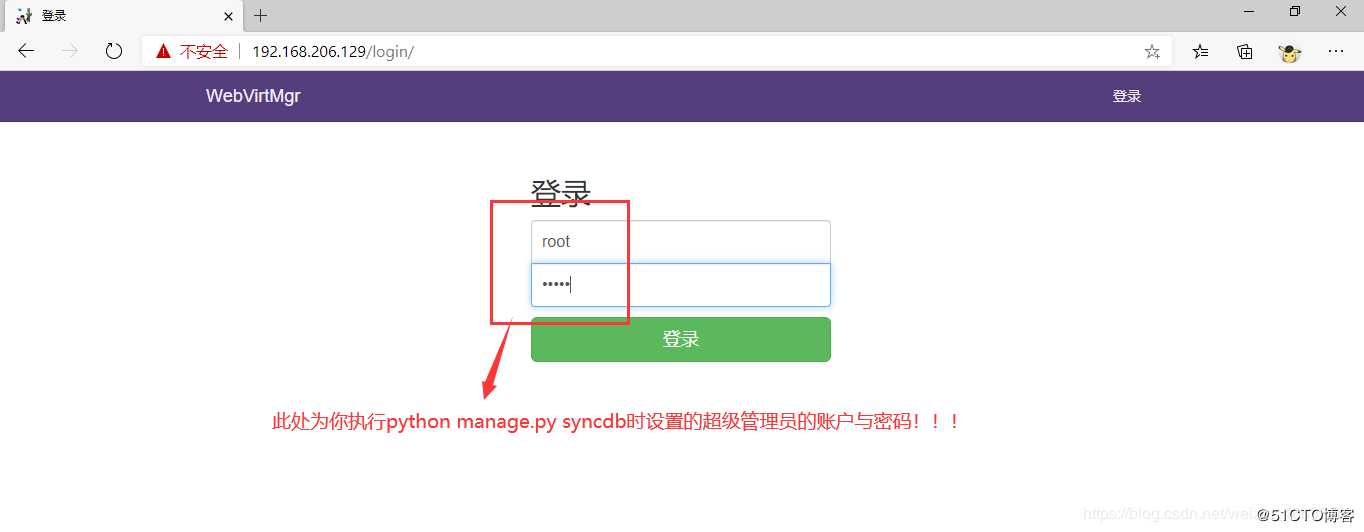
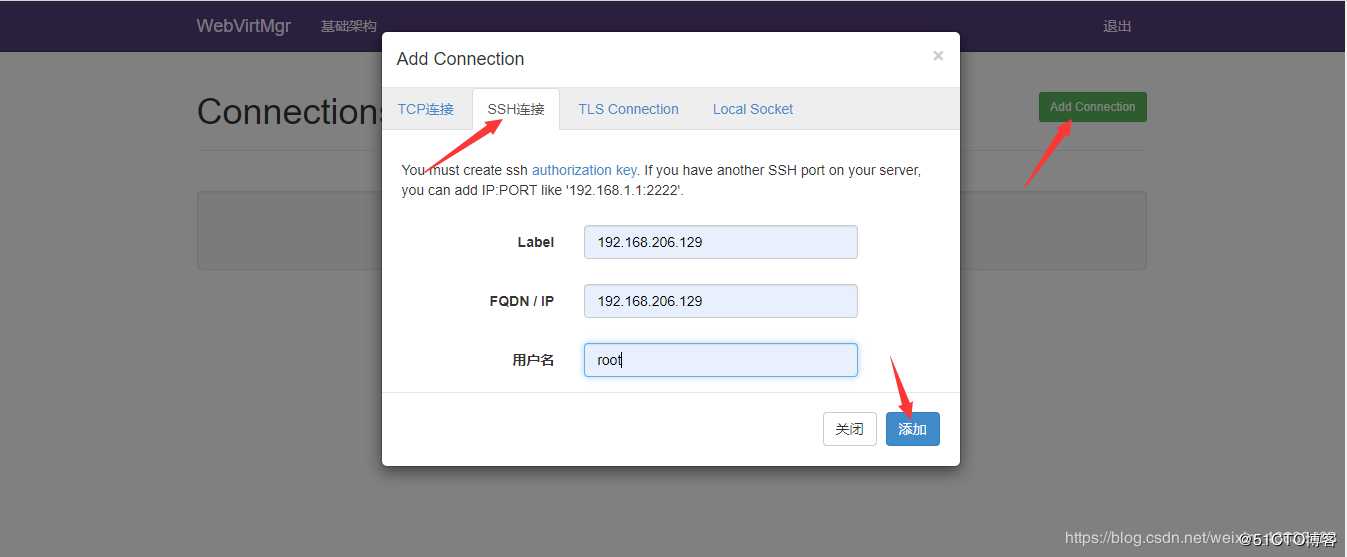
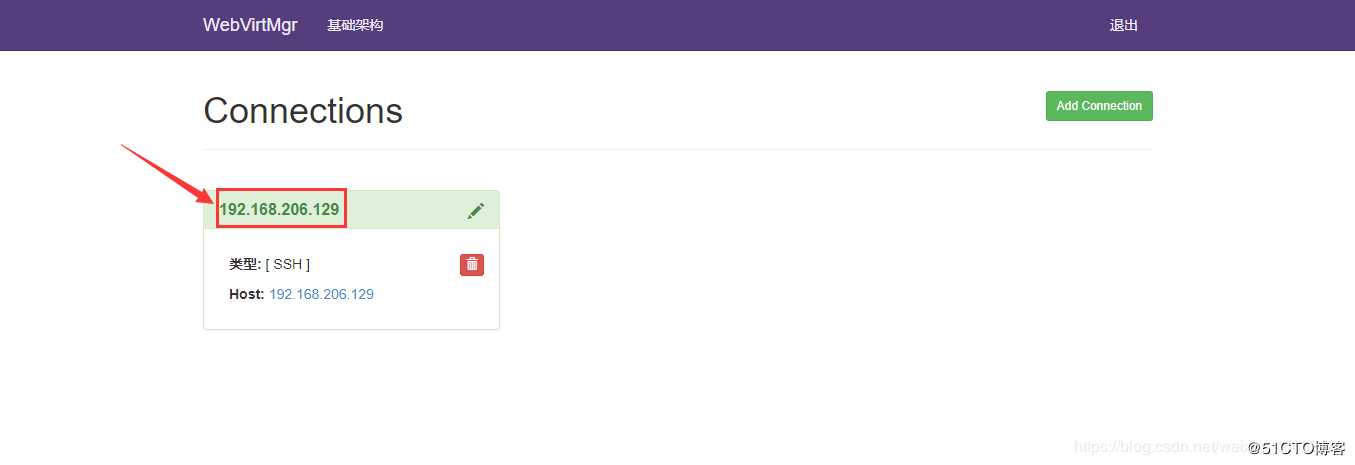
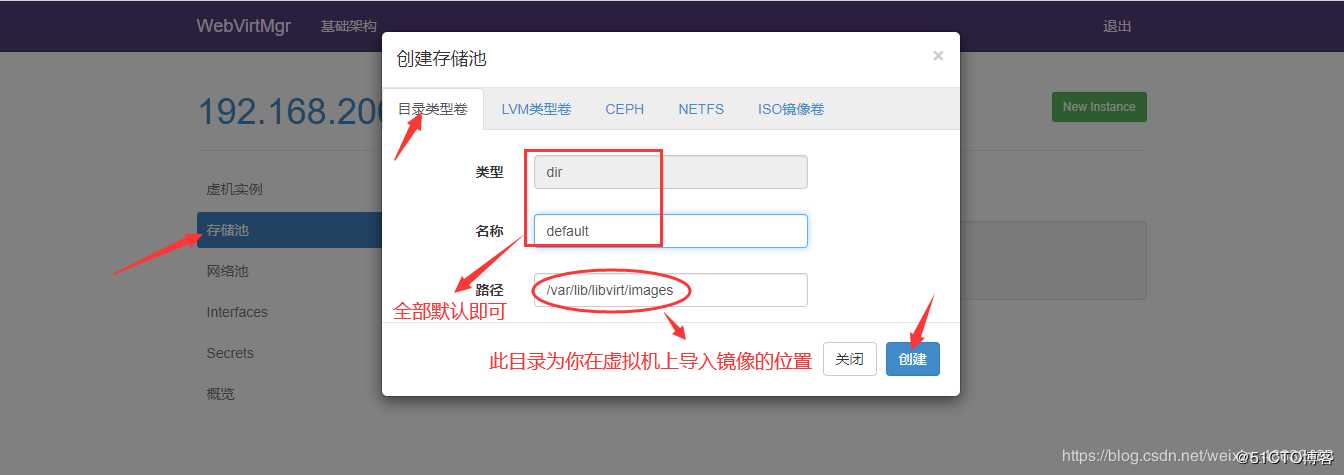
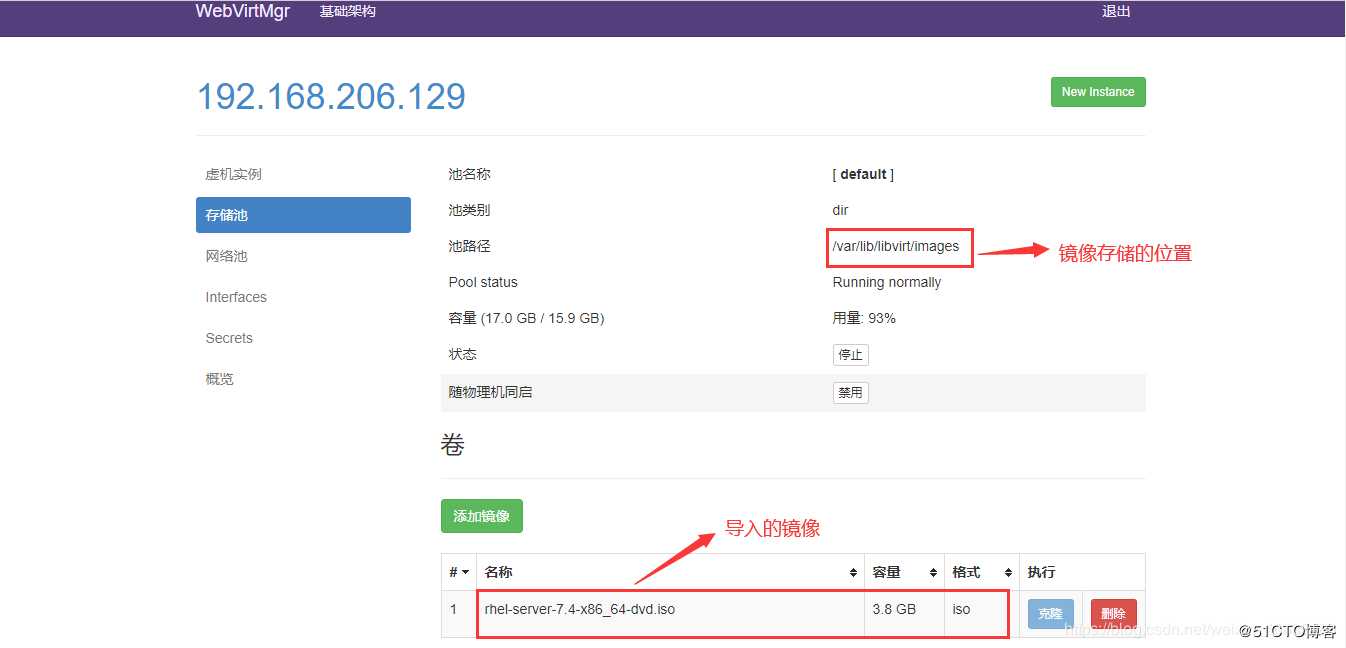
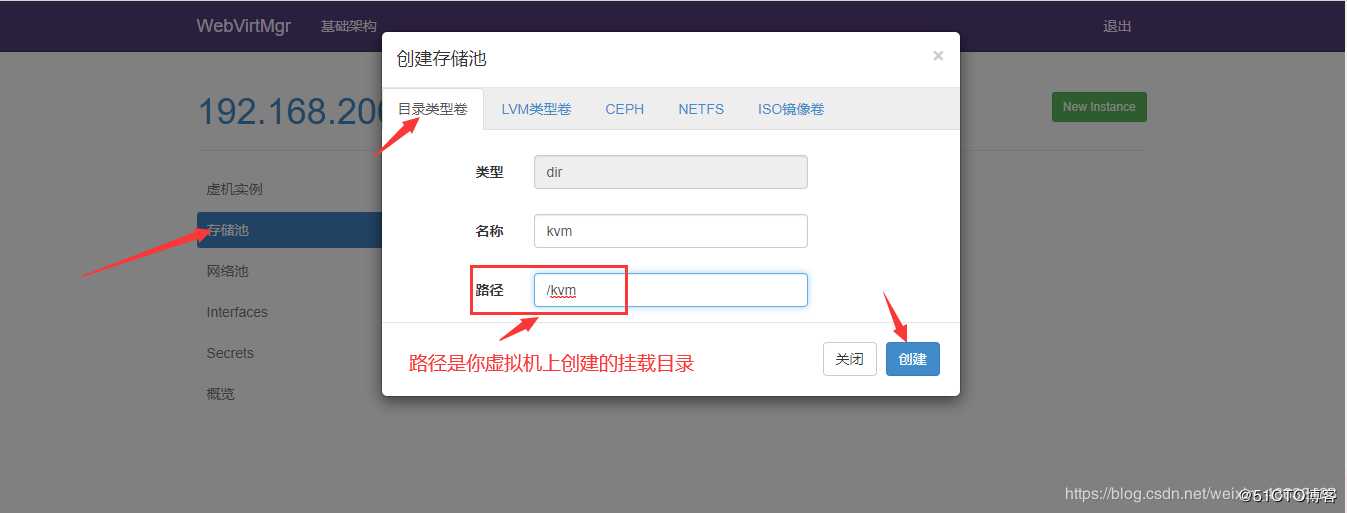
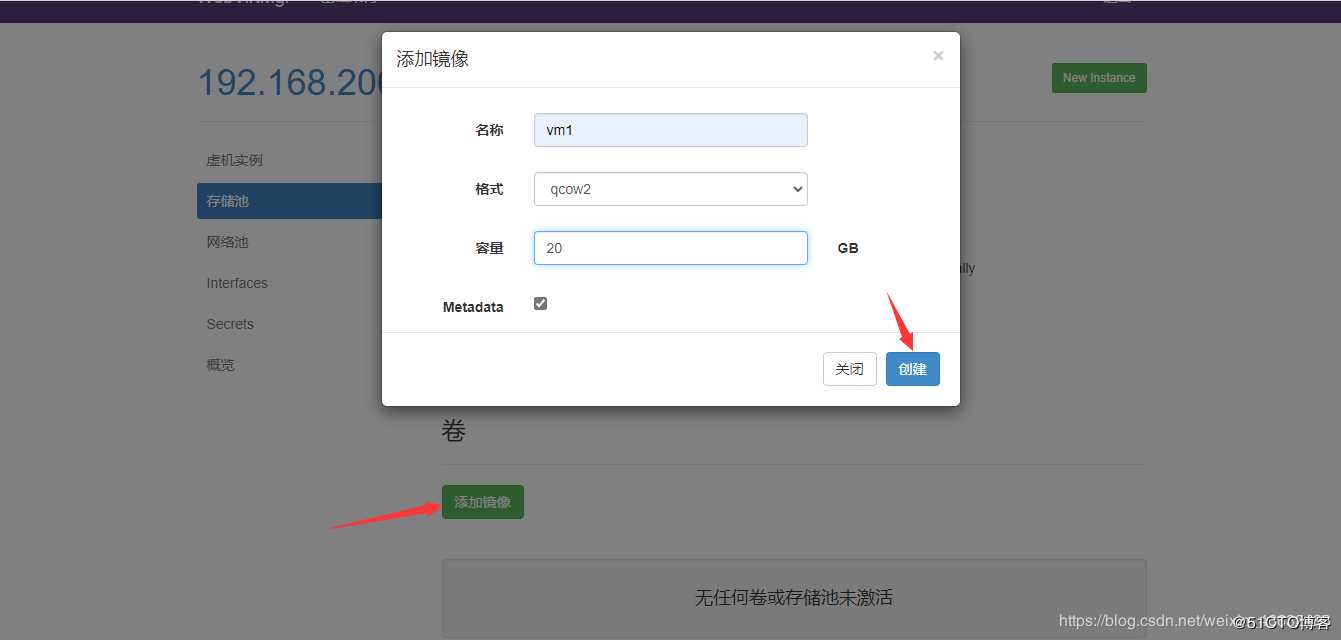
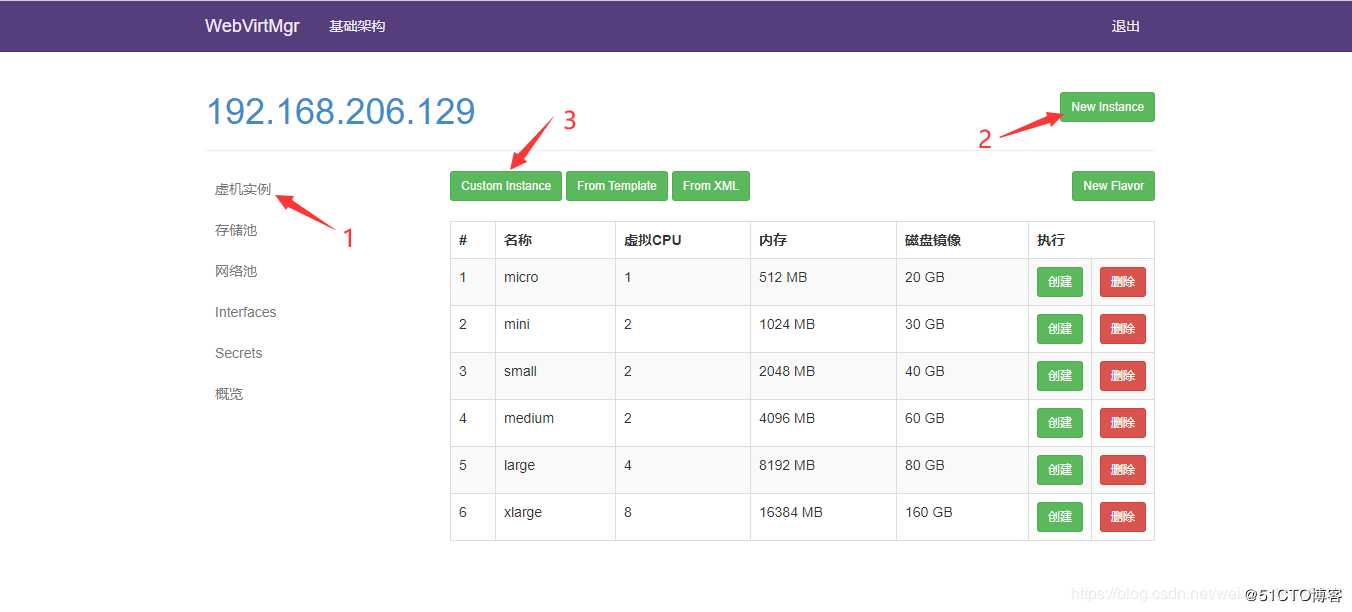
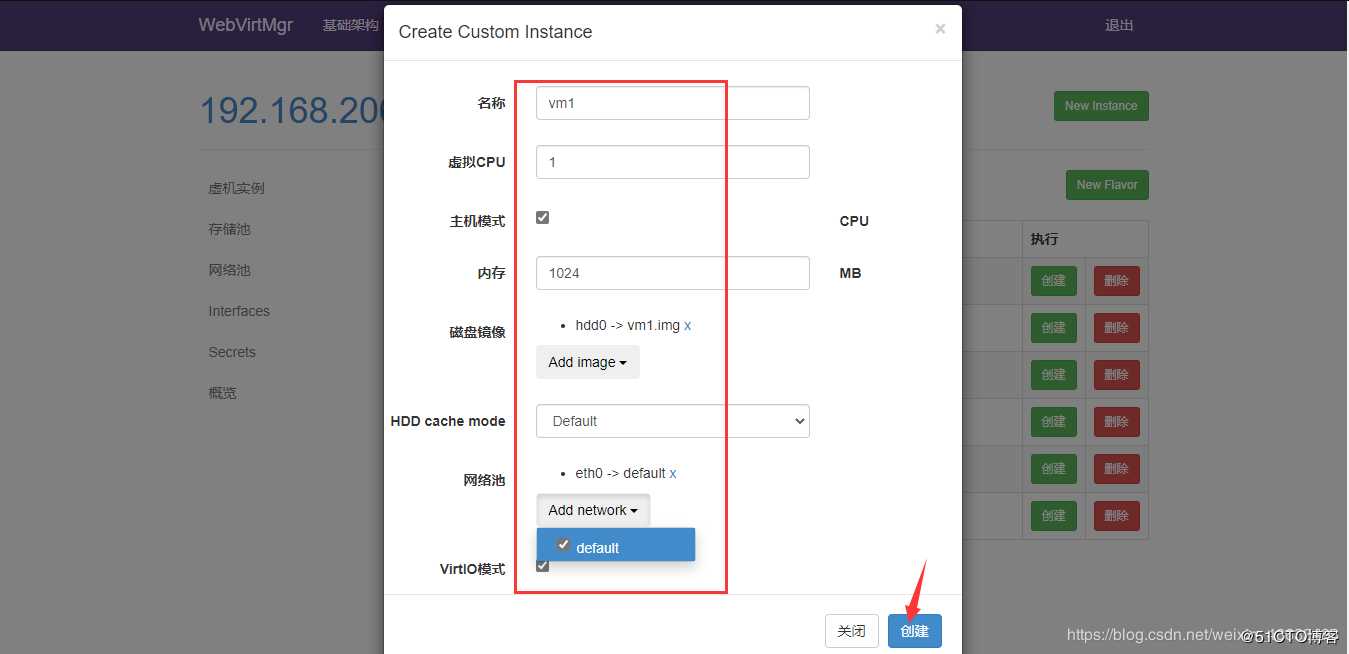
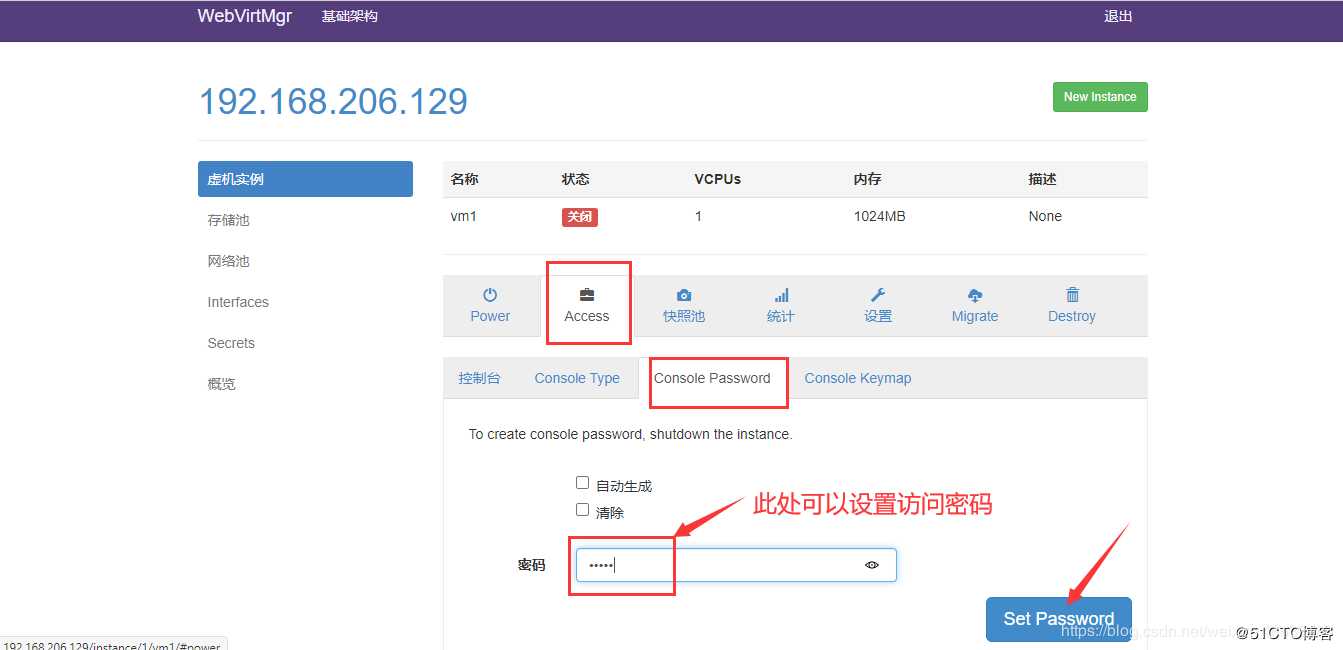
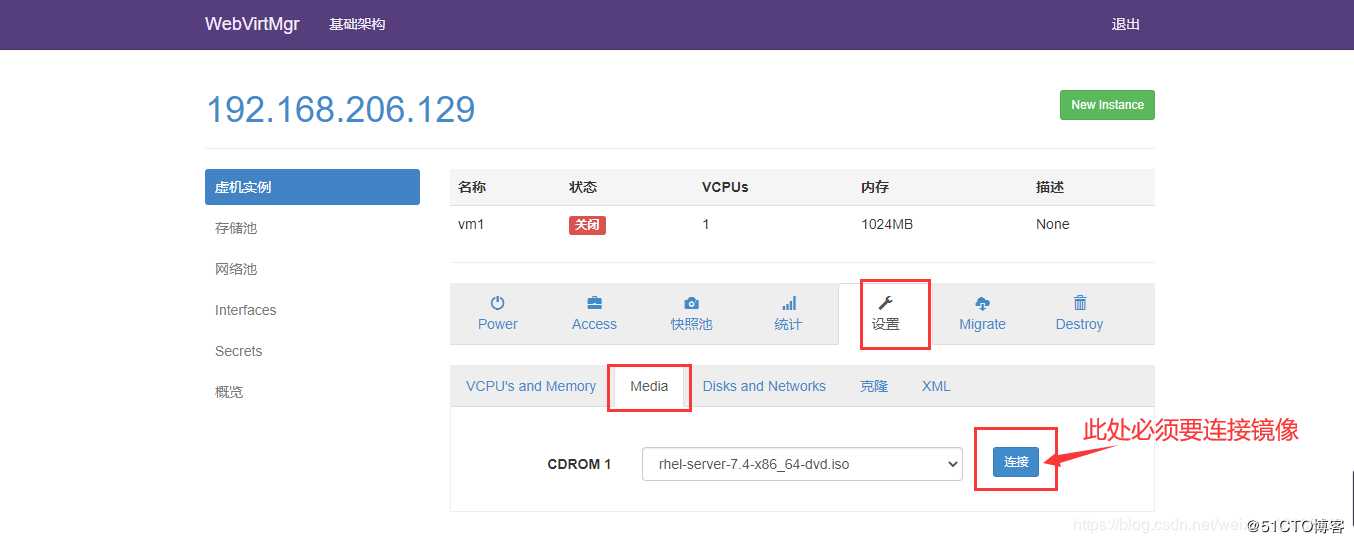
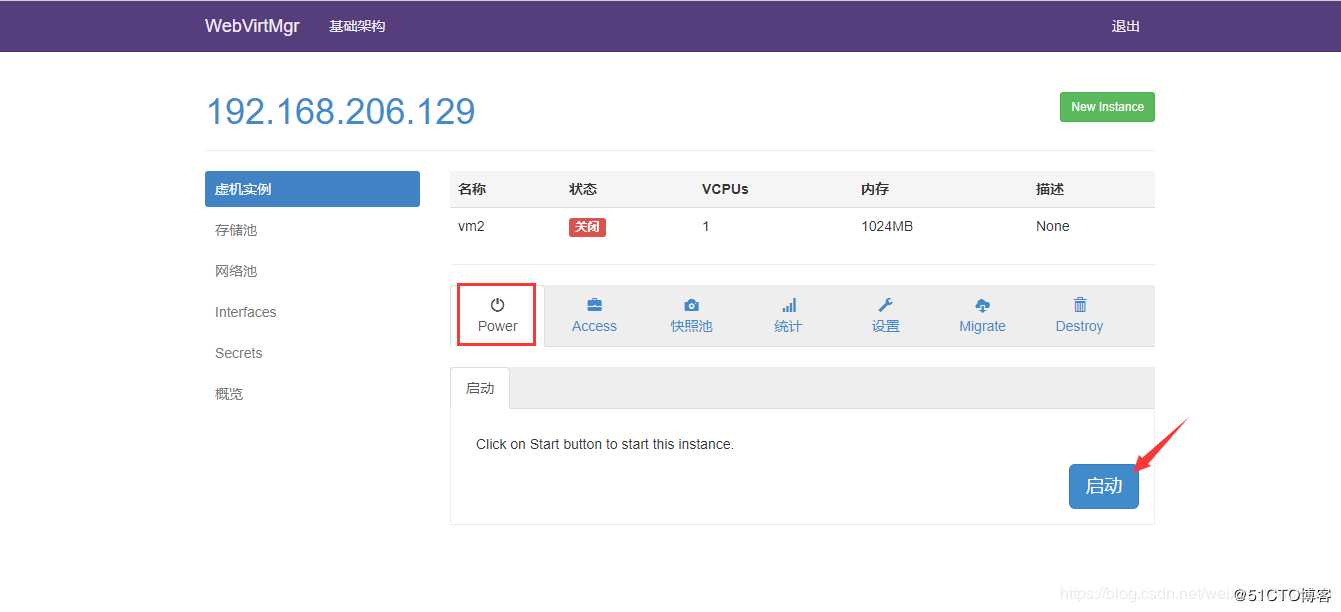
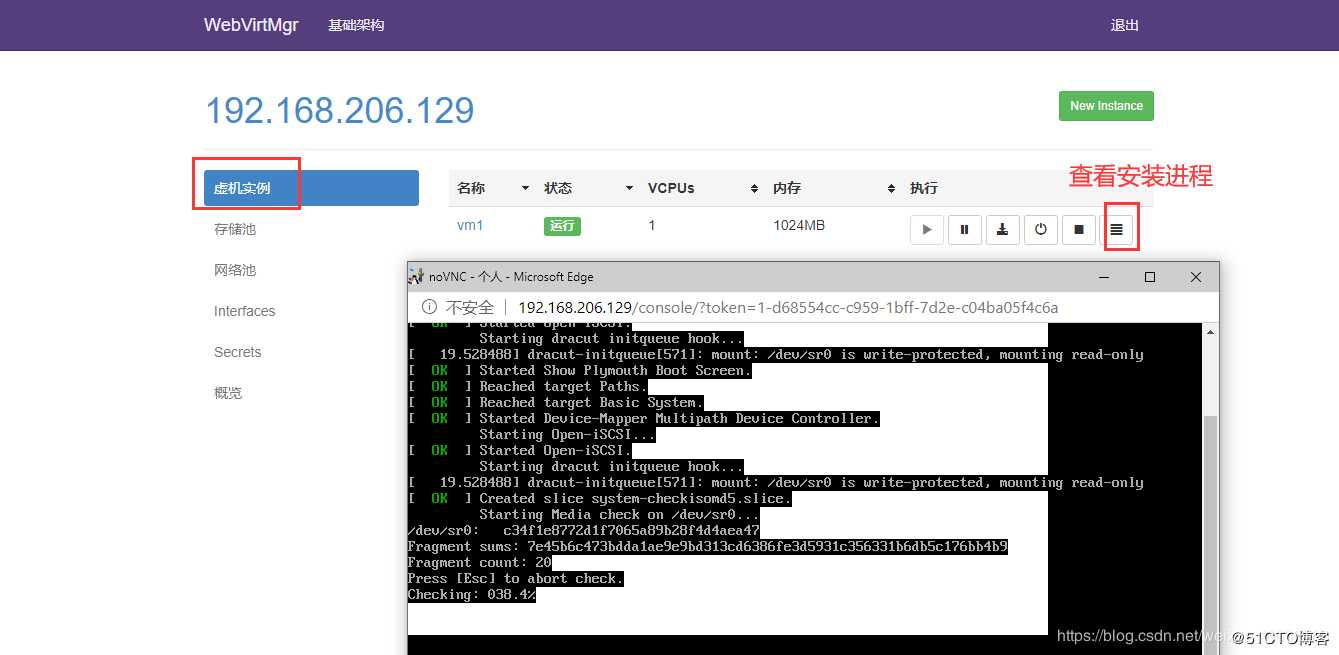
1. 对nginx进行配置
[root@localhost ~]# vim /etc/nginx/nginx.conf
。。。。。
。。。。。
user nginx;
worker_processes auto;
error_log /var/log/nginx/error.log;
pid /run/nginx.pid;
worker_rlimit_nofile 655350; //添加此行配置
# Load dynamic modules. See /usr/share/nginx/README.dynamic.
。。。。。
。。。。。
[root@localhost ~]# systemctl restart nginx2、然后对系统参数进行设置
[root@localhost ~]# vim /etc/security/limits.conf
。。。。。
。。。。。
# End of file
//添加下面内容
* soft nofile 655350
* hard nofile 655350然后就可以通过web对kvm进行访问了。
- 故障现象:
在web界面完成配置,启动时无法启动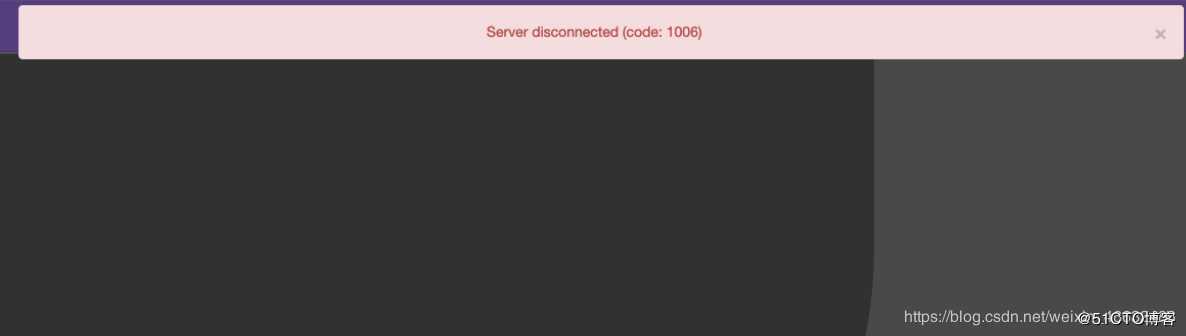
解决办法:
[root@localhost ~]# yum -y install novnc
[root@localhost ~]# chmod +x /etc/rc.d/rc.local
[root@localhost ~]# chmod +x /etc/rc.local
[root@localhost ~]# vim /etc/rc.d/rc.local
.......
.......
# that this script will be executed during boot.
touch /var/lock/subsys/local
//添加下面这行(ip填本机ip)
nohup novnc_server 192.168.206.129:5920 &
[root@localhost ~]# . /etc/rc.d/rc.local完成后在重新启动即可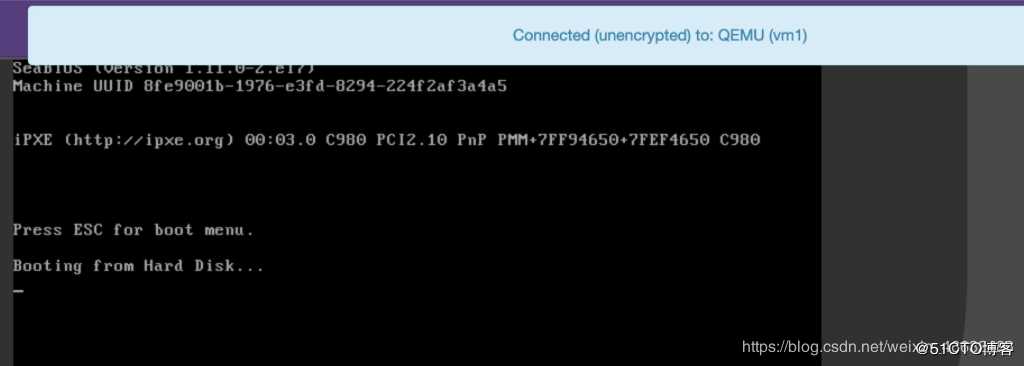
标签:dns 网桥 defaults loaded 区号 err gunicorn 相关 wget
原文地址:https://blog.51cto.com/14736606/2511239