标签:header port log 外部 loading splay png scale 高度
1.若height是确定的(比如height:100px),则height直接可确定(还受min-height,max-height影响,见height,min-height,max-heigth的作用机制问答)。
2.若width是不确定的(比如width: min-content 或 width:100px,min-width:fit-content),此时width受子元素影响 (height:100px,min-height:fit-content时heigth已确定就是100px)
则依次确定每一个子元素的width,如果子元素的width可以由自己确定(比如子元素width写死了或者子元素width为min-content,max-content都能确定)则设置width为子元素width,如果子元素的width不能确定(比如写的width为100%,fit-content等需要确定外部元素高度的属性)则递归计算子元素的width,然后设置父元素width为最大宽度子元素的width,再用这个width去确定子元素中需要使用外部元素宽度来确定本身宽度的宽度。
看几个例子
1.父元素min-height: 100px,子元素height: 100%;
这个情况子元素最终高度为0。
2.父元素width: 0;子元素1 width: 100%;子元素2 width: 100px.
这个情况子元素1最终宽度 100px;
3.
<!DOCTYPE html> <html lang="en"> <head> <meta charset="UTF-8"> <meta http-equiv="X-UA-Compatible" content="IE=edge"> <meta name="viewport" content="width=device-width, initial-scale=1.0"> <title>Document</title> <style> html, body { padding: 0; margin: 0; height: 100%; background: lightgray; } .container { width: 400px; height: 200px; min-width: fit-content; } .header { height: 50px; background: red; } .body { width: 500px; height: 150px; background: lightblue; } </style> </head> <body> <div class="container"> <div class="header"></div> <div style="display: flex;height: 100%;"> <div style="flex-grow: 1; width: 0"> <div class="body"> </div> </div> </div> </div> </body> </html>
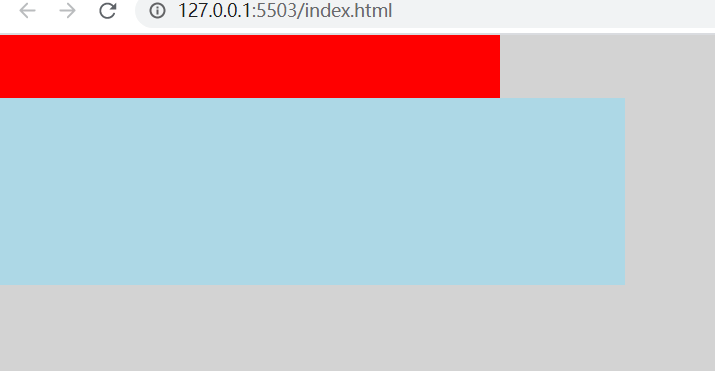
这个例子中,flex-grow: 1; width: 0,这个元素已经确定了width,宽度确定就不会往他的子元素进行了,container元素再确定子元素宽度的时候会认为flex元素的宽度为0。最后的结果就是flex元素的最终宽度就是container的宽度而不会是body元素的宽度。
4.
<!DOCTYPE html> <html lang="en"> <head> <meta charset="UTF-8"> <meta http-equiv="X-UA-Compatible" content="IE=edge"> <meta name="viewport" content="width=device-width, initial-scale=1.0"> <title>Document</title> <style> html, body { padding: 0; margin: 0; height: 100%; background: lightgray; } .container { width: 400px; height: 400px; min-width: fit-content; padding: 10px; background: lightcoral; } .header { height: 200px; background: lightgreen; } .body { height: 200px; width: 100%; background: lightblue; overflow: auto; } .child { width: 800px; height: 100px; background: lightyellow; } </style> </head> <body> <div class="container"> <div class="header"></div> <div class="body"> <div class="child"></div> </div> </div> </body> </html>
这个例子body不会出现滚动条,因为container的width需要子元素来确定,body在第一轮计算最大宽度的时候递归到了child里面得出了结果800,就不需要开滚动条了。
要想让body在计算宽度的时候不受child影响,须在递归进入child之前确定body的宽度,办法就是例3里面的使用flex
<!DOCTYPE html> <html lang="en"> <head> <meta charset="UTF-8"> <meta http-equiv="X-UA-Compatible" content="IE=edge"> <meta name="viewport" content="width=device-width, initial-scale=1.0"> <title>Document</title> <style> html, body { padding: 0; margin: 0; height: 100%; background: lightgray; } .container { width: 400px; height: 400px; min-width: fit-content; padding: 10px; background: lightcoral; } .header { height: 200px; background: lightgreen; } .body { border: 2px dashed black; height: 200px; width: 100%; background: lightblue; overflow: auto; } .child { width: 800px; height: 100px; background: lightyellow; } </style> </head> <body> <div class="container"> <div class="header"></div> <div class="flex" style="display: flex;height: 100%;"> <div style="flex-grow: 1; width: 0"> <div class="body"> <div class="child"></div> </div> </div> </div> </div> </body> </html>
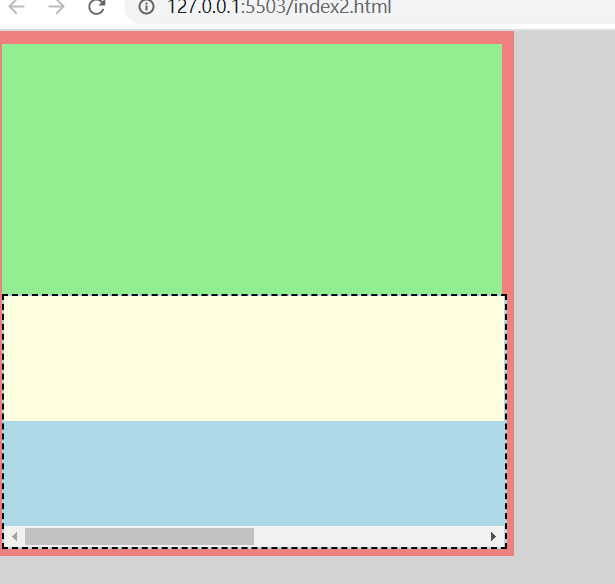
标签:header port log 外部 loading splay png scale 高度
原文地址:https://www.cnblogs.com/chen8840/p/14699578.html