标签:for connect turn item vpd 而且 app requests none
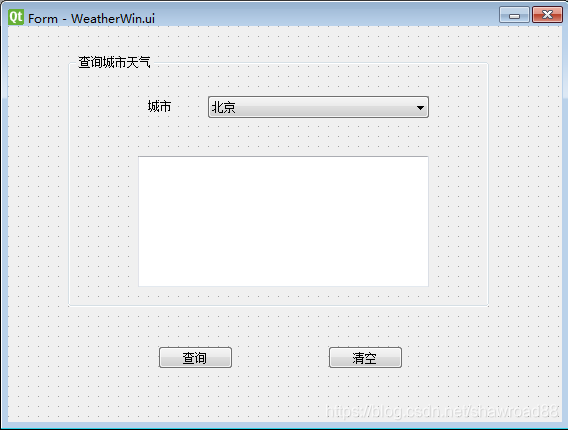
为了大家比较容易设置,我们这里在把对象查看器中的内容贴出来

简单的几个组件:一个窗口+两个按钮+一个下拉是的盒子+一个标签+一个返回文本显示的内容
将demo.ui转换成demo.py文件的
方法一:手动点击.ui—Qt—PyUIC
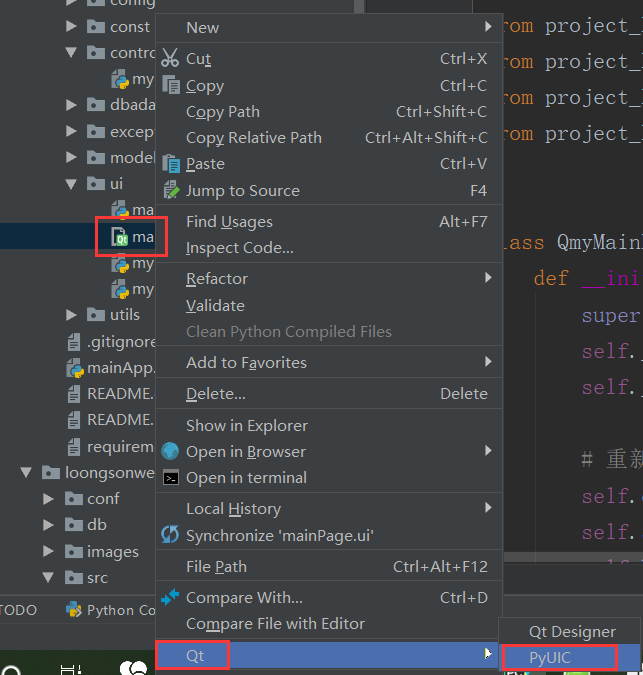
方法二:控制台命令
python -m PyQt5.uic.pyuic demo.ui -o demo.py
pyuic -o Weather3.0.py Weather3.0.ui
下面是转换后的py文件
# -*- coding: utf-8 -*-
# Form implementation generated from reading ui file ‘WeatherWin.ui‘
#
# Created by: PyQt5 UI code generator 5.11.3
#
# WARNING! All changes made in this file will be lost!
from PyQt5 import QtCore, QtGui, QtWidgets
class Ui_Form(object):
def setupUi(self, Form):
Form.setObjectName("Form")
Form.resize(554, 396)
self.clearBtn = QtWidgets.QPushButton(Form)
self.clearBtn.setGeometry(QtCore.QRect(320, 320, 75, 23))
self.clearBtn.setObjectName("clearBtn")
self.groupBox = QtWidgets.QGroupBox(Form)
self.groupBox.setGeometry(QtCore.QRect(60, 30, 421, 251))
self.groupBox.setObjectName("groupBox")
self.label = QtWidgets.QLabel(self.groupBox)
self.label.setGeometry(QtCore.QRect(80, 39, 51, 21))
self.label.setObjectName("label")
self.weatherComboBox = QtWidgets.QComboBox(self.groupBox)
self.weatherComboBox.setGeometry(QtCore.QRect(140, 40, 221, 22))
self.weatherComboBox.setObjectName("weatherComboBox")
self.weatherComboBox.addItem("")
self.weatherComboBox.addItem("")
self.weatherComboBox.addItem("")
self.weatherComboBox.addItem("")
self.resultText = QtWidgets.QTextEdit(self.groupBox)
self.resultText.setGeometry(QtCore.QRect(70, 100, 291, 131))
self.resultText.setObjectName("resultText")
self.queryBtn = QtWidgets.QPushButton(Form)
self.queryBtn.setGeometry(QtCore.QRect(150, 320, 75, 23))
self.queryBtn.setObjectName("queryBtn")
self.retranslateUi(Form)
QtCore.QMetaObject.connectSlotsByName(Form)
def retranslateUi(self, Form):
_translate = QtCore.QCoreApplication.translate
Form.setWindowTitle(_translate("Form", "Form"))
self.clearBtn.setText(_translate("Form", "清空"))
self.groupBox.setTitle(_translate("Form", "查询城市天气"))
self.label.setText(_translate("Form", "城市"))
self.weatherComboBox.setItemText(0, _translate("Form", "北京"))
self.weatherComboBox.setItemText(1, _translate("Form", "西安"))
self.weatherComboBox.setItemText(2, _translate("Form", "上海"))
self.weatherComboBox.setItemText(3, _translate("Form", "天津"))
self.queryBtn.setText(_translate("Form", "查询"))
第二步只是将界面绘制了出来并转换为py文件,接着我们会使用requests模块对网站发起请求,获取我们想要的数据,并显示到我们的窗口中。
首先我们试着访问一下该网址:http://www.weather.com.cn/data/sk/101010100.html 这个查的是北京的天气,是一个json格式的数据,而且还乱码了,没关系,我们等会改成utf-8就好了。 每个城市之间只是那红色的城市代码不同。 我这里只找了北京,天津,西安,上海的城市代码。所以只能查这些地区。。 如果想找你所在的城市,去网上找一下。这是我在网上随便找的。我们可以构造查询了连接,然后用requests进行请求。 返回json格式的数据,我们一步一步提取出来就可以了。 下面是调用的文件。
import sys
from PyQt5.QtWidgets import *
from Weather import Ui_Form
import requests
class MainWindow(QMainWindow):
def __init__(self, parent=None):
super(MainWindow, self).__init__(parent)
self.ui = Ui_Form()
self.ui.setupUi(self)
self.ui.clearBtn.clicked.connect(self.clearResult)
self.ui.queryBtn.clicked.connect(self.queryWeather)
def queryWeather(self):
print(‘* queryWeather‘)
cityName = self.ui.weatherComboBox.currentText()
cityCode = self.transCityName(cityName)
web = ‘http://www.weather.com.cn/data/sk/‘ + cityCode + ‘.html‘
rep = requests.get(web)
rep.encoding = ‘utf-8‘
# print(rep.json())
msg1 = ‘城市: %s‘ % rep.json()[‘weatherinfo‘][‘city‘] + ‘\n‘
msg2 = ‘风向: %s‘ % rep.json()[‘weatherinfo‘][‘WD‘] + ‘\n‘
msg3 = ‘温度: %s‘ % rep.json()[‘weatherinfo‘][‘temp‘] + ‘\n‘
msg4 = ‘风力: %s‘ % rep.json()[‘weatherinfo‘][‘WS‘] + ‘\n‘ + ‘度‘
msg5 = ‘湿度: %s‘ % rep.json()[‘weatherinfo‘][‘SD‘] + ‘\n‘
result = msg1 + msg2 + msg3 + msg4 + msg5
self.ui.resultText.setText(result)
def transCityName(self, cityName):
cityCode = ‘‘
if cityName == ‘北京‘:
cityCode = ‘101010100‘
elif cityName == ‘天津‘:
cityCode = ‘101030100‘
elif cityName == ‘上海‘:
cityCode = ‘101020100‘
elif cityName == ‘西安‘:
cityCode = ‘101110101‘
return cityCode
def clearResult(self):
print(‘* clearResult‘)
self.ui.resultText.clear()
if __name__ == ‘__main__‘:
app = QApplication(sys.argv)
win = MainWindow()
win.setObjectName("MainWindow") # 为主窗口设置对象名 为了在下面设置背景颜色
win.setStyleSheet("#MainWindow{border-image:url(./images/python.jpg);}") # 这个图片路径是我自己的,你可以这一张你自己的图片。或者把这两行都给注释掉
win.show()
sys.exit(app.exec_())
最后的界面:
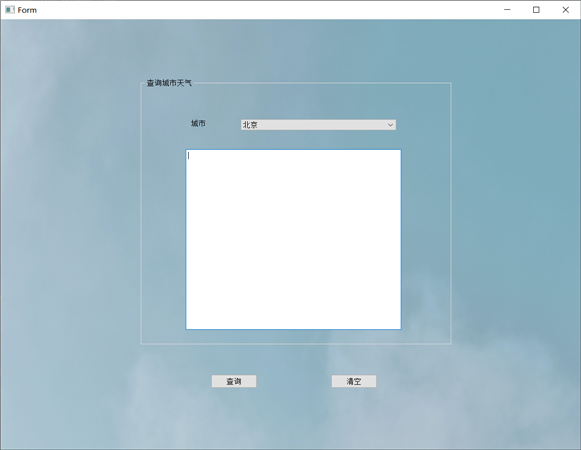
看一下功能,有个下拉框 可以选择城市,然后点击查询就可以查到了。
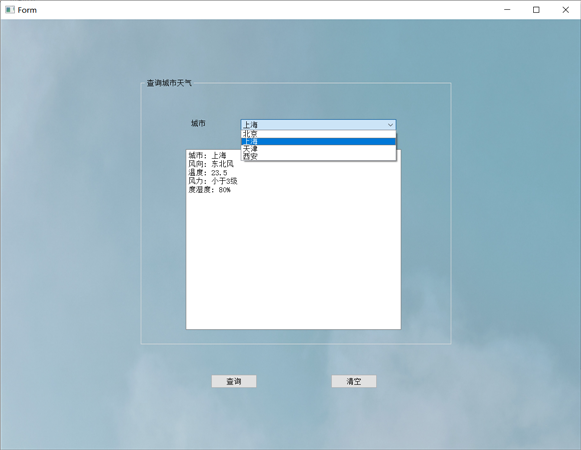
标签:for connect turn item vpd 而且 app requests none
原文地址:https://www.cnblogs.com/zhuhukang/p/14849212.html