标签:android style blog http io ar color os 使用
上一个项目已经做完了,这周基本上没事,所以整理了下以前的项目,想把一些通用的部分封装起来,这样以后遇到相似的项目就不用重复发明轮子了,也节省了开发效率。今天把demo贴出来一是方便以后自己查询,二是希望同时也能帮到大家。
底部菜单栏很重要,我看了一下很多应用软件都是用了底部菜单栏做。我这里使用了tabhost做了一种通用的(就是可以像微信那样显示未读消息数量的,虽然之前也做过但是layout下的xml写的太臃肿,这里去掉了很多不必要的层,个人看起来还是不错的,所以贴出来方便以后使用)。
先看一下做出来之后的效果:
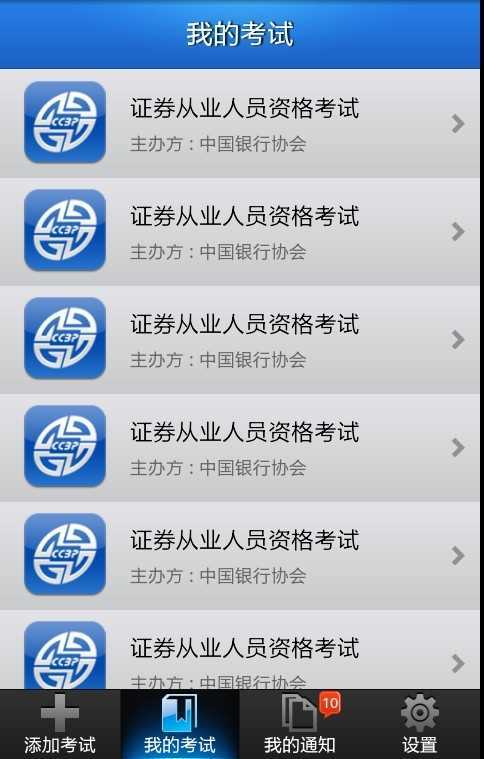
以后使用的时候就可以换成自己项目的图片和字体了,主框架不用变哈哈,
首先是要布局layout下xml文件 main.xml:
<?xml version="1.0" encoding="UTF-8"?><TabHost xmlns:android="http://schemas.android.com/apk/res/android"android:id="@android:id/tabhost"android:layout_width="fill_parent"android:layout_height="fill_parent" ><LinearLayoutandroid:layout_width="fill_parent"android:layout_height="fill_parent"android:background="@color/bg_gray"android:orientation="vertical" ><FrameLayoutandroid:id="@android:id/tabcontent"android:layout_width="fill_parent"android:layout_height="0.0dip"android:layout_weight="1.0" /><TabWidgetandroid:id="@android:id/tabs"android:layout_width="fill_parent"android:layout_height="wrap_content"android:layout_weight="0.0"android:visibility="gone" /><FrameLayoutandroid:layout_width="fill_parent"android:layout_height="wrap_content" ><RadioGroupandroid:id="@+id/main_tab_group"android:layout_width="fill_parent"android:layout_height="wrap_content"android:layout_gravity="bottom"android:background="@drawable/bottom1"android:gravity="bottom"android:orientation="horizontal"><RadioButtonandroid:id="@+id/main_tab_addExam"style="@style/MMTabButton"android:layout_weight="1.0"android:drawableTop="@drawable/bg_checkbox_icon_menu_0"android:text="添加考试" /><RadioButtonandroid:id="@+id/main_tab_myExam"style="@style/MMTabButton"android:layout_weight="1.0"android:checked="true"android:drawableTop="@drawable/bg_checkbox_icon_menu_1"android:text="我的考试" /><RadioButtonandroid:id="@+id/main_tab_message"style="@style/MMTabButton"android:layout_weight="1.0"android:drawableTop="@drawable/bg_checkbox_icon_menu_2"android:text="我的通知" /><RadioButtonandroid:id="@+id/main_tab_settings"style="@style/MMTabButton"android:layout_weight="1.0"android:drawableTop="@drawable/bg_checkbox_icon_menu_3"android:text="设置" /></RadioGroup><TextViewandroid:id="@+id/main_tab_new_message"android:layout_width="wrap_content"android:layout_height="wrap_content"android:layout_gravity="center_horizontal|top"android:layout_marginLeft="60dip"android:layout_marginTop="1dip"android:background="@drawable/tips"android:gravity="center"android:text="1"android:textColor="#ffffff"android:textSize="10sp"android:visibility="gone" /></FrameLayout></LinearLayout></TabHost>
接下来是样式布局:
<style name="MMTabButton"><item name="android:textSize">12.0dip</item><item name="android:gravity">center_horizontal</item><item name="android:background">@drawable/bg_checkbox_menus</item><item name="android:layout_width">fill_parent</item><item name="android:layout_height">wrap_content</item><item name="android:button">@null</item><item name="android:textColor">@color/white</item><item name="android:layout_weight">1.0</item><item name="android:paddingBottom">2.0dip</item><item name="android:paddingTop">2.0dip</item></style>
<?xml version="1.0" encoding="utf-8"?><selector xmlns:android="http://schemas.android.com/apk/res/android"><itemandroid:state_checked="false"android:drawable="@drawable/mm_trans" /><itemandroid:state_checked="true"android:drawable="@drawable/home_btn_bg" /></selector>
最后看MainActivity这个类:
package cn.com.karl.test;import android.app.TabActivity;import android.content.Intent;import android.os.Bundle;import android.view.View;import android.view.Window;import android.widget.RadioGroup;import android.widget.RadioGroup.OnCheckedChangeListener;import android.widget.TabHost;import android.widget.TextView;public class MainActivity extends TabActivity {/** Called when the activity is first created. */private TabHost tabHost;private TextView main_tab_new_message;@Overridepublic void onCreate(Bundle savedInstanceState) {super.onCreate(savedInstanceState);this.requestWindowFeature(Window.FEATURE_NO_TITLE);setContentView(R.layout.main);main_tab_new_message=(TextView) findViewById(R.id.main_tab_new_message);main_tab_new_message.setVisibility(View.VISIBLE);main_tab_new_message.setText("10");tabHost=this.getTabHost();TabHost.TabSpec spec;Intent intent;intent=new Intent().setClass(this, AddExamActivity.class);spec=tabHost.newTabSpec("添加考试").setIndicator("添加考试").setContent(intent);tabHost.addTab(spec);intent=new Intent().setClass(this,MyExamActivity.class);spec=tabHost.newTabSpec("我的考试").setIndicator("我的考试").setContent(intent);tabHost.addTab(spec);intent=new Intent().setClass(this, MyMessageActivity.class);spec=tabHost.newTabSpec("我的通知").setIndicator("我的通知").setContent(intent);tabHost.addTab(spec);intent=new Intent().setClass(this, SettingActivity.class);spec=tabHost.newTabSpec("设置").setIndicator("设置").setContent(intent);tabHost.addTab(spec);tabHost.setCurrentTab(1);RadioGroup radioGroup=(RadioGroup) this.findViewById(R.id.main_tab_group);radioGroup.setOnCheckedChangeListener(new OnCheckedChangeListener() {@Overridepublic void onCheckedChanged(RadioGroup group, int checkedId) {// TODO Auto-generated method stubswitch (checkedId) {case R.id.main_tab_addExam://添加考试tabHost.setCurrentTabByTag("添加考试");break;case R.id.main_tab_myExam://我的考试tabHost.setCurrentTabByTag("我的考试");break;case R.id.main_tab_message://我的通知tabHost.setCurrentTabByTag("我的通知");break;case R.id.main_tab_settings://设置tabHost.setCurrentTabByTag("设置");break;default://tabHost.setCurrentTabByTag("我的考试");break;}}});}}
最后奉上下载地址,如果有需要的希望大家自己去下载吧,有些代码存在本地时间长了我也会弄丢。[rar文件] android底部菜单栏demo
Android底部菜单栏(用TabHost一次性加载耗内存)
标签:android style blog http io ar color os 使用
原文地址:http://www.cnblogs.com/superit/p/4118133.html