标签:
UITableView中我们使用datasource和delegate分别处理我们的数据和交互,而且UITableView默认提供了两种样式供我们选择如何呈现数据,在IOS6中苹果提供了UICollectionView用来更自由地定制呈现我们的数据。
UICollectionView使用包括三个部分:
1.设置数据(使用UICollectionViewDataSource)
2.设置数据呈现方式(使用UICollectionViewLayout)
3.设置界面交互(使用UICollectionViewDelegate)
其中1,3和UITableView一致,可见UICollectionView比UITableView更具有一般性(我们可以使用UICollectionView实现UITableView的效果)
本篇博客的outline如下(本文参考http://www.onevcat.com/2012/06/introducing-collection-views/,代码下载地址为https://github.com/zanglitao/UICollectionViewDemo)
1:基本介绍
2:UICollectionViewDataSource和UICollectionViewDelegate介绍
3:使用UICollectionViewFlowLayout
4:UICollectionViewFlowLayout的扩展
5:使用自定义UICollectionViewLayout
6:添加和删除数据
7:布局切换
基本介绍
UICollectionView是一种新的数据展示方式,简单来说可以把他理解成多列的UITableView(请一定注意这是UICollectionView的最最简单的形式)。如果你用过iBooks的话,可能你还对书架布局有一定印象:一个虚拟书架上放着你下载和购买的各类图书,整齐排列。其实这就是一个UICollectionView的表现形式,或者iPad的iOS6中的原生时钟应用中的各个时钟,也是UICollectionView的最简单的一个布局,如图:
 最简单的UICollectionView就是一个GridView,可以以多列的方式将数据进行展示。标准的UICollectionView包含三个部分,它们都是UIView的子类:
最简单的UICollectionView就是一个GridView,可以以多列的方式将数据进行展示。标准的UICollectionView包含三个部分,它们都是UIView的子类:


不管一个UICollectionView的布局如何变化,这三个部件都是存在的。再次说明,复杂的UICollectionView绝不止上面的几幅图。
UICollectionViewDataSource和UICollectionViewDelegate介绍
UICollectionViewDataSource用来设置数据,此协议包含的方法如下
- (NSInteger)collectionView:(UICollectionView *)collectionView numberOfItemsInSection:(NSInteger)section; //设置每个section包含的item数目 - (UICollectionViewCell *)collectionView:(UICollectionView *)collectionView cellForItemAtIndexPath:(NSIndexPath *)indexPath; //返回对应indexPath的cell - (NSInteger)numberOfSectionsInCollectionView:(UICollectionView *)collectionView; //返回section的数目,此方法可选,默认返回1 - (UICollectionReusableView *)collectionView:(UICollectionView *)collectionView viewForSupplementaryElementOfKind:(NSString *)kind atIndexPath:(NSIndexPath *)indexPath; //返回Supplementary Views,此方法可选
对于Decoration Views,提供方法并不在UICollectionViewDataSource中,而是直接UICollectionViewLayout类中的(因为它仅仅是视图相关,而与数据无关),放到稍后再说。
与UITableViewCell相似的是UICollectionViewCell也支持重用,典型的UITbleViewCell重用写法如下
UITableViewCell *cell = [tableView dequeueReusableCellWithIdentifier:@"MY_CELL_ID"]; if (!cell) { //如果没有可重用的cell,那么生成一个 cell = [[UITableViewCell alloc] init]; } //配置cell,blablabla return cell
UICollectionViewCell重用写法于UITableViewCell一致,但是现在更简便的是如果我们直接在storyboard中对cell设置了identifier,或者使用了以下方法进行注册
那么可以更简单地实现重用
- (UICollectionView*)collectionView:(UICollectionView*)cv cellForItemAtIndexPath:(NSIndexPath*)indexPath { MyCell *cell = [cv dequeueReusableCellWithReuseIdentifier:@”MY_CELL_ID”]; // Configure the cell‘s content cell.imageView.image = ... return cell; }
上面的4个语句分别提供了nib和class方法对collectionViewCell和supplementaryView进行注册
UICollectionViewDelegate处理交互,包括cell点击事件,cell点击后高亮效果以及长按菜单等设置,当用户点击cell后,会依次执行协议中以下方法
状态控制要比以前灵活一些,对应的高亮和选中状态分别由highlighted和selected两个属性表示。
相对于UITableViewCell来说,UICollectionViewCell没有这么多花头。首先UICollectionViewCell不存在各式各样的默认的style,这主要是由于展示对象的性质决定的,因为UICollectionView所用来展示的对象相比UITableView来说要来得灵活,大部分情况下更偏向于图像而非文字,因此需求将会千奇百怪。因此SDK提供给我们的默认的UICollectionViewCell结构上相对比较简单,由下至上:
这次Apple给我们带来的好康是被选中cell的自动变化,所有的cell中的子view,也包括contentView中的子view,在当cell被选中时,会自动去查找view是否有被选中状态下的改变。比如在contentView里加了一个normal和selected指定了不同图片的imageView,那么选中这个cell的同时这张图片也会从normal变成selected,而不需要额外的任何代码。
使用UICollectionViewFlowLayout
UICollectionViewLayout用来处理数据的布局,通过它我们可以设置每个cell,Supplementary View以及Decoration Views的呈现方式,比如位置,大小,透明度,形状等等属性
Layout决定了UICollectionView是如何显示在界面上的。在展示之前,一般需要生成合适的UICollectionViewLayout子类对象,并将其赋予CollectionView的collectionViewLayout属性,苹果还提供了一个现成的UICollectionViewFlowLayout,通过这个layout我们可以很简单地实现流布局,UICollectionViewFlowLayout常用的配置属性如下
上面都是全局属性的设置,我们可以通过delegate中的方法对进行定制,通过实现以下这些方法设定的属性的优先级比全局设定的要高
@protocol UICollectionViewDelegateFlowLayout <UICollectionViewDelegate> @optional - (CGSize)collectionView:(UICollectionView *)collectionView layout:(UICollectionViewLayout*)collectionViewLayout sizeForItemAtIndexPath:(NSIndexPath *)indexPath; - (UIEdgeInsets)collectionView:(UICollectionView *)collectionView layout:(UICollectionViewLayout*)collectionViewLayout insetForSectionAtIndex:(NSInteger)section; - (CGFloat)collectionView:(UICollectionView *)collectionView layout:(UICollectionViewLayout*)collectionViewLayout minimumLineSpacingForSectionAtIndex:(NSInteger)section; - (CGFloat)collectionView:(UICollectionView *)collectionView layout:(UICollectionViewLayout*)collectionViewLayout minimumInteritemSpacingForSectionAtIndex:(NSInteger)section; - (CGSize)collectionView:(UICollectionView *)collectionView layout:(UICollectionViewLayout*)collectionViewLayout referenceSizeForHeaderInSection:(NSInteger)section; - (CGSize)collectionView:(UICollectionView *)collectionView layout:(UICollectionViewLayout*)collectionViewLayout referenceSizeForFooterInSection:(NSInteger)section; @end
接下来我们使用使用UICollectionViewFlowLayout完成一个简单demo
1:设置我们的cell
//SimpleFlowLayoutCell.h @interface SimpleFlowLayoutCell : UICollectionViewCell @property(nonatomic,strong)UILabel *label; @end //SimpleFlowLayoutCell.m @implementation SimpleFlowLayoutCell -(id)initWithFrame:(CGRect)frame { self = [super initWithFrame:frame]; if (self) { self.label = [[UILabel alloc] initWithFrame:CGRectMake(0.0, 0.0, frame.size.width, frame.size.height)]; self.label.textAlignment = NSTextAlignmentCenter; self.label.textColor = [UIColor blackColor]; self.label.font = [UIFont boldSystemFontOfSize:15.0]; self.backgroundColor = [UIColor lightGrayColor]; [self.contentView addSubview:self.label]; self.contentView.layer.borderWidth = 1.0f; self.contentView.layer.borderColor = [UIColor blackColor].CGColor; } return self; } @end
2:设置追加视图
//SimpleFlowLayoutSupplementaryView.h @interface SimpleFlowLayoutSupplementaryView : UICollectionReusableView @property(nonatomic,strong)UILabel *label; @end //SimpleFlowLayoutSupplementaryView.m @implementation SimpleFlowLayoutSupplementaryView -(id)initWithFrame:(CGRect)frame { self = [super initWithFrame:frame]; if (self) { self.label = [[UILabel alloc] initWithFrame:CGRectMake(0.0, 0.0, frame.size.width, frame.size.height)]; self.label.textAlignment = NSTextAlignmentCenter; self.label.textColor = [UIColor blackColor]; self.label.font = [UIFont boldSystemFontOfSize:15.0]; self.backgroundColor = [UIColor lightGrayColor]; [self addSubview:self.label]; self.layer.borderWidth = 1.0f; self.layer.borderColor = [UIColor blackColor].CGColor; } return self; } @end
3:使用流布局初始化我们的UICollectionView
- (void)viewDidLoad { [super viewDidLoad]; self.collectionView = [[UICollectionView alloc] initWithFrame:[UIScreen mainScreen].bounds collectionViewLayout:[[UICollectionViewFlowLayout alloc] init]]; self.collectionView.backgroundColor = [UIColor whiteColor]; self.collectionView.delegate = self; self.collectionView.dataSource = self; [self.collectionView registerClass:[SimpleFlowLayoutCell class] forCellWithReuseIdentifier:@"MY_CELL"]; //追加视图的类型是UICollectionElementKindSectionHeader,也可以设置为UICollectionElementKindSectionFooter [self.collectionView registerClass:[SimpleFlowLayoutSupplementaryView class] forSupplementaryViewOfKind:UICollectionElementKindSectionHeader withReuseIdentifier:@"MY_SUPPLEMENT"]; [self.view addSubview:self.collectionView]; }
4:配置datasource
//每个section中有32个item - (NSInteger)collectionView:(UICollectionView *)collectionView numberOfItemsInSection:(NSInteger)section { return 32; } - (UICollectionViewCell *)collectionView:(UICollectionView *)collectionView cellForItemAtIndexPath:(NSIndexPath *)indexPath { SimpleFlowLayoutCell *cell = [collectionView dequeueReusableCellWithReuseIdentifier:cellidentifier forIndexPath:indexPath]; cell.label.text = [NSString stringWithFormat:@"%d",indexPath.item]; return cell; } - (NSInteger)numberOfSectionsInCollectionView:(UICollectionView *)collectionView { return 2; } // The view that is returned must be retrieved from a call to -dequeueReusableSupplementaryViewOfKind:withReuseIdentifier:forIndexPath: - (UICollectionReusableView *)collectionView:(UICollectionView *)collectionView viewForSupplementaryElementOfKind:(NSString *)kind atIndexPath:(NSIndexPath *)indexPath { SimpleFlowLayoutSupplementaryView *view = [collectionView dequeueReusableSupplementaryViewOfKind:UICollectionElementKindSectionHeader withReuseIdentifier:@"MY_SUPPLEMENT" forIndexPath:indexPath]; view.label.text = [NSString stringWithFormat:@"section header %d",indexPath.section]; return view; }
此时运行程序可以看到如下界面
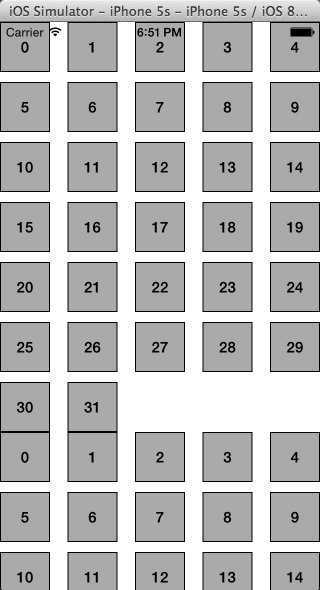
程序并没有显示我们设置的header视图,这是因为我们使用的是UICollectionViewFlowLayout默认配置,当前header视图高度为0,我们可以通过设置UICollectionViewFlowLayout的
headerReferenceSize属性改变大小,也可以通过协议方法返回特定section的header大小,这里我们先使用后者
我们添加以下方法
- (CGSize)collectionView:(UICollectionView *)collectionView layout:(UICollectionViewLayout*)collectionViewLayout referenceSizeForHeaderInSection:(NSInteger)section { return CGSizeMake(44, 44); }
此时再运行就能得到以下结果
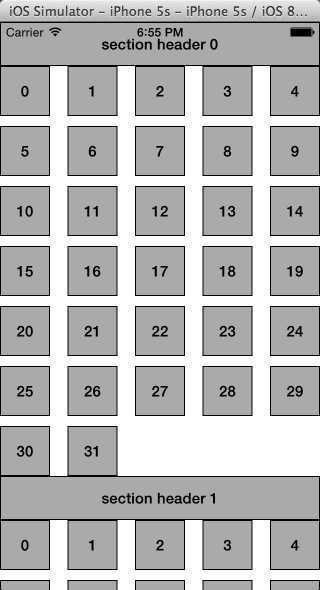
5:配置layout
上面的代码使用了flowlayout默认的配置,包括itemsize,行间距,item间距,追加视图大小等等都是默认值,我们可以改变这些值
- (void)viewDidLoad { [super viewDidLoad]; UICollectionViewFlowLayout *layout = [[UICollectionViewFlowLayout alloc] init]; self.collectionView = [[UICollectionView alloc] initWithFrame:[UIScreen mainScreen].bounds collectionViewLayout:layout]; self.collectionView.backgroundColor = [UIColor whiteColor]; self.collectionView.delegate = self; self.collectionView.dataSource = self; [self.collectionView registerClass:[SimpleFlowLayoutCell class] forCellWithReuseIdentifier:@"MY_CELL"]; //追加视图的类型是UICollectionElementKindSectionHeader,也可以设置为UICollectionElementKindSectionFooter [self.collectionView registerClass:[SimpleFlowLayoutSupplementaryView class] forSupplementaryViewOfKind:UICollectionElementKindSectionHeader withReuseIdentifier:@"MY_SUPPLEMENT"]; [self.view addSubview:self.collectionView]; //配置UICollectionViewFlowLayout属性 //每个itemsize的大小 layout.itemSize = CGSizeMake(80, 50); //行与行的最小间距 layout.minimumLineSpacing = 44; //每行的item与item之间最小间隔(如果) layout.minimumInteritemSpacing = 20; //每个section的头部大小 layout.headerReferenceSize = CGSizeMake(44, 44); //每个section距离上方和下方20,左方和右方10 layout.sectionInset = UIEdgeInsetsMake(20, 10, 20, 10); //垂直滚动(水平滚动设置UICollectionViewScrollDirectionHorizontal) layout.scrollDirection = UICollectionViewScrollDirectionVertical; }
运行结果如下
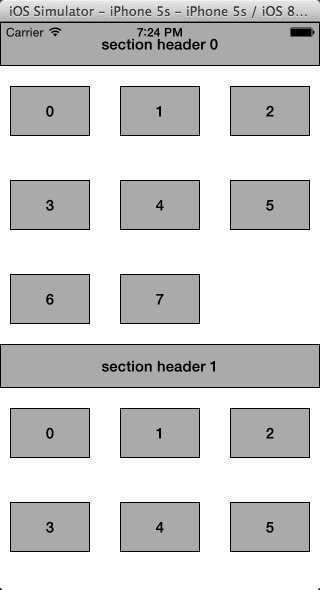
6:修改特定cell大小
包括上面配置header高度时使用的方法- collectionView:layout:referenceSizeForHeaderInSection:
UICollectionViewDelegateFlowLayout还提供了方法对特定cell大小,间距进行设置
- (CGSize)collectionView:(UICollectionView *)collectionView layout:(UICollectionViewLayout*)collectionViewLayout sizeForItemAtIndexPath:(NSIndexPath *)indexPath { if (indexPath.section == 0) { return CGSizeMake(80, 40); } else { return CGSizeMake(40, 40); } }
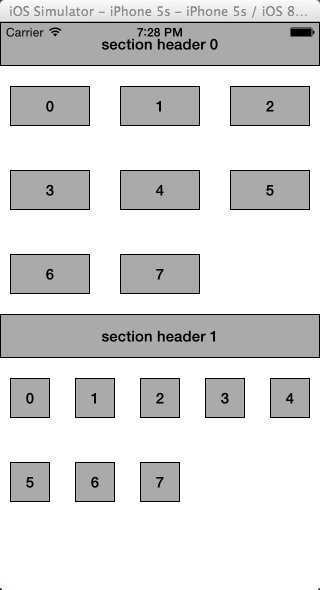
7:设置delegate,通过delegate中的方法可以设置cell的点击事件,这部分和UITableView差不多
UICollectionViewFlowLayout的扩展
上一部分我们直接使用了UICollectionViewFlowLayout,我们也可以继承此布局实现更多的效果,苹果官方给出了一个flowlayout的demo,实现滚动时item放大以及网格对齐的功能
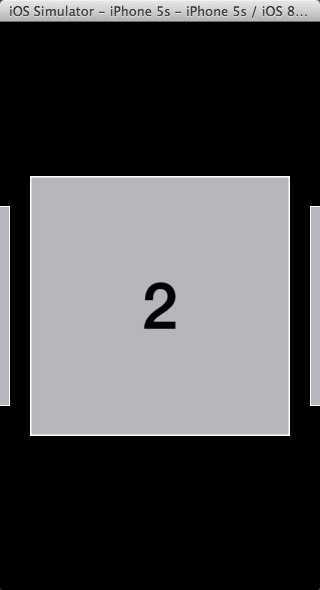
1:新建我们的cell类
//LineLayoutCell.h @interface LineLayoutCell : UICollectionViewCell @property (strong, nonatomic) UILabel* label; @end //LineLayoutCell.m @implementation LineLayoutCell - (id)initWithFrame:(CGRect)frame { self = [super initWithFrame:frame]; if (self) { self.label = [[UILabel alloc] initWithFrame:CGRectMake(0.0, 0.0, frame.size.width, frame.size.height)]; self.label.autoresizingMask = UIViewAutoresizingFlexibleHeight|UIViewAutoresizingFlexibleWidth; self.label.textAlignment = NSTextAlignmentCenter; self.label.font = [UIFont boldSystemFontOfSize:50.0]; self.label.backgroundColor = [UIColor underPageBackgroundColor]; self.label.textColor = [UIColor blackColor]; [self.contentView addSubview:self.label];; self.contentView.layer.borderWidth = 1.0f; self.contentView.layer.borderColor = [UIColor whiteColor].CGColor; } return self; } @end
2:storyboard中新建UICollectionViewController,设置类为我们自定义的LineCollectionViewController,并设置Layout为我们自定义的LineLayout
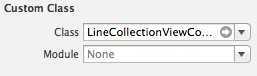
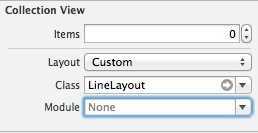
3:在我们自定义的LineCollectionViewController中配置数据源
//LineCollectionViewController.h @interface LineCollectionViewController : UICollectionViewController @end //LineCollectionViewController.m @implementation LineCollectionViewController -(void)viewDidLoad { [self.collectionView registerClass:[LineLayoutCell class] forCellWithReuseIdentifier:@"MY_CELL"]; } - (NSInteger)collectionView:(UICollectionView *)view numberOfItemsInSection:(NSInteger)section; { return 60; } - (UICollectionViewCell *)collectionView:(UICollectionView *)cv cellForItemAtIndexPath:(NSIndexPath *)indexPath; { LineLayoutCell *cell = [cv dequeueReusableCellWithReuseIdentifier:@"MY_CELL" forIndexPath:indexPath]; cell.label.text = [NSString stringWithFormat:@"%d",indexPath.item]; return cell; } @end
4:设置LineLayout
我们设置数据横向滚动,item大小为CGSizeMake(200, 200),并设置每列数据上下各间隔200,这样一行只有一列数据
//由于使用了storyboard的关系,需要使用initWithCoder -(id)initWithCoder:(NSCoder *)aDecoder { self = [super initWithCoder:aDecoder]; if (self) { self.itemSize = CGSizeMake(ITEM_SIZE, ITEM_SIZE); self.scrollDirection = UICollectionViewScrollDirectionHorizontal; self.sectionInset = UIEdgeInsetsMake(200, 0.0, 200, 0.0); self.minimumLineSpacing = 50.0; } return self; }
然后设置item滚动居中,只需要实现方法-targetContentOffsetForProposedContentOffset:withScrollingVelocity,此方法第一个参数为不加偏移量预期滚动停止时的ContentOffset,返回值类型为CGPoint,代表x,y的偏移
- (CGPoint)targetContentOffsetForProposedContentOffset:(CGPoint)proposedContentOffset withScrollingVelocity:(CGPoint)velocity { CGFloat offsetAdjustment = MAXFLOAT; //预期滚动停止时水平方向的中心点 CGFloat horizontalCenter = proposedContentOffset.x + (CGRectGetWidth(self.collectionView.bounds) / 2.0); //预期滚动停止时显示在屏幕上的区域 CGRect targetRect = CGRectMake(proposedContentOffset.x, 0.0, self.collectionView.bounds.size.width, self.collectionView.bounds.size.height); //获取该区域的UICollectionViewLayoutAttributes集合 NSArray* array = [super layoutAttributesForElementsInRect:targetRect]; for (UICollectionViewLayoutAttributes* layoutAttributes in array) { CGFloat itemHorizontalCenter = layoutAttributes.center.x; //循环结束后offsetAdjustment的值就是预期滚定停止后离水平方向中心点最近的item的中心店 if (ABS(itemHorizontalCenter - horizontalCenter) < ABS(offsetAdjustment)) { offsetAdjustment = itemHorizontalCenter - horizontalCenter; } } //返回偏移量 return CGPointMake(proposedContentOffset.x + offsetAdjustment, proposedContentOffset.y); }
上面的代码中出现了一个新的类 UICollectionViewLayoutAttributes
UICollectionViewLayoutAttributes是一个非常重要的类,先来看看property列表:
可以看到,UICollectionViewLayoutAttributes的实例中包含了诸如边框,中心点,大小,形状,透明度,层次关系和是否隐藏等信息。和DataSource的行为十分类似,当UICollectionView在获取布局时将针对每一个indexPath的部件(包括cell,追加视图和装饰视图),向其上的UICollectionViewLayout实例询问该部件的布局信息(在这个层面上说的话,实现一个UICollectionViewLayout的时候,其实很像是zap一个delegate,之后的例子中会很明显地看出),这个布局信息,就以UICollectionViewLayoutAttributes的实例的方式给出。
接下来设置item滚动过程中放大缩小效果
#define ACTIVE_DISTANCE 200 #define ZOOM_FACTOR 0.3 -(NSArray*)layoutAttributesForElementsInRect:(CGRect)rect { //获取rect区域的UICollectionViewLayoutAttributes集合 NSArray* array = [super layoutAttributesForElementsInRect:rect]; CGRect visibleRect; visibleRect.origin = self.collectionView.contentOffset; visibleRect.size = self.collectionView.bounds.size; for (UICollectionViewLayoutAttributes* attributes in array) { //只处理可视区域内的item if (CGRectIntersectsRect(attributes.frame, rect)) { //可视区域中心点与item中心点距离 CGFloat distance = CGRectGetMidX(visibleRect) - attributes.center.x; CGFloat normalizedDistance = distance / ACTIVE_DISTANCE; if (ABS(distance) < ACTIVE_DISTANCE) { //放大系数 //当可视区域中心点和item中心点距离为0时达到最大放大倍数1.3 //当可视区域中心点和item中心点距离大于200时达到最小放大倍数1,也就是不放大 //距离在0~200之间时放大倍数在1.3~1 CGFloat zoom = 1 + ZOOM_FACTOR*(1 - ABS(normalizedDistance)); attributes.transform3D = CATransform3DMakeScale(zoom, zoom, 1.0); attributes.zIndex = 1; } } } return array; } - (BOOL)shouldInvalidateLayoutForBoundsChange:(CGRect)oldBounds { return YES; }
对于个别UICollectionViewLayoutAttributes进行调整,以达到满足设计需求是UICollectionView使用中的一种思路。在根据位置提供不同layout属性的时候,需要记得让-shouldInvalidateLayoutForBoundsChange:返回YES,这样当边界改变的时候,-invalidateLayout会自动被发送,才能让layout得到刷新。
5:运行程序查看结果
使用自定义UICollectionViewLayout
如果我们想实现更加复杂的布局,那就必须自定义我们自己的UICollectionView,实现一个自定义layout的常规做法是继承UICollectionViewLayout类,然后重载下列方法
UICollectionViewLayoutAttributes可以是cell,追加视图或装饰视图的信息,通过以下三种不同的UICollectionViewLayoutAttributes初始化方法可以得到不同类型的UICollectionViewLayoutAttributes
另外需要了解的是,在初始化一个UICollectionViewLayout实例后,会有一系列准备方法被自动调用,以保证layout实例的正确。
首先,-(void)prepareLayout将被调用,默认下该方法什么没做,但是在自己的子类实现中,一般在该方法中设定一些必要的layout的结构和初始需要的参数等。
之后,-(CGSize) collectionViewContentSize将被调用,以确定collection应该占据的尺寸。注意这里的尺寸不是指可视部分的尺寸,而应该是所有内容所占的尺寸。collectionView的本质是一个scrollView,因此需要这个尺寸来配置滚动行为。
接下来-(NSArray *)layoutAttributesForElementsInRect:(CGRect)rect被调用,这个没什么值得多说的。初始的layout的外观将由该方法返回的UICollectionViewLayoutAttributes来决定。
另外,在需要更新layout时,需要给当前layout发送 -invalidateLayout,该消息会立即返回,并且预约在下一个loop的时候刷新当前layout,这一点和UIView的setNeedsLayout方法十分类似。在
-invalidateLayout后的下一个collectionView的刷新loop中,又会从prepareLayout开始,依次再调用-collectionViewContentSize和-layoutAttributesForElementsInRect来生成更新后的布局。
苹果官方给出了一个circlelayout的demo
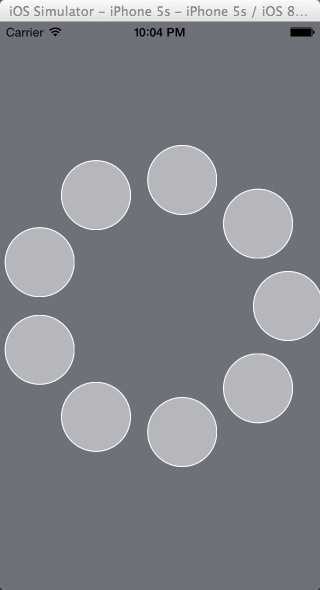
1:新建我们的cell类
//CircleLayoutCell.h @interface CircleLayoutCell : UICollectionViewCell @end //CircleLayoutCell.m @implementation CircleLayoutCell - (id)initWithFrame:(CGRect)frame { self = [super initWithFrame:frame]; if (self) { self.contentView.layer.cornerRadius = 35.0; self.contentView.layer.borderWidth = 1.0f; self.contentView.layer.borderColor = [UIColor whiteColor].CGColor; self.contentView.backgroundColor = [UIColor underPageBackgroundColor]; } return self; } @end
2:storyboard中新建UICollectionViewController,设置类为我们自定义的CircleCollectionViewController,并设置Layout为我们自定义的CircleLayout
3:在我们自定义的CircleCollectionViewController中配置数据源
//CircleCollectionViewController.h @interface CircleCollectionViewController : UICollectionViewController @end //CircleCollectionViewController.m @interface CircleCollectionViewController () @property (nonatomic, assign) NSInteger cellCount; @end @implementation CircleCollectionViewController - (void)viewDidLoad { [super viewDidLoad]; self.cellCount = 20; [self.collectionView registerClass:[CircleLayoutCell class] forCellWithReuseIdentifier:@"MY_CELL"]; self.collectionView.backgroundColor = [UIColor scrollViewTexturedBackgroundColor]; } - (NSInteger)collectionView:(UICollectionView *)view numberOfItemsInSection:(NSInteger)section; { return self.cellCount; } - (UICollectionViewCell *)collectionView:(UICollectionView *)cv cellForItemAtIndexPath:(NSIndexPath *)indexPath; { CircleLayoutCell *cell = [cv dequeueReusableCellWithReuseIdentifier:@"MY_CELL" forIndexPath:indexPath]; return cell; } @end
4:设置CircleLayout
首先在prepareLayout中设置界面圆心的位置以及半径
-(void)prepareLayout { [super prepareLayout]; CGSize size = self.collectionView.frame.size; //当前元素的个数 _cellCount = [[self collectionView] numberOfItemsInSection:0]; _center = CGPointMake(size.width / 2.0, size.height / 2.0); _radius = MIN(size.width, size.height) / 2.5; }
其实对于一个size不变的collectionView来说,除了_cellCount之外的中心和半径的定义也可以扔到init里去做,但是显然在prepareLayout里做的话具有更大的灵活性。因为每次重新给出layout时都会调用prepareLayout,这样在以后如果有collectionView大小变化的需求时也可以自动适应变化
之后设置内容collectionView内容的尺寸,这个demo中内容尺寸就是屏幕可视区域
-(CGSize)collectionViewContentSize { return [self collectionView].frame.size; }
接下来在-layoutAttributesForElementsInRect中返回各个元素属性组成的属性数组
-(NSArray*)layoutAttributesForElementsInRect:(CGRect)rect { NSMutableArray* attributes = [NSMutableArray array]; for (NSInteger i=0 ; i < self.cellCount; i++) { NSIndexPath* indexPath = [NSIndexPath indexPathForItem:i inSection:0]; [attributes addObject:[self layoutAttributesForItemAtIndexPath:indexPath]]; } return attributes; } - (UICollectionViewLayoutAttributes *)layoutAttributesForItemAtIndexPath:(NSIndexPath *)path { //初始化一个UICollectionViewLayoutAttributes UICollectionViewLayoutAttributes* attributes = [UICollectionViewLayoutAttributes layoutAttributesForCellWithIndexPath:path]; //元素的大小 attributes.size = CGSizeMake(70, 70); //元素的中心点 attributes.center = CGPointMake(_center.x + _radius * cosf(2 * path.item * M_PI / _cellCount), _center.y + _radius * sinf(2 * path.item * M_PI / _cellCount)); return attributes; }
5:运行程序查看结果
添加和删除数据
我们经常需要在collectionview中动态地添加一个元素或者删除一个元素,collectionview提供了下面的函数处理数据的删除与添加
继续上面的CircleLayout的demo,我们为collectionView添加点击事件,如果点击某个元素则删除此元素,如果点击元素外的区域则在第一个位置新加一个元素
//CircleCollectionViewController.m @implementation CircleCollectionViewController - (void)viewDidLoad { [super viewDidLoad]; self.cellCount = 20; [self.collectionView registerClass:[CircleLayoutCell class] forCellWithReuseIdentifier:@"MY_CELL"]; self.collectionView.backgroundColor = [UIColor scrollViewTexturedBackgroundColor]; UITapGestureRecognizer* tapRecognizer = [[UITapGestureRecognizer alloc] initWithTarget:self action:@selector(handleTapGesture:)]; [self.collectionView addGestureRecognizer:tapRecognizer]; } - (NSInteger)collectionView:(UICollectionView *)view numberOfItemsInSection:(NSInteger)section; { return self.cellCount; } - (UICollectionViewCell *)collectionView:(UICollectionView *)cv cellForItemAtIndexPath:(NSIndexPath *)indexPath; { CircleLayoutCell *cell = [cv dequeueReusableCellWithReuseIdentifier:@"MY_CELL" forIndexPath:indexPath]; return cell; } - (void)handleTapGesture:(UITapGestureRecognizer *)sender { if (sender.state == UIGestureRecognizerStateEnded) { CGPoint initialPinchPoint = [sender locationInView:self.collectionView]; NSIndexPath* tappedCellPath = [self.collectionView indexPathForItemAtPoint:initialPinchPoint]; if (tappedCellPath!=nil) { self.cellCount = self.cellCount - 1; [self.collectionView performBatchUpdates:^{ [self.collectionView deleteItemsAtIndexPaths:[NSArray arrayWithObject:tappedCellPath]]; } completion:nil]; } else { self.cellCount = self.cellCount + 1; [self.collectionView performBatchUpdates:^{ [self.collectionView insertItemsAtIndexPaths:[NSArray arrayWithObject:[NSIndexPath indexPathForItem:0 inSection:0]]]; } completion:nil]; } } } @end
有时候我们希望给删除和添加元素加点动画,layout中提供了下列方法处理动画
需要注意的是以上4个方法会对所有显示的元素调用,所以我们需要两个数组放置刚添加或者删除的元素,只对它们进行动画处理,在insert或者delete之前prepareForCollectionViewUpdates:会被调用,insert或者delete之后finalizeCollectionViewUpdates:会被调用,我们可以在这两个方法中设置和销毁我们的数组
CircleLayout的完整代码如下
//CircleLayout.m #define ITEM_SIZE 70 @interface CircleLayout() // arrays to keep track of insert, delete index paths @property (nonatomic, strong) NSMutableArray *deleteIndexPaths; @property (nonatomic, strong) NSMutableArray *insertIndexPaths; @end @implementation CircleLayout -(void)prepareLayout { [super prepareLayout]; CGSize size = self.collectionView.frame.size; //当前元素的个数 _cellCount = [[self collectionView] numberOfItemsInSection:0]; _center = CGPointMake(size.width / 2.0, size.height / 2.0); _radius = MIN(size.width, size.height) / 2.5; } -(CGSize)collectionViewContentSize { return [self collectionView].frame.size; } - (UICollectionViewLayoutAttributes *)layoutAttributesForItemAtIndexPath:(NSIndexPath *)path { //初始化一个UICollectionViewLayoutAttributes UICollectionViewLayoutAttributes* attributes = [UICollectionViewLayoutAttributes layoutAttributesForCellWithIndexPath:path]; //元素的大小 attributes.size = CGSizeMake(ITEM_SIZE, ITEM_SIZE); //元素的中心点 attributes.center = CGPointMake(_center.x + _radius * cosf(2 * path.item * M_PI / _cellCount), _center.y + _radius * sinf(2 * path.item * M_PI / _cellCount)); return attributes; } -(NSArray*)layoutAttributesForElementsInRect:(CGRect)rect { NSMutableArray* attributes = [NSMutableArray array]; for (NSInteger i=0 ; i < self.cellCount; i++) { NSIndexPath* indexPath = [NSIndexPath indexPathForItem:i inSection:0]; [attributes addObject:[self layoutAttributesForItemAtIndexPath:indexPath]]; } return attributes; } - (void)prepareForCollectionViewUpdates:(NSArray *)updateItems { // Keep track of insert and delete index paths [super prepareForCollectionViewUpdates:updateItems]; self.deleteIndexPaths = [NSMutableArray array]; self.insertIndexPaths = [NSMutableArray array]; for (UICollectionViewUpdateItem *update in updateItems) { if (update.updateAction == UICollectionUpdateActionDelete) { [self.deleteIndexPaths addObject:update.indexPathBeforeUpdate]; } else if (update.updateAction == UICollectionUpdateActionInsert) { [self.insertIndexPaths addObject:update.indexPathAfterUpdate]; } } } - (void)finalizeCollectionViewUpdates { [super finalizeCollectionViewUpdates]; // release the insert and delete index paths self.deleteIndexPaths = nil; self.insertIndexPaths = nil; } // Note: name of method changed // Also this gets called for all visible cells (not just the inserted ones) and // even gets called when deleting cells! - (UICollectionViewLayoutAttributes *)initialLayoutAttributesForAppearingItemAtIndexPath:(NSIndexPath *)itemIndexPath { // Must call super UICollectionViewLayoutAttributes *attributes = [super initialLayoutAttributesForAppearingItemAtIndexPath:itemIndexPath]; if ([self.insertIndexPaths containsObject:itemIndexPath]) { // only change attributes on inserted cells if (!attributes) attributes = [self layoutAttributesForItemAtIndexPath:itemIndexPath]; // Configure attributes ... attributes.alpha = 0.0; attributes.center = CGPointMake(_center.x, _center.y); } return attributes; } // Note: name of method changed // Also this gets called for all visible cells (not just the deleted ones) and // even gets called when inserting cells! - (UICollectionViewLayoutAttributes *)finalLayoutAttributesForDisappearingItemAtIndexPath:(NSIndexPath *)itemIndexPath { // So far, calling super hasn‘t been strictly necessary here, but leaving it in // for good measure UICollectionViewLayoutAttributes *attributes = [super finalLayoutAttributesForDisappearingItemAtIndexPath:itemIndexPath]; if ([self.deleteIndexPaths containsObject:itemIndexPath]) { // only change attributes on deleted cells if (!attributes) attributes = [self layoutAttributesForItemAtIndexPath:itemIndexPath]; // Configure attributes ... attributes.alpha = 0.0; attributes.center = CGPointMake(_center.x, _center.y); attributes.transform3D = CATransform3DMakeScale(0.1, 0.1, 1.0); } return attributes; } @end
布局切换
UICollectionView最大的好处是数据源,交互与布局的独立和解耦,我们可以方便地使用一套数据在几种布局中切换,直接更改collectionView的collectionViewLayout属性可以立即切换布局。而如果通过setCollectionViewLayout:animated:,则可以在切换布局的同时,使用动画来过渡。对于每一个cell,都将有对应的UIView动画进行对应
标签:
原文地址:http://www.cnblogs.com/zanglitao/p/4188526.html