标签:
离上一篇 用Xamarin.Form做个技术预览版的APP 有一个月零几天了. 现在这个APP在业务方面的代码由另外一个同事全权处理, 我又闲了下来, 要去弄另外一个项目.
这个把月, 踩过 Xamarin.Form 很多坑, 填过很多坑, 也造了很坑...
这里做个总结, 给想跳坑的你做个参考.
下拉刷新还是很简单的, 首先要设置 listView.IsPullToRefreshEnabled 为 true
1 /// <summary> 2 /// 下拉刷新事件 3 /// </summary> 4 /// <param name="sender"></param> 5 /// <param name="e"></param> 6 public void RefreshData(object sender, EventArgs e) { 7 this.PageIdx = 0; 8 this.LoadConsigns(true); 9 var lst = (ListView)sender; 10 lst.IsRefreshing = false; 11 }
下拉刷新有自带事件可以处理, 但是加载更多却没有原生支持.
一开始,我在 ListView 的 Footer 中加了一个 Button , 点击的时候加载更多的数据, 在 WP 和 Android 下表现完美.
但是在 iOS 下:
无奈之下,只好放弃这种做法.
上面说放弃在 ListView 中加Footer, 但是加载更多这个功能还是要完成的.
先来看一下如何用 ItemAppearing 来处理加载更多的:
1 /// <summary> 2 /// 最后一条数据展现时,加载更多 3 /// </summary> 4 /// <param name="sender"></param> 5 /// <param name="e"></param> 6 public void LastAppear(object sender, ItemVisibilityEventArgs e) { 7 if (this.Datas.Last().Equals(e.Item)) { 8 this.LoadConsigns(); 9 } 10 }
即拿事件参数中的 e.Item 来和数据源中的最后一条来比较, 如果是同一个对象, 说明最后一条已经展现在当前可见屏幕范围之内, 可以加载更多数据了.
这样做,在 iOS 和 Android 下表现很完美.
但是在 WP 下却有可能加载完了第一页,紧接着加载第二页的问题.
因为在 WP 下是用 LongListSelector 来模拟的 ListView, LongListSelector 用了UI虚化技术, 虚化的条数貌似和一屏能显示的条数有关, 具体多少条不能设置, LongListSelector 自己维护.
相同的情况还发生在 TabbedPage 的子页中, 假设一个 TabbedPage 有4个ContentPage , 在初次进入App 的时候, 前两个 ContentPage 的 OnAppearing 事件都会触发.
ListView 的Group Header 如果用 Template, 在 WP / Android 下, 表现完美.
但是 iOS 7.1 下直接不显示, 在 8.1时而显示,时而不显示, 并伴有稍微的错位.
如果不用 Template , 表现是挺好的.
如果有这样的页面, 那请直接换 TableView , 将原来想放到两个 ListView 中的数据分别写到一个 TableView 的不同 TableSection 中.
因为多个 ListView 上下显示, 并不会自动"流式布局".
这部分是 Xamarin.form 官方的文档读书笔记, 贴出来给你做个参考, 因为它很重要:
有两点会使 ListView 性能受损:
1,using ViewCell‘s with lots of views, and
2,using layouts that require lots of measurement.
1,在 cell 中使用过多的 views(控件)
2,过多的布局测量
为达到最优性能:
1,使用内建的 Cell (TextCell/ ImageCell /SwitchCell /EntryCell)
2,尽量少的元素。
3,避免层级嵌套;可以使用 AbsoluteLayout 或 Grid 来减少嵌套。
4,避免 Fill 之外的 LayoutOptions 选项。
在 iOS 和 WP 下, 切换页面效果很流畅, Android 表现的有些卡.
做为优化, 我把加载数据从构造函数移到 OnAppearing 事件中, 并做了一个 500 毫秒的延时:
1 protected override void OnAppearing() { 2 base.OnAppearing(); 3 4 if (this.Data == null) 5 Task.Delay(500).ContinueWith((t) => { 6 Device.BeginInvokeOnMainThread(() => { 7 this.LoadData(); 8 }); 9 }); 10 11 }
这样做之后, 切换页面相对来说会流畅很多.
HUD
Android 下使用 AndHUD , iOS 下使用 BTProgressHUD, 这两个在在 NuGet 上都有.
但是并没有 WP 的HUD, 还好, 我用 Popup 做了一个.
1 public interface IHud { 2 void Close(); 3 void Show(string msg); 4 void ShowToast(string msg, int delay = 1000); 5 }
1 [assembly: Dependency(typeof(Hud))] 2 namespace LBC.Mobi.WinPhone.Services { 3 public class Hud : IHud { 4 5 private System.Windows.Controls.Grid Container = new System.Windows.Controls.Grid(); 6 7 private Popup Popup = null; 8 9 public Hud() { 10 this.Popup = new Popup() { 11 Child = new Border() { 12 Background = new SolidColorBrush(Colors.Black), 13 Opacity = 0.6, 14 CornerRadius = new CornerRadius(10), 15 Padding = new System.Windows.Thickness(10), 16 HorizontalAlignment = System.Windows.HorizontalAlignment.Center, 17 VerticalAlignment = System.Windows.VerticalAlignment.Center, 18 Child = this.Container, 19 } 20 }; 21 22 this.Container.SizeChanged += Container_SizeChanged; 23 } 24 25 void Container_SizeChanged(object sender, SizeChangedEventArgs e) { 26 var size = System.Windows.Application.Current.RootVisual.RenderSize; 27 this.Popup.HorizontalOffset = (size.Width - this.Container.ActualWidth) / 2; 28 this.Popup.VerticalOffset = (size.Height - this.Container.ActualHeight) / 2; 29 } 30 31 public void ShowToast(string msg, int delay = 1000) { 32 this.Popup.IsOpen = true; 33 this.Container.Children.Clear(); 34 this.Container.Children.Add(new TextBlock() { 35 Text = msg, 36 Foreground = new SolidColorBrush(Colors.White), 37 FontSize = 20 38 }); 39 40 var v = Windows.Phone.Devices.Notification.VibrationDevice.GetDefault(); 41 v.Vibrate(TimeSpan.FromSeconds(0.1)); 42 43 Task.Delay(delay) 44 .ContinueWith(t => 45 Deployment.Current.Dispatcher.BeginInvoke(() => { 46 this.Popup.IsOpen = false; 47 }) 48 ); 49 } 50 51 public void Close() { 52 this.Popup.IsOpen = false; 53 } 54 55 public void Show(string msg) { 56 this.ShowToast(msg, 60000); 57 } 58 } 59 }
前一篇,我说 Xamarin 生成的 Android 的 app 巨大, 主要是因为没有联编 (Linking).
之所以没有联编, 是因为联编就报:
error XA2006: Reference to metadata item ....
之类的错误.
昨天搜索了一下, 联编是因为工程选项没有设置正确:
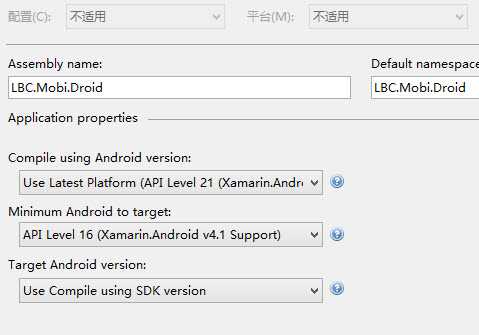
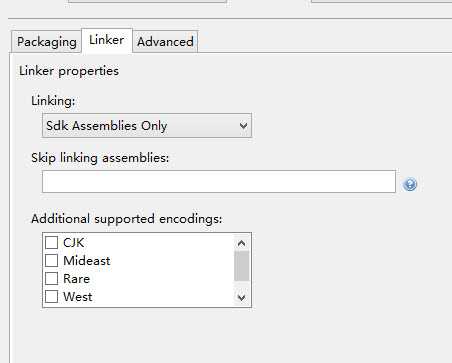
Linking 选项不能选择 Sdk and User Assemblies. 否则生成的 APK 无法运行
如止设置之后, 我这个 APP 的大小只有 5.09 M
用 .NET 做App, 服务提供首选 WebApi, 只不过...
直接使用 Asp.net Web API Client 的相关泛型方法读取数据的时候, 在 IOS 下真机(注意,是真机调试, 模拟器不会报错)调试会报错.
Attempting to JIT compile method ‘System.Net.Http.HttpContentExtensions:ReadAsAsync<LBC.Mobi.WebApiClient.Models.Token> (System.Net.Http.HttpContent,System.Type,System.Collections.Generic.IEnumerable`1<System.Net.Http.Formatting.MediaTypeFormatter>,System.Net.Http.Formatting.IFormatterLogger,System.Threading.CancellationToken)‘ while running with --aot-only. See http://docs.xamarin.com/ios/about/limitations for more information.
因为 IOS 是 AOT (静态编译), 而 Android 和 WP 使用的是 JIT(动态编译).具说 Android 也引入了 AOT ,不懂.
具体的限制可以从以下链接获取:
http://docs.xamarin.com/ios/about/limitations
这个文档没有看太懂, 但是这个错误是因为在调用 WebApi 的时候, 使用了相关的泛型方法而报错.
但是并不是说, 不能使用泛型, 因为在 iOS 项目属性里, 有个 Enable generic value type sharing, 如果不勾上这个, 连最基本的泛型使用都会报错. 然而这个选项在当前我使用的 Xamarin 版本中, 对 WebApi 来说, 没卵用.
不过,不要怕, 有人贴段变通的方法:
https://bugzilla.xamarin.com/show_bug.cgi?id=12746
你也可参考:
1 using System; 2 using System.Net; 3 using System.Net.Http; 4 using System.Net.Http.Formatting; 5 using System.Net.Http.Headers; 6 using System.Threading.Tasks; 7 using System.Linq; 8 9 namespace LBC.Mobi.WebApiClient { 10 11 public abstract class MethodBase { 12 13 public virtual bool SupportProtoBuf { 14 get { 15 return true; 16 } 17 } 18 19 public bool HasError { 20 get; 21 protected set; 22 } 23 24 public string ErrorReason { 25 get; 26 protected set; 27 } 28 29 public HttpStatusCode? Status { 30 get; 31 protected set; 32 } 33 34 /// <summary> 35 /// 方法名,除去基地址,比如 User/Get 36 /// </summary> 37 public abstract string MethodName { 38 get; 39 } 40 41 /// <summary> 42 /// 如何执行,是Post,get还是 delete 等, 执行的参数等. 43 /// </summary> 44 internal abstract Func<HttpClient, Uri, Task<HttpResponseMessage>> Invoke { 45 get; 46 } 47 48 49 internal async virtual Task<HttpResponseMessage> GetResult(string token) { 50 Uri url = new Uri(ApiClient.GetMethodUrl(this.MethodName)); 51 52 if (this.Invoke != null) { 53 using (var client = new OAuthHttpClient(token)) { 54 if (this.SupportProtoBuf) 55 client.DefaultRequestHeaders.Accept.Add(new MediaTypeWithQualityHeaderValue("application/x-protobuf")); 56 57 return await this.Invoke.Invoke(client, url); 58 } 59 } 60 61 return await Task.FromResult<HttpResponseMessage>(null); 62 } 63 } 64 65 public abstract class MethodBase<T> : MethodBase { 66 67 internal async virtual Task<T> Execute(string token) { 68 var msg = await this.GetResult(token); 69 var reason = ""; 70 HttpStatusCode? status = null; 71 if (msg != null) { 72 if (msg.IsSuccessStatusCode) { 73 //var str = await a.Content.ReadAsStringAsync(); 74 //var o = JsonConvert.DeserializeObject<T>(str); 75 76 var useProtoBuf = msg.Content.Headers.ContentType.MediaType.Equals("application/x-protobuf", StringComparison.OrdinalIgnoreCase); 77 78 //if (this.SupportProtoBuf) { 79 if (useProtoBuf) { 80 return await this.Read(typeof(T), msg, new ProtoBufFormatter()).ContinueWith(t => (T)t.Result); 81 //return await a.Content.ReadAsAsync<T>(new[] { new ProtoBufFormatter() }); 82 } else { 83 return await this.Read(typeof(T), msg).ContinueWith(t => (T)t.Result); 84 //return await a.Content.ReadAsAsync<T>(); 85 } 86 } else { 87 reason = msg.ReasonPhrase; 88 status = msg.StatusCode; 89 } 90 } 91 92 this.HasError = true; 93 this.ErrorReason = reason; 94 this.Status = status; 95 96 return await Task.FromResult<T>(default(T)); 97 } 98 99 //IOS 是 AOT , 不支持 JIT, 在反序列化的时候,要用该方法. 100 private async Task<object> Read(Type outType, HttpResponseMessage msg, params MediaTypeFormatter[] formatters) { 101 if (formatters != null && formatters.Length > 0) 102 return await msg.Content.ReadAsAsync(outType, formatters); 103 else 104 return await msg.Content.ReadAsAsync(outType); 105 } 106 } 107 }
ios 的 Splash 很好设置, 在选项里点点就可以完成了.
WP 的更简单, 放一个 480 X 800 的 SplashScreenImage.jpg 的图片到 WP 项目的根目录就是了. 如果还想适应个分辨率, 延个时啥的,可参考:
http://stackoverflow.com/questions/19450446/how-to-set-splash-screen-in-window-phone-8-application-development
麻烦的就是, Android
请按以下的设置处理:
1, 先新建一个 Activity:
1 [Activity(Label = "货代网", MainLauncher = true, Icon = "@drawable/icon", NoHistory = true, Theme = "@style/Theme.Splash", ConfigurationChanges = ConfigChanges.ScreenSize | ConfigChanges.Orientation)] 2 public class SplashScreen : Activity { 3 protected override void OnCreate(Bundle bundle) { 4 base.OnCreate(bundle); 5 var intent = new Intent(this, typeof(MainActivity)); 6 StartActivity(intent); 7 Finish(); 8 } 9 }
其中, MainLauncher 设为 true
还要设置一下 Theme : Style/Theme
2, 将 MainActivity 上标注的 MainLauncher 改为 false , 或删除.
3, 在 Resources/Velues 目录下新增 Styles.xml:
1 <resources> 2 <style name="Theme.Splash" 3 parent="android:Theme"> 4 <item name="android:windowBackground"> 5 @drawable/splashscreen 6 </item> 7 <item name="android:windowNoTitle">true</item> 8 <item name="android:windowIsTranslucent">false</item> 9 <item name="android:windowIsFloating">false</item> 10 <item name="android:backgroundDimEnabled">true</item> 11 </style> 12 </resources>
其中, name="Theme.Splash" 就是上面新建的 Activity (SplashScreen) 标注的的值.
4, 在 Resources/drawable 目录下新建一个 SplashScreen.xml, 对应到上面的Xml 中的 <item name="android:windowBackground"> 的值:
1 <?xml version="1.0" encoding="UTF-8" ?> 2 3 <layer-list xmlns:android="http://schemas.android.com/apk/res/android" > 4 <item> 5 <shape android:shape="rectangle" > 6 <solid android:color="#3498db" /> 7 </shape> 8 </item> 9 <item> 10 <bitmap xmlns:android="http://schemas.android.com/apk/res/android" 11 android:src="@drawable/Splash" 12 android:gravity="center" 13 android:layout_gravity="center"/> 14 </item> 15 </layer-list>
5, 在 Resources/drawable 目录下放个 Splash.png, 对应到上面的 XML 中的 bitmap 节的 src 属性.
--------------
完
这个是商业项目, 所以没有源代码共享.
如果你感兴趣, 可以下载 android 的 app 试用 ( Android 4.1 及以上 ), 服务是我本机的调试环境, 每天 9:30 ~ 下午 18:00 开启.
http://files.cnblogs.com/files/xling/LBC.LBC-Signed.apk
用户名/密码 : FRANK / FRANK
标签:
原文地址:http://www.cnblogs.com/xling/p/4531190.html