标签:
Quartz2D简单使用
一、画直线
代码:
1 //
2 // YYlineview.m
3 // 03-画直线
4 //
5 // Created by apple on 14-6-9.
6 // Copyright (c) 2014年 itcase. All rights reserved.
7 //
8
9 #import "YYlineview.h"
10
11 @implementation YYlineview
12
13
14 // 当自定义view第一次显示出来的时候就会调用drawRect方法
15 - (void)drawRect:(CGRect)rect
16 {
17
18 // 1.取得和当前视图相关联的图形上下文(因为图形上下文决定绘制的输出目标)/
19 // 如果是在drawRect方法中调用UIGraphicsGetCurrentContext方法获取出来的就是Layer的上下文
20 CGContextRef ctx=UIGraphicsGetCurrentContext();//不需要*,同id
21
22 // 2.绘图(绘制直线), 保存绘图信息
23 // 设置起点
24 CGContextMoveToPoint(ctx, 20, 100);
25 //设置终点
26 CGContextAddLineToPoint(ctx, 300, 100);
27
28
29 //设置绘图的状态
30 //设置线条的颜色为蓝色
31 CGContextSetRGBStrokeColor(ctx, 0, 1.0, 0, 1.0);
32 //设置线条的宽度
33 CGContextSetLineWidth(ctx, 15);
34 //设置线条起点和终点的样式为圆角
35 CGContextSetLineCap(ctx, kCGLineCapRound);
36 //设置线条的转角的样式为圆角
37 CGContextSetLineJoin(ctx, kCGLineJoinRound);
38 //3.渲染(绘制出一条空心的线)
39 CGContextStrokePath(ctx);
40
41 // //注意线条不能渲染为实心的
42 // CGContextFillPath(ctx);
43
44
45
46 //设置第二条线
47 //设置第二条线的起点
48 CGContextMoveToPoint(ctx, 50, 200);
49 //设置第二天线的终点(自动把上一条直线的终点当做起点)
50 CGContextAddLineToPoint(ctx, 300, 60);
51
52 //设置绘图的状态
53 // CGContextSetRGBStrokeColor(ctx, 1.0, 0.7, 0.3, 1.0);
54 //第二种设置颜色的方式
55 [[UIColor grayColor] set];
56 //设置线条的宽度
57 CGContextSetLineWidth(ctx, 10);
58 //设置线条的起点和终点的样式
59 CGContextSetLineCap(ctx, kCGLineCapButt);
60
61 //渲染第二条线的图形到view上
62 //绘制一条空心的线
63 CGContextStrokePath(ctx);
64 }
65
66
67 @end
效果:

二、画三角形
代码:
1 //
2 // YYrectview.m
3 // 02-画三角形
4 //
5 // Created by 孔医己 on 14-6-10.
6 // Copyright (c) 2014年 itcast. All rights reserved.
7 //
8
9 #import "YYrectview.h"
10
11 @implementation YYrectview
12
13
14 - (void)drawRect:(CGRect)rect
15 {
16 //1.获得图形上下文
17 CGContextRef ctx=UIGraphicsGetCurrentContext();
18
19 //2.绘制三角形
20 //设置起点
21 CGContextMoveToPoint(ctx, 20, 100);
22 //设置第二个点
23 CGContextAddLineToPoint(ctx, 40, 300);
24 //设置第三个点
25 CGContextAddLineToPoint(ctx, 200, 200);
26 //设置终点
27 // CGContextAddLineToPoint(ctx, 20, 100);
28 //关闭起点和终点
29 CGContextClosePath(ctx);
30
31 // 3.渲染图形到layer上
32 CGContextStrokePath(ctx);
33
34 }
35
36
37 @end
效果:
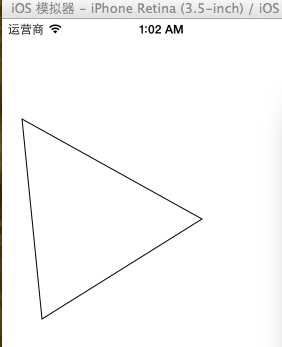
提示:关闭起点和终点 CGContextClosePath(ctx);
三、画四边形
代码:
1 //
2 // YYrect.m
3 // 03-画四边形
4 //
5 // Created by 孔医己 on 14-6-10.
6 // Copyright (c) 2014年 itcast. All rights reserved.
7 //
8
9 #import "YYrect.h"
10
11 @implementation YYrect
12
13
14 - (void)drawRect:(CGRect)rect
15 {
16
17 //1.获取图形上下文
18 CGContextRef ctx=UIGraphicsGetCurrentContext();
19 //2.画四边形
20 CGContextAddRect(ctx, CGRectMake(20, 20, 150, 100));
21
22 // 如果要设置绘图的状态必须在渲染之前
23 // CGContextSetRGBStrokeColor(ctx, 1.0, 0, 0, 1.0);
24 // 绘制什么类型的图形(空心或者实心).就要通过什么类型的方法设置状态
25 // CGContextSetRGBFillColor(ctx, 1.0, 0, 0, 1.0);
26
27 // 调用OC的方法设置绘图的颜色
28 // [[UIColor purpleColor] setFill];
29 // [[UIColor blueColor] setStroke];
30 // 调用OC的方法设置绘图颜色(同时设置了实心和空心)
31 // [[UIColor greenColor] set];
32 [[UIColor colorWithRed:1.0 green:0 blue:0 alpha:1.0] set];
33
34
35 //3.渲染图形到layer上
36 //空心的
37 CGContextStrokePath(ctx);
38 //实心的
39 // CGContextFillPath(ctx);
40
41 }
42
43
44 @end
提示:如果要设置绘图的状态必须在渲染之前。
效果(实心和空心):
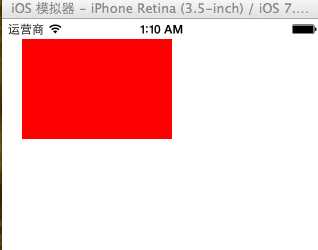
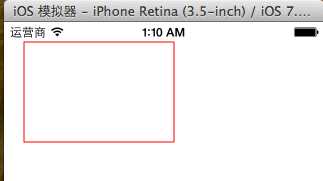
四、画圆
代码1:
- (void)drawRect:(CGRect)rect
{
// 1.获取上下文
CGContextRef ctx = UIGraphicsGetCurrentContext();
// 画圆
CGContextAddArc(ctx, 100, 100, 50, 0, 2 * M_PI, 0);
// 3.渲染 (注意, 画线只能通过空心来画)
// CGContextFillPath(ctx);
CGContextStrokePath(ctx);
}
效果:
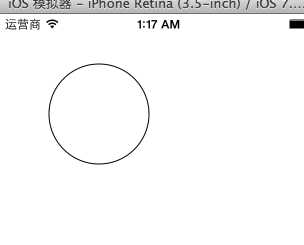
代码2:
// 画圆
// 1.获取上下文
CGContextRef ctx = UIGraphicsGetCurrentContext();
// 2.画圆
CGContextAddEllipseInRect(ctx, CGRectMake(50, 100, 50, 50));
[[UIColor greenColor] set];
// 3.渲染
// CGContextStrokePath(ctx);
CGContextFillPath(ctx);
效果:
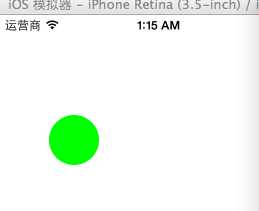
代码3:
// 画椭圆
// 1.获取上下文
CGContextRef ctx = UIGraphicsGetCurrentContext();
// 2.画圆
CGContextAddEllipseInRect(ctx, CGRectMake(50, 100, 100, 230));
[[UIColor purpleColor] set];
// 3.渲染
// CGContextStrokePath(ctx);
CGContextFillPath(ctx);
效果:
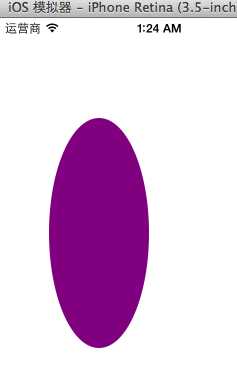
五、画圆弧
代码1:
// 画圆弧
// 1.获取上下文
CGContextRef ctx = UIGraphicsGetCurrentContext();
// 2.画圆弧
// x/y 圆心
// radius 半径
// startAngle 开始的弧度
// endAngle 结束的弧度
// clockwise 画圆弧的方向 (0 顺时针, 1 逆时针)
// CGContextAddArc(ctx, 100, 100, 50, -M_PI_2, M_PI_2, 0);
CGContextAddArc(ctx, 100, 100, 50, M_PI_2, M_PI, 0);
CGContextClosePath(ctx);
// 3.渲染
// CGContextStrokePath(ctx);
CGContextFillPath(ctx);
效果:
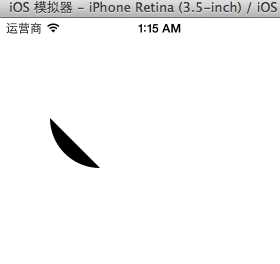
代码2:
// 1.获取上下文
CGContextRef ctx = UIGraphicsGetCurrentContext();
// 2.画饼状图
// 画线
CGContextMoveToPoint(ctx, 100, 100);
CGContextAddLineToPoint(ctx, 100, 150);
// 画圆弧
CGContextAddArc(ctx, 100, 100, 50, M_PI_2, M_PI, 0);
// CGContextAddArc(ctx, 100, 100, 50, -M_PI, M_PI_2, 1);
// 关闭路径
CGContextClosePath(ctx);
[[UIColor brownColor]set];
// 3.渲染 (注意, 画线只能通过空心来画)
CGContextFillPath(ctx);
// CGContextStrokePath(ctx);
六、画文字
代码:
1 //
2 // YYtextview.m
3 // 04-写文字
4 //
5 // Created by 孔医己 on 14-6-10.
6 // Copyright (c) 2014年 itcast. All rights reserved.
7 //
8
9 #import "YYtextview.h"
10
11 @implementation YYtextview
12
13
14 - (void)drawRect:(CGRect)rect
15 {
16
17 // 画文字
18 NSString *str = @"的额搜风搜分手了粉色发俄双方说法offFF瓦房你F回复F入会费WFH;飞;FN返回WFH;哦发货;F回复;FHISFHSIFH我皮肤好APIFRHi分红AWFHIOF威锋网i";
19
20 // 1.获取上下文
21 // CGContextRef ctx = UIGraphicsGetCurrentContext();
22 // 2.绘图
23 // 不推荐使用C语言的方法绘制文字, 因为quraz2d中的坐标系和UIkit中的坐标系不一致, 绘制出来的文字是颠倒的, 而且通过C语言的方法绘制文字相当麻烦
24 // CGContextSelectFont(<#CGContextRef c#>, <#const char *name#>, <#CGFloat size#>, <#CGTextEncoding textEncoding#>)
25 // CGContextShowText(ctx, <#const char *string#>, <#size_t length#>)
26
27 // 绘制矩形
28 // 1.获取上下文
29 CGContextRef ctx = UIGraphicsGetCurrentContext();
30 // 2.绘图
31 CGContextAddRect(ctx, CGRectMake(50, 50, 100, 100));
32 // 3.渲染
33 CGContextStrokePath(ctx);
34
35
36 // NSMutableDictionary *md = [NSMutableDictionary dictionary];
37 // // 设置文字颜色
38 // md[NSForegroundColorAttributeName] =[UIColor redColor];
39 // // 设置文字背景颜色
40 // md[NSBackgroundColorAttributeName] = [UIColor greenColor];
41 // // 设置文字大小
42 // md[NSFontAttributeName] = [UIFont systemFontOfSize:20];
43
44 // 将文字绘制到指点的位置
45 // [str drawAtPoint:CGPointMake(10, 10) withAttributes:md];
46
47 // 将文字绘制到指定的范围内, 如果一行装不下会自动换行, 当文字超出范围后就不显示
48 [str drawInRect:CGRectMake(50, 50, 100, 100) withAttributes:nil];
49 }
50
51
52 @end
效果:
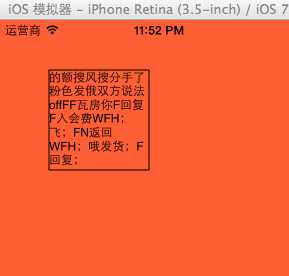
七、图片
代码1:
1 //
2 // YYimage.m
3 // 04-写文字
4 //
5 // Created by 孔医己 on 14-6-10.
6 // Copyright (c) 2014年 itcast. All rights reserved.
7 //
8
9 #import "YYimage.h"
10
11 @implementation YYimage
12
13
14 - (void)drawRect:(CGRect)rect
15 {
16
17 // 1.加载图片到内存中
18 UIImage *image = [UIImage imageNamed:@"me"];
19
20
21 // 利用drawAsPatternInRec方法绘制图片到layer, 是通过平铺原有图片
22 [image drawAsPatternInRect:CGRectMake(0, 0, 320, 480)];
23 }
24
25
26 @end
效果(平铺):
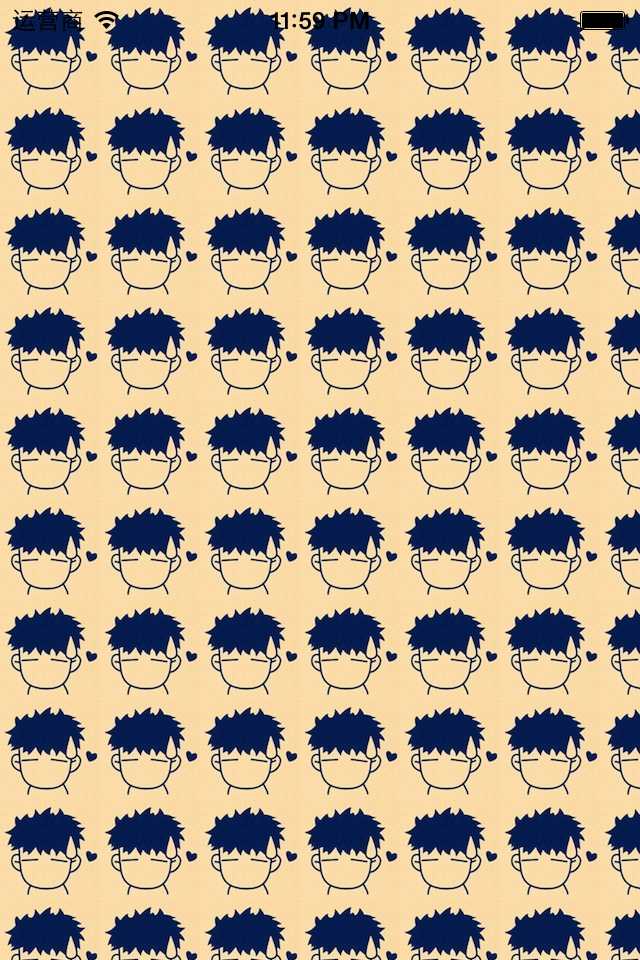
代码2:
1 #import "YYimage.h"
2
3 @implementation YYimage
4
5
6 - (void)drawRect:(CGRect)rect
7 {
8
9 // 1.加载图片到内存中
10 UIImage *image = [UIImage imageNamed:@"me"];
11
12
13 // 利用OC方法将图片绘制到layer上
14
15 // 利用drawInRect方法绘制图片到layer, 是通过拉伸原有图片
16 [image drawInRect:CGRectMake(0, 0, 200, 200)];
17
18 // 利用drawAsPatternInRec方法绘制图片到layer, 是通过平铺原有图片
19 // [image drawAsPatternInRect:CGRectMake(0, 0, 320, 480)];
20 }
21
22
23 @end
效果(拉伸图片):

代码3:
1 //
2 // YYimage.m
3 // 04-写文字
4 //
5 // Created by 孔医己 on 14-6-10.
6 // Copyright (c) 2014年 itcast. All rights reserved.
7 //
8
9 #import "YYimage.h"
10
11 @implementation YYimage
12
13
14 - (void)drawRect:(CGRect)rect
15 {
16
17 // 1.加载图片到内存中
18 UIImage *image = [UIImage imageNamed:@"me"];
19
20
21 // 利用OC方法将图片绘制到layer上
22
23 // 将图片绘制到指定的位置
24 [image drawAtPoint:CGPointMake(100, 100)];
25 }
效果(把图片绘制到一个固定的位置):
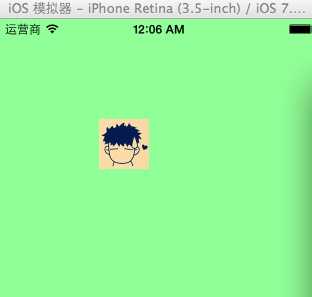
iOS开发——图形编程OC篇&(四)Quartz 2D简单使用
标签:
原文地址:http://www.cnblogs.com/iCocos/p/4553071.html