标签:访问 源码 ref 套接字 fonts 下载 apache。 server{} rtu
图片服务器两个服务:
1、http服务:可以使用nginx做静态资源服务器。也可以使用apache。推荐使用nginx,效率更高。
2、反向代理 实现 负载均衡
使用Linux做服务器,在linux中有个ftp组件vsftpd。
要求安装vmware虚拟机。
Linux:CentOS6.4(32)
Nginx:1.8.0
Vsftpd:需要在线安装。
虚拟机以及Linux安装很简单此处略。
Linux的局域网IP为:192.168.1.110
修改Linux的IP并立即生效的命令:
nginx是C语言开发,建议在linux上运行,本教程使用Centos6.5作为安装环境。
n gcc
安装nginx需要先将官网下载的源码进行编译,编译依赖gcc环境,如果没有gcc环境,需要安装gcc:yum install gcc-c++
n PCRE
PCRE(PerlCompatible Regular Expressions)是一个Perl库,包括 perl 兼容的正则表达式库。nginx的http模块使用pcre来解析正则表达式,所以需要在linux上安装pcre库。
注:pcre-devel是使用pcre开发的一个二次开发库。nginx也需要此库。
n zlib
zlib库提供了很多种压缩和解压缩的方式,nginx使用zlib对http包的内容进行gzip,所以需要在linux上安装zlib库。
n openssl
OpenSSL是一个强大的安全套接字层密码库,囊括主要的密码算法、常用的密钥和证书封装管理功能及SSL协议,并提供丰富的应用程序供测试或其它目的使用。
nginx不仅支持http协议,还支持https(即在ssl协议上传输http),所以需要在linux安装openssl库。
在secureCRT打开sftp会话框,上传文件
使用put/get命令 或者直接拖拽文件
执行下面的命令创建makefile
注意:上边将临时文件目录指定为/var/temp/nginx,需要在/var下创建temp及nginx目录

编译:
安装:
安装成功以后进入安装目录(创建makedir时指定的”--prefix=/usr/local/nginx \“)
2.4、关闭防火墙
1)关闭
2)也可以修改防火墙配置文件:
修改后需要重启防火墙:
3)另外一种解决办法
进入配置文件目录
nginx的默认配置文件nginx.config
配置图片服务器
方法一、在配置文件server{}中location /{} 修改配置:
其中:/home/ftpuser/www;为创建FTP服务账户ftpuser的根目录下的www目录
方法二、在http{}内配置新服务
vsftpd组件为Linux的FTP服务组件,安装方式为在线安装。
[root@localhost ~]# yum -y install vsftpd安装完后,有/etc/vsftpd/vsftpd.conf 文件,是vsftp的配置文件。
此用户就是用来登录ftp服务器用的。
这样一个用户建完,可以用这个登录,记得用普通登录不要用匿名了。登录后默认的路径为 /home/ftpuser.
为这个ftp账户添加密码
输入两次密码后修改密码。
因为ftp默认的端口为21,而centos默认是没有开启的,所以要修改iptables文件
[root@localhost ~]# vim /etc/sysconfig/iptables在行上面有22 -j ACCEPT 下面另起一行输入跟那行差不多的,只是把22换成21,然后:wq保存。
还要运行下,重启iptables
外网是可以访问上去了,可是发现没法返回目录(使用ftp的主动模式,被动模式还是无法访问),也上传不了,因为selinux作怪了。
修改selinux:
执行以下命令查看状态:
[root@localhost ~]# getsebool -a | grep ftpallow_ftpd_anon_write --> off
allow_ftpd_full_access --> off
allow_ftpd_use_cifs --> off
allow_ftpd_use_nfs --> off
ftp_home_dir --> off
ftpd_connect_db --> off
ftpd_use_passive_mode --> off
httpd_enable_ftp_server --> off
tftp_anon_write --> off
执行上面命令,再返回的结果看到两行都是off,代表,没有开启外网的访问
[root@localhost ~]# setsebool -P allow_ftpd_full_access on
[root@localhost ~]# setsebool -P ftp_home_dir on这样应该没问题了(如果,还是不行,看看是不是用了ftp客户端工具用了passive模式访问了,如提示Entering Passive mode,就代表是passive模式,默认是不行的,因为ftp passive模式被iptables挡住了,下面会讲怎么开启,如果懒得开的话,就看看你客户端ftp是否有port模式的选项,或者把passive模式的选项去掉。如果客户端还是不行,看看客户端上的主机的电脑是否开了防火墙,关吧)
FileZilla的主动、被动模式修改:
菜单:编辑→设置
修改/etc/vsftpd/vsftpd.conf文件:
重启ftp服务:
[root@localhost ~]# service vsftpd restart默认是开启的,但是要指定一个端口范围,打开vsftpd.conf文件,在后面加上
pasv_min_port=30000
pasv_max_port=30999表示端口范围为30000~30999,这个可以随意改。改完重启一下vsftpd
由于指定这段端口范围,iptables也要相应的开启这个范围,所以像上面那样打开iptables文件。
也是在21上下面另起一行,更那行差不多,只是把21 改为30000:30999,然后:wq保存,重启下iptables。这样就搞定了。
[root@localhost ~]# chkconfig vsftpd on在www下新建文件夹images,下面放一张图片001.jpg
测试访问:http://192.168.2.37/images/2017/01/16/1484562270619097.jpg
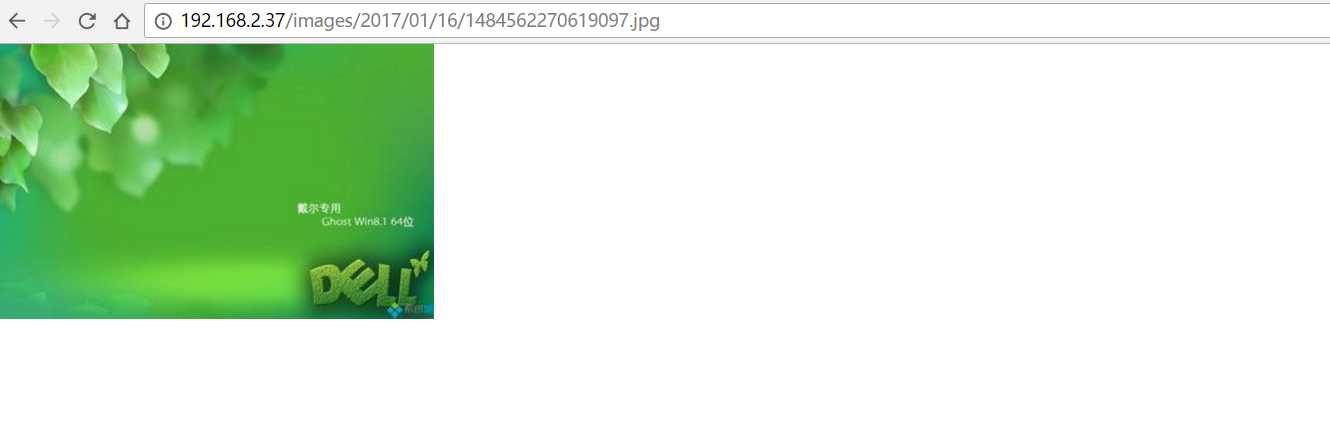
170116、centos6.4下nginx和ftp搭建图片服务器
标签:访问 源码 ref 套接字 fonts 下载 apache。 server{} rtu
原文地址:http://www.cnblogs.com/zrbfree/p/6290710.html