标签:margin https mod enme change getchild match spec attrs
前段时间在看属性动画,恰巧这个按钮的效果可以用属性动画实现,所以就来实践实践。效果基本出来了,大家可以自己去完善。
首先看一下效果图:
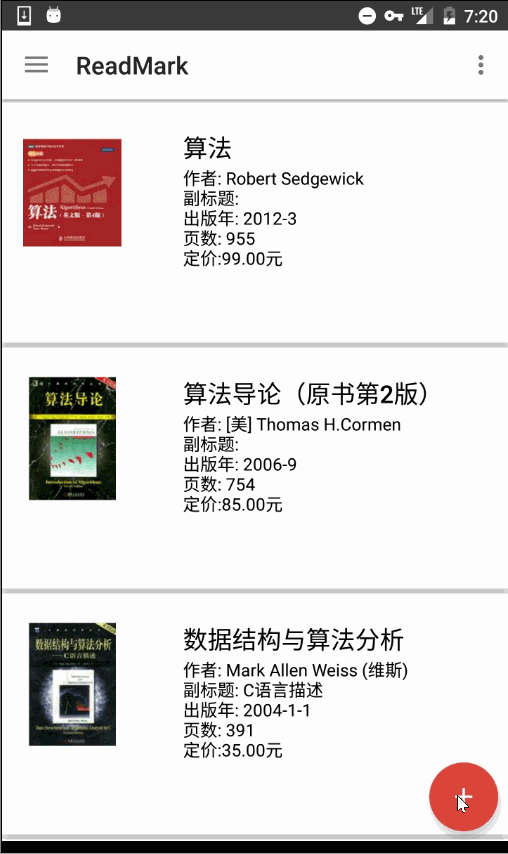
我们看到点击FloatingActionButton后会展开一些item,然后会有一个蒙板效果,这都是这个View的功能。那么这整个View肯定是个ViewGroup,我们一部分一部分来看。
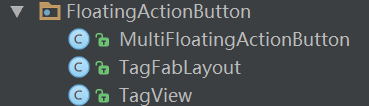
首先是这个最小的Tag:
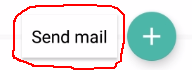
这个Tag带文字,可以是一个TextView,但为了美观,我们使用CardView,CardView是一个FrameLayout,我们要让它具有显示文字的功能,就继承CardView自定义一个ViewGroup。
public class TagView extends CardView
内部维护一个TextView,在其构造函数中我们实例化一个TextView用来显示文字,并在外部调用setTagText的时候把TextView添加到这个CardView中。
public class TagView extends CardView {
private TextView mTextView;
public TagView(Context context) {
this(context, null);
}
public TagView(Context context, AttributeSet attrs) {
this(context, attrs, 0);
}
public TagView(Context context, AttributeSet attrs, int defStyleAttr) {
super(context, attrs, defStyleAttr);
mTextView = new TextView(context);
mTextView.setSingleLine(true);
}
protected void setTextSize(float size){
mTextView.setTextSize(size);
}
protected void setTextColor(int color){
mTextView.setTextColor(color);
}
//给内部的TextView添加文字
protected void setTagText(String text){
mTextView.setText(text);
addTag();
}
//添加进这个layout中
private void addTag(){
LayoutParams layoutParams = new LayoutParams(ViewGroup.LayoutParams.WRAP_CONTENT
, ViewGroup.LayoutParams.WRAP_CONTENT, Gravity.CENTER);
int l = dp2px(8);
int t = dp2px(8);
int r = dp2px(8);
int b = dp2px(8);
layoutParams.setMargins(l, t, r, b);
//addView会引起所有View的layout
addView(mTextView, layoutParams);
}
private int dp2px(int value){
return (int) TypedValue.applyDimension(TypedValue.COMPLEX_UNIT_DIP
, value, getResources().getDisplayMetrics());
}
}
接下来我们看这个item,它是一个tag和一个fab的组合:
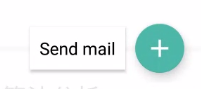
tag使用刚才我们自定义的TagView,fab就用系统的FloatingActionButton,这里显然需要一个ViewGroup来组合这两个子View,可以使用LinearLayout,这里我们就直接使用ViewGroup。
public class TagFabLayout extends ViewGroup
我们为这个ViewGroup设置自定义属性,是为了给tag设置text:
<declare-styleable name="FabTagLayout">
<attr name="tagText" format="string" />
</declare-styleable>
在构造器中获取自定义属性,初始化TagView并添加到该ViewGroup中:
public TagFabLayout(Context context, AttributeSet attrs, int defStyleAttr) {
super(context, attrs, defStyleAttr);
getAttributes(context, attrs);
settingTagView(context);
}
private void getAttributes(Context context, AttributeSet attributeSet){
TypedArray typedArray = context.obtainStyledAttributes(attributeSet
, R.styleable.FabTagLayout);
mTagText = typedArray.getString(R.styleable.FabTagLayout_tagText);
typedArray.recycle();
}
private void settingTagView(Context context){
mTagView = new TagView(context);
mTagView.setTagText(mTagText);
addView(mTagView);
}
在onMeasure对该ViewGroup进行测量,这里我直接把宽高设置成wrap_content的了,match_parent和精确值感觉没有必要。TagView和FloatingActionButton横向排列,中间和两边留一点空隙。
@Override
protected void onMeasure(int widthMeasureSpec, int heightMeasureSpec) {
super.onMeasure(widthMeasureSpec, heightMeasureSpec);
int width = 0;
int height = 0;
int count = getChildCount();
for(int i=0; i<count; i++){
View view = getChildAt(i);
measureChild(view, widthMeasureSpec, heightMeasureSpec);
width += view.getMeasuredWidth();
height = Math.max(height, view.getMeasuredHeight());
}
width += dp2px(8 + 8 + 8);
height += dp2px(8 + 8);
//直接将该ViewGroup设定为wrap_content的
setMeasuredDimension(width, height);
}
在onLayout中横向布局,tag在左,fab在右。
@Override
protected void onLayout(boolean changed, int l, int t, int r, int b) {
//为子View布局
View tagView = getChildAt(0);
View fabView = getChildAt(1);
int tagWidth = tagView.getMeasuredWidth();
int tagHeight = tagView.getMeasuredHeight();
int fabWidth = fabView.getMeasuredWidth();
int fabHeight = fabView.getMeasuredHeight();
int tl = dp2px(8);
int tt = (getMeasuredHeight() - tagHeight) / 2;
int tr = tl + tagWidth;
int tb = tt + tagHeight;
int fl = tr + dp2px(8);
int ft = (getMeasuredHeight() - fabHeight) / 2;
int fr = fl + fabWidth;
int fb = ft + fabHeight;
fabView.layout(fl, ft, fr, fb);
tagView.layout(tl, tt, tr, tb);
bindEvents(tagView, fabView);
}
还要为这两个子View注册OnClickListener,这是点击事件传递的源头。
private void bindEvents(View tagView, View fabView){
tagView.setOnClickListener(new OnClickListener() {
@Override
public void onClick(View v) {
if(mOnTagClickListener != null){
mOnTagClickListener.onTagClick();
}
}
});
fabView.setOnClickListener(new OnClickListener() {
@Override
public void onClick(View v) {
if (mOnFabClickListener != null){
mOnFabClickListener.onFabClick();
}
}
});
}
现在item的ViewGroup有了,我们还需要一个蒙板,一个主fab,那么我们来看最终的ViewGroup。
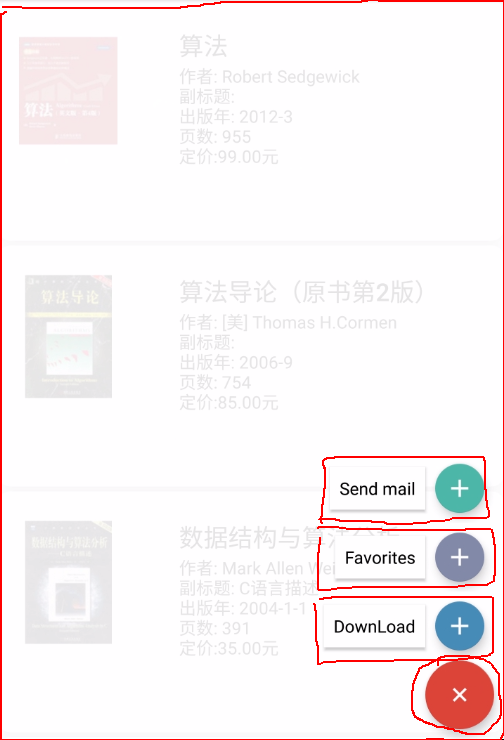
思路也很清楚,蒙板是match_parent的,主fab在右下角(当然我们可以自己设置,也可以对外提供接口来设置位置),三个item(也就是TagFabLayout)在主fab的上面。至于动画效果,在点击事件中触发。
public class MultiFloatingActionButton extends ViewGroup
这里我们还需要自定义一些属性,比如蒙板的颜色、主Fab的颜色、主Fab的图案(当然,你把主Fab直接写在xml中就可以直接定义这些属性)、动画的duaration、动画的模式等。
<attr name="animationMode">
<enum name="fade" value="0"/>
<enum name="scale" value="1"/>
<enum name="bounce" value="2"/>
</attr>
<attr name="position">
<enum name="left_bottom" value="0"/>
<enum name="right_bottom" value="1"/>
</attr>
<declare-styleable name="MultiFloatingActionButton">
<attr name="backgroundColor" format="color"/>
<attr name="switchFabIcon" format="reference"/>
<attr name="switchFabColor" format="color"/>
<attr name="animationDuration" format="integer"/>
<attr name="animationMode"/>
<attr name="position"/>
</declare-styleable>
在构造器中我们同样是获取并初始化属性:
public MultiFloatingActionButton(Context context, AttributeSet attrs, int defStyleAttr) {
super(context, attrs, defStyleAttr);
//获取属性值
getAttributes(context, attrs);
//添加一个背景View和一个FloatingActionButton
setBaseViews(context);
}
private void getAttributes(Context context, AttributeSet attrs){
TypedArray typedArray = context.obtainStyledAttributes(attrs, R.styleable.MultiFloatingActionButton);
mBackgroundColor = typedArray.getColor(
R.styleable.MultiFloatingActionButton_backgroundColor, Color.TRANSPARENT);
mFabIcon = typedArray.getDrawable(R.styleable.MultiFloatingActionButton_switchFabIcon);
mFabColor = typedArray.getColorStateList(R.styleable.MultiFloatingActionButton_switchFabColor);
mAnimationDuration = typedArray.getInt(R.styleable.MultiFloatingActionButton_animationDuration, 150);
mAnimationMode = typedArray.getInt(R.styleable.MultiFloatingActionButton_animationMode, ANIM_SCALE);
mPosition = typedArray.getInt(R.styleable.MultiFloatingActionButton_position, POS_RIGHT_BOTTOM);
typedArray.recycle();
}
接着我们初始化、添加蒙板和主fab。
private void setBaseViews(Context context){
mBackgroundView = new View(context);
mBackgroundView.setBackgroundColor(mBackgroundColor);
mBackgroundView.setAlpha(0);
addView(mBackgroundView);
mFloatingActionButton = new FloatingActionButton(context);
mFloatingActionButton.setBackgroundTintList(mFabColor);
mFloatingActionButton.setImageDrawable(mFabIcon);
addView(mFloatingActionButton);
}
在onMeasure中,我们并不会对这个ViewGroup进行wrap_content的支持,因为基本上都是match_parent的吧,也不会有精确值,而且这个ViewGroup应该是在顶层的。我们看下onLayout方法,在这个方法中,我们对所有子View进行布局。
@Override
protected void onLayout(boolean changed, int l, int t, int r, int b) {
if(changed){
//布局背景和主Fab
layoutFloatingActionButton();
layoutBackgroundView();
layoutItems();
}
}
首先布局主Fab,它在右下角,然后添加点击事件,点击这个主Fab后,会涉及到旋转主Fab,改变蒙板透明度,打开或关闭items等操作,这些等下再说。
private void layoutFloatingActionButton(){
int width = mFloatingActionButton.getMeasuredWidth();
int height = mFloatingActionButton.getMeasuredHeight();
int fl = 0;
int ft = 0;
int fr = 0;
int fb = 0;
switch (mPosition){
case POS_LEFT_BOTTOM:
case POS_RIGHT_BOTTOM:
fl = getMeasuredWidth() - width - dp2px(8);
ft = getMeasuredHeight() - height - dp2px(8);
fr = fl + width;
fb = ft + height;
break;
}
mFloatingActionButton.layout(fl, ft, fr, fb);
bindFloatingEvent();
}
private void bindFloatingEvent(){
mFloatingActionButton.setOnClickListener(new OnClickListener() {
@Override
public void onClick(View v) {
rotateFloatingButton();
changeBackground();
changeStatus();
if (isMenuOpen) {
openMenu();
} else {
closeMenu();
}
}
});
}
然后布局背景:
private void layoutBackgroundView(){
mBackgroundView.layout(0, 0
, getMeasuredWidth(), getMeasuredHeight());
}
接着布局items,并为items添加点击事件。每个item都是TagFabLayout,可以为它setOnTagClickListener和setOnFabClickListener,以便我们点击这两块区域的时候都要能响应,并且我们让这两个回调函数中做同样的事情:旋转主Fab、改变背景、关闭items(因为能点击一定是展开状态)。此时还要在这个ViewGroup中设置一个接口OnFabItemClickListener,用于将点击的位置传递出去,例如Activity实现了这个接口,就可以在onTagClick和onFabClick方法中调用mOnFabItemClickListener.onFabItemClick()方法。说一下这里的布局,是累积向上的,注意坐标的计算。
private void layoutItems(){
int count = getChildCount();
for(int i=2; i<count; i++) {
TagFabLayout child = (TagFabLayout) getChildAt(i);
child.setVisibility(INVISIBLE);
//获取自身测量宽高,这里说一下,由于TagFabLayout我们默认形成wrap_content,所以这里测量到的是wrap_content的最终大小
int width = child.getMeasuredWidth();
int height = child.getMeasuredHeight();
// 获取主Fab测量宽高
int fabHeight = mFloatingActionButton.getMeasuredHeight();
int cl = 0;
int ct = 0;
switch (mPosition) {
case POS_LEFT_BOTTOM:
case POS_RIGHT_BOTTOM:
cl = getMeasuredWidth() - width - dp2px(8);
ct = getMeasuredHeight() - fabHeight - (i - 1) * height - dp2px(8);
}
child.layout(cl, ct, cl + width, ct + height);
bindMenuEvents(child, i);
prepareAnim(child);
}
}
private void bindMenuEvents(final TagFabLayout child, final int pos){
child.setOnTagClickListener(new TagFabLayout.OnTagClickListener() {
@Override
public void onTagClick() {
rotateFloatingButton();
changeBackground();
changeStatus();
closeMenu();
if(mOnFabItemClickListener != null){
mOnFabItemClickListener.onFabItemClick(child, pos);
}
}
});
child.setOnFabClickListener(new TagFabLayout.OnFabClickListener() {
@Override
public void onFabClick() {
rotateFloatingButton();
changeBackground();
changeStatus();
closeMenu();
if (mOnFabItemClickListener != null){
mOnFabItemClickListener.onFabItemClick(child, pos);
}
}
});
}
现在所有的布局和点击事件都已经绑定好了,我们来看下rotateFloatingButton()、 changeBackground() 、 openMenu() 、closeMenu()这几个和属性动画相关的函数。
其实也很简单,rotateFloatingButton()对mFloatingActionButton的rotation这个属性进行改变,以菜单是否打开为判断条件。
private void rotateFloatingButton(){
ObjectAnimator animator = isMenuOpen ? ObjectAnimator.ofFloat(mFloatingActionButton
, "rotation", 45F, 0f) : ObjectAnimator.ofFloat(mFloatingActionButton, "rotation", 0f, 45f);
animator.setDuration(150);
animator.setInterpolator(new LinearInterpolator());
animator.start();
}
changeBackground()改变mBackgroundView的alpha这个属性,也是以菜单是否打开为判断条件。
private void changeBackground(){
ObjectAnimator animator = isMenuOpen ? ObjectAnimator.ofFloat(mBackgroundView, "alpha", 0.9f, 0f) :
ObjectAnimator.ofFloat(mBackgroundView, "alpha", 0f, 0.9f);
animator.setDuration(150);
animator.setInterpolator(new LinearInterpolator());
animator.start();
}
openMenu() 中根据不同的模式来实现打开的效果,看一下scaleToShow(),这里同时对scaleX、scaleY、alpha这3个属性进行动画,来达到放大显示的效果。
private void openMenu(){
switch (mAnimationMode){
case ANIM_BOUNCE:
bounceToShow();
break;
case ANIM_SCALE:
scaleToShow();
}
}
private void scaleToShow(){
for(int i = 2; i<getChildCount(); i++){
View view = getChildAt(i);
view.setVisibility(VISIBLE);
view.setAlpha(0);
ObjectAnimator scaleX = ObjectAnimator.ofFloat(view, "scaleX", 0f, 1f);
ObjectAnimator scaleY = ObjectAnimator.ofFloat(view, "scaleY", 0f, 1f);
ObjectAnimator alpha = ObjectAnimator.ofFloat(view, "alpha", 0f, 1f);
AnimatorSet set = new AnimatorSet();
set.playTogether(scaleX, scaleY, alpha);
set.setDuration(mAnimationDuration);
set.start();
}
}
差不多达到我们要求的效果了,但是还有一个小地方需要注意一下,在menu展开的时候,如果我们点击menu以外的区域,即蒙板上的区域,此时ViewGroup是不会拦截任何Touch事件,如果在这个FloatingActionButton下面有可以被点击响应的View,比如ListView,就会在蒙板显示的情况下进行响应,正确的逻辑应该是关闭menu。
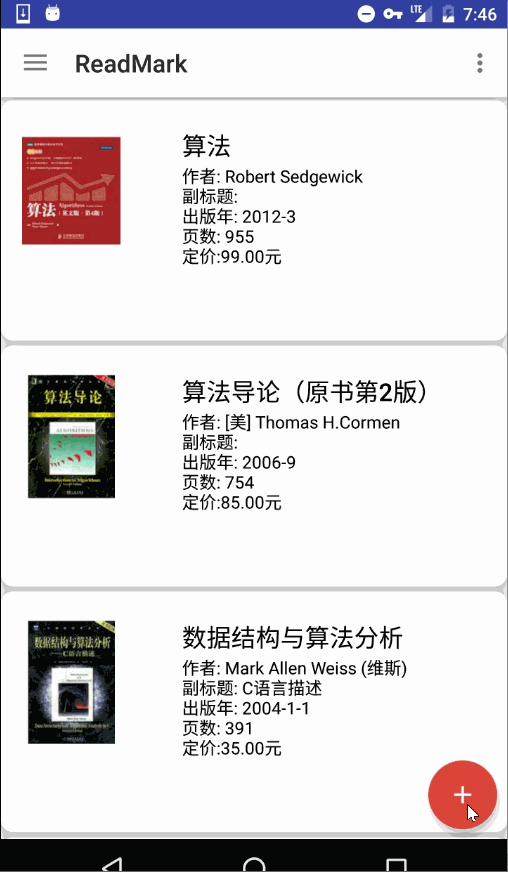
那么我们需要在onInterceptTouchEvent中处理事件的拦截,这里判断的方法是:如果menu是打开的,我们在DOWN事件中判断x,y是否落在了a或b区域,如下图
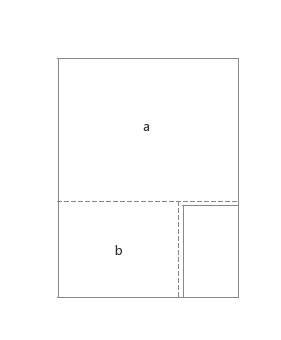
如果是的话,该ViewGroup应该拦截这个事件,交由自身的onTouchEvent处理。
@Override
public boolean onInterceptTouchEvent(MotionEvent ev) {
boolean intercepted = false;
int x = (int)ev.getX();
int y = (int)ev.getY();
if(isMenuOpen){
switch (ev.getAction()){
case MotionEvent.ACTION_DOWN:
if(judgeIfTouchBackground(x, y)){
intercepted = true;
}
intercepted = false;
break;
case MotionEvent.ACTION_MOVE:
intercepted = false;
break;
case MotionEvent.ACTION_UP:
intercepted = false;
break;
}
}
return intercepted;
}
private boolean judgeIfTouchBackground(int x, int y){
Rect a = new Rect();
Rect b = new Rect();
a.set(0, 0, getWidth(), getHeight() - getChildAt(getChildCount() - 1).getTop());
b.set(0, getChildAt(getChildCount() - 1).getTop(), getChildAt(getChildCount() - 1).getLeft(), getHeight());
if(a.contains(x, y) || b.contains(x, y)){
return true;
}
return false;
}
在onTouchEvent中做关闭menu等操作。
@Override
public boolean onTouchEvent(MotionEvent event) {
if(isMenuOpen){
closeMenu();
changeBackground();
rotateFloatingButton();
changeStatus();
return true;
}
return super.onTouchEvent(event);
}
再看一下,效果不错。
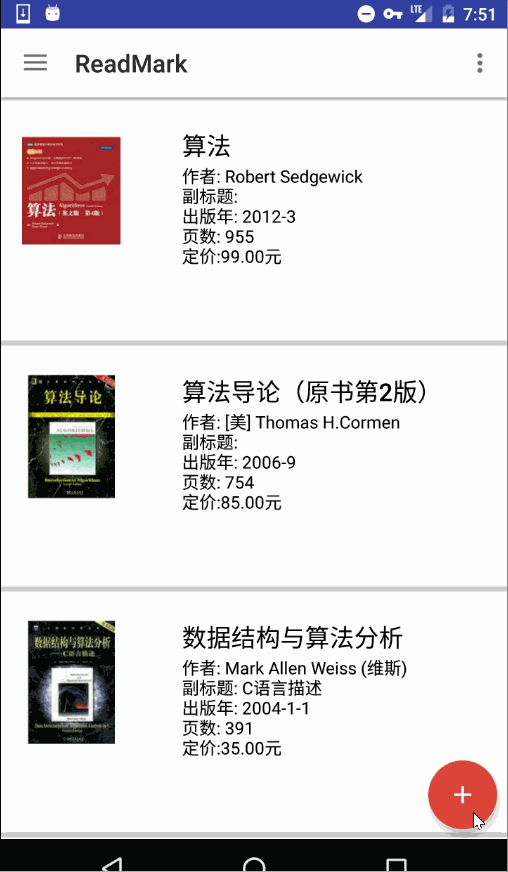
由于我做的小app中涉及到切换夜间模式,这个ViewGroup的背景色应该随着主题改变,设置该View的背景色为
app:backgroundColor="?attr/myBackground"
重写ViewGroup的 setBackgroundColor方法,这里所谓的背景色其实就是蒙板的颜色。
public void setBackgroundColor(int color){
mBackgroundColor = color;
mBackgroundView.setBackgroundColor(color);
}
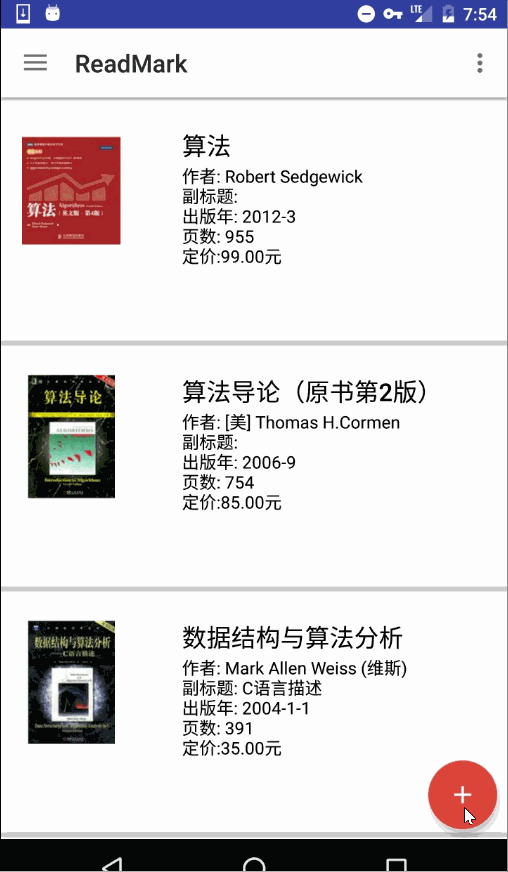
基本功能到这里全部完成了,问题还有很多,比如没有提供根据不同的position进行布局、没有提供根据不同mode设置menu开闭的效果,但是后续我还会继续改进和完善^ ^。欢迎交流。如果大家需要源码,可以去我源码里的customview里面自取。在这里
标签:margin https mod enme change getchild match spec attrs
原文地址:http://blog.csdn.net/chengkun_123/article/details/69938550