标签:控制 view anim 上拉刷新 public net type ini finish
最近撸了一个上拉刷新的小轮子,只要遵循一个协议就能自定义自己动效的上拉刷新和加载,我自己也写了几个动效进去,下面是一个比较好的动效的实现过程
先上效果图和github地址,完整代码个demo和进入查看,有其他好的动效大家也可以学习交流~
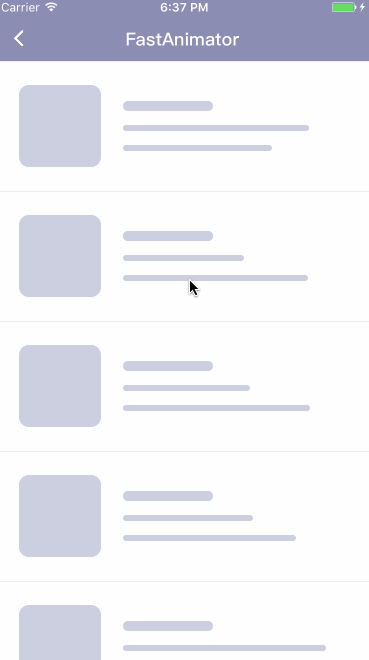
写一个动效的第一步就应该仔细的去分析它,把它的每一帧展开来看,找一个最合适的方式来实现它,我们可以把以上动画分解成以下三个步骤:
以下是会用到主要的类:
CAShapeLayerUIBezierPathCABasicAnimationCAKeyframeAnimationDispatchSourceTimer剪头的绘制我们用CAShapeLayer配合UIBezierPath来实现,把箭头分解成两个部分,一个是垂直的线和箭头头的部分,方便实现之后的动画效果,下面是绘制主要的代码和效果图:
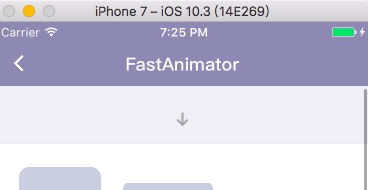
// 绘制垂直的线
private func initLineLayer() {
let width = frame.size.width
let height = frame.size.height
let path = UIBezierPath()
path.move(to: .init(x: width/2, y: 0))
path.addLine(to: .init(x: width/2, y: height/2 + height/3))
lineLayer = CAShapeLayer()
lineLayer?.lineWidth = lineWidth*2
lineLayer?.strokeColor = color.cgColor
lineLayer?.fillColor = UIColor.clear.cgColor
lineLayer?.lineCap = kCALineCapRound
lineLayer?.path = path.cgPath
lineLayer?.strokeStart = 0.5
addSublayer(lineLayer!)
}
// 绘制箭头的头部
private func initArrowLayer() {
let width = frame.size.width
let height = frame.size.height
let path = UIBezierPath()
path.move(to: .init(x: width/2 - height/6, y: height/2 + height/6))
path.addLine(to: .init(x: width/2, y: height/2 + height/3))
path.addLine(to: .init(x: width/2 + height/6, y: height/2 + height/6))
arrowLayer = CAShapeLayer()
arrowLayer?.lineWidth = lineWidth*2
arrowLayer?.strokeColor = color.cgColor
arrowLayer?.lineCap = kCALineCapRound
arrowLayer?.lineJoin = kCALineJoinRound
arrowLayer?.fillColor = UIColor.clear.cgColor
arrowLayer?.path = path.cgPath
addSublayer(arrowLayer!)
}然后是箭头动画实现,我们分别对线和箭头头部进行动画,通过CABasicAnimation对它们的strokeStart和strokeEnd进行控制来实现动画,下面是效果图和主要代码:
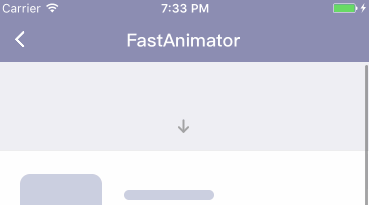
// 箭头的动画
public func startAnimation() -> Self {
let start = CABasicAnimation(keyPath: "strokeStart")
start.duration = animationDuration
start.fromValue = 0
start.toValue = 0.5
start.isRemovedOnCompletion = false
start.fillMode = kCAFillModeForwards
start.delegate = self
start.timingFunction = CAMediaTimingFunction(name: kCAMediaTimingFunctionEaseInEaseOut)
let end = CABasicAnimation(keyPath: "strokeEnd")
end.duration = animationDuration
end.fromValue = 1
end.toValue = 0.5
end.isRemovedOnCompletion = false
end.fillMode = kCAFillModeForwards
end.timingFunction = CAMediaTimingFunction(name: kCAMediaTimingFunctionEaseInEaseOut)
arrowLayer?.add(start, forKey: "strokeStart")
arrowLayer?.add(end, forKey: "strokeEnd")
return self
}
// 线的动画
private func addLineAnimation() {
let start = CABasicAnimation(keyPath: "strokeStart")
start.fromValue = 0.5
start.toValue = 0
start.isRemovedOnCompletion = false
start.fillMode = kCAFillModeForwards
start.timingFunction = CAMediaTimingFunction(name: kCAMediaTimingFunctionEaseInEaseOut)
start.duration = animationDuration/2
lineLayer?.add(start, forKey: "strokeStart")
let end = CABasicAnimation(keyPath: "strokeEnd")
end.beginTime = CACurrentMediaTime() + animationDuration/3
end.duration = animationDuration/2
end.fromValue = 1
end.toValue = 0.03
end.isRemovedOnCompletion = false
end.fillMode = kCAFillModeForwards
end.delegate = self
end.timingFunction = CAMediaTimingFunction(name: kCAMediaTimingFunctionEaseInEaseOut)
lineLayer?.add(end, forKey: "strokeEnd")
}
// 通过delegate控制顺序
func animationDidStop(_ anim: CAAnimation, finished flag: Bool) {
if flag {
if let anim = anim as? CABasicAnimation {
if anim.keyPath == "strokeStart" {
arrowLayer?.isHidden = true
addLineAnimation()
}else {
lineLayer?.isHidden = true
animationEnd?()
}
}
}
}同样的圆环和小店的绘制我们也可以用CAShapeLayer配合UIBezierPath来实现
,下面是效果图和主要代码:
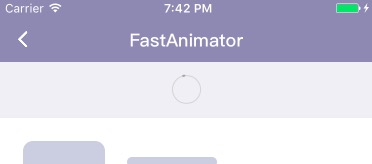
// 绘制外环
private func drawCircle() {
let width = frame.size.width
let height = frame.size.height
let path = UIBezierPath()
path.addArc(withCenter: .init(x: width/2, y: height/2), radius: height/2, startAngle: 0, endAngle: CGFloat(Double.pi * 2.0), clockwise: false)
circle.lineWidth = lineWidth
circle.strokeColor = color.cgColor
circle.fillColor = UIColor.clear.cgColor
circle.path = path.cgPath
addSublayer(circle)
circle.isHidden = true
}
// 绘制小点
private func drawPoint() {
let width = frame.size.width
let path = UIBezierPath()
path.addArc(withCenter: .init(x: width/2, y: width/2), radius: width/2, startAngle: CGFloat(Double.pi * 1.5), endAngle: CGFloat((Double.pi * 1.5) - 0.1), clockwise: false)
point.lineCap = kCALineCapRound
point.lineWidth = lineWidth*2
point.fillColor = UIColor.clear.cgColor
point.strokeColor = pointColor.cgColor
point.path = path.cgPath
pointBack.addSublayer(point)
point.isHidden = true
}旋转的实现,因为旋转的速度是有个加速的效果的,所以我们使用DispatchSourceTimer来控制选择的速度,下面是效果图和主要代码:
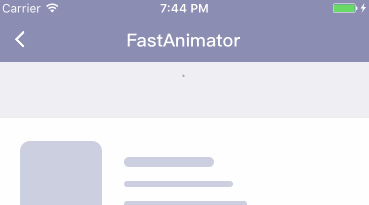
// 旋转的控制
public func startAnimation() {
circle.isHidden = false
point.isHidden = false
codeTimer = DispatchSource.makeTimerSource(queue: DispatchQueue.global())
codeTimer?.scheduleRepeating(deadline: .now(), interval: .milliseconds(42))
codeTimer?.setEventHandler(handler: { [weak self] in
guard self != nil else {
return
}
self!.rotated = self!.rotated - self!.rotatedSpeed
if self!.stop {
let count = Int(self!.rotated / CGFloat(Double.pi * 2))
if (CGFloat(Double.pi * 2 * Double(count)) - self!.rotated) >= 1.1 {
var transform = CGAffineTransform.identity
transform = transform.rotated(by: -1.1)
DispatchQueue.main.async {
self!.pointBack.setAffineTransform(transform)
self!.point.isHidden = true
self!.check?.startAnimation()
}
self!.codeTimer?.cancel()
return
}
}
if self!.rotatedSpeed < 0.65 {
if self!.speedInterval < 0.02 {
self!.speedInterval = self!.speedInterval + 0.001
}
self!.rotatedSpeed = self!.rotatedSpeed + self!.speedInterval
}
var transform = CGAffineTransform.identity
transform = transform.rotated(by: self!.rotated)
DispatchQueue.main.async {
self!.pointBack.setAffineTransform(transform)
}
})
codeTimer?.resume()
addPointAnimation()
}
// 点的变化
private func addPointAnimation() {
let width = frame.size.width
let path = CABasicAnimation(keyPath: "path")
path.beginTime = CACurrentMediaTime() + 1
path.fromValue = point.path
let toPath = UIBezierPath()
toPath.addArc(withCenter: .init(x: width/2, y: width/2), radius: width/2, startAngle: CGFloat(Double.pi * 1.5), endAngle: CGFloat((Double.pi * 1.5) - 0.3), clockwise: false)
path.toValue = toPath.cgPath
path.timingFunction = CAMediaTimingFunction(name: kCAMediaTimingFunctionEaseOut)
path.duration = 2
path.isRemovedOnCompletion = false
path.fillMode = kCAFillModeForwards
point.add(path, forKey: "path")
}对勾的绘制我们也是用CAShapeLayer配合UIBezierPath来绘制,下面是效果图和主要的代码:
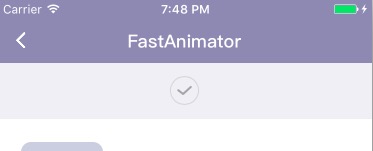
// 绘制对号
private func drawCheck() {
let width = Double(frame.size.width)
check = CAShapeLayer()
check?.lineCap = kCALineCapRound
check?.lineJoin = kCALineJoinRound
check?.lineWidth = lineWidth
check?.fillColor = UIColor.clear.cgColor
check?.strokeColor = color.cgColor
check?.strokeStart = 0
check?.strokeEnd = 0
let path = UIBezierPath()
let a = sin(0.4) * (width/2)
let b = cos(0.4) * (width/2)
path.move(to: CGPoint.init(x: width/2 - b, y: width/2 - a))
path.addLine(to: CGPoint.init(x: width/2 - width/20 , y: width/2 + width/8))
path.addLine(to: CGPoint.init(x: width - width/5, y: width/2 - a))
check?.path = path.cgPath
addSublayer(check!)
}对勾的动画我们通过CAKeyframeAnimation来控制对勾的strokeStart和strokeEnd来实现对勾的动画,下面是效果图和主要代码:
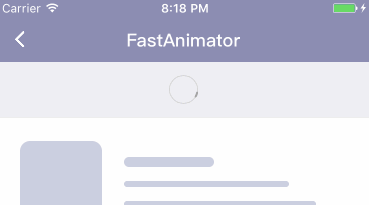
// 对勾的动画
func startAnimation() {
let start = CAKeyframeAnimation(keyPath: "strokeStart")
start.values = [0, 0.4, 0.3]
start.isRemovedOnCompletion = false
start.fillMode = kCAFillModeForwards
start.duration = 0.2
start.timingFunction = CAMediaTimingFunction(name: kCAMediaTimingFunctionEaseInEaseOut)
let end = CAKeyframeAnimation(keyPath: "strokeEnd")
end.values = [0, 1, 0.9]
end.isRemovedOnCompletion = false
end.fillMode = kCAFillModeForwards
end.duration = 0.3
end.timingFunction = CAMediaTimingFunction(name: kCAMediaTimingFunctionEaseInEaseOut)
check?.add(start, forKey: "start")
check?.add(end, forKey: "end")
}关于小球的旋转我没有选择CADisplayLink而是选择的DispatchSourceTimer,是因为CADisplayLink会受到UITableview的影响,关于动画的实现需要耐心去调细节,实现方式也各种各样,大家如果有什么更好的建议或者建议大家可以提出来~
完整的代码,大家可以去github地址去下载,欢迎大家star和发表意见和贡献代码,有好的动效的话也可以提供,最后谢谢大家的阅读
标签:控制 view anim 上拉刷新 public net type ini finish
原文地址:http://blog.csdn.net/wang631106979/article/details/70878119