标签:对话框 htm 文件 mave 分享 .net artifact 如何 apache
在pom.xm 加入以下xml。
<plugin>
<groupId>org.codehaus.mojo</groupId>
<artifactId>tomcat-maven-plugin</artifactId>
<version>1.1</version>
<configuration>
<path>/wp</path>
<port>8080</port>
<uriEncoding>UTF-8</uriEncoding>
<url>http://localhost:8080/manager/html</url>
<server>tomcat6</server>
</configuration>
</plugin>
简要说明一下:
path 是访问应用的路径
port 是tomcat 的端口号
uriEncoding URL按UTF-8进行编码,这样就解决了中文参数乱码。
Server 指定tomcat名称。
配置就这么简单,基本搞掂,下面看看如何使用。
如果Eclipse 安装了Maven插件,选 择pom.xml文件,击右键——>选择 Run As——> Maven build 。
如果是第一次运行,会弹出下面对话框。在Goals框加加入以下命令: tomcat:run
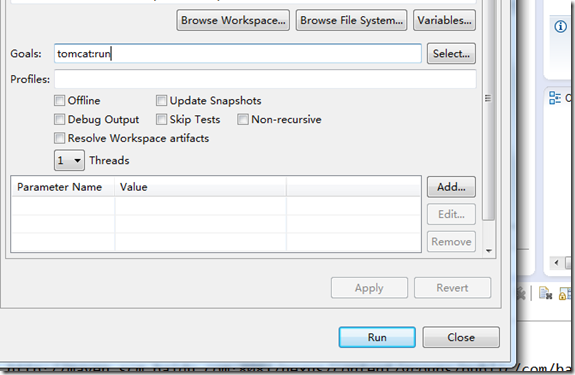
这样Tomcat 插件就可以运行。
下面介绍几个常用的Goal
| 命令 | 描述 |
| tomcat:deploy | 部署一个web war包 |
| tomcat:reload | 重新加载web war包 |
|
tomcat:start |
启动tomcat |
|
tomcat:stop |
停止tomcat |
|
tomcat:undeploy |
停止一个war包 |
| tomcat:run | 启动嵌入式tomcat ,并运行当前项目 |
两个插件使用方法基本一样,同样需要在pom.xml引用该插件,需要增加以下配置
<plugin>
<groupId>org.apache.tomcat.maven</groupId>
<artifactId>tomcat7-maven-plugin</artifactId>
<version>2.1</version>
<configuration>
<port>9090</port>
<path>/mgr</path>
<uriEncoding>UTF-8</uriEncoding>
<finalName>mgr</finalName>
<server>tomcat7</server>
</configuration>
</plugin>
具体配置一样。
在这里要注意一下,该插件命名方式有些不同,比如启动tomcat ,对应的目标命令是: tomcat7:run ,同样,其它命令也是这样,需要更改为:tomcat7:<插件执行点>
OK,配置就这么简单,如果需要在 tomcat 跟踪联调,可以用Dubug 方式启动maven命令。如下图
标签:对话框 htm 文件 mave 分享 .net artifact 如何 apache
原文地址:http://www.cnblogs.com/austinspark-jessylu/p/6802315.html