标签:ora 项目 class on() hang efault number insert 参考
vue-quill-editor默认插入图片是直接将图片转为base64再放入内容中,如果图片比较大的话,富文本的内容就会很大。
插入视频是直接弹框输入URL地址,某些需求下我们需要让用户去本地选择自己的视频,我们可以通过vue-quill-editor内部的某些方法进行更改
该方法使用了 element-ui 和 文件上传七牛
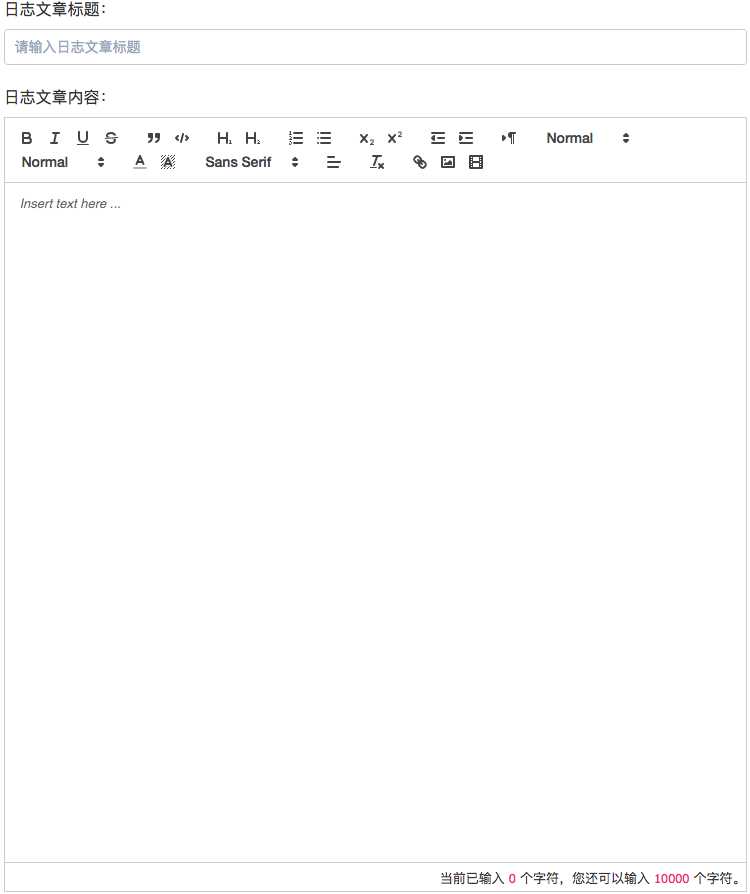
一、npm 安装 vue-quill-editor
二、在main.js中引入
import VueQuillEditor from ‘vue-quill-editor‘
Vue.use(VueQuillEditor)
HTML部分:为编辑器绑定各个API事件,定义一个隐藏的input框,用于点击图片或者视频图标上传文件
<template> <div> <!-- quill-editor插件标签 分别绑定各个事件--> <quill-editor v-model="content" ref="myQuillEditor" :options="editorOption" @blur="onEditorBlur($event)" @focus="onEditorFocus($event)" @change="onEditorChange($event)"> </quill-editor> <div class="limit">当前已输入 <span>{{nowLength}}</span> 个字符,您还可以输入 <span>{{SurplusLength}}</span> 个字符。</div> <!-- 文件上传input 将它隐藏--> <el-upload class="upload-demo" :action="qnLocation" :before-upload=‘beforeUpload‘ :data="uploadData" :on-success=‘upScuccess‘ ref="upload" style="display:none"> <el-button size="small" type="primary" id="imgInput" v-loading.fullscreen.lock="fullscreenLoading" element-loading-text="插入中,请稍候">点击上传</el-button> </el-upload> </el-table> </div> </template>
CSS部分:
.quill-editor { height: 745px; .ql-container { height: 680px; } } .limit { height: 30px; border: 1px solid #ccc; line-height: 30px; text-align: right; span { color: #ee2a7b; } } .ql-snow .ql-editor img { max-width: 480px; } .ql-editor .ql-video { max-width: 480px; }
JS部分:
import Vue from ‘util/vueExt‘ import { Component } from ‘vue-property-decorator‘ import * as Template from ‘./editor.vue‘ import * as Quill from ‘quill‘ // 引入编辑器 const STATICDOMAIN = ‘//ss.yidejia.com/‘ const STATVIDEO = ‘//flv.yidejia.com/‘ @Component({ mixins: [Template] }) export default class Editor extends Vue { content = ‘‘ // 文章内容 editorOption = {} // 编辑器选项 addRange: any = new Array() uploadData = {} photoUrl = ‘‘ // 上传图片地址 uploadType = ‘‘ // 上传的文件类型(图片、视频) fullscreenLoading = false $refs: { myQuillEditor: any, imgInput: any } get nowLength() { return this.content.length } get SurplusLength() { // 计算属性 获得当前输入字符长度 let num = 10000 - Number(this.content.length) if (num > 0) { return num } else { return 0 } } // 上传七牛的actiond地址 get qnLocation() { if (location.protocol === ‘http:‘) { return ‘http://up-z0.qiniu.com‘ } return ‘https://up-z0.qbox.me‘ } // 图片上传前获得数据token数据 qnUpload(file) { this.fullscreenLoading = true const suffix = file.name.split(‘.‘) const ext = suffix.splice(suffix.length - 1, 1)[0] console.log(this.uploadType) if (this.uploadType === ‘image‘) { // 如果是点击插入图片 return this.api.getQNToken().then(res => { this.uploadData = { key: `image/${suffix.join(‘.‘)}_${new Date().getTime()}.${ext}`, token: res } }) } else if (this.uploadType === ‘video‘) { // 如果是点击插入视频 return this.api.getVideoQNToken().then(res => { this.uploadData = { key: `video/${suffix.join(‘.‘)}_${new Date().getTime()}.${ext}`, token: res } }) } } // 图片上传之前调取的函数 beforeUpload(file) { return this.qnUpload(file) } // 图片上传成功回调 插入到编辑器中 upScuccess(e, file, fileList) { this.fullscreenLoading = false let vm = this let url = ‘‘ if (this.uploadType === ‘image‘) { // 获得文件上传后的URL地址 url = STATICDOMAIN + e.key } else if (this.uploadType === ‘video‘) { url = STATVIDEO + e.key } if (url != null && url.length > 0) { // 将文件上传后的URL地址插入到编辑器文本中 let value = url vm.addRange = vm.$refs.myQuillEditor.quill.getSelection() value = value.indexOf(‘http‘) !== -1 ? value : ‘http:‘ + value vm.$refs.myQuillEditor.quill.insertEmbed(vm.addRange !== null ? vm.addRange.index : 0, vm.uploadType, value, Quill.sources.USER) // 调用编辑器的 insertEmbed 方法,插入URL } else { (<any>this).$message.error(`${vm.uploadType}插入失败`) } this.$refs[‘upload‘].clearFiles() // 插入成功后清除input的内容 } // 点击图片ICON触发事件 imgHandler(state) { this.addRange = this.$refs.myQuillEditor.quill.getSelection() if (state) { let fileInput = document.getElementById(‘imgInput‘) fileInput.click() // 加一个触发事件 } this.uploadType = ‘image‘ } // 点击视频ICON触发事件 videoHandler(state) { this.addRange = this.$refs.myQuillEditor.quill.getSelection() if (state) { let fileInput = document.getElementById(‘imgInput‘) fileInput.click() // 加一个触发事件 } this.uploadType = ‘video‘ } // 编辑器光标离开 将编辑器内容发射给父组件 onEditorBlur(editor) { this.$emit(‘getValue‘, this.content) } // 编辑器获得光标 onEditorFocus(editor) { editor.enable(true) // 实现达到上限字符可删除 } // 编辑器文本发生变化 onEditorChange({ editor, html, text }) { let textLength = text.length if (textLength > 10000) { (<any>this).$message.error(‘最多输入10000个字符‘) editor.enable(false) } this.$emit(‘getValue‘, this.content) } // 清除编辑器内容 callMethod() { this.content = ‘‘ } // 页面加载后执行 为编辑器的图片图标和视频图标绑定点击事件 mounted() { // 为图片ICON绑定事件 getModule 为编辑器的内部属性 this.$refs.myQuillEditor.quill.getModule(‘toolbar‘).addHandler(‘image‘, this.imgHandler) this.$refs.myQuillEditor.quill.getModule(‘toolbar‘).addHandler(‘video‘, this.videoHandler) // 为视频ICON绑定事件 } }
相关参考链接:http://www.jianshu.com/p/36b144b4cef8
在Vue项目使用quill-editor带样式编辑器(更改插入图片和视频)
标签:ora 项目 class on() hang efault number insert 参考
原文地址:http://www.cnblogs.com/zhengweijie/p/7305903.html