启动容器
运行一次命令并结束进程
$ docker run [--name=cname] IMAGE [COMMAND][ARG...] # run在新容器中执行命令 # --name=cname 自定义容器名字由于第一使用
ubuntu,而本地并不存在ubuntu的image,所以会自动执行pull操作拉取image$ docker run ubuntu echo 'hello the cruel world!' Unable to find image 'ubuntu:latest' locally latest: Pulling from library/ubuntu客户端CentOS执行命令
docker run ubuntu echo ‘hello the cruel world!‘$ docker run ubuntu echo 'hello the cruel world!' hello the cruel world!启动交互式容器:
$ docker run -i -t IMAGE /bin/bash # -i --interactive=ture | fasle 默认是 false # -t --tty=true | false 默认是 false客户端CentOS执行命令
docker run -i -t ubuntu /bin/bash
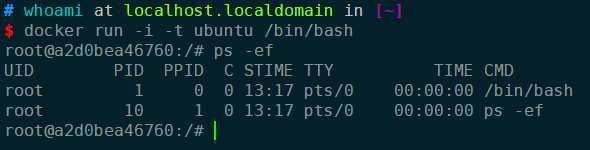
启动守护式容器:
- 什么是守护式容器:
- 能够长期运行
- 没有交互式会话
- 适合运行应用程序和服务
- 什么是守护式容器:
第一种,从交互式变为守护式
$ docker run-i-t IMAGE/bin/bash Ctrl+P Ctrl+Q客户端CentOS执行命令
docker start -i I2D
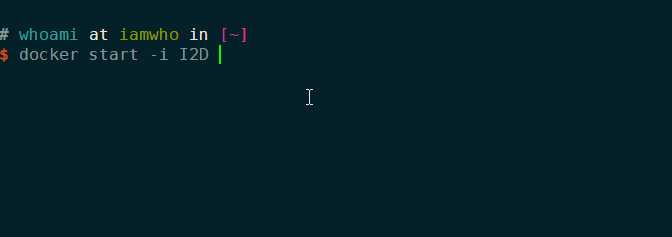
第二种,从运行起便是守护式
$ docker run -d container_name [COMMAND] [ARG] # -d客户端CentOS执行命令
docker run -d --name=Dtest ubuntu$ docker run -d --name=Dtest ubuntu 0cdfa354a681f134421af606242716a80d1373089b909a9a937080c7c1027cce返回了container_id_
查看容器
查看多个容器一般信息
$ docker ps [-a] [-1] # 无参数时列出正在运行的容器 # -a 列出所有容器 # -l 列出新建容器详细查看单个容器信息
$ docker inspect [container id] [container name]也可以用-f或者--format标志来选定查看结果
$ sudo docker inspect --format='{{ .State.Running }}' daemon_dave false
上面这条命令会返回容器的运行状态,示例中该状态为false。
查看容器的IP地址
$ sudo docker inspect --format '{{ .NetworkSettings.IPAddress }}? daemon一dave
172.17.0.2除了查看容器,你还可以通过浏览/var/lib/docker目录来深入了解Docker的工作原 理。该目录存放着Docker镜像、容器以及容器的配置。所有的容器都保存在/var/lib/ docker/containers 目录下
重启容器
$ docker start [-i] container_name
# -i --interactive=ture | fasle 默认是 false 客户端CentOS执行命令docker start -i ubuntu serene_torvalds
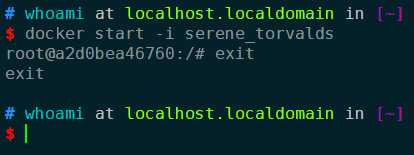
停止容器
停止守护式
$ docker stop [-t] container_name -t, --time int Seconds to wait for stop before killing it (default 10)停止交互式
exit
删除容器
$ docker rm [-f] container_name
-f, --force Force the removal of a running container (uses SIGKILL)
-v, --volumes Remove the volumes associated with the container目前,还没有办法一次删除所有容器,不过有个小技巧来删除全部容器。
$ docker stop `docker ps -a -q`
1b9f83b5bdb2
$ docker rm `docker ps -a -q`
1b9f83b5bdb2上面是反引号。
附加容器
从守护式变为交互式
$ docker attach [container_name] [container id]客户端CentOS执行命令docker attach I2D
$ docker attach I2D
root@a48898b48251:/#容器日志
$ docker logs --help
Usage: docker logs [OPTIONS] CONTAINER
Fetch the logs of a container
Options:
--details Show extra details provided to logs
-f, --follow Follow log output
--since string Show logs since timestamp (e.g. 2013-01-02T13:23:37) or relative (e.g. 42m for 42 minutes)
--tail string Number of lines to show from the end of the logs (default "all")
-t, --timestamps Show timestamps
--until string Show logs before a timestamp (e.g. 2013-01-02T13:23:37) or relative 客户端CentOS执行命令让容器每秒打印hello world
$ docker run -d --name=Dtest ubuntu /bin/sh -c "while true; do echo hello world; sleep 1;done"
f6ea2c0c091cb8e3d8cb94f8bf7284b2b1d7e271e4725545c9118178c433cadb默认查看所有日志:
$ docker logs Dtest hello world hello world hello world hello world hello world hello world hello world。。。。。。然而这样并不能看出日志的价值所在
-t可以看到时间$ docker logs -t Dtest 2018-01-27T14:18:11.908687857Z hello world 2018-01-27T14:18:12.912134261Z hello world 2018-01-27T14:18:13.919331171Z hello world 2018-01-27T14:18:14.921899475Z hello world 2018-01-27T14:18:15.930985832Z hello world 2018-01-27T14:18:16.934391247Z hello world 2018-01-27T14:18:17.939755671Z hello world 2018-01-27T14:18:18.940269958Z hello world 。。。。。。-f一起跟踪日志
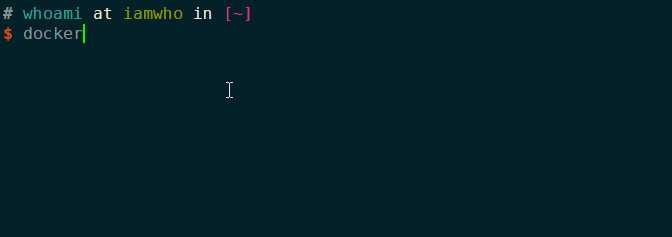
--tail 0只查看最新日志
查看进程
docker top CONTAINER [ps OPTIONS]启动新进程
虽然Docker的理念是一个容器运行一种服务,但是仍然需要在容器运行多个进程心满足需求
docker exec [OPTIONS] CONTAINER COMMAND [ARG...]
Run a command in a running container
Options:
-d, --detach Detached mode: run command in the background
--detach-keys string Override the key sequence for detaching a container
-e, --env list Set environment variables
-i, --interactive Keep STDIN open even if not attached
--privileged Give extended privileges to the command
-t, --tty Allocate a pseudo-TTY
-u, --user string Username or UID (format: <name|uid>[:<group|gid>])
-w, --workdir string Working directory inside the containerdocker exec命令是Docker 1.3引入的,早期版本并不支持该命令。
客户端CentOS执行命令
docker exec -i -t Dtest /bin/bash$ docker exec -i -t Dtest /bin/bash root@f6ea2c0c091c:/#CTRL+P,CTRL+Q退出交互式模式到守护模式,再次使用docker top,可以看到容器中多了一个进程
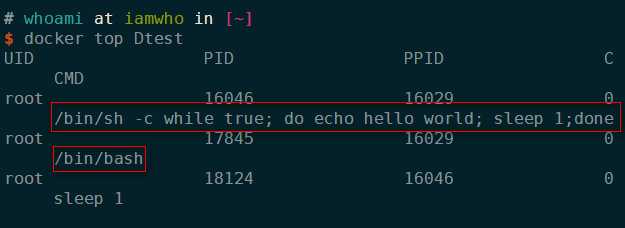
停止守护式
$ docker stop 容器名 # 默认等等10秒
$ docker kill 容器名 # 粗暴的方式端口映射
- 映射所有端口
docker run -P -i-t ubuntu/bin/bash
# -P, --publish-all=true I false 默认为false
# 为容器暴露的所有端口进行映射- 指定端口映射列表
-p,一publish=[]
containerPort
docker run -p 80 -i -t ubuntu /bin/bash
hostPortcontainerPort
docker run -p 8080:80 -i -t ubuntu /bin/bash
ip::containerPort
docker run -p 0.0.0.0:80 -i -t ubuntu /bin/bash
ip : hostPort: containerPort
docker run -p 0.0.0.0:8080:80 -i -t ubuntu /bin/bash自动重启容器
如果由于某种错误而导致容器停止运行,我们还可以通过--restart标志,让Docker 自动重新启动该容器。--restart标志会检查容器的退出代码,并据此来决定是否要重启容器。默认的行为是Docker不会重启容器。
$ sudo docker run —restart=always --name daemon_dave -d ubuntu / bin/sh -c "while true; do echo hello world; sleep 1; done"在本例中,--restart标志被设置为always。无论容器的退出代码是什么,Docker 都会自动重启该容器。除了 always,我们还可以将这个标志设为on-failure,这样,只有当容器的退出代码为非0值的时候,才会自动重启。另外,on-failure还接受一个可 选的重启次数参数
--restart=on-failure:5这样,当容器退出代码为非0时,Docker会尝试自动重启该容器,最多重启5次。
--restart标志是Dockerl.2.0引入的选项。
使用Docker帮助
- man docker-run
- man docker-logs
- man docker-top
- man docker-exec
