标签:变化 cti 提示 生效 c中 允许 启用 技术 c程序
rsync(远程同步)是一个开源的快速备份工具,可以在不同主机之间镜像同步整个目录树,支持增量备份、保持链接和权限,且采用优化的同步算法,传输前进行压缩,因此适用于异地备份、镜像服务器等应用(虽然现在群集解决了这些问题,但还是有用上rsync远程同步的时候吧!)配置rsync的大概流程:
所需环境:
server A配置如下:
1、开始配置/etc/rsyncd.conf文件:
[root@localhost ~]# vim /etc/rsyncd.conf
...........................
uid = nobody #启用匿名用户
gid = nobody
use chroot = yes #禁锢在源目录
address = 192.168.1.1 #监听地址
port 873 #监听端口
# max connections = 4 #自带的注释信息,不管它,包括下面的注释信息
log file = /var/log/rsyncd.log #日志文件位置
pid file = /var/run/rsyncd.pid #存放进程ID的文件位置
hosts allow = 192.168.1.0/24 #允许访问的客户端地址,可以省略不写,则表示允许任意地址访问
# exclude = lost+found/
# transfer logging = yes
# timeout = 900
# ignore nonreadable = yes
# dont compress = *.gz *.tgz *.zip *.z *.Z *.rpm *.deb *.bz2
[wwwroot] #共享模块名称
path = /var/www/html #源目录的实际路径
comment = ftp export area #提示信息,无所谓的,不写也行
read only = no #有读写的权限,若改为“yes”,则表示为只读权限。
dont compress = *.gz *.tgz *.zip *.z *.Z *.rpm *.deb *.bz2 #同步时不再压缩的文件类型。
auth users = backuper #授权账户
secrets file = /etc/rsyncd_users.db #存放账户信息的数据文件。
同步可以采用匿名的方式,将其中的“auth users”和“secrets file”配置记录去掉即可。
2、为备份账户创建数据文件:
[root@localhost ~]# vim /etc/rsyncd_users.db #该文件名必须和rsync中的“secrets file”指定的路径一致
backuper:pwd123 #该账号必须和rsync配置里的授权用户一致
[root@localhost ~]# chmod 600 /etc/rsyncd_users.db
[root@localhost html]# chmod o+w /var/www/html #需要其他用户对源目录有读取权限
[root@localhost html]# ls -ld /var/www/html/
drwxr-xrwx. 2 root root 6 4月 21 2018 /var/www/html/
需要注意的是:“backuper”这个用户和系统用户账号,没有半毛钱关系,这是rsync服务独立的账号配置文件。
并且存放该账号的文件必须是“600”的权限,否则客户端同步时,会验证失败,哪怕权限是“777”都不行,可能是权限过大会触发它的保护机制。
3、启动rsync服务:
[root@localhost ~]# rsync --daemon
[root@localhost ~]# netstat -anpt | grep rsync
tcp 0 0 192.168.1.1:873 0.0.0.0:* LISTEN 12187/rsync 若是更改了rsync的配置文件,则需要重启该服务才可生效,重启该服务,需要先kill这个进程,然后再使用 rsync --daemon启动它即可:
[root@localhost ~]# kill $(cat /var/run/rsyncd.pid)
[root@localhost ~]# rsync --daemon在server B使用rsync备份工具:
rsync命令的常用备份选项:
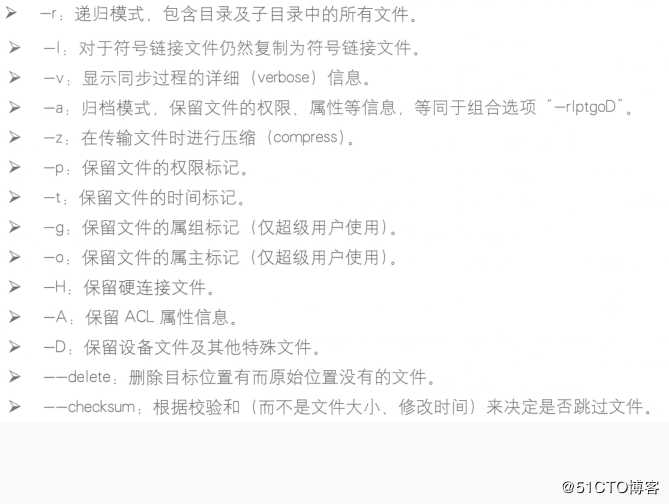
在server B进行备份:
[root@localhost myweb]# rsync -acz backuper@192.168.1.1::wwwroot /myweb
Password:
[root@localhost myweb]# ls
re.txt说一下“--delete”这个神奇的选项:
#现在server A的目录下有以下几个文件:
[root@localhost /]# ls /var/www/html/
index2.html index3.html index.html
#server B的目录下有以下文件:
[root@localhost myweb]# ls /myweb/
1.html 2.html 3.html re.txt
#在server B客户端执行以下同步命令:
[root@localhost myweb]# rsync -avz --delete backuper@192.168.1.1::wwwroot /myweb
Password:
#输出以下信息:
receiving incremental file list
deleting re.txt
deleting 3.html
deleting 2.html
deleting 1.html
./
index.html
index2.html
index3.html
sent 84 bytes received 255 bytes 135.60 bytes/sec
total size is 42 speedup is 0.12
[root@localhost myweb]# ls #查看一下/myweb目录下的变化
#之前的文件都没了,和rsync服务端的文件保持一致了
index2.html index3.html index.html
关于rsync的任务计划:
[root@localhost myweb]# vim /etc/server.pass #建立密码文件,为了在同步时不需要输入密码
pwd123
[root@localhost myweb]# chmod 600 /etc/server.pass
[root@localhost myweb]# crontab -e #编辑任务计划
30 22 * * * /usr/bin/rsync -az --delete --password-file=/etc/server.pass backuper@192.168.1.1::wwwroot /myweb
#以上任务计划表示在每天22:30执行同步。
[root@localhost myweb]# systemctl restart crond #重启一下crond服务。标签:变化 cti 提示 生效 c中 允许 启用 技术 c程序
原文地址:https://blog.51cto.com/14154700/2404358