标签:小程序 选择 create input self 时间 显示 sub info
效果图如下:
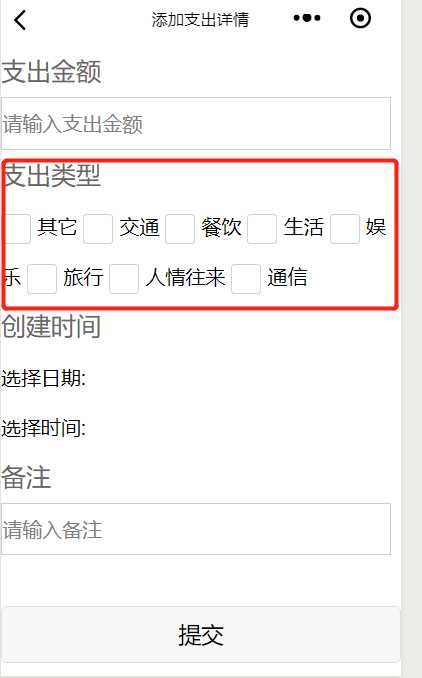
实例代码如下:
type_add.js
// pages/detail_add/detail_add.js Page({ /** * 页面的初始数据 */ data: { selectData: "", //下拉列表的数据 height: 20, focus: false }, checkboxChange: function(e) { console.log(‘checkbox发生change事件,携带value值为:‘, e.detail.value) console.log("长度:" + e.detail.value.length); this.setData({ typeId: e.detail.value, length: e.detail.value.length }) }, formSubmit: function(e) { console.log(‘form发生了submit事件,携带数据为:‘ + e.detail.value.amount + ", " + e.detail.value.typeId + ", " + this.data.remark + ", " + this.data.date + ", " + this.data.time); var amount = e.detail.value.amount; var typeId = this.data.typeId; var date = this.data.date; var time = this.data.time; var remark = e.detail.value.remark; var createDate = date + " " + time; var length = this.data.length; console.log("length:" + length); console.log("date:" + date); console.log("time:" + time); console.log("createDate:" + createDate) if (amount == null || amount == "") { wx.showToast({ title: "支出金额不能为空", icon: ‘none‘, duration: 1500 }) } else if (typeId == null || typeId == "") { wx.showToast({ title: "支出类型不能为空", icon: ‘none‘, duration: 1500 }) } else if (length >= 2) { wx.showToast({ title: "支出类型只能选择一种", icon: ‘none‘, duration: 1500 }) } else if (date == null || date == "") { wx.showToast({ title: "日期不能为空", icon: ‘none‘, duration: 1500 }) } else if (time == null || time == "") { wx.showToast({ title: "时间不能为空", icon: ‘none‘, duration: 1500 }) } else if (remark == null || remark == "") { wx.showToast({ title: "备注不能为空", icon: ‘none‘, duration: 1500 }) } else { wx.request({ url: getApp().globalData.urlPath + "spendingDetail/add", method: "POST", data: { amount: amount, typeId: typeId, createDate: createDate, remark: remark }, header: { "Content-Type": "application/x-www-form-urlencoded" }, success: function(res) { console.log(res.data.code); if (res.statusCode == 200) { //访问正常 if (res.data.code == "000000") { wx.showToast({ title: "添加支出详情成功", icon: ‘success‘, duration: 3000, success: function() { wx.navigateTo({ url: ‘../detail/detail‘ }) } }) } } else { wx.showLoading({ title: ‘系统异常‘, fail }) setTimeout(function() { wx.hideLoading() }, 2000) } } }) } }, formReset: function() { console.log(‘form发生了reset事件‘) }, bindDateChange: function(e) { console.log(‘picker发送选择改变,携带值为‘, e.detail.value) this.setData({ date: e.detail.value }) }, bindTimeChange: function(e) { console.log(‘picker发送选择改变,携带值为‘, e.detail.value) this.setData({ time: e.detail.value }) }, /** * 生命周期函数--监听页面加载 */ onLoad: function(options) { wx.setNavigationBarTitle({ title: "添加支出详情" }) var userCode = wx.getStorageSync(‘userId‘).toString(); var self = this; wx.request({ url: getApp().globalData.urlPath + "spendingType/types", //json数据地址 data: { userCode: userCode }, headers: { "Content-Type": "application/x-www-form-urlencoded" }, success: function(res) { console.log("res.data.data.typeName:" + res.data.data) self.setData({ selectData: res.data.data }) } }) }, /** * 生命周期函数--监听页面初次渲染完成 */ onReady: function() { }, /** * 生命周期函数--监听页面显示 */ onShow: function() { }, /** * 生命周期函数--监听页面隐藏 */ onHide: function() { }, /** * 生命周期函数--监听页面卸载 */ onUnload: function() { }, /** * 页面相关事件处理函数--监听用户下拉动作 */ onPullDownRefresh: function() { }, /** * 页面上拉触底事件的处理函数 */ onReachBottom: function() { }, /** * 用户点击右上角分享 */ onShareAppMessage: function() { } })
type_add.wxml:
<form bindsubmit="formSubmit" bindreset="formReset"> <view class="section"> <text>支出金额</text> <input name="input" name="amount" placeholder="请输入支出金额" /> </view> <view class="section"> <text>支出类型</text> <checkbox-group bindchange="checkboxChange"> <label class="checkbox" wx:for="{{selectData}}"> <checkbox value="{{item.typeId}}" checked="{{item.checked}}" />{{item.typeName}} </label> </checkbox-group> </view> <view> <text>创建时间</text> <view class="section"> <picker mode="date" value="{{date}}" start="2018-09-01" end="2030-09-01" bindchange="bindDateChange"> <view class="picker"> 选择日期: {{date}} </view> </picker> </view> <view class="section"> <picker mode="time" value="{{time}}" start="00:00=" end="23:59" bindchange="bindTimeChange"> <view class="picker"> 选择时间: {{time}} </view> </picker> </view> </view> <view class="section"> <text>备注</text> <input name="input" name="remark" placeholder="请输入备注" /> </view> <view> <text>\n</text> </view> <view class="btn-area"> <button form-type="submit">提交</button> <view> <text>\n</text> </view> <button form-type="reset">重置</button> </view> </form>
bindchange=”checkboxChange” 相当于js中的onchange事件。
上述中的form表单基本就是参考官方文档改的。
有一段代码还是要提一下:
self.setData({
selectData: res.data.data
})
self其实相当于this,意为当前。每次触发事件,对应的值都会进行存储,用于与后台通信进行数组传递,
type_add.wxss:
/* pages/login/login.wxss */ form{ width: 310px; height: 240px; line-height: 40px; /* border: 1px solid red; */ } input{ border: 1px solid #ccc; width: 310px; height: 40px; } .button{ margin-top: 20px; } .header text{ font-size: 25px; color: #666; } form text{ font-size: 20px; color: #666; }
标签:小程序 选择 create input self 时间 显示 sub info
原文地址:https://www.cnblogs.com/youcong/p/11215519.html