标签:方法 用户 内核 虚拟机 rtu ado setup window 知识
一、KVM概述KVM是Kernel Virtual Machine的简写,目前Linux发行版必须在64位的系统环境才能运行KVM,同时硬件需要支持VT技术。
KVM自Linux2.6.20版本后就直接整合到Linux内核,它依托CPU虚拟化指令集(如Intel-VT、AMD-V)实现高性能的虚拟化支持。由于与Linux内核高度整合,因此在性能、安全性、兼容性、稳定性上都有很好的表现。
下图是一个简单的KVM虚拟化架构,在KVM环境中运行的每个虚拟化操作系统都将表现位单个独立的系统进程。因此它可以 很方便地与Linux系统中的安全模块进行整合(SELinux),可以灵活地实现资源的管理及分配。
- Centos操作系统3台;
- Windiws 7操作系统1台;
所需镜像和工具请访问:https://pan.baidu.com/s/1fPhMgWJAjnmgJI5w267QCA
提取码:7x2p
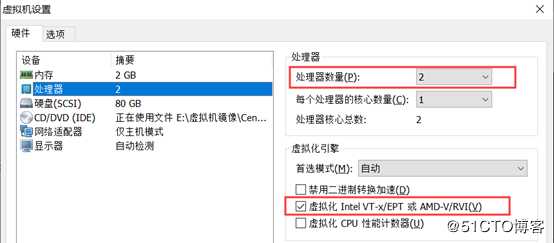
[root@centos01 ~]# cat /proc/cpuinfo | grep vmx
flags : fpu vme de pse tsc msr pae mce cx8 apic sep mtrr pge mca cmov pat pse36 clflush dts mmx fxsr sse sse2 ss syscall nx pdpe1gb rdtscp lm constant_tsc arch_perfmon pebs bts nopl xtopology tsc_reliable nonstop_tsc aperfmperf eagerfpu pni pclmulqdq vmx ssse3 fma cx16 pcid sse4_1 sse4_2 x2apic movbe popcnt tsc_deadline_timer aes xsave avx f16c rdrand hypervisor lahf_lm abm 3dnowprefetch epb tpr_shadow vnmi ept vpid fsgsbase tsc_adjust bmi1 avx2 smep bmi2 invpcid rdseed adx smap xsaveopt dtherm ida arat pln pts hwp hwp_notify hwp_act_window hwp_epp
flags : fpu vme de pse tsc msr pae mce cx8 apic sep mtrr pge mca cmov pat pse36 clflush dts mmx fxsr sse sse2 ss syscall nx pdpe1gb rdtscp lm constant_tsc arch_perfmon pebs bts nopl xtopology tsc_reliable nonstop_tsc aperfmperf eagerfpu pni pclmulqdq vmx ssse3 fma cx16 pcid sse4_1 sse4_2 x2apic movbe popcnt tsc_deadline_timer aes xsave avx f16c rdrand hypervisor lahf_lm abm 3dnowprefetch epb tpr_shadow vnmi ept vpid fsgsbase tsc_adjust bmi1 avx2 smep bmi2 invpcid rdseed adx smap xsaveopt dtherm ida arat pln pts hwp hwp_notify hwp_act_window hwp_epp[root@centos01 ~]# ln -sf /lib/systemd/system/graphical.target
/etc/systemd/system/default.target
<!--将命令行改为图形化运行,重启虚拟机即可生效-->
[root@centos01 ~]# rm -rf /etc/yum.repos.d/CentOS-*
<!--删除系统自动yum源-->
[root@centos01 ~]# mount /dev/cdrom /mnt/ <!--挂载操作系统光盘-->
mount: /dev/sr0 写保护,将以只读方式挂载
[root@centos01 ~]# rpm -qa | grep qemu-kvm <!--检查kvm模块是否安装-->
qemu-kvm-1.5.3-141.el7.x86_64
qemu-kvm-common-1.5.3-141.el7.x86_64
[root@centos01 ~]# rpm -qa | grep qemu-kvm-tools<!--检查kvm调试工具是否安装-->
[root@centos01 ~]# yum -y install qemu-kvm-tools <!--安装调试工具-->
[root@centos01 ~]# rpm -qa | grep qemu-kvm-tools<!--检查kvm调试工具是否安装成功-->
qemu-kvm-tools-1.5.3-141.el7.x86_64
[root@centos01 ~]# rpm -qa | grep virt-install
<!--检查创建虚拟机工具是否安装-->
[root@centos01 ~]# yum -y install virt-install <!--安装创建虚拟机工具-->
[root@centos01 ~]# rpm -qa | grep virt-install<!--检查创建虚拟机工具是否安装成功-->
virt-install-1.4.1-7.el7.noarch
[root@centos01 ~]# rpm -qa | grep qemu-img<!--检查磁盘管理工具是否安装-->
qemu-img-1.5.3-141.el7.x86_64
[root@centos01 ~]# rpm -qa | grep bridge-utils<!--检查网络工具是否安装-->
bridge-utils-1.5-9.el7.x86_64
[root@centos01 ~]# rpm -qa | grep libvirt<!--检查虚拟机管理工具是否安装-->
libvirt-daemon-driver-qemu-3.2.0-14.el7.x86_64
libvirt-client-3.2.0-14.el7.x86_64
libvirt-daemon-driver-interface-3.2.0-14.el7.x86_64
libvirt-daemon-driver-storage-disk-3.2.0-14.el7.x86_64
libvirt-daemon-driver-storage-3.2.0-14.el7.x86_64
libvirt-daemon-driver-storage-core-3.2.0-14.el7.x86_64
libvirt-daemon-driver-storage-mpath-3.2.0-14.el7.x86_64
libvirt-daemon-driver-storage-iscsi-3.2.0-14.el7.x86_64
libvirt-daemon-kvm-3.2.0-14.el7.x86_64
libvirt-daemon-driver-nodedev-3.2.0-14.el7.x86_64
libvirt-gconfig-1.0.0-1.el7.x86_64
libvirt-daemon-driver-storage-rbd-3.2.0-14.el7.x86_64
libvirt-daemon-driver-storage-scsi-3.2.0-14.el7.x86_64
libvirt-libs-3.2.0-14.el7.x86_64
libvirt-daemon-driver-network-3.2.0-14.el7.x86_64
libvirt-daemon-driver-nwfilter-3.2.0-14.el7.x86_64
libvirt-glib-1.0.0-1.el7.x86_64
libvirt-daemon-driver-storage-gluster-3.2.0-14.el7.x86_64
libvirt-daemon-3.2.0-14.el7.x86_64
libvirt-daemon-config-network-3.2.0-14.el7.x86_64
libvirt-gobject-1.0.0-1.el7.x86_64
libvirt-daemon-driver-storage-logical-3.2.0-14.el7.x86_64
libvirt-python-3.2.0-3.el7.x86_64
libvirt-daemon-driver-secret-3.2.0-14.el7.x86_64
[root@centos01 ~]# rpm -qa | grep virt-manager<!--检查图形管理虚拟机工具是否安装-->
virt-manager-common-1.4.1-7.el7.noarch
[root@centos01 ~]# yum -y install virt-manager<!--安装图形管理虚拟机工具-->
[root@centos01 ~]# rpm -qa | grep virt-manager
<!--检查图形管理虚拟机工具是否安装成功-->
virt-manager-1.4.1-7.el7.noarch
virt-manager-common-1.4.1-7.el7.noarch
[root@centos01 ~]# lsmod | grep kvm <!--检查虚拟化模块是否开启-->
kvm_intel 170086 0
kvm 566340 1 kvm_intel
irqbypass 13503 1 kvm
[root@centos01 ~]# systemctl start libvirtd <!--启动虚拟化服务-->
[root@centos01 ~]# systemctl enable libvirtd <!-设置开机自动启动-->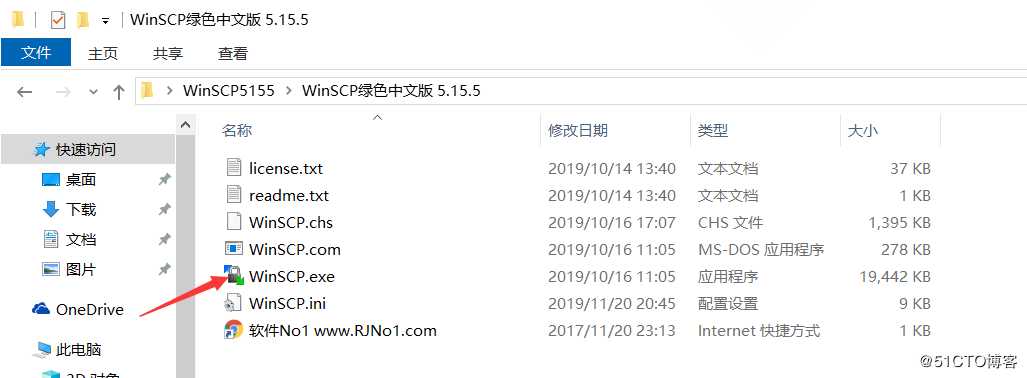
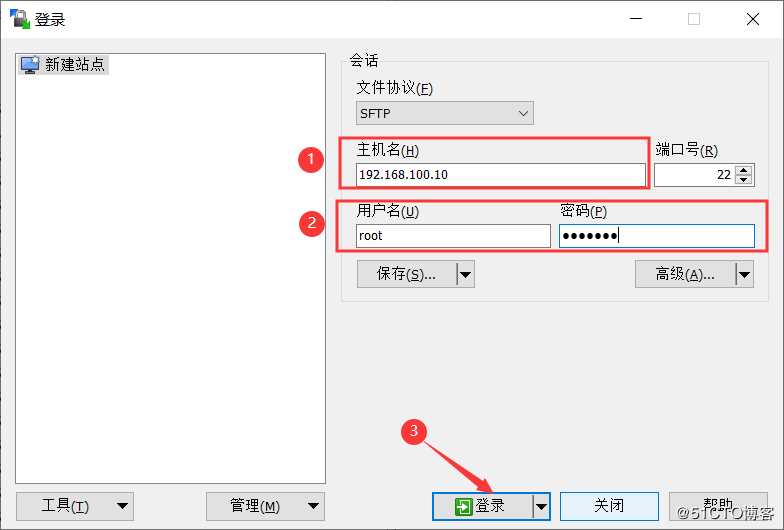
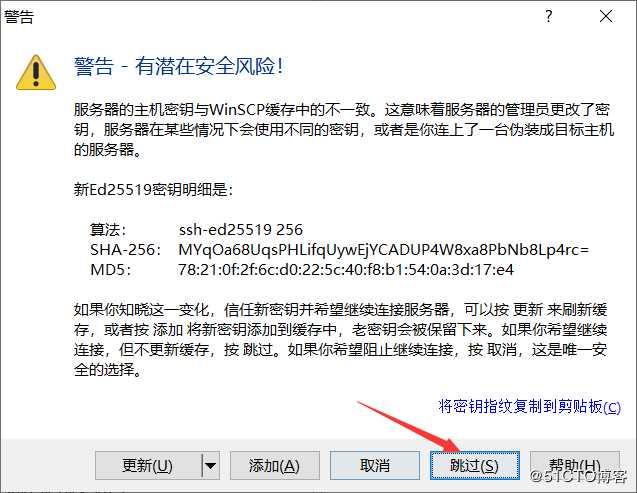
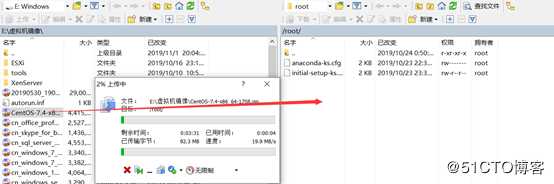
[root@centos01 ~]# pwd <!--查看当前位置-->
/root
[root@centos01 ~]# ls <!--验证是否上传成功-->
anaconda-ks.cfg CentOS-7.4-x86_64-1708.iso initial-setup-ks.cfg[root@centos01 ~]# virt-manager
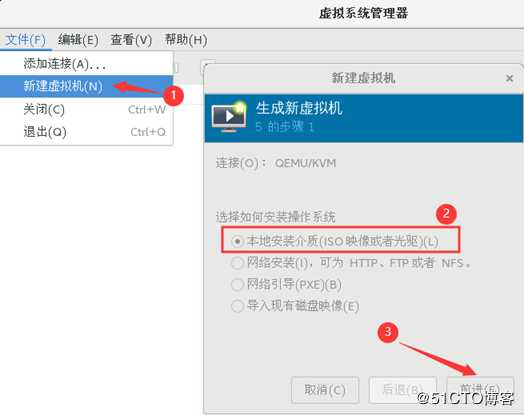
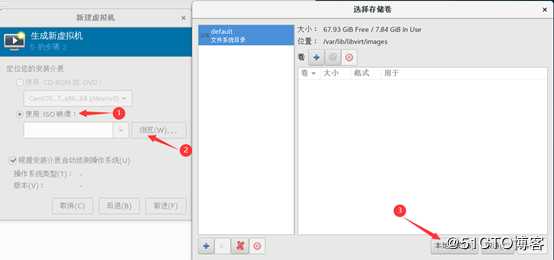

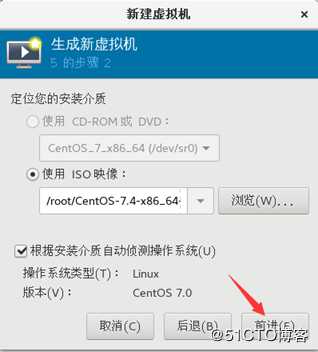
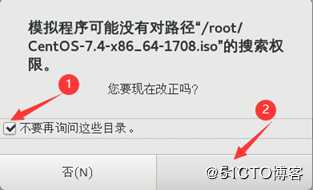
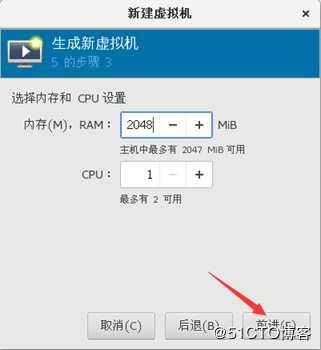
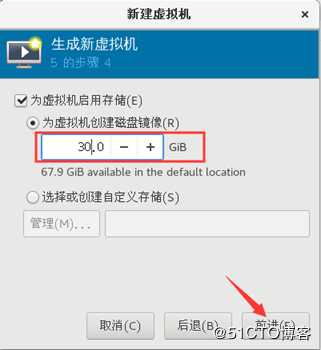
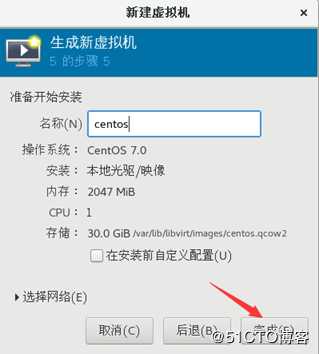
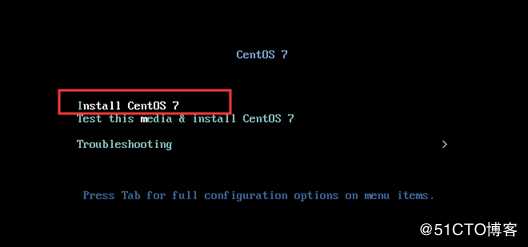

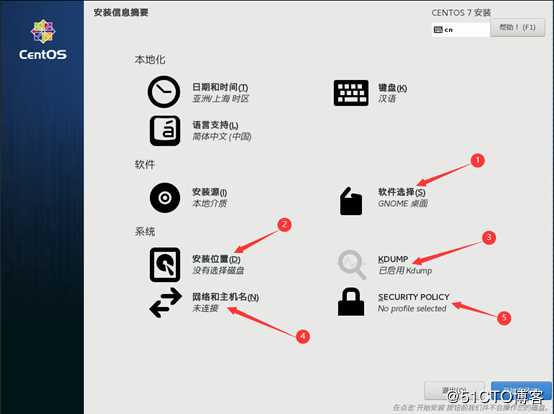
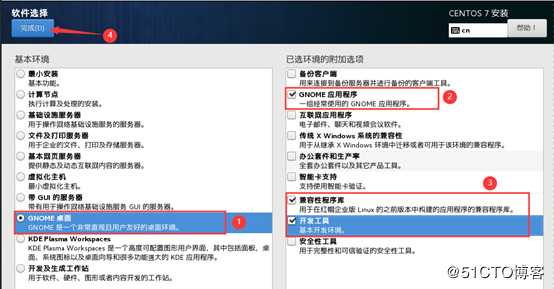
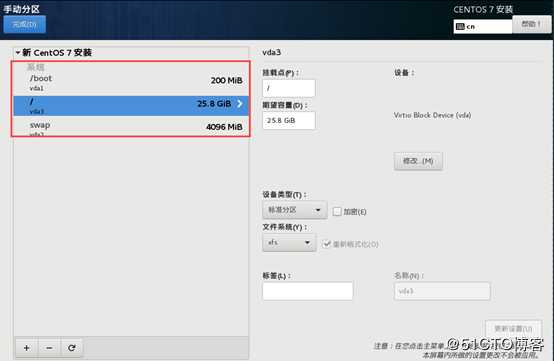
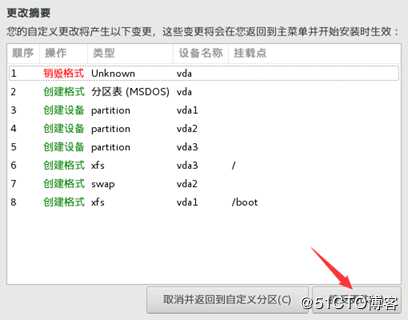
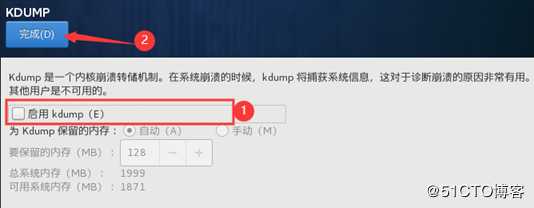
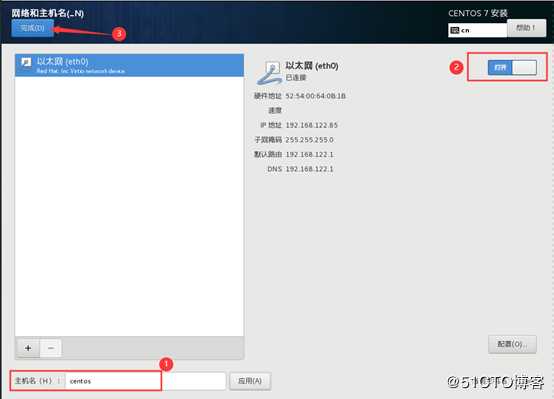
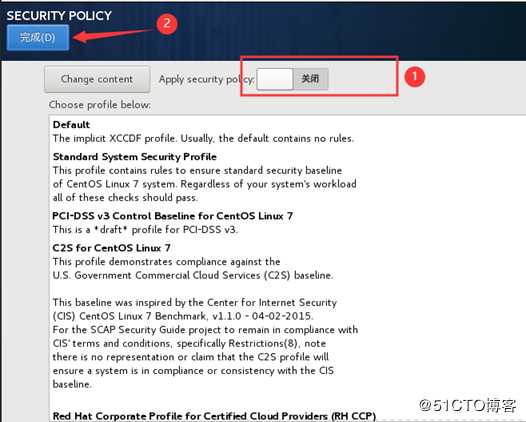
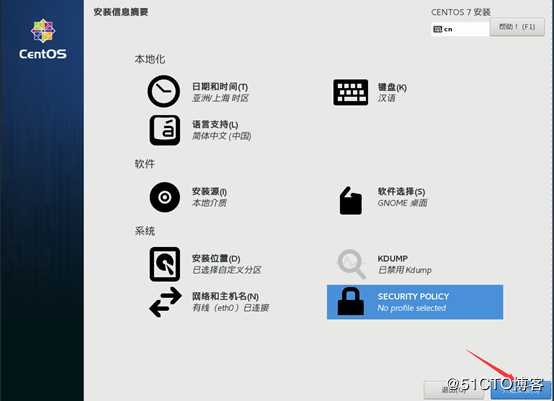

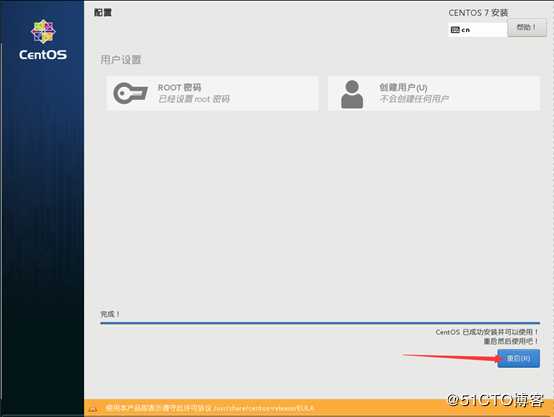
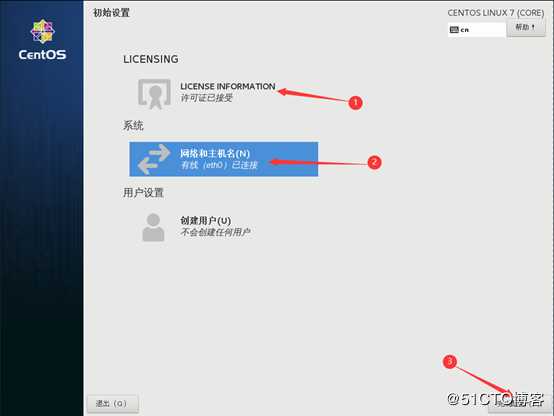
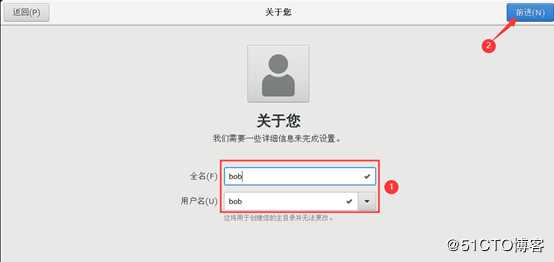
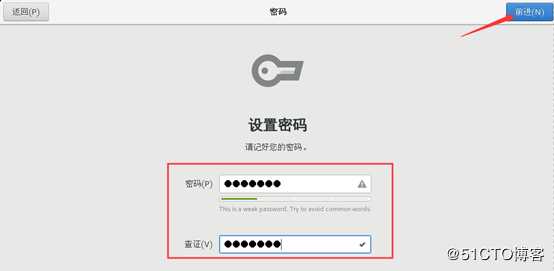
[root@centos01 ~]# virsh list --all
Id 名称 状态
----------------------------------------------------
2 centos running[root@centos01 ~]# virsh shutdown centos
域 centos 被关闭[root@centos01 ~]# virsh start centos
域 centos 已开始[root@centos01 ~]# virsh autostart centos
域 centos标记为自动开始[root@centos01 ~]# virsh destroy centos
域 centos 被删除[root@centos01 ~]# virsh suspend centos
域 centos 被挂起[root@centos01 ~]# virsh resume centos
域 centos 被重新恢复[root@centos01 ~]# virsh dumpxml centos > /etc/libvirt/qemu/centos01.xml[root@centos01 ~]# virsh undefine centos
域 centos 已经被取消定义[root@centos01 ~]# cd /etc/libvirt/qemu/
[root@centos01 qemu]# ls
autostart centos01.xml networks[root@centos01 qemu]# virsh define centos01.xml
定义域 centos(从 centos01.xml)[root@centos01 ~]# virsh list --all
Id 名称 状态
----------------------------------------------------
4 centos running[root@centos01 ~]# vim /etc/libvirt/qemu/centos.xml
[root@centos01 ~]# virsh edit centos[root@centos01 ~]# virsh shutdown centos
域 centos 被关闭
[root@centos01 ~]# virt-clone -o centos -n centos02 -f /var/lib/libvirt/images/centos02.qcow2
正在分配 ‘centos02.qcow2‘ | 30 GB 00:11
成功克隆 ‘centos02‘。[root@centos01 ~]# virsh snapshot-create centos
已生成域快照 1574274181[root@centos01 ~]# virsh snapshot-revert centos 1574274181[root@centos01 ~]# virsh snapshot-list centos
名称 生成时间 状态
------------------------------------------------------------
1574274181 2019-11-21 02:23:01 +0800 shutoff[root@centos01 ~]# virsh snapshot-delete centos 1574274181
已删除域快照 1574274181
[root@centos01 ~]# virsh snapshot-list centos
名称 生成时间 状态
------------------------------------------------------------—————— 本文至此结束,感谢阅读 ——————
标签:方法 用户 内核 虚拟机 rtu ado setup window 知识
原文地址:https://blog.51cto.com/14156658/2452452